How to Host WordPress on Google Cloud Platform (3 Ways)
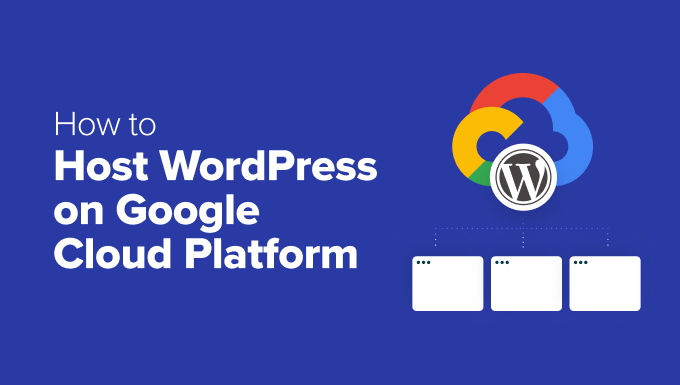
## How to Host WordPress on Google Cloud Platform (3 Ways)
Google Cloud Platform (GCP) offers a robust and scalable infrastructure perfect for hosting WordPress websites. Compared to traditional shared hosting, GCP provides greater control, performance, and security. However, navigating GCP can be daunting for beginners. This article explores three popular methods for hosting WordPress on GCP, catering to different levels of technical expertise and desired levels of control. These methods are: using Google Compute Engine, Google Cloud Marketplace (Bitnami WordPress), and Google App Engine (Flexible Environment).
## Method 1: Google Compute Engine (IaaS) – Full Control, Steep Learning Curve
Compute Engine is GCP’s Infrastructure-as-a-Service (IaaS) offering. It allows you to provision and manage virtual machines (VMs) running your choice of operating system and software. This approach provides the most flexibility and control over your WordPress environment but requires more technical expertise.
### Setting up a Compute Engine Instance
1. **Create a GCP Project:**
* Log in to your Google Cloud Console.
* If you don’t have an existing project, create a new one. Give it a descriptive name.
* Enable billing for your project.
2. **Navigate to Compute Engine:**
* In the Cloud Console, navigate to “Compute Engine” -> “VM instances.”
3. **Create a New VM Instance:**
* Click “Create Instance.”
* **Name:** Give your instance a meaningful name (e.g., “wordpress-vm”).
* **Region and Zone:** Choose a region and zone close to your target audience for lower latency.
* **Machine Configuration:** Select a machine type based on your expected traffic. Start with a small instance (e.g., e2-medium) and scale up later if needed.
* **Boot Disk:** Click “Change” to select a boot disk. Choose an operating system (e.g., Debian, Ubuntu, CentOS). Select a size appropriate for your WordPress installation and expected media storage. Consider using an SSD for improved performance.
* **Firewall:** Check “Allow HTTP traffic” and “Allow HTTPS traffic” to enable access to your WordPress site.
* Click “Create.”
### Installing the LAMP Stack (Linux, Apache, MySQL, PHP)
Once the VM instance is running, you need to install the necessary software stack to run WordPress. This is typically a LAMP (Linux, Apache, MySQL, PHP) or LEMP (Linux, Nginx, MySQL, PHP) stack.
1. **Connect to the Instance:**
* In the Compute Engine VM instances page, find your instance.
* Click the “SSH” button in the “Connect” column to open a browser-based SSH terminal.
2. **Update the System:**
* Run the following commands to update the package list and upgrade existing packages:
“`bash
sudo apt update
sudo apt upgrade
“`
(Use `yum update` for CentOS)
3. **Install Apache:**
* Install the Apache web server:
“`bash
sudo apt install apache2
“`
(Use `yum install httpd` for CentOS)
* Start and enable Apache:
“`bash
sudo systemctl start apache2
sudo systemctl enable apache2
“`
(Use `systemctl start httpd` and `systemctl enable httpd` for CentOS)
4. **Install MySQL:**
* Install the MySQL server:
“`bash
sudo apt install mysql-server
“`
(Use `yum install mariadb-server` for CentOS – MariaDB is a popular MySQL alternative)
* Secure the MySQL installation:
“`bash
sudo mysql_secure_installation
“`
Follow the prompts to set a root password and configure security settings.
* Start and enable MySQL:
“`bash
sudo systemctl start mysql
sudo systemctl enable mysql
“`
(Use `systemctl start mariadb` and `systemctl enable mariadb` for CentOS)
5. **Install PHP:**
* Install PHP and required extensions:
“`bash
sudo apt install php libapache2-mod-php php-mysql php-cli php-curl php-gd php-intl php-mbstring php-soap php-xml php-xmlrpc php-zip
“`
(Use `yum install php php-mysqlnd php-cli php-curl php-gd php-intl php-mbstring php-soap php-xml php-xmlrpc php-zip` for CentOS)
* Restart Apache to load the PHP module:
“`bash
sudo systemctl restart apache2
“`
(Use `systemctl restart httpd` for CentOS)
### Installing WordPress
1. **Download WordPress:**
* Download the latest WordPress package:
“`bash
wget https://wordpress.org/latest.tar.gz
“`
2. **Extract the Package:**
* Extract the downloaded archive:
“`bash
tar -xzvf latest.tar.gz
“`
3. **Configure Apache:**
* Create a new virtual host configuration file for your WordPress site. For example, create `/etc/apache2/sites-available/wordpress.conf` (adjust the path for CentOS). The contents should look something like this, replacing `example.com` with your actual domain name and the public IP address of your instance:
“`apache
ServerAdmin webmaster@example.com
DocumentRoot /var/www/wordpress
ServerName example.com
ServerAlias www.example.com
Options Indexes FollowSymLinks
AllowOverride All
Require all granted
ErrorLog ${APACHE_LOG_DIR}/error.log
CustomLog ${APACHE_LOG_DIR}/access.log combined
“`
* Move the extracted WordPress files to the web server’s document root directory:
“`bash
sudo mv wordpress /var/www/
“`
* Set the correct ownership and permissions:
“`bash
sudo chown -R www-data:www-data /var/www/wordpress/
sudo chmod -R 755 /var/www/wordpress/
“`
4. **Enable the Virtual Host:**
* Enable the newly created virtual host:
“`bash
sudo a2ensite wordpress.conf
“`
* Disable the default Apache site:
“`bash
sudo a2dissite 000-default.conf
“`
* Restart Apache:
“`bash
sudo systemctl restart apache2
“`
5. **Create a MySQL Database:**
* Log in to the MySQL server:
“`bash
sudo mysql -u root -p
“`
* Create a new database for WordPress:
“`sql
CREATE DATABASE wordpress;
“`
* Create a new MySQL user for WordPress:
“`sql
CREATE USER ‘wordpressuser’@’localhost’ IDENTIFIED BY ‘your_strong_password’;
“`
* Grant privileges to the WordPress user:
“`sql
GRANT ALL PRIVILEGES ON wordpress.* TO ‘wordpressuser’@’localhost’;
“`
* Flush privileges and exit MySQL:
“`sql
FLUSH PRIVILEGES;
EXIT;
“`
6. **Run the WordPress Installation:**
* Open your web browser and navigate to your server’s public IP address or domain name.
* Follow the on-screen instructions to complete the WordPress installation. Provide the database name, username, and password you created earlier.
### Considerations for Compute Engine
* **Security:** You are responsible for securing your server, including configuring firewalls, setting up intrusion detection, and regularly updating software.
* **Scalability:** You can scale your instance vertically (increase CPU and memory) or horizontally (add more instances behind a load balancer) as needed. GCP’s autoscaling features can automate this process.
* **Backups:** Implement a robust backup strategy to protect your data. You can use GCP’s Snapshot feature or WordPress plugins for backups.
* **Cost:** Compute Engine costs are based on instance size, storage, and network usage. Monitor your usage to avoid unexpected charges.
## Method 2: Google Cloud Marketplace (Bitnami WordPress) – Easier Setup, Less Control
The Google Cloud Marketplace offers pre-configured solutions for deploying various applications, including WordPress. Bitnami provides a readily available WordPress image that simplifies the installation process. This is a good option for users who want a quick and easy setup without needing to manage the underlying infrastructure details.
### Deploying Bitnami WordPress from Cloud Marketplace
1. **Navigate to the Cloud Marketplace:**
* In the Cloud Console, navigate to “Marketplace.”
2. **Search for WordPress:**
* Search for “WordPress” in the Marketplace.
3. **Select Bitnami WordPress:**
* Choose the “WordPress Certified by Bitnami and Automattic” offering.
4. **Configure the Deployment:**
* Click “Launch.”
* **Deployment Name:** Give your deployment a name.
* **Zone:** Choose a region and zone.
* **Machine Type:** Select a machine type based on your expected traffic.
* **Disk Type and Size:** Choose the disk type (SSD is recommended) and size.
* **Network:** Select the network you want to use.
* **Firewall:** The Bitnami image typically configures the firewall automatically.
5. **Deploy the Instance:**
* Click “Deploy.”
### Accessing Your WordPress Site
Once the deployment is complete, Bitnami provides instructions on how to access your WordPress site. This typically involves:
1. **Obtaining the Instance IP Address:**
* Go to Compute Engine -> VM instances.
* Find the instance that was created by the Bitnami deployment.
* Note the external IP address.
2. **Accessing the WordPress Admin Panel:**
* Open a web browser and navigate to the instance’s external IP address. You should see the default WordPress homepage.
* To access the WordPress admin panel, navigate to `http://
3. **Retrieving the Admin Password:**
* Bitnami typically stores the default admin password in a file on the server. You can access this file via SSH. Connect to the instance using SSH (as described in Method 1).
* Run the following command to retrieve the password:
“`bash
cat /home/bitnami/bitnami_application_password
“`
### Considerations for Bitnami WordPress
* **Ease of Use:** Bitnami simplifies the setup process significantly.
* **Automatic Configuration:** The image comes pre-configured with WordPress, Apache, MySQL, and PHP.
* **Security:** Bitnami images are generally secure, but it’s still important to keep the software updated.
* **Updates:** Bitnami provides tools for updating the WordPress core, plugins, and themes.
* **Customization:** While Bitnami provides a pre-configured environment, you can still customize it to your needs.
* **Cost:** Costs are similar to Compute Engine, based on the instance size, storage, and network usage.
* **Bitnami Banner:** By default, Bitnami includes a banner in the bottom right corner of your website. You can remove this banner via SSH, but doing so may violate the Bitnami license.
* **Control:** You have less control over the underlying infrastructure compared to using Compute Engine directly.
## Method 3: Google App Engine (Flexible Environment) – Scalable and Managed, Limited Customization
Google App Engine (GAE) is a Platform-as-a-Service (PaaS) offering that allows you to deploy web applications without managing the underlying infrastructure. The Flexible Environment of App Engine supports custom runtimes, making it possible to run WordPress. This offers excellent scalability and simplifies operations, but has more limitations on customization compared to Compute Engine. It’s the most complex of the three options to configure, but provides the greatest benefits in terms of scalability and reduced operational overhead once set up.
### Setting up WordPress on App Engine Flexible Environment
1. **Enable the App Engine API:**
* In the Cloud Console, navigate to “App Engine.”
* If App Engine is not yet enabled, enable it for your project and choose a region.
2. **Install the Google Cloud SDK:**
* Download and install the Google Cloud SDK (gcloud) from the official Google Cloud website.
* Initialize the SDK:
“`bash
gcloud init
“`
This will guide you through the process of authenticating and selecting your GCP project.
3. **Create the `app.yaml` file:**
* Create a file named `app.yaml` in your project directory. This file defines the configuration for your App Engine application. A basic `app.yaml` for WordPress might look like this:
“`yaml
runtime: php74
env: flex
runtime_config:
document_root: wordpress
handlers:
– url: /(.+.php)
script: wordpress/1
– url: /(.*)
script: wordpress/index.php
env_variables:
# Replace with your actual values
WORDPRESS_DB_HOST:
WORDPRESS_DB_NAME: wordpress
WORDPRESS_DB_USER: wordpressuser
WORDPRESS_DB_PASSWORD: your_strong_password
beta_settings:
cloud_sql_instances:
“`
* **`runtime: php74`**: Specifies the PHP runtime to use. Adjust the version number as needed.
* **`env: flex`**: Specifies the Flexible Environment.
* **`runtime_config`**: Configures the document root for your application.
* **`handlers`**: Defines how App Engine should handle incoming requests. These handlers route PHP files and all other requests to the WordPress installation.
* **`env_variables`**: Defines environment variables that your application can access. This is where you’ll store sensitive information like database credentials. Replace the placeholders with your actual values. Crucially, you need to provide the Cloud SQL instance connection name here (see below).
* **`beta_settings`**: Connects your App Engine application to your Cloud SQL instance. Again, you need the connection name.
4. **Create a Cloud SQL Instance:**
* Navigate to “SQL” in the Cloud Console.
* Create a new Cloud SQL instance (MySQL). Choose a suitable tier based on your needs.
* Note the *Instance connection name* – you’ll need this in the `app.yaml` file (as `
* Create a database named `wordpress` on the Cloud SQL instance.
* Create a user named `wordpressuser` with a strong password and grant it privileges to the `wordpress` database.
5. **Download and Configure WordPress:**
* Download the latest WordPress package as in Method 1.
* Extract the contents of the archive into a directory named `wordpress` in your project directory.
* Upload your `wp-content` directory (themes, plugins, uploads) to Google Cloud Storage. Use `gsutil cp -r wp-content gs://
* Modify your `wp-config.php` file:
* Remove the database connection settings (they will be handled by environment variables).
* Add the following lines to define the `WP_CONTENT_DIR` and `WP_CONTENT_URL` constants to point to your Google Cloud Storage bucket:
“`php
define( ‘WP_CONTENT_DIR’, ‘/tmp/wp-content’ ); // Local directory for caching GCS content
define( ‘WP_CONTENT_URL’, ‘https://storage.googleapis.com/
“`
* Create a PHP script (e.g., `gcs-sync.php`) to download files from Google Cloud Storage to a local directory. This directory (`/tmp/wp-content`) will act as a cache. The script should be executed before WordPress is initialized.
6. **Deploy the Application:**
* Navigate to your project directory in the terminal.
* Deploy the application using the following command:
“`bash
gcloud app deploy
“`
This will upload your code and configuration to App Engine.
### Considerations for App Engine (Flexible Environment)
* **Scalability:** App Engine automatically scales your application based on traffic.
* **Managed Infrastructure:** You don’t need to manage servers or infrastructure.
* **Ephemeral Filesystem:** The local filesystem is ephemeral. You must use Google Cloud Storage for persistent storage of uploads, themes, and plugins.
* **Database:** Cloud SQL is the recommended database option.
* **Cost:** App Engine costs are based on instance hours, storage, and network usage. Cloud SQL also has its own costs.
* **Complexity:** Setting up WordPress on App Engine Flexible Environment is more complex than using Compute Engine or the Cloud Marketplace.
* **Customization:** You have less control over the environment compared to Compute Engine.
* **Plugins:** Not all WordPress plugins are compatible with App Engine due to the ephemeral filesystem and other limitations.
* **Object Cache:** Implement an object cache (e.g., Memcached or Redis) to improve performance, especially with frequent database queries. Consider using Google Cloud Memorystore for a managed solution.
These three methods provide different approaches to hosting WordPress on GCP, each with its own advantages and disadvantages. Choose the method that best aligns with your technical skills, desired level of control, and budget. Consider the long-term maintenance and scalability requirements of your website when making your decision.
