How to Style Contact Form 7 Forms in WordPress
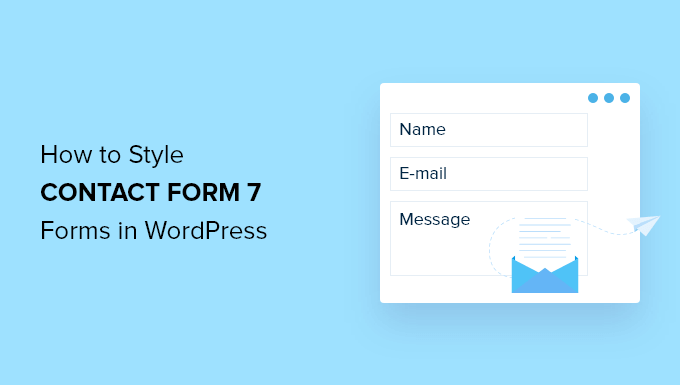
Understanding Contact Form 7 and its Default Styling
Contact Form 7 is a popular WordPress plugin that simplifies the process of creating and managing contact forms on your website. It allows you to build forms with various input fields, such as text fields, email fields, text areas, checkboxes, radio buttons, and more. However, the default styling of Contact Form 7 is quite basic and often doesn’t align with the overall design of your website. It inherits the basic form styling of your WordPress theme, which can be generic and visually unappealing. Therefore, styling Contact Form 7 forms to match your brand and website aesthetics is essential for a cohesive and professional look.
Methods for Styling Contact Form 7
There are several methods for styling Contact Form 7 forms. Each approach offers varying levels of control and complexity:
- Custom CSS: This is the most common and flexible method. You can add custom CSS rules to your theme’s stylesheet or use a dedicated CSS plugin to target specific elements within the Contact Form 7 form.
- Contact Form 7 Styling Plugins: These plugins provide a user-friendly interface for customizing the appearance of Contact Form 7 forms without requiring coding knowledge.
- Theme Integration: Some WordPress themes offer built-in styling options for Contact Form 7. Check your theme’s documentation or customizer settings to see if this feature is available.
- Contact Form 7 Skins: These are pre-designed templates that provide a quick and easy way to apply a consistent style to your forms.
Styling with Custom CSS
This method gives you the most control over the appearance of your forms. You’ll need to identify the specific CSS classes and IDs used by Contact Form 7 and then write CSS rules to modify their properties.
Identifying Contact Form 7 CSS Classes and IDs
Contact Form 7 assigns specific classes and IDs to its form elements. To inspect these elements, you can use your browser’s developer tools (usually accessed by pressing F12 or right-clicking and selecting “Inspect”).
Here’s a breakdown of some commonly used CSS classes and IDs:
- `wpcf7`: This class is applied to the main form element.
- `wpcf7-form`: This class is also applied to the main form element.
- `wpcf7-form-control`: This class is applied to all form controls (input fields, text areas, etc.).
- `wpcf7-text`: This class is applied to text input fields.
- `wpcf7-textarea`: This class is applied to text areas.
- `wpcf7-email`: This class is applied to email input fields.
- `wpcf7-submit`: This class is applied to the submit button.
- `wpcf7-response-output`: This class is applied to the response message (success or error).
- `wpcf7-not-valid`: This class is added to an input field when the validation fails.
- `wpcf7-list-item`: This class is applied to each item in a list (e.g., radio buttons, checkboxes).
- IDs are often dynamically generated, but they can be used for more specific targeting, especially in conjunction with classes.
Adding Custom CSS
There are several ways to add custom CSS to your WordPress website:
- Theme Customizer: Most WordPress themes have a “Customizer” option in the admin dashboard (Appearance -> Customize). Look for a “Additional CSS” or “Custom CSS” section where you can add your CSS code. This is the recommended method for simple CSS changes.
- Child Theme Stylesheet: If you’re making extensive CSS changes, it’s best to create a child theme and add your CSS to the child theme’s stylesheet (style.css). This prevents your customizations from being overwritten when you update the parent theme.
- CSS Plugin: There are numerous CSS plugins available in the WordPress plugin repository. These plugins allow you to add custom CSS without modifying your theme files. Some popular options include Simple Custom CSS and CSS Hero.
CSS Examples for Styling Contact Form 7
Here are some examples of CSS rules you can use to style different elements of your Contact Form 7 form:
Styling the Form Container:
“`css
.wpcf7 {
max-width: 600px;
margin: 0 auto;
padding: 20px;
border: 1px solid #ccc;
border-radius: 5px;
}
“`
This code will set a maximum width for the form, center it on the page, add padding, a border, and rounded corners.
Styling Input Fields and Text Areas:
“`css
.wpcf7-form-control {
width: 100%;
padding: 10px;
margin-bottom: 15px;
border: 1px solid #ddd;
border-radius: 3px;
box-sizing: border-box; /* Important for width calculation */
}
.wpcf7-textarea {
height: 150px;
}
“`
This code will make the input fields and text areas take up the full width of their container, add padding and margin, and set the border and border-radius. The `box-sizing: border-box;` property ensures that the padding and border are included in the element’s width, preventing it from overflowing its container. The textarea also gets a defined height.
Styling the Submit Button:
“`css
.wpcf7-submit {
background-color: #4CAF50;
color: white;
padding: 12px 20px;
border: none;
border-radius: 4px;
cursor: pointer;
font-size: 16px;
}
.wpcf7-submit:hover {
background-color: #3e8e41;
}
“`
This code will style the submit button with a green background, white text, padding, a border-radius, and a hover effect.
Styling Error Messages:
“`css
.wpcf7-not-valid {
border: 1px solid red !important; /* Important to override other styles */
}
.wpcf7-response-output.wpcf7-validation-errors {
color: red;
margin-top: 10px;
}
“`
This code will highlight invalid input fields with a red border and display error messages in red. The `!important` declaration is used to override any other styles that might be applied to the border.
Styling Radio Buttons and Checkboxes:
Styling radio buttons and checkboxes with CSS can be tricky because the default browser styling is often inconsistent and difficult to customize. One approach is to hide the default input and use CSS to style a label or a custom element.
“`css
.wpcf7-list-item {
margin-bottom: 5px;
}
.wpcf7-list-item label {
display: inline-block;
position: relative;
padding-left: 35px;
margin-bottom: 12px;
cursor: pointer;
font-size: 16px;
-webkit-user-select: none;
-moz-user-select: none;
-ms-user-select: none;
user-select: none;
}
.wpcf7-list-item label input {
position: absolute;
opacity: 0;
cursor: pointer;
height: 0;
width: 0;
}
.wpcf7-list-item .checkmark {
position: absolute;
top: 0;
left: 0;
height: 25px;
width: 25px;
background-color: #eee;
border-radius: 50%; /* For Radio Buttons */
}
.wpcf7-list-item label:hover input ~ .checkmark {
background-color: #ccc;
}
.wpcf7-list-item label input:checked ~ .checkmark {
background-color: #2196F3;
}
.wpcf7-list-item .checkmark:after {
content: “”;
position: absolute;
display: none;
}
.wpcf7-list-item label input:checked ~ .checkmark:after {
display: block;
}
/* Style the indicator (dot/tick) */
.wpcf7-list-item label .checkmark:after {
top: 9px;
left: 9px;
width: 8px;
height: 8px;
border-radius: 50%; /* For Radio Buttons */
background: white;
}
/*For Checkboxes, remove border-radius from .checkmark and adjust indicator styling*/
.wpcf7-list-item.checkbox label .checkmark {
border-radius: 0;
}
.wpcf7-list-item.checkbox label .checkmark:after {
left: 6px;
top: 2px;
width: 5px;
height: 10px;
border: solid white;
border-width: 0 3px 3px 0;
-webkit-transform: rotate(45deg);
-ms-transform: rotate(45deg);
transform: rotate(45deg);
}
“`
This code provides a custom-styled radio button and checkbox appearance, hiding the default browser elements and using CSS to create visually appealing indicators. Remember to add the “checkbox” class to the div surrounding the checkbox element in Contact Form 7 form.
Using Contact Form 7 Styling Plugins
If you prefer a visual approach to styling your forms, you can use a Contact Form 7 styling plugin. These plugins typically provide a drag-and-drop interface or a set of customization options that allow you to modify the appearance of your forms without writing any code.
Some popular Contact Form 7 styling plugins include:
- Contact Form 7 Style: A popular choice with a user-friendly interface and a range of customization options.
- Ultimate Addons for Contact Form 7: This plugin offers a collection of add-ons for Contact Form 7, including styling options.
- Contact Form 7 Designer: Provides a visual editor for styling Contact Form 7 forms.
These plugins generally work by adding CSS classes to the form elements or by allowing you to define inline styles. The best approach is to still use CSS to customize as they can often bloat your code.
Theme Integration and Contact Form 7 Skins
Some WordPress themes offer built-in styling options for Contact Form 7. These options are usually found in the theme’s customizer or theme options panel. Check your theme’s documentation to see if this feature is available.
Contact Form 7 skins are pre-designed templates that you can apply to your forms. These skins provide a quick and easy way to give your forms a consistent and professional look. Several websites offer free and premium Contact Form 7 skins.
Best Practices for Styling Contact Form 7
* Use a Child Theme: If you’re making extensive CSS changes, always use a child theme to prevent your customizations from being overwritten when you update the parent theme.
* Use Specific Selectors: Use specific CSS selectors to target the elements you want to style. This will prevent your styles from affecting other elements on your website.
* Test on Different Devices: Make sure your forms look good on different devices (desktop, tablet, mobile) by using responsive design techniques.
* Optimize for Accessibility: Ensure that your forms are accessible to users with disabilities by using appropriate HTML markup and ARIA attributes. Pay attention to color contrast and provide clear labels for all form fields.
* Keep it Consistent: Maintain a consistent style across all your forms to create a unified brand experience.
* Minimize CSS: Avoid adding unnecessary CSS rules. Keep your CSS code clean and concise to improve website performance.
* Test Thoroughly: Always test your forms after making any styling changes to ensure that they are functioning correctly and look as intended.
* Consider Performance: Overuse of styling plugins can sometimes impact site performance. If you’re comfortable with CSS, consider using custom CSS for better optimization.
By following these best practices and utilizing the methods outlined in this article, you can effectively style your Contact Form 7 forms to match your website’s design and provide a positive user experience.
- How to Limit the Number of WordPress Form Entries (4 Ways)
- How to Set Up WordPress Form Tracking in Google Analytics
- How to Create WordPress Forms With Dropdown Fields (Easy Method)
- How to Create Conversational Forms in WordPress (Typeform Alternative)
- The Ultimate Guide to Using WordPress Forms (All You Need to Know)
- How to Create a Survey in WordPress (with Beautiful Reports)
- How to Add Save & Continue Functionality in WordPress Forms
