How to Connect Google Sheets With WooCommerce (in 10 Minutes)
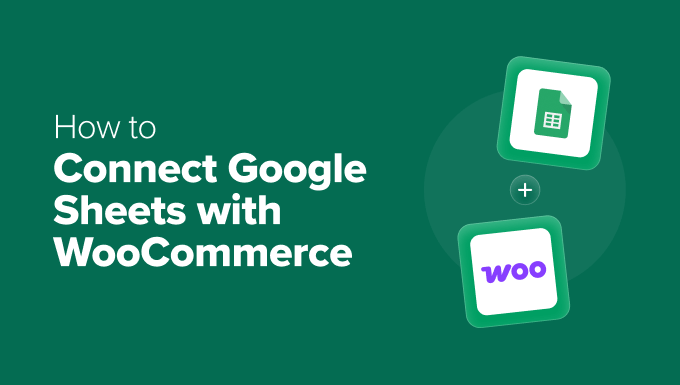
## How to Connect Google Sheets With WooCommerce (in 10 Minutes)
Connecting your WooCommerce store with Google Sheets can unlock a wealth of opportunities for data analysis, reporting, and automation. Manually exporting and importing data is time-consuming and prone to errors. This article will guide you through a quick and efficient method to link WooCommerce and Google Sheets in just about 10 minutes using a user-friendly integration tool.
## Why Connect WooCommerce to Google Sheets?
Before we dive into the “how,” let’s understand the “why.” Integrating WooCommerce with Google Sheets offers numerous advantages:
* **Real-Time Data Tracking:** Track sales, orders, customer data, and product performance in real-time, eliminating delays associated with manual data updates.
* **Automated Reporting:** Automate the creation of reports, dashboards, and key performance indicators (KPIs) without requiring extensive manual data manipulation.
* **Enhanced Data Analysis:** Leverage the power of Google Sheets’ formulas, charts, and pivot tables to analyze your WooCommerce data and gain valuable insights into customer behavior, product trends, and sales patterns.
* **Improved Inventory Management:** Monitor stock levels, identify fast-moving products, and proactively manage inventory to prevent stockouts or overstocking.
* **Streamlined Accounting:** Integrate sales data directly into your accounting system, simplifying bookkeeping and reducing errors.
* **Customer Relationship Management (CRM):** Track customer purchase history, identify loyal customers, and personalize marketing efforts to improve customer satisfaction.
* **Collaborative Data Access:** Share data with team members, stakeholders, and external partners in a secure and controlled manner.
* **Customized Workflows:** Create custom workflows to automate tasks such as order fulfillment, customer follow-up, and marketing campaign management.
## Choosing the Right Integration Method
Several methods exist for connecting WooCommerce and Google Sheets, ranging from custom coding to pre-built plugins and integration platforms. For speed and ease of use, we’ll focus on using a no-code integration platform. These platforms offer a user-friendly interface and pre-built connectors for WooCommerce and Google Sheets, eliminating the need for technical expertise.
Popular choices include:
* Zapier
* Automate.io
* IFTTT (If This Then That)
* Coupler.io
* Uncanny Automator (WordPress plugin)
While each platform has its own strengths and pricing, they generally operate on a similar principle: you define a “trigger” in one application (WooCommerce) and an “action” in another application (Google Sheets).
For this tutorial, we will use **Coupler.io**, as it’s focused on data integrations and provides a simple interface for connecting Google Sheets and WooCommerce.
## Step-by-Step Guide: Connecting WooCommerce to Google Sheets with Coupler.io
This section provides a step-by-step guide to connecting WooCommerce and Google Sheets using Coupler.io.
**Step 1: Create a Coupler.io Account**
1. Visit the Coupler.io website ([https://www.coupler.io/](https://www.coupler.io/)).
2. Sign up for a free account. You can typically sign up using your Google account or email address.
**Step 2: Create a New Importer**
1. Once logged in, click the “Add new importer” button. This will initiate the process of creating a new data integration.
**Step 3: Configure the Source (WooCommerce)**
1. In the Source section, select **WooCommerce** as the application.
2. You’ll need to connect your WooCommerce store to Coupler.io. Click the “Connect” button.
3. You’ll be prompted to enter your WooCommerce store URL (e.g., `https://yourstore.com`) and your WooCommerce API credentials.
* **Finding your WooCommerce API Credentials:**
* Log in to your WordPress dashboard.
* Go to **WooCommerce > Settings > Advanced > REST API**.
* Click “Add Key”.
* Enter a description for the key (e.g., “Coupler.io Integration”).
* Set the “User” to your WordPress administrator account.
* Set the “Permissions” to “Read”. **Important:** For certain workflows that *update* WooCommerce data (like stock levels), you will need to use “Read/Write”. However, for pulling *data* into Google Sheets, “Read” is sufficient and more secure.
* Click “Generate API Key”.
* Copy the “Consumer key” and “Consumer secret”.
* Paste the Consumer Key and Consumer Secret into the Coupler.io interface.
* Click “Connect”.
4. Choose the data you want to import from WooCommerce. Coupler.io typically offers options like:
* Orders
* Products
* Customers
* Coupons
* Reports
5. Select the desired data endpoint (e.g., for Orders, you might select “orders”).
6. Configure any necessary filters or parameters. For example, you might filter orders by date range or order status. Coupler.io often provides options to specify parameters like `per_page` (number of records per request) and `offset` (starting record number). These are helpful for large datasets.
**Step 4: Configure the Destination (Google Sheets)**
1. In the Destination section, select **Google Sheets** as the application.
2. Click “Connect” to connect your Google account to Coupler.io. You may be asked to grant Coupler.io access to your Google Sheets.
3. Select the Google Sheets spreadsheet where you want to import the WooCommerce data.
4. Select the specific sheet within the spreadsheet where you want the data to be placed. You can choose an existing sheet or create a new one.
5. Choose the import mode. Common options include:
* **Replace:** Overwrites the existing data in the sheet with the new data.
* **Append:** Adds the new data to the end of the existing data in the sheet.
6. (Optional) Configure the starting cell for the data import. The default is usually A1.
**Step 5: Configure the Schedule (Automation)**
1. In the Schedule section, specify how often you want Coupler.io to automatically refresh the data.
2. You can choose from various schedule options, such as:
* Every hour
* Every day
* Every week
* Specific days of the week and times.
3. Consider the volume of your WooCommerce data and the frequency of updates when choosing a schedule. For smaller stores with less frequent orders, a daily or weekly refresh might be sufficient. For larger stores, more frequent refreshes (e.g., hourly) might be necessary.
**Step 6: Save and Run the Importer**
1. Give your importer a descriptive name (e.g., “WooCommerce Orders to Google Sheets”).
2. Click the “Save & Run” button. This will save your configuration and immediately initiate the first data import.
3. Coupler.io will fetch the data from your WooCommerce store and import it into the specified Google Sheets spreadsheet.
**Step 7: Verify the Data**
1. Open the Google Sheets spreadsheet and verify that the WooCommerce data has been imported correctly.
2. Check the data for accuracy and completeness.
3. Address any errors or inconsistencies in the data mapping or configuration.
## Troubleshooting Common Issues
Even with a user-friendly platform, you might encounter some issues during the setup process. Here are some common problems and their solutions:
* **Authentication Errors:**
* **Problem:** Unable to connect to WooCommerce or Google Sheets.
* **Solution:** Double-check your API credentials (WooCommerce) and Google account permissions. Ensure that the correct WooCommerce URL is entered and that your API key has the necessary permissions (read or read/write).
* **Data Import Errors:**
* **Problem:** Data is not importing correctly or is missing.
* **Solution:** Verify the data endpoint selection and any filters applied in Coupler.io. Ensure that the selected endpoint contains the data you expect. For large datasets, adjust the `per_page` parameter in WooCommerce to retrieve more records per request. Also, check that the user associated with the API key has permission to access the desired data.
* **Rate Limiting:**
* **Problem:** Data import is slow or failing due to rate limiting.
* **Solution:** WooCommerce API has rate limits to prevent abuse. Coupler.io typically handles rate limiting automatically, but you can try reducing the frequency of data refreshes or contacting Coupler.io support for assistance. Consider using the `offset` parameter to paginate through large datasets.
* **Incorrect Data Mapping:**
* **Problem:** Data is being imported into the wrong columns in Google Sheets.
* **Solution:** Review the data mapping in Coupler.io to ensure that each WooCommerce field is correctly mapped to the corresponding column in Google Sheets.
* **Connection Intermittency:**
* **Problem:** The connection between WooCommerce and Google Sheets is unreliable.
* **Solution:** Check your internet connection and the status of the WooCommerce and Google Sheets services. If the problem persists, contact Coupler.io support for assistance.
## Maximizing the Power of Your WooCommerce-Google Sheets Integration
Once you have successfully connected WooCommerce to Google Sheets, you can leverage the power of Google Sheets to analyze and visualize your data. Here are some ideas:
* **Sales Dashboards:** Create dashboards with charts and graphs to track key sales metrics such as revenue, order volume, average order value, and top-selling products.
* **Customer Segmentation:** Segment your customers based on their purchase history, location, or other criteria to identify valuable customer segments and personalize marketing efforts.
* **Inventory Analysis:** Monitor stock levels, identify slow-moving products, and optimize your inventory management strategy.
* **Marketing Campaign Performance:** Track the performance of your marketing campaigns by analyzing sales data, customer acquisition costs, and return on investment.
* **Financial Reporting:** Generate financial reports such as profit and loss statements, balance sheets, and cash flow statements.
* **Custom Formulas and Calculations:** Use Google Sheets formulas to perform custom calculations on your WooCommerce data, such as calculating customer lifetime value or analyzing product margins.
* **Pivot Tables:** Use pivot tables to summarize and analyze large datasets, such as identifying top-selling products by region or analyzing customer demographics.
* **Conditional Formatting:** Use conditional formatting to highlight important data points, such as identifying low stock levels or flagging orders that require immediate attention.
## Conclusion
Connecting your WooCommerce store to Google Sheets unlocks a world of possibilities for data analysis, reporting, and automation. By using a no-code integration platform like Coupler.io, you can set up a seamless data flow in just minutes, empowering you to make data-driven decisions and optimize your WooCommerce store for growth. Remember to choose the integration method that best suits your technical expertise and budget, and don’t hesitate to explore the advanced features and customization options offered by your chosen platform to maximize the value of your WooCommerce-Google Sheets integration.
