How to Ask Google to Recrawl URLs of Your WordPress Site
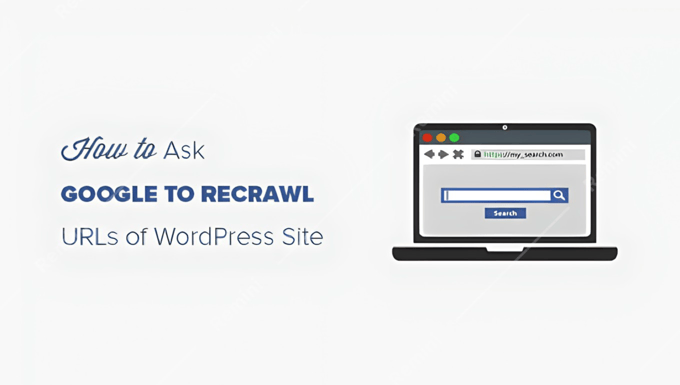
Understanding the Importance of Google Recrawling Your WordPress Site
Ensuring Google has the most up-to-date version of your WordPress website is crucial for visibility in search results. When you make changes to your content, structure, or even fix technical issues, you want Google to reflect these improvements quickly. Google’s crawlers, often referred to as Googlebot, are responsible for discovering and indexing web pages. Requesting Google to recrawl specific URLs or your entire site can significantly impact how quickly your changes appear in search results and, consequently, your overall search engine optimization (SEO).
Here’s why you need to consider manually requesting recrawls:
- New content: When you publish a new blog post, page, or product, you want Google to index it as soon as possible.
- Updated content: If you’ve made significant changes to existing content, such as updating information, adding keywords, or improving readability, a recrawl ensures Google reflects the new version.
- Website redesign: After a website redesign, especially one involving URL changes, you need to ensure Google recognizes the new structure and redirects.
- Fixing errors: If you’ve corrected errors like broken links, 404 errors, or canonicalization issues, prompting a recrawl helps Google see the corrected version.
- Improved SEO: After implementing SEO best practices, like optimizing meta descriptions or internal linking, a recrawl allows Google to evaluate the changes.
While Google eventually crawls all websites naturally, proactively requesting a recrawl can speed up the process, giving you a competitive edge.
Methods for Requesting Google Recrawls
Several methods exist for requesting Google to recrawl your WordPress site’s URLs. Each method has its strengths and weaknesses, and the best choice depends on the scale and urgency of your recrawl request. The primary methods are:
- Google Search Console (URL Inspection Tool)
- Google Search Console (Sitemap Submission)
- Using an SEO plugin with crawl request capabilities (e.g., Rank Math, Yoast SEO)
We will delve into each of these methods, providing step-by-step instructions and best practices.
Using Google Search Console’s URL Inspection Tool
The Google Search Console URL Inspection Tool is a powerful and direct way to request indexing for individual URLs. This method is most effective when you’ve made changes to specific pages and want them re-indexed quickly.
Here’s how to use it:
- **Access Google Search Console:** Log in to your Google Search Console account. If you haven’t already, you’ll need to verify ownership of your WordPress website.
- **Navigate to URL Inspection:** In the left-hand navigation menu, click “URL inspection.”
- **Enter the URL:** In the search bar at the top, enter the specific URL you want Google to recrawl. Press Enter.
- **Analyze the Results:** Google will fetch information about the URL, including its indexing status. If the URL is already indexed, it will show information like the last crawl date and any potential issues. If it’s not indexed, it will tell you why.
- **Request Indexing:** If the URL isn’t indexed or if you’ve made changes since the last crawl, click the “Request Indexing” button.
- **Wait for the Request to Process:** Google will run a live test to check if the page is crawlable. This usually takes a minute or two.
- **Submit for Indexing:** If the live test is successful, click the “Request Indexing” button again to formally submit the URL for crawling.
**Important Considerations:**
- Quota Limits: Google Search Console has a daily quota for URL inspection requests. This quota varies depending on the size and health of your website.
- Be Patient: Even after submitting a request, it may take some time for Google to crawl and index the URL. Don’t expect immediate results.
- Prioritize Important URLs: Focus on submitting your most important pages for recrawling first.
- Troubleshooting: If the URL Inspection tool reports errors, address them before requesting indexing. Common errors include robots.txt blocking, noindex tags, and server errors.
Submitting Your Sitemap Through Google Search Console
Submitting a sitemap is a fundamental SEO best practice. A sitemap is an XML file that lists all the important URLs on your website, helping Google discover and crawl your content more efficiently. Submitting your sitemap through Google Search Console allows you to inform Google of your site’s structure and prioritize specific pages.
Here’s how to submit your sitemap:
- **Generate a Sitemap:** If you don’t already have a sitemap, you can generate one using an SEO plugin like Yoast SEO, Rank Math, or AIOSEO. Most plugins automatically create and update your sitemap. The standard sitemap URL is usually `yourdomain.com/sitemap.xml` or `yourdomain.com/sitemap_index.xml`.
- **Access Google Search Console:** Log in to your Google Search Console account.
- **Navigate to Sitemaps:** In the left-hand navigation menu, click “Sitemaps.”
- **Enter Your Sitemap URL:** In the “Add a new sitemap” field, enter the URL of your sitemap (e.g., `sitemap.xml`).
- **Submit the Sitemap:** Click the “Submit” button.
- **Review the Status:** Google will process your sitemap and provide a status report. This report will show how many URLs were discovered and how many were indexed.
**Important Considerations:**
- Sitemap Structure: Ensure your sitemap is properly formatted and includes all the important URLs on your website.
- Update Your Sitemap: Regularly update your sitemap whenever you add new content or make significant changes to your website structure.
- Sitemap Index: If your website is large, you might need to create a sitemap index file that links to multiple smaller sitemap files.
- Error Monitoring: Monitor the sitemap report in Google Search Console for any errors. Common errors include incorrect URLs, sitemap format issues, and server errors.
- Submitting Doesn’t Guarantee Indexing: Submitting a sitemap doesn’t guarantee that Google will crawl and index every URL. Google’s algorithms ultimately decide which pages to crawl and index based on various factors, including content quality and relevance.
Utilizing SEO Plugins for Crawl Requests
Many popular SEO plugins for WordPress, such as Rank Math and Yoast SEO, offer features that streamline the process of requesting Google recrawls. These plugins often integrate directly with Google Search Console, allowing you to submit URLs and sitemaps from within your WordPress dashboard.
**Rank Math:**
Rank Math provides a feature called “Instant Indexing” (requires a paid subscription for higher usage). This feature allows you to submit URLs to Google’s IndexNow protocol for faster indexing.
Here’s how to use it:
- **Install and Activate Rank Math:** Install and activate the Rank Math SEO plugin on your WordPress site.
- **Connect to Google Search Console:** Connect your Rank Math account to your Google Search Console account.
- **Navigate to Instant Indexing:** In the Rank Math menu, go to “Instant Indexing.”
- **Enter the URL:** Enter the URL you want to index in the provided field.
- **Choose Action:** Select “Index” to request indexing or “Remove URL from Index” to remove the URL from the index.
- **Send to API:** Click the “Send to API” button.
**Yoast SEO:**
Yoast SEO primarily focuses on sitemap management and doesn’t offer a direct “Instant Indexing” feature like Rank Math. However, it simplifies the process of creating and managing your sitemap, which is crucial for Google crawling.
Here’s how to manage your sitemap with Yoast SEO:
- **Install and Activate Yoast SEO:** Install and activate the Yoast SEO plugin on your WordPress site.
- **Enable XML Sitemaps:** Go to Yoast SEO > General > Features and ensure the “XML sitemaps” feature is enabled.
- **View Sitemap:** Click the “See the XML sitemap” link to view your sitemap.
- **Submit Sitemap to Google Search Console:** Follow the instructions in the “Submitting Your Sitemap Through Google Search Console” section above to submit your sitemap to Google Search Console.
**Advantages of Using SEO Plugins:**
- Convenience: SEO plugins provide a user-friendly interface for managing sitemaps and requesting indexing directly from your WordPress dashboard.
- Automation: Many plugins automatically update your sitemap when you add new content or make changes to your website.
- Integration: SEO plugins often integrate with other SEO tools and services, providing a comprehensive approach to website optimization.
**Disadvantages of Using SEO Plugins:**
- Plugin Dependency: Relying on a plugin for crawl requests means you are dependent on the plugin’s functionality and updates.
- Potential Conflicts: Some SEO plugins can conflict with other plugins or themes, leading to website issues.
- Overhead: Some plugins can add overhead to your website, potentially slowing down your page load speed.
Best Practices for Effective Recrawling
While requesting Google to recrawl your URLs can be beneficial, it’s essential to follow best practices to ensure your efforts are effective and don’t negatively impact your website’s SEO.
- Ensure Your Site is Crawlable: Before requesting a recrawl, ensure your website is easily crawlable by search engines. Check your robots.txt file to make sure you’re not accidentally blocking important pages. Also, ensure your website has a clear and logical internal linking structure.
- Fix Technical Issues: Address any technical issues that might prevent Google from crawling and indexing your pages. Common issues include 404 errors, broken links, redirect chains, and slow page load speeds.
- Optimize Your Content: Ensure your content is high-quality, relevant, and optimized for your target keywords. Google is more likely to crawl and index pages with valuable and engaging content.
- Use Canonical Tags: If you have multiple versions of the same page (e.g., with and without trailing slashes, with and without parameters), use canonical tags to tell Google which version is the preferred one.
- Monitor Your Crawl Stats: Regularly monitor your crawl stats in Google Search Console to identify any issues that might be affecting your website’s crawlability.
- Don’t Overdo It: Avoid submitting too many recrawl requests in a short period. This can be seen as spammy and could potentially harm your website’s SEO.
- Focus on Important Pages: Prioritize recrawling requests for your most important pages, such as your homepage, key landing pages, and popular blog posts.
- Be Patient: It takes time for Google to crawl and index your pages. Don’t expect immediate results after submitting a recrawl request. Check your indexing status in Google Search Console regularly.
By following these best practices, you can maximize the effectiveness of your recrawl requests and improve your website’s visibility in search results. Remember that requesting a recrawl is just one aspect of SEO. A comprehensive SEO strategy includes content optimization, link building, technical SEO, and user experience.
Troubleshooting Common Issues
Sometimes, despite your best efforts, Google may not recrawl your URLs as quickly as you’d like. Here are some common issues and how to troubleshoot them:
- Crawl Budget Limitations: Google assigns a “crawl budget” to each website, which determines how many pages it will crawl within a given timeframe. If your website is large or has low authority, your crawl budget may be limited, and Google may not be able to crawl all of your pages as frequently as you’d like. To address this, focus on improving your website’s authority, optimizing your crawl budget, and prioritizing your most important pages.
- Robots.txt Blocking: Ensure your robots.txt file is not blocking Googlebot from crawling the URLs you want to recrawl. Use the robots.txt tester in Google Search Console to identify and fix any blocking rules.
- Noindex Tags: Check if your pages have the `noindex` meta tag. This tag tells search engines not to index the page. Remove the `noindex` tag if you want the page to be indexed.
- Server Errors: Server errors, such as 500 errors, can prevent Googlebot from crawling your pages. Monitor your server logs for errors and fix them promptly.
- Slow Page Load Speed: Slow page load speed can negatively impact your crawl budget. Optimize your website’s performance to improve page load speed. Use tools like Google PageSpeed Insights to identify and fix performance issues.
- Duplicate Content: If you have duplicate content on your website, Google may choose not to index all versions of the content. Use canonical tags to tell Google which version is the preferred one.
- Low-Quality Content: Google is less likely to crawl and index pages with low-quality or thin content. Focus on creating high-quality, original, and engaging content.
- Lack of Internal Linking: Ensure your website has a strong internal linking structure. Internal links help Google discover and crawl your pages.
- Google Penalties: If your website has been penalized by Google, it may not be crawled or indexed as frequently. Review Google’s Webmaster Guidelines and fix any violations.
By systematically troubleshooting these common issues, you can improve your website’s crawlability and increase the likelihood that Google will recrawl your URLs.
- How to Add Your WordPress Site in Yandex Webmaster Tools
- How to Get a Google Featured Snippet with Your WordPress Site
- 21 Tips for Using Google Search Console to Grow Website Traffic
- How to Get Your WordPress Site Into Google Discover (8 Tips)
- How to Make a Niche Review Site in WordPress Like a Pro
- How to Rank New WordPress Content Faster (In 6 Easy Steps)
