How to Add Text on Top of an Image in WordPress (3 Methods)
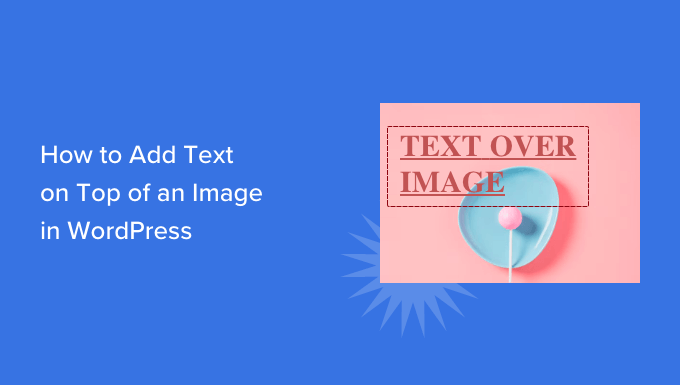
## How to Add Text on Top of an Image in WordPress (3 Methods)
Adding text overlays to images in WordPress can dramatically enhance your website’s visual appeal and communication effectiveness. Text on images can highlight key messages, create engaging calls-to-action, and generally improve the overall user experience. This article explores three distinct methods for achieving this, catering to varying technical skill levels and project requirements.
## Method 1: Using the WordPress Block Editor (Gutenberg) with Cover Block
The WordPress Block Editor, also known as Gutenberg, provides a straightforward and user-friendly way to add text to images using the Cover block. This method is ideal for users who prefer a visual, drag-and-drop approach and don’t require advanced customization.
### Step-by-Step Guide
1. **Create a New Post or Page:** Begin by navigating to your WordPress dashboard and creating a new post or page (or editing an existing one) where you want to display the image with text.
2. **Add a Cover Block:** Click the “+” icon within the editor to add a new block. Search for “Cover” and select the Cover block from the available options.
3. **Upload or Select an Image:** Within the Cover block, you’ll see options to upload a new image from your computer or select an existing image from your Media Library. Choose the image you want to use as the background.
4. **Add Text:** Once the image is uploaded or selected, the Cover block automatically provides a space for you to add text. Simply click inside the text area and type your desired message.
5. **Customize Text Appearance:** Use the text formatting options available in the Block Editor sidebar to customize the text’s appearance. You can change:
- Font size
- Font weight (boldness)
- Text color
- Text alignment (left, center, right)
- Add a link
6. **Adjust Overlay Opacity (Optional):** The Cover block also allows you to adjust the overlay opacity. This controls the darkness or lightness of the color that sits on top of the image, behind the text. Adjusting the opacity can help make the text more readable, especially if the image is very busy or bright.
7. **Positioning:** You can change the focal point of the image using the focal point picker tool. This determines which part of the image remains visible when the cover block has a specific height/width ratio. You can also change the block alignment to wide width or full width.
8. **Publish or Update:** Once you are satisfied with the appearance of the image and text, publish or update your post or page to make the changes live on your website.
### Advantages of Using the Cover Block
- Easy to use and intuitive interface.
- No coding required.
- Built-in functionality within WordPress.
- Responsive design – the image and text will adjust to different screen sizes.
### Disadvantages of Using the Cover Block
- Limited customization options compared to other methods.
- Text positioning is relatively constrained.
- May not be suitable for complex layouts or designs.
## Method 2: Using CSS to Position Text Over an Image
For more control over text placement and styling, you can use CSS (Cascading Style Sheets) to position text over an image. This method requires a basic understanding of HTML and CSS.
### Step-by-Step Guide
1. **Upload the Image to the Media Library:** First, upload the image you want to use to your WordPress Media Library. Note the image’s URL.
2. **Insert the Image into Your Post or Page:** Insert the image into your post or page using the Image block or by manually adding an `` tag in the HTML editor.
3. **Wrap the Image and Text in a Container:** Wrap both the `` tag and the text you want to display over it in a `
“`html
“`
Replace `YOUR_IMAGE_URL` with the actual URL of your image and “Your Text Here” with the text you want to display.
4. **Add CSS to Your Theme:** You’ll need to add CSS to your theme to style the container, image, and text overlay. There are several ways to do this:
* **Using the WordPress Customizer:** Navigate to Appearance > Customize > Additional CSS in your WordPress dashboard. This is the recommended approach.
* **Editing Your Theme’s Stylesheet (style.css):** This method is more advanced and requires caution. Always back up your theme before making changes to the stylesheet.
* **Using a Child Theme:** This is the best practice for making modifications to your theme, as it prevents your changes from being overwritten when the theme is updated.
5. **CSS Styling:** Add the following CSS to your chosen method:
“`css
.image-container {
position: relative;
display: inline-block; /* Or block, depending on your layout */
}
.image-container img {
display: block;
width: 100%; /* Adjust as needed */
height: auto;
}
.text-overlay {
position: absolute;
top: 50%; /* Adjust vertical position */
left: 50%; /* Adjust horizontal position */
transform: translate(-50%, -50%); /* Center the text */
color: white; /* Adjust text color */
font-size: 20px; /* Adjust font size */
text-align: center;
background-color: rgba(0, 0, 0, 0.5); /* Optional background color for better readability */
padding: 10px; /* Optional padding around the text */
width: 80%; /* Adjust the width of the text container */
}
“`
**Explanation of the CSS:**
* `.image-container`: `position: relative;` is crucial. It establishes the container as the positioning context for the absolutely positioned text. `display: inline-block;` allows the container to flow with other content while still allowing you to set width and height. You can also use `display: block;` if you want the container to take up the full width.
* `.image-container img`: `display: block;` removes any default spacing around the image, and `width: 100%;` makes the image responsive, scaling to fit the container. `height: auto` maintains the image’s aspect ratio.
* `.text-overlay`: `position: absolute;` removes the text from the normal document flow and positions it relative to its closest positioned ancestor (the `image-container`). `top: 50%;` and `left: 50%;` position the text’s top-left corner at the center of the container. `transform: translate(-50%, -50%);` then shifts the text back by half its width and height, perfectly centering it. `color: white;` sets the text color. `font-size: 20px;` sets the text size. `text-align: center;` centers the text horizontally within the overlay. `background-color: rgba(0, 0, 0, 0.5);` adds a semi-transparent black background for readability. `padding: 10px;` adds space around the text. `width: 80%;` constrains the width of the overlay.
6. **Adjust CSS Values:** Experiment with different CSS values to achieve the desired text position, size, color, background, and other styles.
7. **Publish or Update:** Publish or update your post or page to see the changes live.
### Advantages of Using CSS
- Greater control over text positioning and styling.
- More flexibility in creating complex layouts.
- Responsive design can be easily achieved.
### Disadvantages of Using CSS
- Requires knowledge of HTML and CSS.
- Can be more time-consuming than using the Cover block.
- Potential for errors if the CSS is not written correctly.
## Method 3: Using a WordPress Plugin
Several WordPress plugins are specifically designed to add text to images with various features and customization options. These plugins offer a balance between ease of use and flexibility.
### Example Plugins
Here are a few popular plugins you can consider:
* **Image Hover Effects – Elementor Addon:** If you are using Elementor, this plugin provides pre-designed hover effects that include text overlays.
* **WordPress Image Editor – Image Editing Plugin:** This plugin helps to edit your images in WordPress, add text to images, resize images, crop images, add watermark to images and more.
* **Photo Editor by Aviary:** This plugin provides a comprehensive image editing suite, including the ability to add text, filters, and other effects.
### General Steps for Using a Plugin
While the specific steps may vary depending on the plugin you choose, here’s a general outline:
1. **Install and Activate the Plugin:** From your WordPress dashboard, go to Plugins > Add New. Search for the desired plugin, install it, and then activate it.
2. **Locate the Plugin’s Settings:** After activation, the plugin’s settings will usually be accessible from the WordPress dashboard menu. Look for a new menu item or settings panel related to the plugin.
3. **Upload or Select an Image:** Most image overlay plugins will allow you to either upload a new image or select one from your Media Library.
4. **Add Text and Customize:** The plugin’s interface will provide tools for adding text to the image and customizing its appearance. This may include options for:
- Font size
- Font color
- Font style (bold, italic, etc.)
- Text alignment
- Text position
- Background color or transparency
- Adding a link
5. **Save and Insert:** Once you’ve added the text and customized its appearance, save the changes. The plugin will typically provide a shortcode or a block that you can insert into your post or page to display the image with the text overlay.
6. **Publish or Update:** Publish or update your post or page to see the changes live.
### Advantages of Using a Plugin
- Often provides a user-friendly interface.
- Offers a range of customization options.
- Can be a good balance between ease of use and flexibility.
- Some plugins offer advanced features like animations or hover effects.
### Disadvantages of Using a Plugin
- May require purchasing a premium version for full functionality.
- Can potentially slow down your website if the plugin is poorly coded.
- May conflict with other plugins.
- Over-reliance on plugins can lead to a bloated website.
Choosing the best method for adding text on top of an image in WordPress depends on your technical skills, desired level of customization, and the specific requirements of your project. The Cover block is a simple and convenient option for basic text overlays, while CSS offers the greatest control and flexibility. Plugins provide a middle ground, offering a user-friendly interface with a range of customization options. Consider the pros and cons of each method before making your decision.
