How to Change the “Reply” Text in WordPress Comments
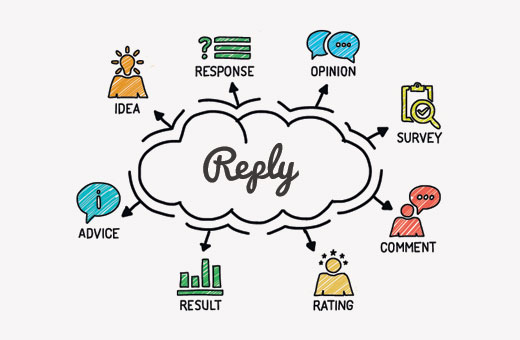
Understanding WordPress Comment Functionality
WordPress comments are a crucial aspect of user engagement on your website. They foster discussions, provide feedback, and build a sense of community. The default “Reply” text, however, can sometimes feel generic and might not align with your website’s tone or branding. Customizing this text can inject personality into your site and encourage more users to participate.
Before diving into the methods for changing the “Reply” text, it’s important to understand how WordPress handles comments. The core comment functionality is managed by the `wp_list_comments()` function, which is typically found within your theme’s `comments.php` file. This function iterates through the comments associated with a post and displays them according to the specified arguments. The “Reply” link is usually generated within the callback function used by `wp_list_comments()`, often the `wp_list_comments` callback itself or a custom callback defined in your theme.
Why Customize the “Reply” Text?
There are several compelling reasons to consider changing the default “Reply” text in your WordPress comments:
- Branding: Aligning the “Reply” text with your brand voice can create a more cohesive user experience.
- Call to Action: Using a more engaging call to action, like “Join the Conversation!” or “Share Your Thoughts,” can encourage more users to leave replies.
- Clarity: In certain contexts, “Reply” might be ambiguous. A more specific phrase, such as “Reply to [Author’s Name],” can improve clarity.
- Localization: The default “Reply” text might not be appropriate for websites targeting specific languages or regions. Customization allows for accurate localization.
- Aesthetic Preference: Simply changing the text can improve the overall look and feel of your comments section.
Methods for Changing the “Reply” Text
Several approaches exist for customizing the “Reply” text in WordPress comments, each with its own advantages and disadvantages:
1. Using the `comment_reply_link` Filter
The `comment_reply_link` filter is the recommended and most flexible method. It allows you to intercept the HTML markup generated for the “Reply” link and modify it before it’s displayed. This method is clean, maintainable, and avoids directly modifying core WordPress files or theme templates.
Here’s how to use the `comment_reply_link` filter:
- Open your theme’s `functions.php` file or create a custom plugin.
- Add the following code snippet:
“`php
function customize_comment_reply_link( $link ) {
$link = str_replace( ‘Reply’, ‘Your Custom Text’, $link );
return $link;
}
add_filter( ‘comment_reply_link’, ‘customize_comment_reply_link’ );
“`
- Explanation:
- The `customize_comment_reply_link` function takes the original `$link` HTML markup as input.
- The `str_replace()` function replaces the string “Reply” with “Your Custom Text.” You can replace “Your Custom Text” with your desired text.
- The `add_filter()` function hooks the `customize_comment_reply_link` function into the `comment_reply_link` filter.
Advantages:
- Non-destructive: Doesn’t modify core files or theme templates.
- Maintainable: Easy to update or remove the customization.
- Flexible: Allows for complex modifications to the link markup.
Disadvantages:
- Requires basic PHP knowledge.
- May require adjustments if your theme uses a custom comment template.
2. Using JavaScript/jQuery
While not the most elegant solution, using JavaScript or jQuery can be a quick way to change the “Reply” text, especially if you’re not comfortable with PHP. This method involves selecting the “Reply” links using JavaScript and modifying their text content.
Here’s how to use JavaScript/jQuery:
- Open your theme’s `footer.php` file or create a custom JavaScript file and enqueue it in your theme.
- Add the following code snippet (using jQuery):
“`javascript
jQuery(document).ready(function($) {
$(‘.comment-reply-link’).text(‘Your Custom Text’);
});
“`
- Explanation:
- `jQuery(document).ready()` ensures that the code runs after the DOM is fully loaded.
- `$(‘.comment-reply-link’)` selects all elements with the class `comment-reply-link`, which is the default class assigned to the “Reply” links.
- `.text(‘Your Custom Text’)` changes the text content of the selected elements to “Your Custom Text.”
Advantages:
- Simple to implement with basic JavaScript/jQuery knowledge.
- Doesn’t require PHP.
Disadvantages:
- Less efficient than the PHP filter method.
- Relies on JavaScript being enabled in the user’s browser.
- Might not work correctly if your theme uses a different class name for the “Reply” links.
- Can cause a brief flicker of the original “Reply” text before the JavaScript executes.
3. Modifying the `comments.php` Template
This method involves directly editing your theme’s `comments.php` file. While it offers precise control over the comment section’s appearance, it’s generally discouraged due to the risk of losing your changes during theme updates.
Warning: Before modifying your theme’s `comments.php` file, create a child theme. This ensures that your changes won’t be overwritten when the parent theme is updated.
- Create a child theme if you haven’t already.
- Copy the `comments.php` file from your parent theme to your child theme.
- Open the `comments.php` file in your child theme.
- Locate the code that generates the “Reply” link. This might be within a `wp_list_comments()` call or a custom function.
- Modify the text directly within the HTML markup. For example:
“`php
comment_reply_link( array_merge( $args, array( ‘add_below’ => $add_below, ‘depth’ => $depth, ‘max_depth’ => $args[‘max_depth’], ‘reply_text’ => ‘Your Custom Text’ ) ) );
“`
- Explanation:
- The `comment_reply_link()` function generates the “Reply” link.
- The `’reply_text’ => ‘Your Custom Text’` argument overrides the default “Reply” text with “Your Custom Text.”
Advantages:
- Direct control over the comment section’s appearance.
Disadvantages:
- Requires modifying theme templates, which can be risky.
- Changes might be lost during theme updates (if not using a child theme).
- Can be more complex to implement than the filter method.
4. Using a Plugin
Several WordPress plugins are available that allow you to customize the “Reply” text and other aspects of your comment section. These plugins often provide a user-friendly interface for making changes without requiring any coding knowledge.
Examples of plugins:
- “Yoast Comment Hacks” (though primarily for other comment enhancements)
- “Custom Comment Form” plugins
Advantages:
- Easy to use with a user-friendly interface.
- No coding knowledge required.
Disadvantages:
- Adding another plugin can impact your website’s performance.
- Relying on a third-party plugin introduces a dependency.
- The plugin might not be compatible with all themes.
Important Considerations
Before implementing any of the methods above, consider the following:
- Theme Compatibility: Ensure that the chosen method is compatible with your theme. Some themes might use custom comment templates or functions that require adjustments to the code snippets provided.
- Child Theme: Always use a child theme when modifying theme files to prevent losing your changes during theme updates.
- Backup: Back up your website before making any significant changes to your theme or plugins.
- Testing: Thoroughly test your changes to ensure that they work correctly and don’t introduce any unexpected issues.
- Localization: If your website is multilingual, ensure that your custom “Reply” text is properly translated into all supported languages. You can use WordPress’s internationalization (i18n) functions for this purpose.
Best Practices
* **Use the `comment_reply_link` filter:** This is the most recommended and maintainable approach.
* **Create a child theme:** Protect your customizations from theme updates.
* **Test thoroughly:** Ensure your changes work as expected on different browsers and devices.
* **Consider localization:** Translate your custom text for multilingual websites.
* **Keep it concise and clear:** The “Reply” text should be easy to understand and encourage user interaction.
Conclusion
Customizing the “Reply” text in WordPress comments is a simple yet effective way to enhance user engagement and align your website with your brand identity. By understanding the different methods available and considering the important factors outlined above, you can easily tailor the “Reply” text to create a more engaging and personalized experience for your visitors. Remember to prioritize maintainability and use the `comment_reply_link` filter whenever possible.
- How to Find Which Files to Edit in WordPress Theme
- How to Add Custom Scrollbar to Any Element in WordPress
- How to Change the Text Color in WordPress (For All Themes)
- How to Add a Slide Panel Menu in WordPress Themes
- How to Style Individual Categories Differently in WordPress
- How to Style the WordPress Comment Form (Ultimate Guide)
