How to Add a Mortgage Calculator in WordPress (Step by Step)
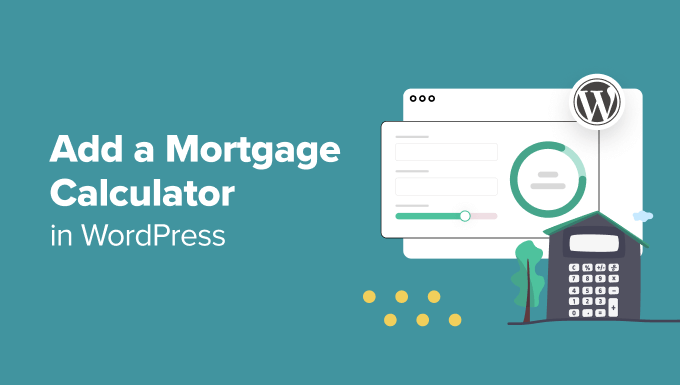
Introduction: The Importance of a Mortgage Calculator on Your WordPress Site
For real estate businesses, lenders, and even personal finance blogs, a mortgage calculator is an invaluable tool to offer website visitors. It allows potential buyers to estimate their monthly mortgage payments, experiment with different loan scenarios, and understand the financial implications of purchasing a property. Integrating a mortgage calculator into your WordPress website can significantly enhance user engagement, generate leads, and establish your site as a reliable resource. This article provides a step-by-step guide on how to add a mortgage calculator to your WordPress site, covering various methods from plugins to custom code.
Method 1: Using a WordPress Mortgage Calculator Plugin
The simplest and often most efficient way to add a mortgage calculator is by utilizing a WordPress plugin. Many excellent plugins offer a range of features and customization options. Here’s how to implement a calculator using a plugin:
Step 1: Choosing the Right Plugin
The WordPress plugin repository offers several mortgage calculator plugins. Popular options include:
- Mortgage Calculator
- Calculated Fields Form
- WP Amortization Calculator
- Real Estate Calculator
- Simple Mortgage Calculator
Consider factors like ease of use, customization options, responsiveness, and user reviews when selecting a plugin. For this example, we will use the “Mortgage Calculator” plugin by MortgageCalculator.org as it’s straightforward and easy to implement.
Step 2: Installing and Activating the Plugin
1. Log in to your WordPress dashboard.
2. Navigate to “Plugins” > “Add New.”
3. In the search bar, type “Mortgage Calculator by MortgageCalculator.org.”
4. Locate the plugin in the search results and click “Install Now.”
5. Once installed, click “Activate” to activate the plugin.
Step 3: Configuring the Plugin (If Necessary)
Some plugins offer configuration options. The “Mortgage Calculator” plugin by MortgageCalculator.org is generally ready to use out of the box. Other plugins, like “Calculated Fields Form,” might require configuring the calculator fields and formulas.
1. Check the plugin’s settings page (usually found under the “Settings” menu or a dedicated menu item) for customization options.
2. Adjust settings like default interest rate, currency symbol, or calculator layout if desired.
Step 4: Adding the Calculator to a Page or Post
Most mortgage calculator plugins utilize a shortcode to embed the calculator into your content.
1. Create a new page or edit an existing one where you want to display the calculator.
2. Look for the shortcode provided by the plugin. The “Mortgage Calculator” plugin uses a simple shortcode: `[mortgage_calculator]`.
3. Insert the shortcode into the page or post content where you want the calculator to appear.
4. Save or publish the page/post.
5. Visit the page on your website to see the mortgage calculator in action.
Step 5: Customizing the Calculator’s Appearance (If Supported)
Some plugins offer options to customize the appearance of the calculator. This might involve:
- Changing the colors to match your website’s branding.
- Adjusting the font size and style.
- Modifying the layout of the calculator fields.
Check the plugin’s documentation or settings for customization options. Often, custom CSS can be used in conjunction with the plugin to achieve more advanced styling.
Method 2: Embedding a Mortgage Calculator from an External Source
Another approach is to embed a mortgage calculator from a third-party website using an iframe. This can be useful if you prefer not to install a plugin or if you want to use a calculator with specific features offered by an external provider.
Step 1: Finding a Suitable Mortgage Calculator
Several websites offer embeddable mortgage calculators. Examples include:
- MortgageCalculator.org (provides an embed code)
- Calculator.net
- Bankrate.com (sometimes offers embeddable widgets)
Choose a calculator that meets your needs in terms of features, design, and ease of embedding.
Step 2: Obtaining the Embed Code
Most websites offering embeddable calculators will provide an HTML snippet, typically an `
“`
Setting the width to “100%” will make the calculator responsive and fill the available width of its container. Adjust the height as needed to prevent scrollbars or excessive empty space.
Method 3: Creating a Custom Mortgage Calculator with Code
For developers and those comfortable with HTML, CSS, and JavaScript, creating a custom mortgage calculator provides the most flexibility and control over the design and functionality. This method requires a deeper understanding of web development principles.
Step 1: Setting Up the HTML Structure
Create the basic HTML structure for your calculator. This will include input fields for the loan amount, interest rate, loan term, and any other relevant parameters. You’ll also need a display area to show the calculated monthly payment.
“`html
“`
Step 2: Adding CSS Styling
Style the calculator using CSS to match your website’s design. You can add CSS directly within the `
` section of your HTML or in a separate CSS file.“`css
#mortgage-calculator {
width: 300px;
margin: 0 auto;
padding: 20px;
border: 1px solid #ccc;
}
label {
display: block;
margin-bottom: 5px;
}
input[type=”number”] {
width: 100%;
padding: 5px;
margin-bottom: 10px;
}
#calculate-button {
background-color: #4CAF50;
color: white;
padding: 10px 15px;
border: none;
cursor: pointer;
}
#monthly-payment {
margin-top: 10px;
font-weight: bold;
}
“`
Step 3: Implementing the JavaScript Logic
Write JavaScript code to perform the mortgage calculation and update the display area.
“`javascript
document.addEventListener(‘DOMContentLoaded’, function() {
const loanAmountInput = document.getElementById(‘loan-amount’);
const interestRateInput = document.getElementById(‘interest-rate’);
const loanTermInput = document.getElementById(‘loan-term’);
const downPaymentInput = document.getElementById(‘down-payment’);
const calculateButton = document.getElementById(‘calculate-button’);
const monthlyPaymentDiv = document.getElementById(‘monthly-payment’);
calculateButton.addEventListener(‘click’, function() {
const loanAmount = parseFloat(loanAmountInput.value);
const interestRate = parseFloat(interestRateInput.value) / 100 / 12;
const loanTerm = parseFloat(loanTermInput.value) * 12;
const downPayment = parseFloat(downPaymentInput.value);
const principal = loanAmount – downPayment;
if (isNaN(principal) || isNaN(interestRate) || isNaN(loanTerm)) {
monthlyPaymentDiv.textContent = ‘Please enter valid numbers.’;
return;
}
const monthlyPayment = (principal * interestRate) / (1 – Math.pow(1 + interestRate, -loanTerm));
if (isNaN(monthlyPayment) || !isFinite(monthlyPayment)) {
monthlyPaymentDiv.textContent = ‘Invalid input or impossible loan calculation’;
return;
}
monthlyPaymentDiv.textContent = ‘Monthly Payment: $’ + monthlyPayment.toFixed(2);
});
});
“`
Step 4: Integrating the Code into WordPress
There are several ways to integrate the HTML, CSS, and JavaScript code into your WordPress site:
- Using a Code Snippets Plugin: Install a plugin like “Code Snippets” and create a new snippet for each language (HTML, CSS, JavaScript). This is the recommended approach as it keeps the code separate from your theme files.
- Directly in your Theme Files (Not Recommended for Beginners): Edit your theme’s `functions.php` file to enqueue the CSS and JavaScript files. Create a new page or post and add the HTML code to the content area. This method is generally discouraged as it can be overwritten during theme updates and requires more advanced knowledge.
- Using a Custom HTML Block in Gutenberg: In the Gutenberg editor, add a “Custom HTML” block and paste the HTML code. For the CSS and JavaScript, you’ll still need to use a Code Snippets plugin or enqueue the files via your theme.
For the Code Snippets plugin method:
1. Install and activate the Code Snippets plugin.
2. Create a new snippet for the CSS. Add the CSS code from Step 2. Ensure it is set to run “Everywhere”.
3. Create a new snippet for the JavaScript. Add the JavaScript code from Step 3. Ensure it is set to run “Everywhere”.
4. Create a new page or post in WordPress.
5. Add a “Custom HTML” block and paste the HTML code from Step 1.
6. Publish the page.
Step 5: Testing and Refining
Test the calculator thoroughly to ensure it functions correctly and provides accurate results. Refine the code and styling as needed to meet your specific requirements.
Considerations for All Methods
Regardless of the method you choose, keep the following points in mind:
- Responsiveness: Ensure the calculator is responsive and adapts to different screen sizes (desktops, tablets, and mobile phones). Test your website on various devices to verify responsiveness.
- Accuracy: Verify the accuracy of the calculations. Compare the results with other mortgage calculators to ensure consistency.
- User Experience: Design the calculator with a user-friendly interface. Make it easy for users to input the required information and understand the results.
- Accessibility: Consider accessibility guidelines to make the calculator usable for people with disabilities. Use appropriate HTML tags and ARIA attributes to improve accessibility.
- Security: If you are handling sensitive data, implement appropriate security measures to protect user information. Avoid storing any personally identifiable information on your server unless absolutely necessary.
- Mobile Friendliness Mobile devices account for a significant portion of web traffic. Choose a plugin or design your custom calculator to be fully responsive and provide a seamless experience on smaller screens.
- Integration with Other Tools: If possible, integrate the calculator with other tools on your website, such as lead generation forms or contact forms. This can help you capture leads and follow up with potential customers.
