How to Sell Cleaning Services Online with WordPress (2 Easy Ways)
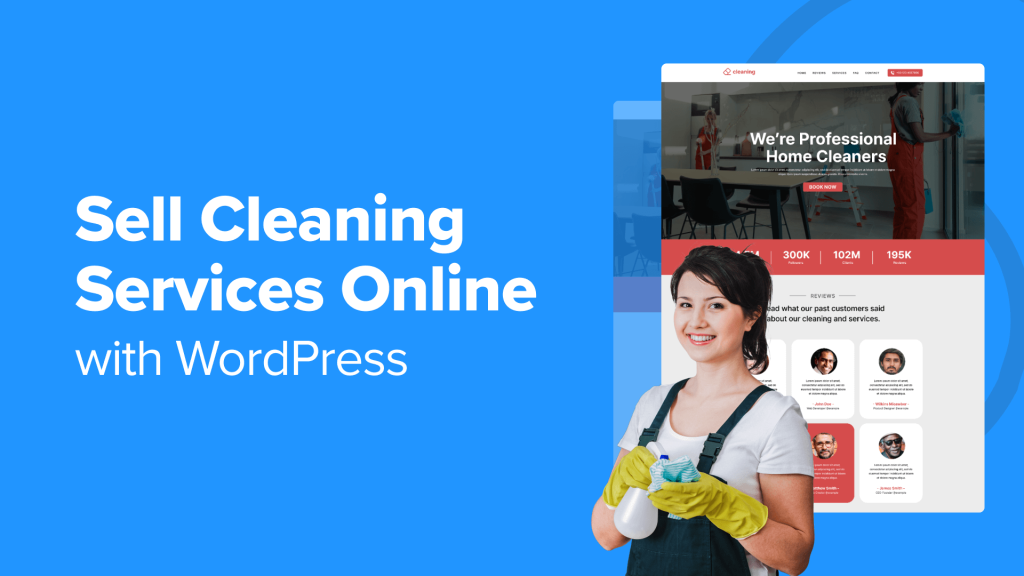
How to Sell Cleaning Services Online with WordPress (2 Easy Ways)
Selling cleaning services online can be a highly profitable venture, especially with the power and flexibility of WordPress. Two primary methods stand out for their ease of implementation and effectiveness: using a dedicated booking plugin and creating a custom solution with WooCommerce. This article will explore both approaches in detail, providing you with the knowledge to choose the best option for your business and successfully sell cleaning services online.
Method 1: Leveraging Booking Plugins for Cleaning Services
Booking plugins are designed to streamline the scheduling and payment process, making them an ideal solution for service-based businesses like cleaning companies. They offer features specifically tailored to manage appointments, staff schedules, and customer communication.
Choosing the Right Booking Plugin
Several excellent booking plugins are available for WordPress. When selecting one, consider the following factors:
- Features: Does it support multiple service types, staff members, location-based services, recurring appointments, and customizable booking forms?
- Ease of Use: Is the interface intuitive for both you and your customers? Look for drag-and-drop functionality and clear documentation.
- Payment Gateway Integration: Does it integrate with your preferred payment gateways (e.g., PayPal, Stripe)?
- Pricing: What is the pricing model? Is it a one-time purchase, a subscription, or a freemium model with limited features?
- Support: Does the plugin offer reliable customer support through documentation, forums, or direct communication?
- Reviews and Ratings: What are other users saying about the plugin? Check reviews on WordPress.org and other reputable websites.
Some popular booking plugins for cleaning services include:
- Bookly: A feature-rich plugin with a visually appealing interface and a wide range of customization options.
- Amelia: A powerful plugin designed for appointment scheduling, offering robust features for managing employees and services.
- Simply Schedule Appointments: An easy-to-use plugin with a focus on simplicity and integration with Google Calendar.
- LatePoint: A modern appointment booking plugin with a clean design and features for managing leads and customer relationships.
- BirchPress Scheduler: A versatile plugin that integrates with various calendars and supports online payments.
Setting Up Your Booking Plugin
Once you’ve chosen a booking plugin, the next step is to install and configure it. The installation process is typically straightforward:
- Install the Plugin: From your WordPress dashboard, navigate to Plugins > Add New. Search for the plugin and click “Install Now” followed by “Activate.”
- Configure General Settings: Access the plugin’s settings page (usually located in the WordPress menu). Configure general settings such as your business hours, currency, and time zone.
- Define Services: Add your cleaning services, including descriptions, durations, and prices. Some plugins allow you to create categories for different types of cleaning services (e.g., residential, commercial, deep cleaning).
- Add Staff Members: If you have multiple employees, add them to the plugin and assign them to specific services. Configure their availability and working hours.
- Set Up Payment Gateway: Integrate your preferred payment gateway to enable online payments. Follow the plugin’s instructions for connecting your account.
- Customize Booking Form: Customize the booking form to collect the necessary information from customers, such as their address, contact details, and specific cleaning requirements.
Integrating the Booking Plugin into Your Website
After configuring the plugin, you need to integrate it into your website so customers can easily book your services.
- Create a Booking Page: Create a new page on your website specifically for booking appointments. Name it something like “Book Now” or “Schedule Cleaning.”
- Insert the Booking Form: Use the plugin’s shortcode or block to insert the booking form into the booking page. The plugin’s documentation will provide the correct shortcode or block to use.
- Test the Booking Process: Thoroughly test the booking process from the customer’s perspective to ensure everything is working correctly. Check that the booking form is displayed correctly, the payment process is smooth, and confirmation emails are sent.
- Promote Your Booking Page: Make sure your booking page is easily accessible from your website’s navigation menu and other prominent locations. Consider using call-to-action buttons to encourage visitors to book your services.
Advantages of Using Booking Plugins
* **Simplified Scheduling:** Automates the scheduling process, reducing manual effort and minimizing scheduling conflicts.
* **Online Payments:** Enables customers to pay for services online, streamlining the payment process and improving cash flow.
* **Improved Customer Experience:** Provides a convenient and user-friendly booking experience, leading to increased customer satisfaction.
* **Automated Notifications:** Sends automated email and SMS notifications to customers and staff, reminding them of upcoming appointments.
* **Reporting and Analytics:** Provides valuable data on bookings, revenue, and customer behavior.
Disadvantages of Using Booking Plugins
* **Plugin Costs:** Many booking plugins require a paid subscription or one-time purchase.
* **Plugin Compatibility:** May not be compatible with all WordPress themes or other plugins.
* **Customization Limitations:** Customization options may be limited, depending on the plugin.
* **Learning Curve:** Requires time to learn how to set up and configure the plugin.
* **Dependency on Plugin Developer:** Reliant on the plugin developer for updates and support.
Method 2: Creating a Custom Solution with WooCommerce
WooCommerce is a powerful e-commerce plugin for WordPress that allows you to sell physical and digital products online. While primarily designed for selling products, it can also be adapted to sell services, including cleaning services. This approach offers more flexibility and control over the design and functionality of your online store.
Setting Up WooCommerce
The first step is to install and configure WooCommerce.
- Install the Plugin: From your WordPress dashboard, navigate to Plugins > Add New. Search for “WooCommerce” and click “Install Now” followed by “Activate.”
- Complete the Setup Wizard: WooCommerce will guide you through a setup wizard to configure basic settings such as your store address, currency, and payment gateways.
- Configure General Settings: Access the WooCommerce settings page (WooCommerce > Settings) to configure general settings such as shipping options, tax rates, and account settings.
Creating Cleaning Service Products
Instead of selling physical products, you’ll create “products” that represent your cleaning services.
- Add a New Product: Navigate to Products > Add New in your WordPress dashboard.
- Enter Product Details: Enter a title for your cleaning service (e.g., “Standard House Cleaning”). Add a detailed description of the service, including what’s included and any additional options.
- Set Product Type: In the “Product data” section, select “Simple product” from the dropdown menu. Mark the product as “Virtual” since you’re selling a service, not a physical product. This will remove shipping options.
- Set Price: Enter the price for the cleaning service. You can also set a sale price if you’re offering a discount.
- Add Product Image: Upload a high-quality image that represents your cleaning service.
- Create Categories: Create categories for different types of cleaning services (e.g., “Residential Cleaning,” “Commercial Cleaning,” “Deep Cleaning”). Assign the product to the appropriate category.
- Add Attributes (Optional): Use attributes to allow customers to customize their cleaning service. For example, you could add attributes for “Number of Bedrooms,” “Number of Bathrooms,” or “Square Footage.” These attributes can then be used to calculate the final price.
Implementing Booking Functionality
WooCommerce doesn’t inherently have booking functionality, so you’ll need to add a plugin or extension to handle appointment scheduling. Several WooCommerce booking plugins are available:
- WooCommerce Bookings: An official WooCommerce extension that adds robust booking functionality to your store. It allows you to create bookable products, manage appointments, and set availability.
- Bookly Pro (WooCommerce Integration): Integrate the Bookly Pro plugin (mentioned earlier) with WooCommerce to enable online payments and manage appointments.
- YITH WooCommerce Booking and Appointment: A comprehensive booking plugin with features for managing appointments, resources, and pricing.
After installing and activating your chosen booking plugin, configure it to work with your cleaning service products. You’ll need to:
- Link Products to Bookable Resources: Connect your cleaning service products to bookable resources (e.g., staff members, cleaning equipment).
- Set Availability: Define the availability of your cleaning services, including working hours, days off, and holidays.
- Configure Pricing: Set pricing rules based on factors such as the duration of the service, the number of resources required, and the time of day.
- Customize Booking Form: Customize the booking form to collect the necessary information from customers.
Payment Gateway Integration
WooCommerce integrates with a wide range of payment gateways, including PayPal, Stripe, and Authorize.net. Configure your preferred payment gateway to enable online payments.
- Navigate to WooCommerce > Settings > Payments.
- Enable Your Preferred Payment Gateway: Click the toggle switch to enable your chosen payment gateway.
- Configure Payment Gateway Settings: Click “Manage” to configure the settings for the payment gateway, such as API keys and transaction fees.
Customizing Your Storefront
Use a WooCommerce-compatible theme or a page builder plugin (e.g., Elementor, Beaver Builder) to customize the design of your online store.
- Choose a Theme: Select a theme that is compatible with WooCommerce and that aligns with your brand identity.
- Customize the Homepage: Design a visually appealing homepage that showcases your cleaning services and encourages visitors to book an appointment.
- Create Product Pages: Customize the product pages to highlight the features and benefits of each cleaning service.
- Add Customer Reviews: Display customer reviews to build trust and credibility.
Advantages of Using WooCommerce
* **Flexibility and Control:** Offers more flexibility and control over the design and functionality of your online store compared to booking plugins.
* **Scalability:** Can be easily scaled to accommodate a growing business.
* **Extensibility:** Can be extended with a wide range of plugins and extensions to add new features and functionality.
* **Integration with Other Marketing Tools:** Integrates with other marketing tools such as email marketing platforms and social media platforms.
* **SEO-Friendly:** WooCommerce is designed to be SEO-friendly, helping you attract more organic traffic to your website.
Disadvantages of Using WooCommerce
* **Complexity:** Can be more complex to set up and configure than booking plugins.
* **Development Costs:** May require development costs to customize the storefront and implement booking functionality.
* **Maintenance:** Requires ongoing maintenance and updates to ensure security and compatibility.
* **Steeper Learning Curve:** Requires a steeper learning curve to master the platform and its various features.
* **Potential for Conflicts:** With more plugins installed, there’s a higher chance of plugin conflicts that need to be resolved.
Choosing between a booking plugin and WooCommerce depends on your technical skills, budget, and the level of customization you require. Booking plugins offer a simpler and more straightforward solution, while WooCommerce provides greater flexibility and control but requires more effort to set up and maintain. Carefully consider the pros and cons of each method before making a decision.
