12 Tips to Optimize Your WordPress RSS Feed (Quick & Easy)
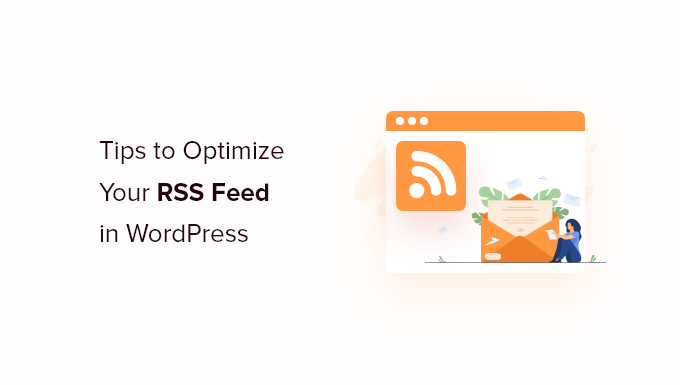
Understanding the Importance of Your WordPress RSS Feed
Your WordPress RSS feed is a powerful tool for distributing your content and staying connected with your audience. It’s a simplified, standardized format (usually XML) that allows users to subscribe to your website and receive automatic updates whenever you publish something new. Think of it as a digital newspaper subscription for your blog. Optimizing your RSS feed ensures your content reaches the widest possible audience and enhances user engagement.
Tip 1: Customize Your Feed URL
The default WordPress RSS feed URL is usually something like `yourdomain.com/feed`. While functional, it’s not particularly descriptive. You can slightly customize it for better branding.
- Consider using a more specific URL like `yourdomain.com/blog-feed` if you have different sections on your site.
- This minor change can help users easily identify the specific feed they’re subscribing to.
- While not a drastic optimization, it’s a small step towards a more professional presentation.
Tip 2: Limit the Number of Posts in Your Feed
By default, WordPress might include a large number of recent posts in your RSS feed. This can lead to large file sizes and slower loading times for subscribers. Limiting the number of posts improves performance and keeps your feed manageable.
- Navigate to “Settings” -> “Reading” in your WordPress dashboard.
- Look for the “Syndication feeds show the most recent” setting.
- Adjust the number to a reasonable value, such as 10-20 posts. This depends on how frequently you post.
- Experiment to find a balance between providing enough content and maintaining a fast-loading feed.
Tip 3: Choose Between Full Text or Excerpt in Your Feed
WordPress allows you to include either the full text of your posts or just an excerpt in your RSS feed. Each option has its pros and cons.
- **Full Text:** Provides subscribers with the entire article within their feed reader. This is convenient for readers but can reduce traffic to your website.
- **Excerpt:** Shows only a summary of the post, encouraging readers to click through to your website for the full article. This drives traffic but requires more effort from the reader.
- To choose, go to “Settings” -> “Reading” and select your preferred option under “For each article in a feed, show”.
- Consider your goals: traffic generation versus reader convenience.
Tip 4: Use a Plugin for Advanced Feed Customization
While WordPress offers basic feed settings, plugins provide more advanced customization options. Several plugins allow you to tailor your feed to specific needs.
- **Examples of Useful Plugins:**
- **Yoast SEO:** Offers feed optimization features like adding your blog name to each post and linking back to your website.
- **Feedzy RSS Feeds:** Aggregates RSS feeds from other sources into your own feed.
- **WP RSS Aggregator:** Imports, merges, and displays RSS feeds on your website.
- These plugins can enhance your feed’s functionality and branding.
- Research different plugins to find one that suits your specific requirements.
Tip 5: Add Custom Branding to Your Feed
Make your RSS feed visually appealing and consistent with your brand by adding custom branding elements.
- **Include your logo:** Use a plugin or custom code to display your logo at the top of your feed. This helps readers instantly recognize your brand.
- **Customize the feed header:** Modify the feed title and description to accurately reflect your website’s content and brand voice.
- **Add a custom stylesheet:** Use CSS to style the appearance of your feed, matching your website’s design. This requires more technical expertise but can significantly enhance the visual appeal.
Tip 6: Add a Copyright Notice to Your Feed
Protect your content by adding a copyright notice to your RSS feed. This helps prevent unauthorized use of your work.
- Use a plugin or custom code to insert a copyright message at the bottom of each item in your feed.
- Include the copyright symbol (©), the year of publication, and your website’s name.
- This serves as a deterrent against plagiarism and protects your intellectual property.
Tip 7: Include Social Sharing Buttons in Your Feed
Encourage readers to share your content by adding social sharing buttons to your RSS feed. This increases your reach and drives traffic to your website.
- Several plugins allow you to automatically add social sharing buttons to your feed items.
- Make it easy for readers to share your content on platforms like Twitter, Facebook, and LinkedIn.
- Choose plugins that offer a variety of sharing options and allow you to customize the button styles.
Tip 8: Use Categories and Tags to Organize Your Feed
Help readers find the content they’re interested in by using categories and tags to organize your RSS feed.
- WordPress allows you to create separate RSS feeds for each category and tag.
- Users can subscribe to specific categories or tags to receive only the content they want.
- To find category and tag feed URLs, navigate to the category or tag archive page on your website and look for the RSS feed icon.
Tip 9: Optimize Images for Your RSS Feed
Images can significantly enhance the visual appeal of your RSS feed. Optimize images to ensure they load quickly and display correctly.
- **Use appropriate image sizes:** Resize images to fit within the width of your feed reader. Avoid using excessively large images that slow down loading times.
- **Optimize image file sizes:** Compress images to reduce their file size without sacrificing quality. Tools like TinyPNG can help with this.
- **Use descriptive alt text:** Add alt text to your images to provide context and improve accessibility.
Tip 10: Add Custom Fields to Your Feed
Custom fields allow you to add extra information to your RSS feed beyond the standard title, content, and author.
- You can use custom fields to include things like podcast episode durations, product prices, or event dates.
- Plugins or custom code are required to implement custom fields in your RSS feed.
- This can make your feed more informative and useful for subscribers.
Tip 11: Track Your Feed’s Performance
Monitor your RSS feed’s performance to understand how users are engaging with your content.
- **Use feed analytics services:** Services like Feedburner (though limited now) or FeedPress can track subscriber numbers, click-through rates, and other metrics.
- **Track website traffic from feed readers:** Use Google Analytics or other analytics tools to identify traffic originating from RSS feed readers.
- Analyze your feed’s performance to identify areas for improvement and optimize your content strategy.
Tip 12: Test Your Feed Regularly
Ensure your RSS feed is functioning correctly by testing it regularly.
- **Use online feed validators:** Tools like the W3C Feed Validator can check your feed for errors and ensure it conforms to RSS standards.
- **Subscribe to your own feed:** Subscribe to your feed in a feed reader to see how it looks and functions from a subscriber’s perspective.
- **Check for broken links or images:** Regularly review your feed to identify and fix any broken links or images.
- Regular testing helps you identify and resolve issues before they impact your subscribers.
- How to Add the Ultimate SEO Dashboard in WordPress
- 11 Things You Should Do When Inheriting a WordPress Site
- How to Add Schema Markup in WordPress and WooCommerce
- How to Get a Google Featured Snippet with Your WordPress Site
- How to Improve Your 404 Page Template in WordPress (2 Ways)
- How to Avoid Duplicate Post Display With Multiple Loops in WordPress
- How to Add Your WordPress Site to Google Search Console
