How to Translate Your WooCommerce Store (3 Easy Methods)
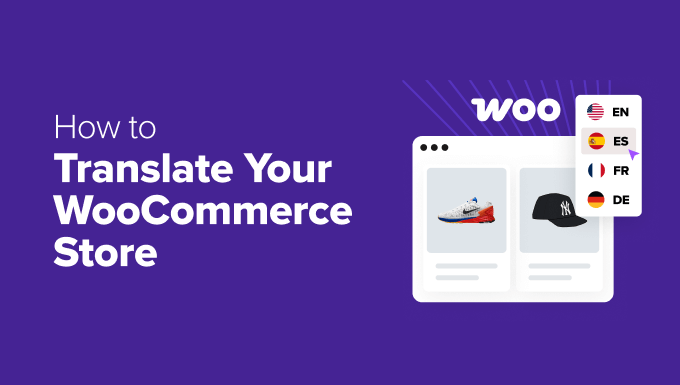
How to Translate Your WooCommerce Store (3 Easy Methods)
Running an online store that caters to a global audience is no longer a futuristic dream; it’s a current necessity. WooCommerce, being one of the most popular e-commerce platforms, makes this achievable. However, reaching customers who speak different languages requires more than just offering products – it demands providing a seamless, localized experience. This means translating your WooCommerce store.
Translating your WooCommerce store doesn’t have to be a daunting task. Several user-friendly methods can help you break down language barriers and unlock new markets. This article explores three easy and effective ways to translate your WooCommerce store, empowering you to connect with customers worldwide.
Method 1: Using a Translation Plugin (Recommended)
Translation plugins offer the most streamlined and often the most comprehensive solution for translating your WooCommerce store. They automate much of the process, making it easier to manage multilingual content and ensuring a consistent user experience across different languages.
Why Choose a Translation Plugin?
* **Automation:** Plugins automate the translation of products, categories, attributes, and even dynamic content like order confirmation emails.
* **Ease of Use:** Most plugins offer a user-friendly interface that simplifies the translation process, even for users without technical expertise.
* **Accuracy:** Many plugins utilize machine translation or offer integration with professional translation services to ensure accuracy.
* **SEO Benefits:** Multilingual SEO helps your store rank higher in search results for customers searching in their native language.
* **Maintenance:** Plugins simplify the process of keeping translations up-to-date as you add new products or modify existing content.
Popular WooCommerce Translation Plugins
Several excellent WooCommerce translation plugins are available. Here are a few of the most popular choices:
- WPML (WordPress Multilingual Plugin): A premium plugin offering extensive features, including professional translation services integration, advanced language management, and multi-currency support.
- Polylang: A free plugin with a premium upgrade, Polylang allows you to create multilingual content by linking posts and pages to their translations.
- TranslatePress: A freemium plugin that offers a visual translation editor, allowing you to translate directly from the front-end of your store.
- Weglot: A cloud-based translation solution that automatically detects and translates your website content.
- MultilingualPress: A unique plugin that uses WordPress Multisite to create separate websites for each language.
Steps to Translate Your WooCommerce Store with a Plugin (Example: WPML)
While the specific steps may vary slightly depending on the plugin you choose, the general process is similar. Here’s an example using WPML:
1. **Install and Activate the Plugin:** Purchase, download, and install the chosen translation plugin (e.g., WPML) through the WordPress admin dashboard. Activate the plugin.
2. **Configure the Plugin:** Go to the plugin’s settings page and configure the languages you want to offer on your store. You will typically need to specify the default language and the languages you want to translate to.
3. **Set Up Language Switcher:** Configure the language switcher, which allows visitors to select their preferred language. This can be a menu item, a widget, or a custom placement on your website.
4. **Translate WooCommerce Pages and Products:** The plugin will typically provide tools to translate your WooCommerce pages (like the shop page, cart page, and checkout page), products, categories, and other content. With WPML, you’ll see a “+” icon next to each item, indicating it needs translation. Clicking this icon will take you to the translation editor.
5. **Translate Product Details:** Use the translation editor to translate the product title, description, short description, attributes, variations, and other product details.
6. **Translate Categories and Tags:** Ensure that your product categories and tags are also translated so that customers can easily find the products they are looking for in their preferred language.
7. **Translate WooCommerce Emails:** Many plugins allow you to translate the emails sent to customers, such as order confirmations, shipping updates, and password reset emails.
8. **Review and Publish:** After translating your content, review it carefully to ensure accuracy and clarity. Publish the translated content to make it available to your customers.
Pros of Using a Translation Plugin
* **Comprehensive Solution:** Translates almost all aspects of your store, including products, categories, attributes, emails, and more.
* **Automated Translation:** Many plugins offer automated translation features, saving time and effort.
* **SEO Optimized:** Helps improve your store’s search engine rankings in multiple languages.
* **Easy Maintenance:** Simplifies the process of updating translations when you make changes to your content.
Cons of Using a Translation Plugin
* **Cost:** Premium plugins can be expensive, especially if you need to translate into multiple languages.
* **Plugin Compatibility:** Ensure the plugin is compatible with your WooCommerce theme and other plugins.
* **Potential for Errors:** Machine translation may not always be accurate, requiring manual review and editing.
Method 2: Manual Translation Using .PO and .MO Files
This method involves manually translating the text strings used by WooCommerce and your theme using `.po` and `.mo` files. This approach requires more technical knowledge and effort but offers greater control over the translation process.
Understanding .PO and .MO Files
* **.PO Files:** These are plain text files that contain a list of all the translatable text strings in your WooCommerce store and theme, along with their corresponding translations.
* **.MO Files:** These are compiled, machine-readable versions of the `.PO` files. WordPress uses these files to display the translated text on your website.
Tools You’ll Need
* **A Text Editor:** A plain text editor like Notepad++ (Windows) or TextEdit (Mac) is required.
* **Poedit:** A popular and free software for editing `.PO` and `.MO` files.
Steps to Manually Translate Your WooCommerce Store
1. **Download WooCommerce Language Files:** Download the WooCommerce language files from the official WooCommerce GitHub repository (usually found in the `i18n/languages` directory). You’ll find `.pot` files, which are template `.po` files.
2. **Download Theme Language Files:** Your theme may also have its own language files. These are typically located in the theme’s `languages` or `i18n` directory.
3. **Create a New .PO File:** Open the `.pot` file (either WooCommerce’s or your theme’s) in Poedit. Choose “Create new translation” and select the language you want to translate to. Save the file as `woocommerce-YOUR_LANGUAGE_CODE.po` (for WooCommerce) or `THEME_NAME-YOUR_LANGUAGE_CODE.po` (for your theme), where `YOUR_LANGUAGE_CODE` is the language code (e.g., `fr_FR` for French, `es_ES` for Spanish). Make sure to save it in the appropriate `languages` folder (e.g., `wp-content/languages/woocommerce/` or `wp-content/themes/YOUR_THEME/languages/`).
4. **Translate the Text Strings:** In Poedit, you’ll see a list of all the translatable text strings. For each string, enter the corresponding translation in the “Translation” field.
5. **Save and Compile the .PO File:** After translating all the necessary text strings, save the `.PO` file. Poedit will automatically create a corresponding `.MO` file in the same directory.
6. **Upload Language Files to Your Server:** Upload both the `.PO` and `.MO` files to the correct directory on your server. For WooCommerce language files, this is typically `wp-content/languages/woocommerce/`. For theme language files, this is typically `wp-content/themes/YOUR_THEME/languages/`. If these directories don’t exist, create them.
7. **Set Your WordPress Language:** Go to the WordPress admin dashboard and navigate to “Settings” > “General.” In the “Site Language” dropdown, select the language you translated to.
8. **Verify the Translation:** Visit your WooCommerce store to verify that the translation is working correctly.
Translating Products and Other Database Content
This manual method primarily translates the text used within the WooCommerce core and your theme. You’ll still need to manually translate your product titles, descriptions, categories, and other database content. This can be done directly within the WordPress admin dashboard by creating separate posts/pages for each language and linking them manually or by using custom fields.
Pros of Manual Translation
* **Control:** You have complete control over the translation process and can ensure accuracy.
* **Cost-Effective:** No plugin fees are involved (Poedit is free).
* **Lightweight:** Doesn’t add extra load to your server like some plugins might.
Cons of Manual Translation
* **Technical Knowledge:** Requires a good understanding of `.PO` and `.MO` files and directory structures.
* **Time-Consuming:** Can be very time-consuming, especially for large stores.
* **Maintenance:** Difficult to maintain and update translations as you add new products or modify existing content.
* **Limited Scope:** Primarily translates static text and requires separate manual translation for product data.
Method 3: Using a Translation Service (For High Accuracy)
If accuracy and professionalism are paramount, engaging a professional translation service is the ideal solution. While this method is the most expensive, it ensures that your store is translated accurately and culturally appropriately, leading to a better user experience and increased sales.
Why Use a Translation Service?
* **Accuracy:** Professional translators are native speakers with expertise in translation, ensuring accurate and culturally relevant translations.
* **Cultural Sensitivity:** Translators understand the nuances of different languages and cultures, ensuring that your message resonates with your target audience.
* **Consistency:** Translation services can maintain consistency in terminology and style across all your translated content.
* **Time-Saving:** Outsourcing translation frees up your time to focus on other aspects of your business.
* **Scalability:** Translation services can handle large volumes of content and scale their services as your business grows.
How to Use a Translation Service
1. **Choose a Translation Service:** Research and select a reputable translation service that specializes in e-commerce translation and has experience with WooCommerce. Look for services that offer translation memory and terminology management to ensure consistency.
2. **Prepare Your Content:** Organize your content into a format that is easy for the translation service to work with. This may involve exporting product data as a CSV file or providing access to your WooCommerce admin dashboard.
3. **Submit Your Content for Translation:** Send your content to the translation service and provide them with any necessary instructions, such as target audience, preferred tone of voice, and specific terminology.
4. **Review and Approve the Translations:** Once the translation is complete, review the translated content carefully to ensure accuracy and quality. Provide feedback to the translation service if necessary.
5. **Implement the Translations:** Import the translated content back into your WooCommerce store. This may involve manually copying and pasting the translations or using a plugin that supports importing translated content from a file.
Integration with Translation Plugins
Some translation plugins, like WPML, offer direct integration with professional translation services. This allows you to send content for translation directly from your WordPress dashboard and receive the translated content back automatically.
Examples of Translation Services
* **Gengo (Now Lionbridge):** A large translation platform with a wide range of language pairs and translation services.
* **Transifex:** A cloud-based localization platform that allows you to manage translations for your website and apps.
* **Smartling:** A translation management system that offers a variety of features, including translation memory and terminology management.
* **LocalizeJS:** Provides tools for web and Javascript localization including translation management.
Pros of Using a Translation Service
* **High Accuracy:** Ensures accurate and culturally appropriate translations.
* **Professional Quality:** Provides a polished and professional user experience.
* **Time-Saving:** Frees up your time to focus on other aspects of your business.
* **Scalability:** Can handle large volumes of content and scale their services as your business grows.
Cons of Using a Translation Service
* **Cost:** The most expensive translation method.
* **Turnaround Time:** May take longer than other methods, depending on the volume of content and the availability of translators.
* **Management Overhead:** Requires managing the relationship with the translation service and providing clear instructions.
Choosing the right method depends on your budget, technical skills, and desired level of accuracy. No matter which method you choose, translating your WooCommerce store can significantly expand your reach and help you connect with customers worldwide.
