How to Get SMS Text Messages From Your WordPress Forms
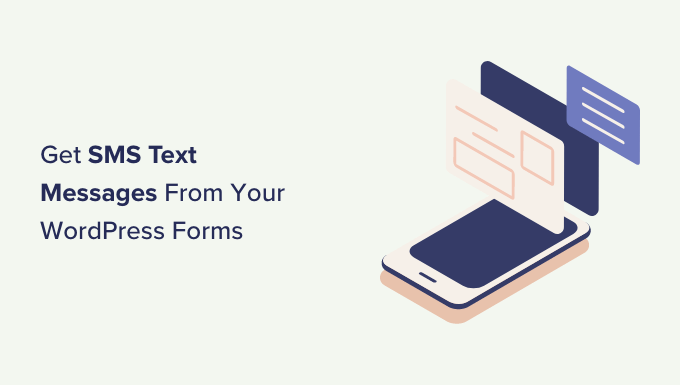
Introduction: Bridging the Gap Between WordPress Forms and SMS
WordPress forms are indispensable for gathering user data, feedback, and requests on a website. However, relying solely on email notifications for form submissions can sometimes lead to delays or missed opportunities. In today’s fast-paced world, SMS text messages offer a more immediate and reliable way to receive form data, ensuring timely responses and improved user engagement. This article will explore various methods for integrating SMS notifications with your WordPress forms.
Why Use SMS Notifications for WordPress Forms?
Integrating SMS notifications with your WordPress forms can significantly enhance your workflow and communication. Here are some compelling reasons to consider this integration:
- Instant Alerts: Receive immediate notifications for urgent form submissions, such as support requests or lead inquiries.
- Improved Response Time: Respond quickly to user inquiries, leading to better customer satisfaction and increased conversion rates.
- Enhanced Lead Management: Track new leads instantly and follow up promptly, maximizing your chances of closing deals.
- Reduced Email Overload: Filter out important form submissions from your crowded inbox, ensuring you don’t miss critical information.
- Increased Team Efficiency: Distribute SMS notifications to specific team members based on form data, streamlining workflows.
- Emergency Notifications: For critical applications like incident reporting, SMS ensures immediate awareness.
Methods for Integrating SMS with WordPress Forms
Several methods are available to integrate SMS notifications with your WordPress forms, each offering varying levels of complexity and features. We’ll explore popular approaches, including plugins, Zapier integration, and custom coding.
Using WordPress Plugins
WordPress plugins are the most user-friendly approach for integrating SMS notifications. Many plugins offer seamless integration with popular form builders like Contact Form 7, Gravity Forms, and WPForms.
Contact Form 7 and SMS Integration
Contact Form 7, a widely used free plugin, doesn’t natively support SMS notifications. However, you can extend its functionality using additional plugins designed specifically for SMS integration.
- Install Contact Form 7: If you haven’t already, install and activate the Contact Form 7 plugin from the WordPress repository.
- Choose an SMS Add-on Plugin: Research and select an SMS add-on plugin compatible with Contact Form 7. Popular options include “Contact Form 7 SMS Notification” and similar plugins that connect to SMS gateways.
- Configure the SMS Add-on Plugin: Each plugin will have its own configuration settings. Typically, you’ll need to:
- Connect to an SMS Gateway: Provide API credentials (API key, Account SID, etc.) from a supported SMS gateway like Twilio, Nexmo (Vonage), or Plivo.
- Specify Sender and Recipient Numbers: Define the sender number (usually a dedicated SMS number from your gateway) and the recipient number(s) to receive notifications.
- Customize the SMS Message: Craft a custom SMS message using form field tags to include relevant information from the form submission (e.g., name, email, message).
- Test the Integration: Submit a test form entry to verify that SMS notifications are being sent and received correctly.
Gravity Forms and SMS Integration
Gravity Forms, a premium form builder, offers more robust features and integrates well with SMS services through add-ons.
- Install Gravity Forms: Ensure you have the Gravity Forms plugin installed and activated.
- Install an SMS Add-on: Gravity Forms has numerous add-ons, including SMS add-ons. Search for and install a suitable add-on (often premium) designed to work with SMS gateways.
- Configure the SMS Add-on: Similar to Contact Form 7, you’ll need to:
- Connect to an SMS Gateway: Enter your API credentials for your chosen SMS gateway.
- Map Form Fields: Map Gravity Forms fields to the corresponding SMS message variables. This allows you to dynamically insert form data into your SMS notifications.
- Set Conditional Logic (Optional): Configure conditional logic to send SMS notifications only under specific circumstances (e.g., based on a user’s selection in a dropdown field).
- Test the Integration: Submit test form entries to confirm the SMS notifications are functioning correctly.
WPForms and SMS Integration
WPForms is another popular form builder that provides add-ons for SMS integration.
- Install WPForms: Have WPForms installed and activated on your WordPress site.
- Install the SMS Notification Add-on: Some versions of WPForms or available add-ons support SMS notifications. Install the appropriate add-on.
- Configure the Add-on:
- Connect to your SMS gateway using the provided API credentials.
- Craft your SMS message, incorporating form fields into the text.
- Specify the recipient phone number to receive notifications.
- Test the Setup: Submit a test entry via your form and check to see if the SMS notification goes through correctly.
Using Zapier for SMS Integration
Zapier is a powerful automation tool that connects different web applications. You can use Zapier to trigger SMS notifications when a WordPress form is submitted, even if your form builder doesn’t have a direct SMS integration.
- Create a Zapier Account: If you don’t have one, sign up for a Zapier account.
- Connect Your WordPress Form Builder to Zapier: Most popular form builders have Zapier integrations. Authenticate your form builder account within Zapier.
- Choose a Trigger: Select your form builder as the trigger app and choose the event “New Form Submission” (or similar).
- Choose an Action: Select an SMS app as the action app. Popular choices include Twilio, SMS by Zapier, and other SMS services supported by Zapier.
- Configure the Action: Configure the SMS action by:
- Connecting to your SMS Gateway: Provide API credentials for your chosen SMS gateway within Zapier.
- Mapping Form Fields: Map form fields from your WordPress form to the SMS message. This will determine which form data is included in the SMS.
- Specifying Recipient Number: Enter the phone number to which the SMS should be sent.
- Test Your Zap: Test your Zap to ensure that SMS notifications are sent correctly when a new form is submitted.
- Activate Your Zap: Once you’ve verified that everything is working, activate your Zap.
Custom Coding for SMS Integration
For developers who prefer more control and flexibility, custom coding offers a way to directly integrate SMS functionality into WordPress forms. This approach requires a good understanding of PHP, WordPress hooks, and SMS gateway APIs.
- Choose an SMS Gateway: Select an SMS gateway that provides an API (e.g., Twilio, Nexmo, Plivo).
- Obtain API Credentials: Sign up for an account with your chosen SMS gateway and obtain your API credentials (API key, Account SID, etc.).
- Identify the Form Submission Hook: Determine the appropriate WordPress hook to use for intercepting form submissions. This will vary depending on the form builder you’re using. For example, Contact Form 7 uses the `wpcf7_before_send_mail` action.
- Write the PHP Code: Create a custom WordPress plugin or add code to your theme’s `functions.php` file. Within the chosen hook, write PHP code that:
- Retrieves Form Data: Accesses the submitted form data using the form builder’s API or global variables.
- Constructs the SMS Message: Creates the SMS message using the retrieved form data.
- Sends the SMS: Uses the SMS gateway’s API to send the SMS message. This typically involves making an HTTP request to the gateway’s API endpoint, including your API credentials and the recipient’s phone number.
- Handle Errors: Implement error handling to catch any issues that may occur during the SMS sending process (e.g., invalid phone number, API errors).
- Test Thoroughly: Test your code thoroughly to ensure that SMS notifications are sent correctly for all types of form submissions.
Here’s a simplified example using Contact Form 7 and the Twilio API:
“`php
// This code is a simplified example and may require adjustments based on your specific needs and Twilio’s API version.
add_action( ‘wpcf7_before_send_mail’, ‘send_sms_on_form_submission’ );
function send_sms_on_form_submission( $contact_form ) {
$submission = WPCF7_Submission::get_instance();
if ( $submission ) {
$posted_data = $submission->get_posted_data();
// Replace with your Twilio Account SID and Auth Token
$account_sid = ‘ACxxxxxxxxxxxxxxxxxxxxxxxxxxxxx’;
$auth_token = ‘your_auth_token’;
// Replace with your Twilio phone number
$twilio_number = ‘+1234567890’;
// Replace with the recipient phone number
$recipient_number = ‘+1987654321’;
// Construct the SMS message
$message = “New Contact Form Submission:n”;
$message .= “Name: ” . $posted_data[‘your-name’] . “n”; // Adjust field name as needed
$message .= “Email: ” . $posted_data[‘your-email’] . “n”; // Adjust field name as needed
$message .= “Message: ” . $posted_data[‘your-message’]; // Adjust field name as needed
// Initialize the Twilio client
$client = new TwilioRestClient( $account_sid, $auth_token );
try {
// Send the SMS message
$message = $client->messages->create(
$recipient_number,
array(
‘from’ => $twilio_number,
‘body’ => $message,
)
);
// Log success (optional)
error_log( ‘SMS sent successfully. SID: ‘ . $message->sid );
} catch ( Exception $e ) {
// Log error
error_log( ‘Error sending SMS: ‘ . $e->getMessage() );
}
}
}
“`
**Important Notes about the code sample:**
* **Requires Twilio PHP Library:** This code requires the Twilio PHP library. You’ll need to install it using Composer: `composer require twilio/sdk`
* **Error Handling:** The code includes basic error handling. Implement more robust error handling for production environments.
* **Security:** Never hardcode sensitive information like API keys directly into your code. Use environment variables or secure configuration methods.
* **Form Field Names:** Adjust the form field names (`your-name`, `your-email`, `your-message`) to match the actual field names in your Contact Form 7 form.
* **Twilio Account:** You need a Twilio account to use this code.
Choosing the Right SMS Gateway
The SMS gateway plays a crucial role in the reliability and cost-effectiveness of your SMS integration. Here are some factors to consider when choosing an SMS gateway:
- Pricing: Compare pricing models (pay-as-you-go, monthly subscriptions) and per-message costs.
- Reliability: Look for gateways with high uptime and reliable message delivery.
- Features: Consider features like support for different message types (e.g., alphanumeric sender IDs, long SMS messages), delivery reports, and two-way messaging.
- Global Coverage: Ensure the gateway supports sending SMS messages to your target audience’s countries.
- API Documentation: Evaluate the quality and completeness of the API documentation.
- Integration with Plugins/Services: Check if the gateway is well-supported by WordPress plugins or services like Zapier.
- Support: Assess the level of customer support provided by the gateway.
Popular SMS gateways include:
- Twilio
- Nexmo (Vonage)
- Plivo
- ClickSend
- Textlocal
- MessageBird
Best Practices for SMS Notifications
When implementing SMS notifications, follow these best practices to ensure a positive user experience and avoid any legal or ethical issues:
- Obtain Consent: Always obtain explicit consent from users before sending them SMS notifications. This is often required by law.
- Provide an Opt-Out Option: Include a clear and easy way for users to opt out of receiving SMS notifications.
- Keep Messages Concise: SMS messages should be short and to the point.
- Personalize Messages: Personalize SMS messages whenever possible to improve user engagement.
- Send Messages at Appropriate Times: Avoid sending SMS notifications during unsocial hours.
- Test Thoroughly: Always test your SMS integration thoroughly to ensure that messages are sent correctly and delivered reliably.
- Comply with Regulations: Be aware of and comply with all relevant SMS marketing regulations, such as TCPA in the United States and GDPR in Europe.
Troubleshooting Common Issues
Integrating SMS notifications can sometimes present challenges. Here are some common issues and troubleshooting tips:
- SMS Messages Not Being Sent:
- Check your SMS gateway credentials: Verify that your API key, Account SID, and other credentials are correct.
- Verify the recipient phone number: Ensure the phone number is valid and in the correct format (including country code).
- Check your SMS gateway balance: Make sure you have sufficient credit in your SMS gateway account.
- Check for API errors: Review the SMS gateway’s API logs for any error messages.
- Firewall issues: Ensure your firewall isn’t blocking connections to the SMS gateway’s API.
- Incorrect Form Data in SMS:
- Verify Form Field Names: Ensure that the form field names used in your code or plugin settings match the actual field names in your WordPress form.
- Check Data Mapping: Double-check the mapping between form fields and SMS message variables.
- Spam Filters:
- Avoid Spammy Content: Don’t use overly promotional language or excessive exclamation marks in your SMS messages.
- Use a Dedicated Number: Consider using a dedicated SMS number for sending notifications to improve deliverability.
- Plugin Conflicts:
- Deactivate Other Plugins: Temporarily deactivate other plugins to see if there’s a conflict.
- How to Limit the Number of WordPress Form Entries (4 Ways)
- How to Set Up WordPress Form Tracking in Google Analytics
- How to Create WordPress Forms With Dropdown Fields (Easy Method)
- How to Create Conversational Forms in WordPress (Typeform Alternative)
- The Ultimate Guide to Using WordPress Forms (All You Need to Know)
- How to Create a Survey in WordPress (with Beautiful Reports)
- How to Add Save & Continue Functionality in WordPress Forms
