How to Add a Restaurant Reservation System in WordPress
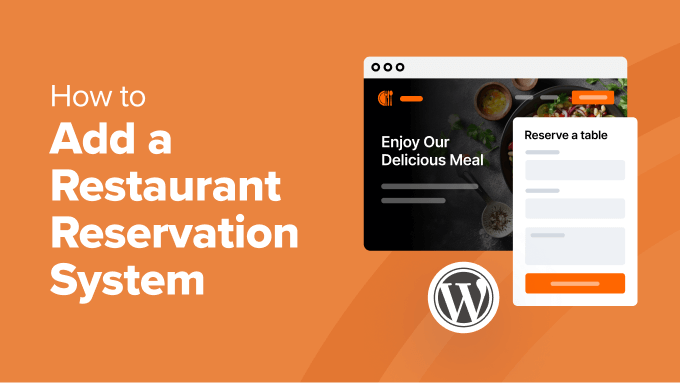
## How to Add a Restaurant Reservation System in WordPress
Integrating a restaurant reservation system into your WordPress website can significantly streamline operations, improve customer experience, and ultimately boost your bottom line. By allowing customers to book tables online, you can reduce phone calls, minimize no-shows, and gather valuable data for marketing and business planning. This article will guide you through the process of adding a reservation system to your WordPress site, covering various options, setup procedures, and best practices.
## Understanding Your Restaurant’s Needs
Before diving into the technical aspects, it’s crucial to define your restaurant’s specific requirements. Consider the following factors:
* **Table Management:** How many tables do you have? Do you need to manage different table sizes and configurations?
* **Seating Capacity:** What’s the maximum number of guests you can accommodate at any given time?
* **Booking Time Slots:** How long are your dining sessions? Do you need to offer different time slots for lunch and dinner?
* **Special Requests:** Do you want to allow customers to make special requests, such as dietary restrictions or seating preferences?
* **Payment Options:** Will you require deposits or full payments for reservations?
* **Integration with POS:** Do you want the reservation system to integrate with your existing Point of Sale (POS) system?
* **Reporting and Analytics:** What kind of reports do you need to track reservations, cancellations, and customer data?
* **Budget:** How much are you willing to spend on a reservation system?
Answering these questions will help you narrow down your options and choose a solution that best fits your restaurant’s needs.
## Exploring WordPress Reservation Plugin Options
WordPress offers a plethora of reservation plugins, each with its own features, pricing, and level of complexity. Here are some popular options:
* **OpenTable:** A widely recognized name in the restaurant industry, OpenTable provides a comprehensive reservation platform that integrates seamlessly with WordPress.
* **Resurva:** This plugin offers a user-friendly interface and robust features for managing appointments and reservations, ideal for smaller restaurants.
* **MotoPress Hotel Booking:** While primarily designed for hotels, MotoPress Hotel Booking can be adapted for restaurant reservations with its flexible booking rules and availability management.
* **Amelia:** Amelia is a powerful and feature-rich booking plugin suitable for various businesses, including restaurants. It offers advanced scheduling options, payment integrations, and notification features.
* **Bookly Pro:** Bookly Pro is another popular option with a focus on ease of use and customization. It supports various payment gateways and offers SMS notifications.
* **Five Star Restaurant Reservations:** A dedicated restaurant reservation plugin that focuses on simplicity and functionality. It provides essential features like table management, time slot scheduling, and email notifications.
Each of these options caters to different needs and budgets. OpenTable, while powerful, comes with a higher price tag. Resurva and Five Star Restaurant Reservations are good choices for smaller establishments seeking a simpler solution. Amelia and Bookly Pro offer a balance of features and affordability, making them suitable for restaurants of various sizes. MotoPress Hotel Booking requires more configuration to adapt to restaurant needs but offers a high degree of flexibility.
## Installing and Configuring a WordPress Reservation Plugin
The installation process is generally similar for most WordPress plugins. Here’s a step-by-step guide:
1. **Choose Your Plugin:** Based on your restaurant’s needs and budget, select a reservation plugin from the WordPress plugin repository or a third-party website.
2. **Download the Plugin:** Download the plugin file to your computer. If you’re installing a plugin from the WordPress repository, you can skip this step.
3. **Upload the Plugin:** In your WordPress dashboard, navigate to **Plugins > Add New**.
4. **Click “Upload Plugin”:** Select the plugin file from your computer and click “Install Now.”
5. **Activate the Plugin:** Once the plugin is installed, click “Activate Plugin” to enable it.
After activation, you’ll typically find a new menu item in your WordPress dashboard for the plugin’s settings.
### Configuring the Plugin Settings
The configuration process will vary depending on the plugin you choose, but here are some common settings you’ll need to configure:
* **General Settings:** Configure basic settings such as date and time formats, currency, and notification preferences.
* **Location Settings:** Specify your restaurant’s address, contact information, and operating hours.
* **Table Management:** Define the number of tables, their sizes, and seating capacities. You might need to create different table types (e.g., indoor, outdoor, bar seating).
* **Time Slot Scheduling:** Set up available time slots for reservations, considering lunch, dinner, and any other special events. Define the duration of each time slot and the buffer time between reservations.
* **Booking Rules:** Define rules for reservation limits, minimum and maximum party sizes, and advance booking restrictions.
* **Email Notifications:** Customize email notifications for reservation confirmations, reminders, and cancellations.
* **Payment Gateway Integration:** If you’re accepting online payments, configure your preferred payment gateway (e.g., PayPal, Stripe).
* **User Roles and Permissions:** Define user roles and permissions to control access to the reservation system.
Refer to the plugin’s documentation for detailed instructions on configuring each setting.
## Integrating the Reservation System into Your Website
Once you’ve configured the plugin, you need to integrate it into your website so customers can easily make reservations. Most plugins offer several options for integration:
* **Shortcodes:** Shortcodes are simple snippets of code that you can insert into any page or post to display the reservation form.
* **Widgets:** Widgets allow you to add the reservation form to your website’s sidebar or footer.
* **Dedicated Pages:** Some plugins create dedicated pages for reservations, which you can link to from your navigation menu.
* **Buttons and Links:** You can create custom buttons or links on your website that redirect customers to the reservation form.
Choose the integration method that best suits your website’s design and user experience. For example, you might create a dedicated “Reservations” page and add a reservation form to your homepage using a widget.
### Customizing the Reservation Form
Many plugins allow you to customize the appearance of the reservation form to match your website’s branding. You can typically customize the following elements:
* **Colors:** Change the colors of the form elements to match your website’s color scheme.
* **Fonts:** Choose different fonts for the form labels and input fields.
* **Images:** Add images to the form or the surrounding area to enhance its visual appeal.
* **Labels and Text:** Customize the labels and text displayed on the form.
* **Form Fields:** Add or remove form fields to collect the information you need from customers.
Experiment with different customization options to create a reservation form that is both visually appealing and user-friendly.
## Testing and Troubleshooting
After integrating the reservation system into your website, it’s crucial to test it thoroughly to ensure it’s working correctly.
* **Make Test Reservations:** Make several test reservations with different dates, times, and party sizes.
* **Check Email Notifications:** Verify that you receive email notifications for reservation confirmations, reminders, and cancellations.
* **Test Payment Processing:** If you’re accepting online payments, test the payment processing functionality to ensure it’s working correctly.
* **Check Table Availability:** Verify that the system correctly tracks table availability and prevents double bookings.
* **Test Cancellation Process:** Test the cancellation process to ensure that reservations can be cancelled and refunded correctly.
* **Mobile Responsiveness:** Ensure that the reservation form is responsive and works correctly on different mobile devices.
If you encounter any issues, consult the plugin’s documentation or contact the plugin developer for support.
## Optimizing Your Reservation System
Once your reservation system is up and running, you can optimize it further to improve its performance and user experience.
* **Improve Loading Speed:** Optimize your website’s loading speed to ensure that the reservation form loads quickly.
* **Simplify the Booking Process:** Make the booking process as simple and intuitive as possible.
* **Provide Clear Instructions:** Provide clear instructions on how to use the reservation system.
* **Offer Incentives:** Offer incentives, such as discounts or special offers, to encourage customers to book online.
* **Promote Your Reservation System:** Promote your reservation system on your website, social media, and other marketing channels.
* **Monitor Performance:** Track the performance of your reservation system and make adjustments as needed.
## Integrating with Other Systems
To further streamline your operations, consider integrating your reservation system with other systems:
* **Point of Sale (POS) System:** Integrating with your POS system allows you to automatically update table availability and track customer spending.
* **Customer Relationship Management (CRM) System:** Integrating with your CRM system allows you to gather valuable customer data and personalize your marketing efforts.
* **Email Marketing Platform:** Integrating with your email marketing platform allows you to send targeted email campaigns to customers who have made reservations.
* **Calendar Applications (Google Calendar, Outlook):** Integrating with calendar applications ensures your restaurant staff can track the latest reservations quickly.
## Best Practices for Restaurant Reservation Systems
To maximize the benefits of your restaurant reservation system, follow these best practices:
* **Respond to Inquiries Promptly:** Respond to customer inquiries and reservation requests promptly.
* **Confirm Reservations:** Confirm reservations with customers via email or SMS.
* **Send Reminder Notifications:** Send reminder notifications to customers a few hours before their reservation.
* **Manage No-Shows:** Implement a policy for managing no-shows, such as charging a cancellation fee.
* **Collect Customer Feedback:** Collect customer feedback after their dining experience to identify areas for improvement.
* **Keep Your System Updated:** Keep your reservation system updated with the latest software versions and security patches.
* **Train Your Staff:** Train your staff on how to use the reservation system effectively.
* **Monitor Reviews:** Monitor online reviews and respond to customer feedback.
By following these best practices, you can ensure that your restaurant reservation system is a valuable asset for your business.
