How to Add YouTube Video as Fullscreen Background in WordPress
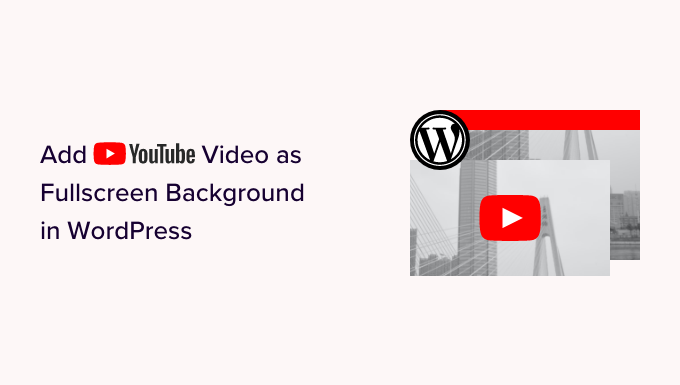
Understanding the Basics: Why Use a Video Background?
Using a video background on your WordPress website can significantly enhance its visual appeal and create a more engaging user experience. Here’s a breakdown of the benefits:
- Increased Engagement: Video captures attention more effectively than static images or text.
- Modern Aesthetic: Video backgrounds give a modern and dynamic feel to your website.
- Brand Storytelling: You can visually communicate your brand’s message and values.
- Enhanced User Experience: A well-chosen video can create a memorable and immersive experience.
- Higher Conversion Rates: Eye-catching backgrounds can encourage visitors to explore your site further.
Key Considerations Before Implementation
Before diving into the technical aspects, consider these factors:
- Video Quality and Resolution: Ensure your video is high-quality but optimized for web use to avoid slow loading times. 1080p or 720p often suffice.
- Video Length: Keep the video short and looping (15-30 seconds is ideal). Lengthy videos can significantly impact page load speed.
- File Size: Compress the video to reduce its file size. Tools like Handbrake or online video compressors can help.
- Mobile Responsiveness: Ensure the video background scales correctly on different devices (desktops, tablets, and smartphones).
- Accessibility: Consider users with disabilities. Provide alternative text descriptions or a static fallback image.
- Audio: Generally, video backgrounds should be muted. Autoplaying audio can be disruptive and annoying for users.
- Copyright: Only use videos you have the rights to use. Consider royalty-free stock footage or create your own.
- Performance Impact: Video backgrounds can impact website performance. Regularly monitor your site’s speed and optimize accordingly.
Methods for Embedding a YouTube Video as a Fullscreen Background
There are several methods for embedding a YouTube video as a full-screen background in WordPress. Here’s a detailed look at some of the most common approaches:
Method 1: Using a WordPress Plugin
This is often the easiest and most user-friendly method, especially for beginners. Numerous plugins are available that simplify the process.
Plugin Selection and Installation
Choosing the right plugin is crucial. Look for plugins that offer the following features:
- Responsiveness: Ensures the video scales properly on all devices.
- Customization Options: Allows you to control the video’s appearance and behavior.
- Performance Optimization: Minimizes the impact on page load speed.
- Reliability: Choose a plugin with good reviews and active support.
Popular plugins include:
- Advanced WordPress Backgrounds
- Video Background
- MB.YTPlayer for background videos
To install a plugin:
- Navigate to your WordPress dashboard.
- Go to “Plugins” -> “Add New.”
- Search for your desired plugin.
- Click “Install Now” and then “Activate.”
Configuring the Plugin
Each plugin will have its own configuration settings, but the general process involves:
- Locating the plugin’s settings page (usually under “Settings” or a dedicated menu item).
- Entering the YouTube video URL.
- Customizing video options such as autoplay, loop, mute, and start/end times.
- Selecting the pages or posts where you want the video background to appear.
Example using “Advanced WordPress Backgrounds”:
- After activating the plugin, navigate to “Appearance” -> “Backgrounds.”
- Click “Add New Background.”
- Choose “YouTube” as the background type.
- Enter the YouTube video URL.
- Configure the video options (loop, mute, etc.).
- Set display rules (e.g., “Homepage only”).
- Save the background.
Method 2: Using Custom CSS and HTML
This method offers more control over the appearance and behavior of the video background, but requires some knowledge of HTML and CSS.
Preparing the HTML
You’ll need to add an HTML container to your WordPress page or post. This can be done directly in the WordPress editor or through your theme’s template files (if you’re comfortable editing code).
“`html
“`
Replace “YOUR_VIDEO_ID” with the actual ID of your YouTube video (e.g., “dQw4w9WgXcQ”).
Explanation of parameters:
- `autoplay=1`: Automatically starts the video.
- `loop=1`: Loops the video continuously.
- `mute=1`: Mutes the video.
- `controls=0`: Hides the video controls.
- `playlist=YOUR_VIDEO_ID`: Ensures the video loops properly.
Adding the CSS
Next, you’ll need to add CSS to style the video background and make it full-screen. You can add this CSS to your theme’s `style.css` file or use the WordPress Customizer (Appearance -> Customize -> Additional CSS).
“`css
.video-background {
position: fixed;
top: 0;
left: 0;
width: 100%;
height: 100%;
overflow: hidden;
z-index: -1; /* Ensure it’s behind other content */
}
.video-background iframe {
width: 100vw;
height: 56.25vw; /* Given 16:9 aspect ratio */
min-height: 100vh;
min-width: 177.77vh; /* Given 16:9 aspect ratio */
position: absolute;
top: 50%;
left: 50%;
transform: translate(-50%, -50%);
}
“`
Explanation of CSS properties:
- `position: fixed;`: Fixes the video background to the viewport, so it stays in place as the user scrolls.
- `top: 0; left: 0; width: 100%; height: 100%;`: Makes the video background cover the entire screen.
- `overflow: hidden;`: Hides any part of the video that extends beyond the viewport.
- `z-index: -1;`: Positions the video background behind other content.
- `width: 100vw; height: 56.25vw;`: Sets the width to 100% of the viewport width and maintains a 16:9 aspect ratio.
- `min-height: 100vh; min-width: 177.77vh;`: Ensures the video covers the entire screen, even on wider or taller screens.
- `position: absolute; top: 50%; left: 50%; transform: translate(-50%, -50%);`: Centers the video both horizontally and vertically.
Integrating HTML and CSS in WordPress
- **Using the WordPress Editor:** In the WordPress editor (either Gutenberg or Classic), add a “Custom HTML” block. Paste the HTML code into the block. Then, add the CSS code to the WordPress Customizer (Appearance -> Customize -> Additional CSS).
- **Using Theme Template Files:** If you’re comfortable editing theme files, you can add the HTML code to the appropriate template file (e.g., `header.php`, `page.php`). Remember to back up your theme files before making any changes. Then add the CSS code to your theme’s `style.css` file or through the WordPress Customizer.
Method 3: Using a Page Builder (Elementor, Beaver Builder, Divi)
Page builders offer a visual drag-and-drop interface for creating and customizing WordPress pages, including adding video backgrounds.
Elementor
- Open the page you want to edit with Elementor.
- Add a new section or edit an existing one.
- Go to the “Style” tab of the section.
- Under “Background,” select “Video” as the background type.
- Choose “YouTube” as the video source.
- Enter the YouTube video URL.
- Customize the video options (start time, end time, mute, loop, etc.).
- Adjust the “Background Overlay” to improve text readability.
- Publish or update the page.
Beaver Builder
- Open the page you want to edit with Beaver Builder.
- Add a new row or edit an existing one.
- Click on the row settings (wrench icon).
- Go to the “Background” tab.
- Select “Video” as the background type.
- Enter the YouTube video URL.
- Configure the video options (autoplay, loop, mute, etc.).
- Adjust the “Overlay” settings to improve text readability.
- Save the row settings and publish the page.
Divi Builder
- Open the page you want to edit with the Divi Builder.
- Add a new section or edit an existing one.
- Click on the section settings (gear icon).
- Go to the “Background” tab.
- Click on the “Video” tab.
- Enter the YouTube video URL in the “MP4 Video URL” field (Divi requires an MP4 fallback even with YouTube).
- Enable “Use YouTube Video” and enter the YouTube URL there as well.
- Configure the video options (mute, loop, pause on scroll, etc.).
- Adjust the “Background Overlay” to improve text readability.
- Save the section settings and publish the page.
Troubleshooting Common Issues
Even with the best instructions, you might encounter some issues. Here are some common problems and their solutions:
- Video Not Autoplaying:
- Ensure the `autoplay=1` parameter is included in the YouTube embed URL.
- Some browsers block autoplaying videos with audio. Make sure the video is muted (`mute=1`).
- Check your browser settings to ensure autoplay is enabled globally or for your website.
- Video Not Looping:
- Include the `loop=1` and `playlist=YOUR_VIDEO_ID` parameters in the YouTube embed URL.
- Verify that the plugin settings (if using a plugin) are configured to loop the video.
- Video Not Fullscreen:
- Double-check the CSS code to ensure the `width`, `height`, `min-width`, and `min-height` properties are correctly set.
- Make sure the parent container has `position: relative;` set.
- Slow Page Load Speed:
- Compress the video to reduce its file size.
- Use a lower resolution video (e.g., 720p instead of 1080p).
- Consider using a plugin specifically designed to optimize video backgrounds.
- Enable browser caching and use a CDN (Content Delivery Network).
- Video Not Responsive:
- Ensure the CSS code includes viewport units (vw, vh) to make the video scale properly on different screen sizes.
- Test the website on different devices and screen resolutions to identify any responsiveness issues.
- Video Displaying Above Other Content:
- Ensure the video background element has a `z-index` value lower than the other content elements. A `z-index` of -1 is usually sufficient.
Best Practices for Video Backgrounds
To ensure a positive user experience and avoid common pitfalls, follow these best practices:
- Prioritize Performance: Optimize your video for web use to minimize page load times.
- Keep it Short and Looping: Use a short, visually appealing video that loops seamlessly.
- Mute the Audio: Autoplaying audio is generally disruptive.
- Provide a Fallback: Use a static image as a fallback for devices that don’t support video playback or when the video fails to load.
- Use a Background Overlay: Add a semi-transparent overlay to improve text readability.
- Test on Multiple Devices: Ensure the video background looks good and performs well on different devices and browsers.
- Consider Accessibility: Provide alternative text descriptions for users with disabilities.
- Monitor Performance: Regularly monitor your website’s speed and optimize accordingly.
- Use appropriate video encoding: H.264 is a widely supported and efficient codec.
