How to Allow Users to Upload Images on a WordPress Site
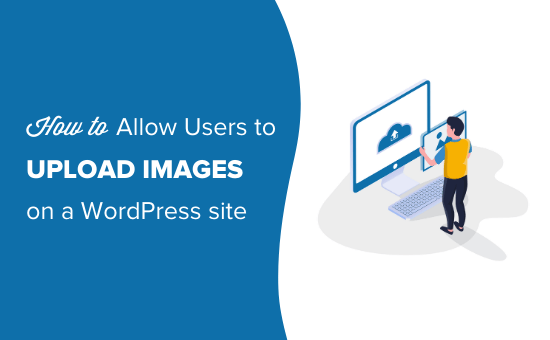
Understanding Image Uploads in WordPress
WordPress, by default, allows registered users with sufficient permissions to upload images directly through the media library. However, there are scenarios where you might want to allow unregistered users or control the upload process more granularly. This article will explore several methods to enable image uploads on your WordPress site, catering to different user roles and levels of technical expertise.
Before diving into the methods, it’s crucial to understand the inherent security risks associated with allowing public image uploads. Malicious users could upload harmful files disguised as images, potentially compromising your site. Therefore, proper sanitization and validation are paramount.
WordPress Media Library (Registered Users)
The simplest method is utilizing the built-in WordPress media library. This method relies on user registration and granting appropriate permissions.
- Ensure user registration is enabled: Navigate to Settings > General in your WordPress dashboard and check the “Anyone can register” box.
- Define user roles: Control the upload capabilities of different user roles (e.g., Author, Editor, Administrator). Navigate to Users > Roles to manage these roles or use a plugin like “User Role Editor” for more fine-grained control.
- Appropriate user roles (Author, Editor, Administrator) inherently have the permission to upload files through the media library.
- Users can access the media library via the WordPress dashboard and upload images directly.
- Security is managed by WordPress, relying on registered users and their associated roles.
This approach is ideal if you want registered users to contribute images as part of blog posts or other content. The downside is requiring user registration, which might not be suitable for all use cases.
Contact Form Plugins with File Upload Functionality
Many contact form plugins offer file upload fields, allowing users to submit images along with their messages. This method is suitable when you need to collect images for specific purposes, such as customer support or feedback.
Popular plugins include:
- Contact Form 7: A free and widely used plugin. Requires configuring the file upload field and setting appropriate file size limits.
- WPForms: A user-friendly plugin with a drag-and-drop interface. Offers various form templates and advanced features, including file upload options.
- Gravity Forms: A powerful and versatile plugin with advanced features such as conditional logic and integrations with other services.
- Ninja Forms: A flexible and customizable plugin with a wide range of add-ons.
Steps involved:
- Install and activate your chosen contact form plugin.
- Create a new form or edit an existing one.
- Add a “File Upload” field to the form.
-
Configure the file upload field settings:
- Allowed file types: Restrict uploads to image formats (e.g., JPG, PNG, GIF).
- Maximum file size: Limit the file size to prevent large uploads from consuming server resources.
- Destination folder: Specify where the uploaded images will be stored on your server. Consider creating a dedicated folder for this purpose.
- Embed the form on your desired page or post using the plugin’s shortcode or block.
- Configure email notifications to receive the uploaded images along with the form data.
Security considerations:
- File type validation: Ensure the plugin properly validates file types to prevent users from uploading malicious files disguised as images.
- File size limits: Implement file size limits to prevent resource exhaustion and potential denial-of-service attacks.
- Sanitize filenames: Sanitize uploaded filenames to remove special characters and prevent potential security vulnerabilities.
- Destination folder security: Secure the destination folder where images are stored to prevent unauthorized access.
Front-End Posting Plugins
Front-end posting plugins allow users to submit content directly from the front-end of your website without needing access to the WordPress dashboard. These plugins often include image upload functionality as part of their content submission forms.
Examples of such plugins:
- WP User Frontend: A popular plugin that allows users to create posts, pages, and custom post types from the front-end.
- Frontend Submission Manager: A plugin specifically designed for managing front-end submissions.
- Toolset Types: A comprehensive plugin that allows you to create custom post types, custom fields, and front-end forms. (Requires the Toolset Forms add-on for front-end posting capabilities).
Steps to implement:
- Install and activate a front-end posting plugin.
- Create a new form for content submission, including a file upload field for images.
-
Configure the file upload field settings:
- Allowed file types: Restrict uploads to image formats.
- Maximum file size: Limit file size.
- Destination folder: Choose a secure destination folder.
- Image resizing: Consider resizing images to optimize them for display on your website.
- Embed the form on a page or post using the plugin’s shortcode.
-
Configure the plugin to handle submitted content:
- Post status: Set the post status to “pending review” or “draft” to moderate submissions before publishing.
- User attribution: Assign submitted posts to a specific user or allow users to register and claim their posts.
- Notifications: Configure email notifications to alert you when new content is submitted.
Security considerations:
- Input validation: Thoroughly validate all user inputs, including filenames and image data, to prevent malicious uploads.
- Moderation: Implement a moderation system to review and approve submitted content before it’s published.
- User roles and permissions: Carefully manage user roles and permissions to restrict access to sensitive areas of your website.
Custom Code (Advanced)
For developers who need more control over the upload process, custom code can be used to implement image upload functionality. This approach requires a solid understanding of PHP, HTML, and WordPress development.
Steps involved:
-
Create a custom form with a file upload field:
- Use HTML `
- Include an `
- Add any necessary input fields for additional data (e.g., image description).
-
Handle the form submission using PHP:
- Retrieve the uploaded file using the `$_FILES` superglobal array.
-
Validate the uploaded file:
- Check the file type using `mime_content_type()` or `exif_imagetype()`.
- Check the file size using `$_FILES[‘file’][‘size’]`.
- Check for errors using `$_FILES[‘file’][‘error’]`.
- Sanitize the filename using `sanitize_file_name()`.
- Move the uploaded file to a secure location on your server using `move_uploaded_file()`. Consider storing files outside the web-accessible directory for added security.
- Create a WordPress attachment using `wp_insert_attachment()`. This allows you to manage the image within the WordPress media library.
- Update the post meta with the attachment ID if the image is associated with a specific post.
-
Display the uploaded image:
- Retrieve the image URL using `wp_get_attachment_url()`.
-
Display the image using the `
` tag.
Code example (simplified):
“`php
// HTML form
// PHP processing (example – needs thorough validation and security)
if ($_SERVER[“REQUEST_METHOD”] == “POST”) {
$file = $_FILES[‘uploaded_image’];
$upload_dir = wp_upload_dir()[‘path’]; // WordPress uploads directory
$filename = sanitize_file_name($file[‘name’]);
$filepath = $upload_dir . ‘/’ . $filename;
if (move_uploaded_file($file[‘tmp_name’], $filepath)) {
$attachment = array(
‘post_mime_type’ => $file[‘type’],
‘post_title’ => preg_replace(‘/.[^.]+$/’, ”, basename($filename)),
‘post_content’ => ”,
‘post_status’ => ‘inherit’
);
$attach_id = wp_insert_attachment( $attachment, $filepath );
require_once(ABSPATH . ‘wp-admin/includes/image.php’);
$attach_data = wp_generate_attachment_metadata( $attach_id, $filepath );
wp_update_attachment_metadata( $attach_id, $attach_data );
echo “Image uploaded successfully!”;
} else {
echo “Upload failed.”;
}
}
“`
Security considerations:
- Strict file type validation: Use `exif_imagetype()` or `getimagesize()` for reliable image type detection. Do not rely solely on the file extension or MIME type, as these can be easily spoofed.
- Thorough input sanitization: Sanitize all user inputs, including filenames, to prevent cross-site scripting (XSS) and other vulnerabilities.
- Secure file storage: Store uploaded files outside the web-accessible directory to prevent direct access.
- Access control: Implement access control mechanisms to restrict access to uploaded files based on user roles and permissions.
- Error handling: Implement robust error handling to gracefully handle unexpected errors and prevent sensitive information from being exposed.
- Regular security audits: Conduct regular security audits to identify and address potential vulnerabilities.
- File Size Limits: Impose and enforce strict file size limits to prevent denial-of-service attacks and resource exhaustion.
Image Optimization
Regardless of the chosen method, image optimization is crucial for website performance. Large image files can significantly slow down page load times, impacting user experience and SEO.
- Image compression: Use image compression tools to reduce file sizes without sacrificing quality. Online tools like TinyPNG, ImageOptim (Mac), and ShortPixel (WordPress plugin) can help.
- Image resizing: Resize images to the appropriate dimensions for their intended use. Avoid displaying large images at small sizes, as this wastes bandwidth and slows down page load times.
- Lazy loading: Implement lazy loading to defer the loading of images until they are visible in the viewport. This can significantly improve initial page load times. Several WordPress plugins offer lazy loading functionality.
- Choose the right file format: Use JPEG for photographs, PNG for graphics with transparency, and WebP for optimized images (if supported by browsers).
- Use a Content Delivery Network (CDN): CDNs can distribute your images across multiple servers, reducing latency and improving load times for users around the world.
Conclusion
Enabling image uploads on your WordPress site can enhance user engagement and content creation. Choose the method that best suits your needs and technical expertise. Always prioritize security and implement appropriate safeguards to protect your website from malicious uploads. Remember to optimize images for performance to ensure a positive user experience. While the specific implementation may vary, the core principles of validation, sanitization, and security should remain constant across all methods.
- How to Create a Local WordPress Site Using XAMPP
- How to Add a Search Toggle Effect in WordPress
- How to Easily Style Tags in WordPress (With Examples)
- Beginner’s Guide: How to Use WordPress Block Patterns
- How to Enforce One Category Per Post in WordPress
- How to Add Your Plugin to the WordPress Plugin Directory
- How to Allow PHP in WordPress Posts and Pages (Easy Tutorial)
