How to Create a File Upload Form in WordPress
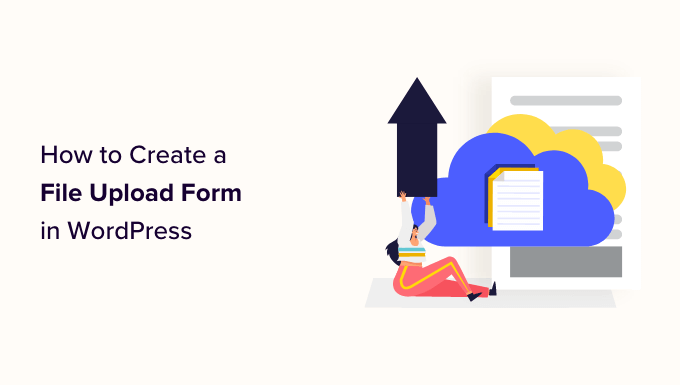
Understanding File Upload Forms in WordPress
WordPress, by default, limits the types of files users can upload through its media library and standard forms. This is a security measure, but often you need to allow users to upload specific documents, images, or other files directly to your site. Creating a custom file upload form empowers you to collect files from users conveniently and securely. This article will guide you through several methods for creating these forms, ranging from simple plugins to custom code solutions.
Method 1: Using a Plugin for a Simple Solution
The easiest and most straightforward approach is to utilize a WordPress plugin. Several plugins are designed specifically for creating file upload forms, providing user-friendly interfaces and handling the backend complexities.
Choosing the Right Plugin
Several plugins offer file upload functionality. Consider these factors when selecting one:
- Ease of use: Is the plugin intuitive and easy to configure, even for non-developers?
- File type restrictions: Does the plugin allow you to specify which file types are allowed?
- File size limits: Can you set maximum file size limits to prevent server overload?
- Storage location: Where will the uploaded files be stored (e.g., the WordPress media library, a custom directory)?
- Security features: Does the plugin offer security measures to prevent malicious uploads?
- Notification options: Can you receive email notifications when a file is uploaded?
- Integration with other plugins: Does the plugin integrate well with other plugins you’re using (e.g., contact form plugins)?
- Pricing: Is the plugin free or premium? If premium, does the pricing fit your budget?
Popular plugins for file uploads include:
- Contact Form 7 (with extensions): Contact Form 7 is a popular form builder plugin, and extensions can add file upload capabilities.
- WPForms: A user-friendly form builder with a drag-and-drop interface and file upload field.
- Gravity Forms: A powerful form builder with advanced features, including file uploads and conditional logic.
- Formidable Forms: Another robust form builder offering flexible file upload options and integrations.
- File Upload Types: A plugin specifically designed to allow a wider range of file types to be uploaded.
Example: Using WPForms for File Uploads
WPForms is a beginner-friendly plugin. Here’s how to create a file upload form using it:
1. **Install and Activate WPForms:** Install the WPForms plugin from the WordPress plugin directory and activate it.
2. **Create a New Form:** Navigate to WPForms > Add New.
3. **Choose a Template or Create a Blank Form:** Select a pre-built template (e.g., “Simple Contact Form”) or choose “Blank Form” to start from scratch.
4. **Add a File Upload Field:** Drag and drop the “File Upload” field from the left-hand panel into your form.
5. **Configure the File Upload Field:** Click on the “File Upload” field to open its settings.
- **Label:** Change the label to something descriptive like “Upload Your Document” or “Submit Your Image”.
- **Description:** Add a description to provide instructions to the user.
- **Allowed File Extensions:** Specify the allowed file types (e.g., `.pdf, .doc, .docx, .jpg, .png`). Separate multiple extensions with commas.
- **Maximum File Size:** Set the maximum file size in MB.
- **Required:** Make the field required if a file upload is mandatory.
- **Storage Location:** Choose where the files will be stored. The default is usually the WordPress media library.
6. **Configure Form Settings:** Navigate to the “Settings” tab.
- **General:** Configure form name, description, and submit button text.
- **Notifications:** Set up email notifications to receive an alert when a form is submitted. Configure the recipient email, subject, and message. You can include the uploaded file as an attachment in the email.
- **Confirmation:** Customize the confirmation message displayed to the user after submission.
7. **Save the Form:** Click the “Save” button.
8. **Embed the Form on a Page or Post:**
- **Using the WPForms Block:** In the WordPress editor, add a WPForms block to your page or post. Select the form you created from the dropdown menu.
- **Using the Shortcode:** WPForms provides a shortcode for each form. You can embed the form by pasting the shortcode into any page or post. The shortcode looks like this: `[wpforms id=”123″]`, where “123” is the form ID.
9. **Test the Form:** Visit the page or post where you embedded the form and test the file upload functionality.
Method 2: Creating a Custom File Upload Form with HTML and PHP
For more control and customization, you can create a file upload form using HTML and PHP. This method requires a basic understanding of web development.
Creating the HTML Form
First, create an HTML form that includes a file input field:
“`html
“`
Explanation:
- `action=”“`: This specifies the URL where the form data will be submitted. We use `admin-post.php`, which is a WordPress file that handles admin-related actions.
- `method=”post”`: Specifies the HTTP method used to submit the form data. `POST` is used for sending data to the server.
- `enctype=”multipart/form-data”`: This attribute is crucial for file uploads. It specifies how the form data should be encoded.
- ``: This creates the file upload input field. The `name` attribute is essential, as it will be used to access the uploaded file in the PHP code.
- ``: This hidden field tells WordPress which action to trigger when the form is submitted. We’ll define the `my_custom_upload` action in our PHP code.
- ``: This adds a security nonce field to the form. Nonces are used to prevent Cross-Site Request Forgery (CSRF) attacks.
- ``: This creates the submit button.
Handling the Upload with PHP
Now, you need to add PHP code to handle the file upload. This code should be placed in your theme’s `functions.php` file or a custom plugin.
“`php
function handle_my_custom_upload() {
// Verify the nonce
if ( ! isset( $_POST[‘my_upload_nonce’] ) || ! wp_verify_nonce( $_POST[‘my_upload_nonce’], ‘my_custom_upload_nonce’ ) ) {
wp_die( ‘Security check failed!’ );
}
// Check if the file was uploaded
if ( ! isset( $_FILES[‘file’] ) || $_FILES[‘file’][‘error’] !== UPLOAD_ERR_OK ) {
wp_die( ‘No file was uploaded or there was an error during upload.’ );
}
// File upload handling
$uploaded_file = $_FILES[‘file’];
// Validate file type and size (example)
$allowed_file_types = array( ‘jpg’ => ‘image/jpeg’, ‘jpeg’ => ‘image/jpeg’, ‘png’ => ‘image/png’, ‘pdf’ => ‘application/pdf’ );
$max_file_size = 5 * 1024 * 1024; // 5MB
$file_name = $uploaded_file[‘name’];
$file_size = $uploaded_file[‘size’];
$file_tmp = $uploaded_file[‘tmp_name’];
$file_type = $uploaded_file[‘type’];
$file_ext = strtolower(pathinfo($file_name, PATHINFO_EXTENSION));
// Check file type
if ( ! array_key_exists( $file_ext, $allowed_file_types ) ) {
wp_die( “Error: Please select a valid file format.” );
}
// Check file size
if ( $file_size > $max_file_size ) {
wp_die( “Error: File size is larger than the allowed limit.” );
}
// Move the uploaded file
$upload_dir = wp_upload_dir();
$upload_path = $upload_dir[‘path’] . ‘/’ . $file_name;
$upload_url = $upload_dir[‘url’] . ‘/’ . $file_name;
if (move_uploaded_file( $file_tmp, $upload_path )) {
echo “File uploaded successfully!”;
echo “
File URL: ” . esc_url($upload_url) . ““;
// You can further process the file here, e.g., save the URL to the database
} else {
wp_die(“Error: There was an error uploading your file.”);
}
}
add_action( ‘admin_post_my_custom_upload’, ‘handle_my_custom_upload’ );
add_action( ‘admin_post_nopriv_my_custom_upload’, ‘handle_my_custom_upload’ );
“`
Explanation:
- `function handle_my_custom_upload()`: This function handles the file upload process.
- `wp_verify_nonce()`: Verifies the nonce to prevent CSRF attacks.
- `$_FILES[‘file’]`: This array contains information about the uploaded file (name, size, temporary location, etc.).
- `$allowed_file_types` and `$max_file_size`: These variables define the allowed file types and the maximum file size. You can customize these according to your needs.
- `pathinfo($file_name, PATHINFO_EXTENSION)`: Gets the file extension from the filename.
- `move_uploaded_file()`: Moves the uploaded file from the temporary location to the desired destination (the WordPress uploads directory).
- `add_action( ‘admin_post_my_custom_upload’, ‘handle_my_custom_upload’ )` and `add_action( ‘admin_post_nopriv_my_custom_upload’, ‘handle_my_custom_upload’ )`: These lines hook the `handle_my_custom_upload` function to the `admin_post_my_custom_upload` and `admin_post_nopriv_my_custom_upload` actions. The `admin_post` action is for logged-in users, and `admin_post_nopriv` is for non-logged-in users (guests).
Displaying the Form
To display the HTML form on a page or post, you can use the following methods:
- **Using a Shortcode:** Create a shortcode function that echoes the HTML form and then register the shortcode.
- **Using a Template File:** Create a custom page template file in your theme and include the HTML form in that file.
Here’s an example of creating a shortcode:
“`php
function my_custom_upload_form_shortcode() {
ob_start(); // Start output buffering
?>
Method 3: Enhancing Security and Functionality
Regardless of the method you choose, consider these enhancements for better security and functionality:
Security Considerations
- **File Type Validation:** Always validate the file type on the server-side. Don’t rely solely on client-side validation, as it can be easily bypassed.
- **File Size Limits:** Implement file size limits to prevent large files from consuming server resources.
- **Sanitize File Names:** Sanitize uploaded file names to prevent malicious code injection. Use `sanitize_file_name()` function in WordPress.
- **Storage Security:** Secure the directory where uploaded files are stored. Prevent direct access to the directory via the web.
- **Regular Security Audits:** Conduct regular security audits of your website and plugins to identify and fix vulnerabilities.
Enhancing Functionality
- **Progress Bar:** Implement a progress bar to show the user the upload progress. This can be done using JavaScript and AJAX.
- **Drag and Drop:** Allow users to drag and drop files into the upload area. Libraries like Dropzone.js can simplify this.
- **Image Optimization:** Automatically optimize uploaded images to reduce file size and improve website performance.
- **Watermarking:** Add watermarks to uploaded images for copyright protection.
- **Custom Upload Directory:** Store uploaded files in a custom directory outside the WordPress media library for better organization.
By following these guidelines, you can create a secure and user-friendly file upload form in WordPress that meets your specific needs. Remember to prioritize security and regularly update your code and plugins to stay protected against potential vulnerabilities.
- How to Create an IDX Real Estate Website Using WordPress
- How to Host a Virtual Event in WordPress
- How to Add a Request to Callback Form in WordPress
- How to Add a Search Toggle Effect in WordPress
- How to Generate and Add QR Codes in WordPress (Easy Tutorial)
- What is the Hello Dolly WordPress Plugin? Should You Delete it?
- How to Create a Recent Comments Page in WordPress (2 Ways)
