How to Add Excerpts to Your Pages in WordPress (Step by Step)
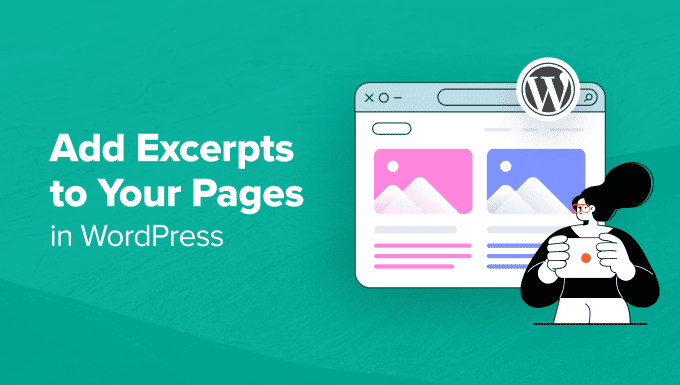
How to Add Excerpts to Your Pages in WordPress (Step by Step)
WordPress is a powerful content management system (CMS) that allows you to create and manage websites of all types. While often associated with blog posts, WordPress can also be used to build static pages like About Us, Contact, and Services. One feature often overlooked for pages is the excerpt. Excerpts provide a brief summary of your content, enticing readers to click and learn more. This article will guide you through the process of adding excerpts to your WordPress pages, step by step.
Understanding Excerpts in WordPress
An excerpt is a manually created summary of a piece of content. Think of it as a teaser that encourages visitors to delve deeper. While WordPress automatically generates excerpts from posts by using the first few sentences, this doesn’t always work well for pages. Manually adding excerpts gives you more control over the message and allows you to tailor the description to best attract your target audience. Using excerpts on pages can improve your website’s user experience and SEO by providing concise information on category pages, archive pages, or even on your homepage.
Why Use Excerpts for Pages?
While excerpts are commonly used for blog posts, they offer significant benefits when applied to pages as well. Here are some key advantages:
- Improved User Experience: Excerpts provide a quick overview of the page’s content, helping users decide if it’s relevant to their needs.
- Enhanced SEO: Excerpts can be used as meta descriptions, which search engines use to display a summary of your page in search results. This can improve your click-through rate.
- Better Navigation: When displaying multiple pages on a single page (e.g., a services page), excerpts can help users quickly scan and find the information they need.
Enabling Excerpt Support for Pages
By default, the excerpt field might not be visible on your WordPress page editing screen. You’ll need to enable it first. Here’s how:
- Log in to your WordPress dashboard.
- Navigate to the “Pages” section.
- Open the page you want to add an excerpt to, or create a new page.
- Look for the “Screen Options” tab in the top right corner of the screen.
- Click on “Screen Options” to expand the panel.
- In the Screen Options panel, check the box next to “Excerpt.”
- Close the Screen Options panel.
After enabling the excerpt option, you’ll see the excerpt field appear below the main content editor on your page.
Adding Excerpts to Your Pages: A Step-by-Step Guide
Now that you’ve enabled excerpt support for pages, you can start adding them. Follow these steps:
- Open the page you want to edit (Pages > All Pages > [Your Page]).
- Scroll down below the main content editor. You should now see the “Excerpt” field.
- In the Excerpt field, write a brief summary of your page’s content. Aim for around 150-160 characters, similar to a meta description.
- Focus on highlighting the key information and benefits the reader will gain from visiting the page.
- Click the “Update” button to save your changes.
Tips for Writing Effective Excerpts
A well-written excerpt can significantly improve your page’s performance. Here are some tips to help you craft compelling summaries:
- Keep it Concise: Excerpts should be short and to the point. Aim for around 150-160 characters, but focus on delivering value and enticing readers to click.
- Highlight Key Benefits: Focus on what the reader will gain from visiting the page. What problem does it solve? What information will they learn?
- Use Action Words: Start your excerpt with action words to grab the reader’s attention and encourage them to take action (e.g., “Discover,” “Learn,” “Explore”).
- Include Keywords: Incorporate relevant keywords that potential visitors might be searching for. This can improve your SEO.
- Avoid Generic Language: Steer clear of phrases like “Learn more” or “Click here.” Instead, provide specific information about what the page offers.
Displaying Excerpts on Your Website
Adding excerpts is only half the battle. You also need to display them on your website. How you display excerpts depends on your theme and the specific pages you want to showcase. Here are some common scenarios:
Category Pages
If you’re using category pages to organize your content, you can modify your theme’s templates to display excerpts instead of the full content. This often requires editing the `category.php` or `archive.php` files. Since theme structures vary, it is best to consult your theme’s documentation or hire a developer. You will likely need to use the `the_excerpt()` template tag.
Homepage
You might want to display excerpts of your key pages on your homepage. This can be achieved using custom loops or shortcodes. Many page builder plugins also offer widgets or modules that allow you to display excerpts of specific pages.
Custom Page Templates
If you’re using custom page templates, you can easily integrate excerpts into the template design using the `the_excerpt()` template tag. This provides maximum control over how and where excerpts are displayed.
Example: Modifying Your Theme to Display Excerpts
This is a simplified example to illustrate the principle. Caution: Editing theme files directly can break your site. It’s highly recommended to use a child theme or a code snippets plugin.
Let’s say you want to display excerpts on your category pages. You might find the following code in your `category.php` file:
<?php the_content(); ?>Replace this line with:
<?php the_excerpt(); ?>This will display the excerpt instead of the full content. Remember to save the changes to your theme file and test the result.
Using Plugins to Manage Excerpts
While manual editing provides maximum control, some plugins can simplify the process of managing excerpts and displaying them on your website. Here are a few examples:
- Advanced Excerpt: Allows you to customize excerpt length, add “read more” links, and control how excerpts are generated.
- Excerpt Editor: Provides a dedicated editor for crafting excerpts, making it easier to focus on writing effective summaries.
- Page Excerpt: Adds an excerpt field to pages if it’s not already present and provides options for customizing the display.
Troubleshooting Excerpt Issues
Sometimes, you might encounter issues with excerpts not displaying correctly. Here are some common troubleshooting steps:
- Verify that the excerpt field is enabled in Screen Options.
- Make sure you’ve actually written an excerpt for the page.
- Check your theme’s templates to ensure they’re using the `the_excerpt()` tag.
- Clear your WordPress cache.
- Deactivate plugins one by one to identify any conflicts.
Conclusion
Adding excerpts to your WordPress pages is a simple but effective way to improve user experience, enhance SEO, and create a more engaging website. By following the steps outlined in this article, you can easily enable excerpts, craft compelling summaries, and display them strategically on your website. Remember to test your changes and adapt your approach based on your specific needs and goals.
- How to Add the Ultimate SEO Dashboard in WordPress
- 11 Things You Should Do When Inheriting a WordPress Site
- How to Add Schema Markup in WordPress and WooCommerce
- How to Get a Google Featured Snippet with Your WordPress Site
- How to Improve Your 404 Page Template in WordPress (2 Ways)
- How to Avoid Duplicate Post Display With Multiple Loops in WordPress
- How to Add Your WordPress Site to Google Search Console
