How to Build Your Email List in WordPress with OptinMonster
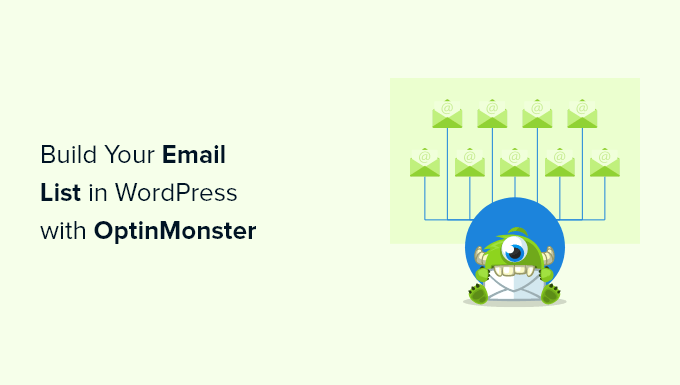
Introduction to Email List Building with WordPress and OptinMonster
Email marketing remains a powerhouse in the digital marketing landscape. Building a thriving email list offers direct access to your audience, fostering stronger relationships and driving conversions. WordPress, with its flexibility and vast plugin ecosystem, is an ideal platform for building that list. OptinMonster stands out as a premier lead generation tool, specifically designed to integrate seamlessly with WordPress and dramatically enhance your email list growth. This article will guide you through the process of leveraging OptinMonster within your WordPress environment to build a robust and engaged email list.
Understanding the Importance of Email List Building
Before diving into the “how-to,” let’s underscore why building an email list is crucial for your business:
- Direct Communication: Email provides a direct channel to communicate with your audience, bypassing the algorithms and noise of social media.
- Targeted Marketing: You can segment your email list and send highly targeted messages based on demographics, interests, and past behavior.
- Relationship Building: Email allows you to nurture relationships with your subscribers through personalized content, exclusive offers, and valuable information.
- Increased Conversions: Email marketing campaigns can drive sales, leads, and conversions more effectively than many other marketing channels.
- Cost-Effective Marketing: Compared to other forms of advertising, email marketing offers a high return on investment (ROI).
- Owned Audience: Unlike social media followers, your email list is an asset you own and control.
OptinMonster: A Powerful Lead Generation Tool
OptinMonster is a feature-rich lead generation platform designed to help you convert website visitors into email subscribers and customers. Its user-friendly interface, combined with its advanced targeting and automation features, makes it a favorite among marketers.
Here’s what makes OptinMonster so effective:
- Variety of Campaign Types: OptinMonster offers a wide range of campaign types, including popups, slide-in forms, floating bars, and more.
- Drag-and-Drop Builder: The intuitive drag-and-drop builder makes it easy to create visually appealing and high-converting opt-in forms without any coding knowledge.
- Advanced Targeting: OptinMonster’s advanced targeting options allow you to show the right campaigns to the right people at the right time, maximizing conversions.
- A/B Testing: You can easily A/B test different elements of your campaigns to optimize their performance.
- Seamless Integrations: OptinMonster integrates seamlessly with all major email marketing platforms and CRM systems.
- Exit-Intent Technology: Capture abandoning visitors with exit-intent popups, offering them a last-minute incentive to subscribe.
Step-by-Step Guide: Setting Up OptinMonster in WordPress
Here’s a step-by-step guide on how to set up OptinMonster in WordPress and start building your email list:
Step 1: Installing the OptinMonster Plugin
- Log in to your WordPress dashboard.
- Navigate to Plugins > Add New.
- Search for “OptinMonster.”
- Click “Install Now” next to the OptinMonster plugin.
- Once installed, click “Activate.”
Step 2: Connecting OptinMonster to Your Account
- After activating the plugin, you’ll see an OptinMonster menu item in your WordPress admin area.
- Click on OptinMonster.
- Click the “Connect Your Account” button. You’ll be redirected to OptinMonster.com to log in or create an account. (You will need an active OptinMonster subscription to use the service)
- If you already have an OptinMonster account, log in. If not, create a new account and choose a plan that suits your needs.
- Once logged in, authorize OptinMonster to connect to your WordPress site.
- You’ll be redirected back to your WordPress dashboard, where you’ll see that your OptinMonster account is now connected.
Step 3: Creating Your First Optin Campaign
- In your WordPress dashboard, go to OptinMonster > Campaigns.
- Click the “Create New Campaign” button.
- Choose a campaign type. Popular options include:
- Popup: A classic and effective way to grab attention.
- Floating Bar: A sticky bar that sits at the top or bottom of your website.
- Slide-in: A subtle yet engaging form that slides in from the side.
- Inline: Embedded forms within your content.
- Select a template. OptinMonster offers a variety of pre-designed templates that you can customize. You can also start with a blank canvas.
- Give your campaign a name and select the website where you want to display it.
- Click “Start Building.”
Step 4: Customizing Your Optin Campaign
- The OptinMonster drag-and-drop builder will open. This is where you’ll customize the appearance and functionality of your opt-in form.
- Edit the text, images, and colors to match your brand.
- Add or remove fields from the form. Common fields include name, email address, and any other information you want to collect.
- Customize the success message that users see after subscribing.
- Integrate your email marketing service provider (e.g., Mailchimp, ConvertKit, AWeber). This is crucial for automatically adding subscribers to your email list. You’ll find the integration settings in the “Integrations” tab.
- Configure the display rules. This is where you’ll determine when and where your opt-in form appears.
Step 5: Configuring Display Rules for Targeted Campaigns
OptinMonster’s powerful display rules are what sets it apart. They allow you to target your opt-in forms to specific users based on a variety of factors, maximizing your conversion rates. Here are some key display rule options:
- Exit-Intent Technology: Show the opt-in form when a visitor is about to leave your website. This is a highly effective way to capture abandoning visitors.
- Time on Page: Display the opt-in form after a visitor has spent a certain amount of time on a page. This ensures that they’re engaged with your content before being prompted to subscribe.
- Scroll Trigger: Show the opt-in form when a visitor has scrolled a certain percentage down the page. This indicates that they’re interested in your content.
- Page Targeting: Display the opt-in form only on specific pages or posts. This allows you to tailor your offers to the content of each page.
- Referral Detection: Target visitors based on where they came from (e.g., Google, social media).
- Device Targeting: Show different opt-in forms to visitors on different devices (e.g., desktop, mobile, tablet).
- New vs Returning Visitors: Show different campaigns to first-time visitors compared to returning visitors.
Experiment with different display rules to find what works best for your audience. Combining several rules often yields the best results. For example, you could show an exit-intent popup with a special offer to visitors who are about to leave a specific product page.
Step 6: Integrating with Your Email Marketing Service
Integrating OptinMonster with your email marketing service is essential for automatically adding new subscribers to your list.
- In the OptinMonster campaign builder, click on the “Integrations” tab.
- Select your email marketing service provider from the list (e.g., Mailchimp, ConvertKit, AWeber, Constant Contact).
- Follow the instructions to connect your OptinMonster account to your email marketing service account. This usually involves entering your API key or logging in to your email marketing service.
- Once connected, select the email list you want to add new subscribers to.
- Map the fields in your opt-in form to the corresponding fields in your email marketing service. For example, map the “Name” field in your opt-in form to the “First Name” field in your email marketing service.
Step 7: A/B Testing Your Optin Campaigns
A/B testing is crucial for optimizing the performance of your opt-in campaigns. OptinMonster makes it easy to A/B test different elements of your campaigns, such as:
- Headlines: Test different headlines to see which one resonates most with your audience.
- Images: Test different images to see which one attracts the most attention.
- Call-to-Actions: Test different call-to-action buttons to see which one generates the most clicks.
- Form Fields: Test different form fields to see which ones result in the highest conversion rates.
- Display Rules: Test different display rules to see which ones are most effective.
- In your OptinMonster dashboard, go to Campaigns and select the campaign you want to A/B test.
- Click the “A/B Test” tab.
- Click the “Create A/B Test” button.
- Give your A/B test a name.
- Choose whether to duplicate the existing campaign or start with a new template.
- Make the changes you want to test in the variant campaign.
- Set the percentage of traffic you want to allocate to each variant.
- Start the A/B test.
- Monitor the results and declare a winner based on the conversion rates.
Step 8: Monitoring and Analyzing Your Results
OptinMonster provides detailed analytics to help you track the performance of your opt-in campaigns. Monitor metrics such as:
- Impressions: The number of times your opt-in form has been displayed.
- Conversions: The number of subscribers you’ve gained.
- Conversion Rate: The percentage of impressions that resulted in a conversion.
Analyze your results to identify areas for improvement. For example, if you notice that a particular opt-in form has a low conversion rate, you can try A/B testing different headlines or call-to-actions.
Best Practices for Building a High-Converting Email List
Here are some best practices to keep in mind when building your email list:
- Offer a Valuable Incentive: Give visitors a compelling reason to subscribe. This could be a free ebook, a discount code, a checklist, or access to exclusive content.
- Make it Easy to Subscribe: Ensure that your opt-in forms are easy to find and fill out. Don’t ask for too much information upfront.
- Use Clear and Concise Language: Clearly communicate the benefits of subscribing. Tell visitors what they can expect to receive in their emails.
- Optimize for Mobile: Make sure that your opt-in forms are mobile-friendly.
- Comply with Privacy Laws: Be transparent about how you’ll use subscribers’ email addresses and comply with relevant privacy laws (e.g., GDPR, CCPA).
- Segment Your List: Segment your email list based on demographics, interests, and past behavior. This allows you to send more targeted and relevant emails.
- Personalize Your Emails: Personalize your emails with subscribers’ names and other relevant information.
- Provide Value in Every Email: Don’t just send promotional emails. Provide valuable content, such as tips, advice, and resources.
- Be Consistent: Send emails on a regular basis to keep your subscribers engaged.
- Track Your Results: Monitor your email marketing metrics and make adjustments as needed.
Conclusion
Building an email list is a crucial aspect of any successful online marketing strategy. By leveraging the power of WordPress and OptinMonster, you can create highly effective opt-in campaigns that convert website visitors into loyal subscribers and customers. Remember to follow the best practices outlined in this article to maximize your results and build a thriving email list that drives business growth.
