How to Change the Footer in Your WordPress Admin Panel
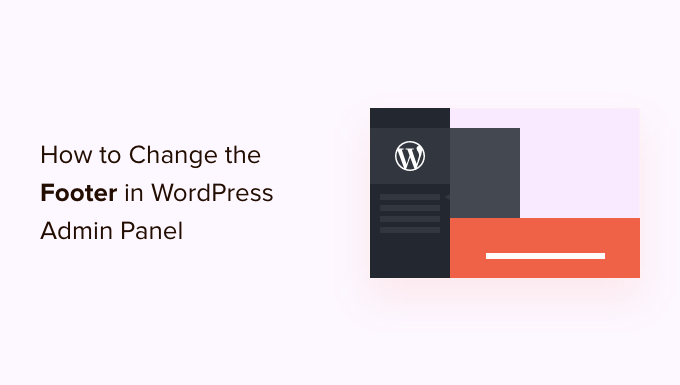
Understanding the WordPress Footer
The WordPress footer is the area at the very bottom of your website, usually containing information like copyright notices, site credits, links to privacy policies, or even custom widgets. While the default footer displayed in the front end is often controlled by your theme’s settings, the footer in your WordPress admin panel is a different beast. This admin footer, visible only when you’re logged into your WordPress dashboard, typically displays information about WordPress version and a “Thank you for creating with WordPress” message.
Changing this admin footer can be useful for:
- Branding your client sites to reflect your agency name.
- Providing custom support information directly within the admin panel.
- Displaying useful admin-related shortcuts or links.
- Replacing potentially distracting “Thank you” messages with more relevant content.
While it may seem like a small detail, customizing the admin footer can contribute to a more professional and tailored experience, especially for clients.
Why You Might Want to Change the Admin Footer
Customizing the admin footer isn’t just about aesthetics; it offers several practical benefits:
- Brand Recognition: Replace the default WordPress message with your company’s name and a link to your website, reinforcing your brand with every login.
- Client Support: Include a link to your support documentation or contact information, making it readily accessible to clients who might need assistance.
- Custom Instructions: Provide specific instructions or reminders for your clients on how to manage their website, reducing the need for repeated explanations.
- Promote Services: Briefly showcase other services your agency offers, subtly prompting clients to consider additional features or upgrades.
- Information Sharing: Display important information like site maintenance schedules or upcoming updates.
Ultimately, changing the admin footer provides an opportunity to enhance the user experience and streamline communication within the WordPress backend.
Methods for Customizing the WordPress Admin Footer
There are several ways to modify the admin footer in WordPress, each with its own advantages and disadvantages. Let’s explore the most common and effective methods:
- Using the `admin_footer_text` filter
- Using the `update_footer` filter
- Using a plugin
- Directly editing the WordPress core files (not recommended)
We will delve into each of these methods in detail.
Using the `admin_footer_text` Filter
The `admin_footer_text` filter is the recommended and most straightforward way to change the left-hand side text of the admin footer. This is typically where the “Thank you for creating with WordPress” message resides. You can use this filter in your theme’s `functions.php` file or within a custom plugin.
Here’s how:
- Access Your Theme’s `functions.php` file: Navigate to Appearance > Theme Editor in your WordPress admin panel. Locate and select the `functions.php` file for your active theme. Alternatively, access it via FTP or your hosting file manager.
- Add the Following Code Snippet: Insert the following PHP code into your `functions.php` file:
“`php
function custom_admin_footer_text ( $default_text ) {
return ‘Powered by Your Company Name – Visit Our Website‘;
}
add_filter( ‘admin_footer_text’, ‘custom_admin_footer_text’ );
“` - Customize the Text and Link: Modify the text within the `return` statement to your desired message. Replace `”https://yourcompany.com”` with the URL of your website. The `target=”_blank”` attribute ensures the link opens in a new tab.
- Save the Changes: Click the “Update File” button to save your changes to the `functions.php` file.
- Refresh Your Admin Panel: Log out and log back in, or simply refresh the page in your WordPress admin panel. You should now see your customized footer text.
**Important Considerations:**
- Child Themes: If you are using a theme that receives regular updates, it’s crucial to use a child theme. Adding the code directly to the parent theme’s `functions.php` file will cause your changes to be overwritten during the next theme update.
- HTML: You can include HTML tags in your customized text to add links, styling (though minimal styling is recommended), or even images (use sparingly as large images can affect admin panel performance).
- PHP Errors: Be extremely careful when editing the `functions.php` file. A single syntax error can break your entire website. Always back up your `functions.php` file before making any changes.
Using the `update_footer` Filter
The `update_footer` filter allows you to modify the WordPress version information displayed on the right-hand side of the admin footer. Similar to `admin_footer_text`, you can use this filter in your theme’s `functions.php` file or a custom plugin.
Here’s how:
- Access Your Theme’s `functions.php` file: Same as the previous method. Navigate to Appearance > Theme Editor and select the `functions.php` file.
- Add the Following Code Snippet: Insert this code into your `functions.php` file:
“`php
function custom_admin_version_footer( $version ) {
return ‘Website Developed by Your Company’;
}
add_filter( ‘update_footer’, ‘custom_admin_version_footer’, 11 );
“` - Customize the Text: Modify the text within the `return` statement to your desired message.
- Save the Changes: Click the “Update File” button to save the changes.
- Refresh Your Admin Panel: Refresh your WordPress admin panel to see the updated version information in the footer.
**Explanation of the Code:**
* `update_footer`: This is the WordPress filter hook we’re using.
* `custom_admin_version_footer`: This is the name of our custom function.
* `$version`: This variable contains the default WordPress version text. We’re not using it in this example, but you could use it to include the version number in your custom text.
* `11`: This is the priority of the filter. It ensures that our function runs after the default WordPress function that sets the version number.
**Important Considerations:**
- Child Themes: Remember to use a child theme if you’re using a commercially available theme that receives updates.
- Simple Text: This filter is best suited for simple text changes. Avoid complex HTML or heavy scripting in this area.
- Priority: The priority number (11 in the example) is important. Experiment if necessary to ensure your custom text is displayed correctly.
Using a Plugin
If you’re not comfortable editing code directly, or if you want a more user-friendly interface for managing your admin footer customizations, using a plugin is a great option. Several plugins are specifically designed for this purpose. Here are a few popular choices:
- Admin Menu Editor: While primarily focused on customizing the admin menu, this plugin also offers the ability to modify the admin footer text.
- White Label CMS: This comprehensive plugin allows you to completely rebrand the WordPress admin panel, including the footer, login screen, and other elements.
- Custom Admin Interface: Offers a range of admin customization options, including footer modifications.
**How to Use a Plugin:**
- Install and Activate the Plugin: Search for the plugin you want to use in the WordPress plugin repository (Plugins > Add New). Install and activate the plugin.
- Access the Plugin Settings: Navigate to the plugin’s settings page. This is usually located under the “Settings” menu or a dedicated menu item in the admin panel.
- Customize the Admin Footer: Look for the options related to customizing the admin footer. These options will vary depending on the plugin you’re using. Typically, you’ll find text fields where you can enter your custom text for the left and right sides of the footer.
- Save Your Changes: Save your changes according to the plugin’s instructions.
- Refresh Your Admin Panel: Refresh your WordPress admin panel to see the updated footer.
**Advantages of Using a Plugin:**
- Easy to Use: Plugins provide a user-friendly interface for making changes without requiring any coding knowledge.
- Safe: Plugins are generally safer than directly editing core files, as they are less likely to introduce errors that could break your website.
- Convenient: Plugins often offer additional features and customization options beyond just changing the admin footer.
**Disadvantages of Using a Plugin:**
- Plugin Bloat: Using too many plugins can slow down your website. Choose plugins carefully and only install the ones you need.
- Plugin Conflicts: Plugins can sometimes conflict with each other, causing errors or unexpected behavior.
- Plugin Updates: You need to keep your plugins updated to ensure they are compatible with the latest version of WordPress and to address any security vulnerabilities.
Directly Editing WordPress Core Files (Not Recommended)
While technically possible, directly editing WordPress core files to change the admin footer is **strongly discouraged**. Here’s why:
- Updates Will Overwrite Your Changes: Any changes you make to core files will be lost when you update WordPress.
- Increased Risk of Errors: Directly editing core files increases the risk of introducing errors that could break your website.
- Security Vulnerabilities: Modifying core files can potentially introduce security vulnerabilities.
- Difficult to Maintain: Keeping track of your changes to core files can be difficult and time-consuming.
**For these reasons, it’s always best to use the `admin_footer_text` or `update_footer` filters, or a plugin, to customize the admin footer.**
If, for some extreme reason, you felt the need to edit core files (which is highly unlikely), you would be looking for files within the `/wp-admin/` directory. But again, **DO NOT DO THIS unless you absolutely know what you are doing and accept the serious risks involved.**
Choosing the Right Method
The best method for customizing the WordPress admin footer depends on your technical skills and your specific needs.
- For Simple Text Changes: The `admin_footer_text` or `update_footer` filters are the recommended approach. They are relatively easy to use and don’t require installing a plugin.
- For More Extensive Customization: If you need to make more complex changes or if you want a user-friendly interface, using a plugin is a good option.
- For Non-Technical Users: A plugin is generally the best choice for users who are not comfortable editing code.
- For Developers: Developers may prefer using the filters, as they provide more control over the customization process.
- Never Edit Core Files: Avoid editing core files at all costs.
By carefully considering your options and choosing the right method, you can easily customize the WordPress admin footer to meet your specific needs and enhance the user experience for yourself and your clients. Remember to always back up your website before making any changes.
- How to Create a Local WordPress Site Using XAMPP
- How to Add a Search Toggle Effect in WordPress
- How to Easily Style Tags in WordPress (With Examples)
- Beginner’s Guide: How to Use WordPress Block Patterns
- How to Enforce One Category Per Post in WordPress
- How to Add Your Plugin to the WordPress Plugin Directory
- How to Allow PHP in WordPress Posts and Pages (Easy Tutorial)
