How to Control Your RSS Feed’s Footer in WordPress
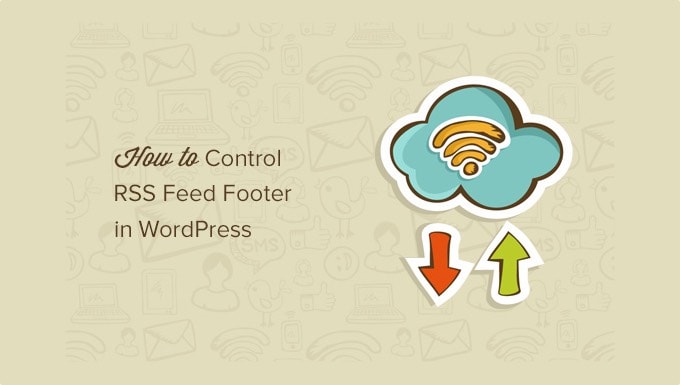
Understanding WordPress RSS Feeds
WordPress automatically generates RSS (Really Simple Syndication) feeds for your website, allowing users to subscribe and receive updates whenever you publish new content. These feeds are typically found at URLs like `yourdomain.com/feed` or `yourdomain.com/feed/rss2`. The RSS feed includes essential information like:
- Post titles
- Post excerpts or full content
- Publication dates
- Author names
- Category and tag information
While the core functionality is excellent, the default footer of your RSS feed might be less desirable. It often contains a generic link back to your website, which, while important, can be customized for better branding or to include additional helpful information. Controlling your RSS feed footer is essential for:
- Branding consistency: Maintaining a consistent brand experience across all platforms, including RSS feeds.
- Promoting specific content: Highlighting important pages, products, or services.
- Driving traffic: Encouraging subscribers to visit specific sections of your website.
- Adding value: Providing additional information, such as copyright notices or contact details.
- Improving SEO: Incorporating relevant keywords and links.
Default RSS Feed Footer Behavior
By default, WordPress adds a simple line of text at the end of each post in your RSS feed. This footer typically includes a link back to the original post on your website. The exact content of this default footer can vary slightly depending on your WordPress version and theme, but it’s generally basic and lacks customization options. This default behavior is often seen as:
- Too generic: The standard link back to the post lacks personality.
- A missed branding opportunity: It doesn’t reinforce your brand identity.
- Inefficient for traffic generation: It might not effectively encourage readers to explore your website further.
Methods for Controlling Your RSS Feed Footer
Several methods can be employed to customize your RSS feed footer in WordPress. These range from simple code snippets to using dedicated plugins. The best approach depends on your technical skills and desired level of control.
1. Using the `the_excerpt_rss` and `the_content` Filters
WordPress provides filters that allow you to modify the content before it’s displayed in the RSS feed. The `the_excerpt_rss` filter affects the excerpt displayed in the feed, while the `the_content` filter applies to the full content. You can use these filters to append custom HTML to the end of each post. This is the most common and recommended method.
**Code Example:**
“`php
function custom_rss_footer($content) {
if (is_feed()) {
$footer = ‘
This post appeared first on ‘ . get_bloginfo(‘name’) . ‘.
‘;
$footer .= ‘
Visit our website for more information: ‘ . get_bloginfo(‘name’) . ‘
‘;
$footer .= ‘
© ‘ . date(‘Y’) . ‘ ‘ . get_bloginfo(‘name’) . ‘. All rights reserved.
‘;
$content .= $footer;
}
return $content;
}
add_filter(‘the_content’, ‘custom_rss_footer’);
function custom_rss_excerpt_footer($excerpt) {
if (is_feed()) {
$footer = ‘
Read the full article on ‘ . get_bloginfo(‘name’) . ‘.
‘;
$footer .= ‘
Learn more at ‘ . get_bloginfo(‘name’) . ‘
‘;
$excerpt .= $footer;
}
return $excerpt;
}
add_filter(‘the_excerpt_rss’, ‘custom_rss_excerpt_footer’);
“`
**Explanation:**
- `custom_rss_footer($content)`: This function takes the post content as input.
- `is_feed()`: This conditional check ensures that the code only runs when generating an RSS feed.
- `$footer`: This variable stores the custom HTML you want to add to the footer. It includes:
- A link back to the original post using `get_permalink()`.
- Your website name using `get_bloginfo(‘name’)`.
- Your website URL using `get_bloginfo(‘url’)`.
- A copyright notice with the current year and website name.
- `$content .= $footer`: This appends the custom footer to the existing content.
- `add_filter(‘the_content’, ‘custom_rss_footer’)`: This line hooks the `custom_rss_footer` function into the `the_content` filter, applying the changes to the full content in the RSS feed.
- `custom_rss_excerpt_footer($excerpt)`: Similar to the above function but targets the excerpt content.
- `add_filter(‘the_excerpt_rss’, ‘custom_rss_excerpt_footer’)`: This line hooks the `custom_rss_excerpt_footer` function into the `the_excerpt_rss` filter.
**How to Implement:**
1. **Access your theme’s `functions.php` file:** You can find this file in your WordPress theme directory (e.g., `wp-content/themes/your-theme/functions.php`). **Important:** It’s highly recommended to use a child theme to avoid losing your changes when your theme updates.
2. **Add the code snippet:** Paste the code snippet at the end of the `functions.php` file.
3. **Save the file:** Save the changes to your `functions.php` file.
4. **Clear your cache:** If you’re using a caching plugin, clear your cache to ensure the changes are reflected in your RSS feed.
**Customization:**
You can customize the HTML within the `$footer` variable to include any information or links you desire. Consider adding:
- Social media sharing buttons.
- Links to related posts or categories.
- A call to action (e.g., “Subscribe to our newsletter”).
- Affiliate links (if applicable).
2. Using WordPress Plugins
Several plugins are specifically designed to help you customize your RSS feed, including the footer. These plugins often provide a user-friendly interface, making it easier to manage your feed without directly editing code.
**Examples of RSS Feed Customization Plugins:**
* **Yoast SEO:** Yoast SEO (premium version) includes advanced RSS feed settings, allowing you to add content to the beginning and end of your feed posts. This is a good option if you’re already using Yoast SEO.
* **RSS Footer:** This plugin is designed specifically for adding custom footers to your RSS feeds. It’s a lightweight and easy-to-use option.
**How to Use a Plugin (Example: RSS Footer):**
1. **Install and activate the plugin:** Go to Plugins > Add New in your WordPress dashboard, search for “RSS Footer,” install, and activate the plugin.
2. **Configure the plugin settings:** Go to Settings > RSS Footer.
3. **Enter your custom footer content:** The plugin will provide a text area where you can enter your desired HTML for the RSS feed footer.
4. **Save the settings:** Save the changes to the plugin settings.
**Benefits of Using Plugins:**
- Ease of use: Plugins often provide a simple and intuitive interface.
- No coding required: You don’t need to edit your theme’s `functions.php` file.
- Additional features: Some plugins offer advanced features like feed analytics and customization options.
**Drawbacks of Using Plugins:**
- Plugin bloat: Using too many plugins can slow down your website.
- Plugin compatibility: Plugins may not always be compatible with your theme or other plugins.
- Security risks: Poorly coded plugins can pose security vulnerabilities.
3. Editing the `wp-includes/feed-rss2.php` File (Not Recommended)
**Warning:** This method is **strongly discouraged** because it involves directly modifying WordPress core files. Any changes you make to core files will be overwritten when you update WordPress, requiring you to reapply your customizations. This is a maintenance nightmare.
If, for some reason, you absolutely must use this method (again, it’s NOT recommended), here’s how you would theoretically do it:
1. **Locate the `feed-rss2.php` file:** This file is located in the `wp-includes` directory of your WordPress installation.
2. **Create a backup:** Before making any changes, create a backup of the original `feed-rss2.php` file. This is crucial in case something goes wrong.
3. **Edit the file:** Open the `feed-rss2.php` file in a text editor.
4. **Locate the area where the item content is generated:** Search for the line that outputs the post content or excerpt (e.g., `the_content_feed(‘rss2’)`).
5. **Add your custom footer:** Add your custom HTML after the line that generates the content.
6. **Save the file:** Save the changes to the `feed-rss2.php` file.
**Why This Method Is Bad:**
- Changes are overwritten on WordPress updates: As mentioned before, your modifications will be lost when you update WordPress.
- Security risks: Modifying core files can introduce security vulnerabilities.
- Difficult to maintain: Keeping track of changes in core files is complex and time-consuming.
- Violates WordPress best practices: Directly modifying core files is generally considered bad practice.
**Instead of editing core files, always use the `the_content` filter or a plugin, as described above.**
Best Practices for RSS Feed Footer Customization
When customizing your RSS feed footer, keep the following best practices in mind:
- Keep it concise: Avoid adding too much content to the footer. Keep it short and to the point.
- Make it relevant: Include information that is relevant to the post or your website.
- Use appropriate HTML: Use valid HTML tags and attributes.
- Maintain your brand identity: Ensure that the footer is consistent with your overall brand.
- Test your changes: Always test your RSS feed after making changes to ensure that it is working correctly.
- Consider mobile responsiveness: Ensure your footer content displays correctly on mobile devices.
- Don’t overload with ads: Excessive advertising can turn off subscribers.
- Provide value: Offer something useful to your readers, such as a link to related content or a call to action.
- Monitor performance: Track click-through rates and engagement to optimize your footer content.
Troubleshooting Common Issues
* **Footer not appearing:**
* Ensure that the `is_feed()` conditional check is correctly implemented in your code.
* Check that you have cleared your WordPress cache.
* Verify that your code is correctly placed in the `functions.php` file (or the plugin is properly configured).
* **HTML rendering incorrectly:**
* Double-check your HTML code for errors (e.g., missing closing tags).
* Make sure you are using the correct HTML entities for special characters.
* **Content overlapping:**
* Adjust the spacing and formatting of your footer content to prevent it from overlapping with the post content.
* Use CSS to style your footer content for better visual appearance.
* **Plugin not working:**
* Check for plugin updates.
* Deactivate and reactivate the plugin.
* Test for conflicts with other plugins by temporarily deactivating them one by one.
By following these guidelines, you can effectively control your WordPress RSS feed footer and use it to enhance your branding, drive traffic, and provide valuable information to your subscribers. Remember to always back up your `functions.php` file (or ideally use a child theme) before making any code changes, and prioritize using plugins or filters over directly editing core WordPress files.
