How to Create a Dropbox Upload Form in WordPress
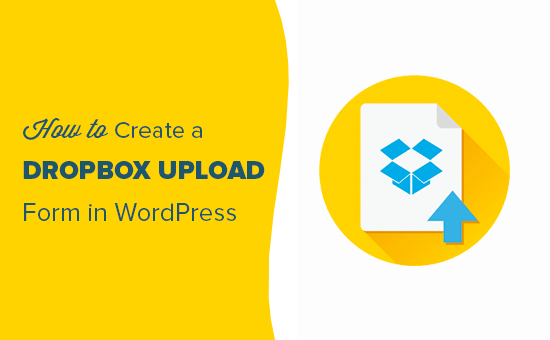
Introduction: Streamlining File Collection with WordPress and Dropbox
WordPress, as a versatile content management system (CMS), offers extensive capabilities beyond simple blogging. One of its most valuable applications is facilitating the collection of files from users directly through your website. Integrating this functionality with Dropbox, a widely used cloud storage service, offers a convenient and efficient way to manage those submitted files. This article will guide you through the process of creating a Dropbox upload form in WordPress, offering several methods to cater to different skill levels and technical requirements.
Method 1: Using a WordPress Plugin – “Easy Dropbox Uploads”
This method is the simplest and most accessible for users without extensive coding knowledge. The “Easy Dropbox Uploads” plugin provides a user-friendly interface for creating and managing Dropbox upload forms.
Installation and Configuration
- Navigate to your WordPress dashboard.
- Go to “Plugins” -> “Add New”.
- Search for “Easy Dropbox Uploads”.
- Install and activate the plugin.
Once activated, a new menu item, “Easy Dropbox Uploads,” will appear in your WordPress dashboard.
Connecting to Your Dropbox Account
1. Go to “Easy Dropbox Uploads” in your dashboard.
2. Click the “Connect to Dropbox” button.
3. You will be redirected to Dropbox to authorize the plugin.
4. Grant the plugin the necessary permissions to access your Dropbox account.
5. After authorization, you will be redirected back to your WordPress site, and the plugin will be connected.
Creating an Upload Form
1. Navigate to the “Forms” tab within the “Easy Dropbox Uploads” settings.
2. Click “Add New Form”.
3. Give your form a descriptive name.
4. Configure the form settings:
- **Dropbox Folder:** Choose the Dropbox folder where you want the uploaded files to be stored. You can create new folders directly from the plugin interface.
- **Allowed File Types:** Specify the file types users can upload (e.g., .pdf, .jpg, .doc). This is crucial for security and managing storage.
- **Maximum File Size:** Set a limit on the size of uploaded files to prevent overloading your Dropbox storage.
- **Form Fields:** Customize the form fields to collect additional information from users, such as their name, email address, and a brief description of the file. Common field types include text inputs, email inputs, and textareas.
- **Success Message:** Customize the message displayed to the user after a successful upload.
- **Error Message:** Customize the message displayed to the user if an error occurs during the upload process.
5. Save the form.
Embedding the Form on a Page or Post
1. After saving the form, the plugin will provide a shortcode.
2. Copy the shortcode (it will look something like `[dropbox_upload_form id=”1″]`).
3. Go to the page or post where you want to embed the form.
4. Paste the shortcode into the content area.
5. Update or publish the page/post.
The upload form will now be visible on your WordPress page, allowing users to upload files directly to your designated Dropbox folder.
Method 2: Using Gravity Forms and the “Dropbox Add-On”
Gravity Forms is a powerful form builder plugin for WordPress. Its Dropbox add-on extends its functionality to seamlessly integrate with Dropbox. This method offers more advanced customization options and features.
Installation and Configuration
1. Purchase and install the Gravity Forms plugin (requires a paid license).
2. Navigate to “Plugins” -> “Add New”.
3. Upload the Gravity Forms plugin file.
4. Activate the plugin.
5. Install and activate the Dropbox add-on for Gravity Forms. This is usually available for download from your Gravity Forms account.
Connecting to Your Dropbox Account
1. Go to “Forms” in your WordPress dashboard.
2. Hover over “Settings” and click “Dropbox”.
3. Click “Connect to Dropbox”.
4. You will be redirected to Dropbox to authorize the Gravity Forms add-on.
5. Grant the add-on the necessary permissions.
6. After authorization, you will be redirected back to your WordPress site, and the add-on will be connected.
Creating an Upload Form
1. Go to “Forms” -> “Add New”.
2. Give your form a title and description.
3. Use the Gravity Forms drag-and-drop interface to add fields to your form:
- **Name:** Add a “Name” field to collect the user’s name.
- **Email:** Add an “Email” field to collect the user’s email address.
- **File Upload:** Add a “File Upload” field to allow users to upload files.
- **Other Fields:** Add any other fields you need, such as a “Text” field for a description of the file.
Configuring the File Upload Field
1. Click on the “File Upload” field in your form.
2. In the field settings, configure the following:
- **Allowed File Extensions:** Specify the allowed file types (e.g., pdf, jpg, doc).
- **Maximum File Size:** Set a limit on the maximum file size.
- **Description:** Add a description to the field to instruct users on what to upload.
Integrating with Dropbox
1. Go to “Settings” -> “Dropbox” within your form.
2. Check the box to “Enable Dropbox Feed”.
3. Configure the feed settings:
- **Dropbox Folder:** Select the Dropbox folder where you want the uploaded files to be stored. You can use Gravity Forms’ dynamic population feature to create subfolders based on form data (e.g., create a folder for each user’s submission).
- **File Name:** Choose how you want the files to be named in Dropbox. You can use Gravity Forms’ merge tags to include form data in the file name (e.g., {Name}-{Date}).
- **Conditional Logic:** You can use conditional logic to control when the files are uploaded to Dropbox based on other form fields.
4. Save the form.
Embedding the Form on a Page or Post
1. After saving the form, Gravity Forms will provide a shortcode or allow you to embed the form directly through the WordPress editor.
2. Go to the page or post where you want to embed the form.
3. Insert the Gravity Forms block or paste the shortcode into the content area.
4. Update or publish the page/post.
The Gravity Forms upload form will now be visible on your WordPress page, seamlessly uploading files to your designated Dropbox folder. The advanced features of Gravity Forms allow for complex form logic and customized Dropbox integration.
Method 3: Creating a Custom Form with PHP and the Dropbox API
This method offers the most flexibility and control but requires significant coding knowledge. It involves creating a custom form in WordPress and using the Dropbox API to upload files directly from the user’s browser.
Prerequisites
* A Dropbox API app with the necessary permissions (files.content.write).
* A solid understanding of PHP, HTML, and JavaScript.
* Familiarity with WordPress theme development.
Creating a Dropbox API App
1. Go to the Dropbox Developers website (dropbox.com/developers).
2. Create a new app.
3. Choose the “Scoped access” type.
4. Select the “files.content.write” permission.
5. Note the app key and app secret.
Setting Up the WordPress Theme
1. Create a child theme of your existing WordPress theme to avoid modifying the core theme files directly.
2. Create a new PHP file (e.g., `dropbox-upload-form.php`) in your child theme directory.
Creating the HTML Form
1. In your `dropbox-upload-form.php` file, create the HTML form:
“`php
“`
Handling the File Upload with JavaScript and PHP
1. Add JavaScript code to handle the file upload asynchronously using AJAX:
“`javascript
document.getElementById(‘dropbox-upload-form’).addEventListener(‘submit’, function(event) {
event.preventDefault();
var formData = new FormData(this);
var xhr = new XMLHttpRequest();
xhr.open(‘POST’, ‘/wp-content/themes/your-child-theme/upload-handler.php’, true); // Replace with the actual path to your upload-handler.php file
xhr.onload = function() {
if (xhr.status === 200) {
document.getElementById(‘upload-status’).innerHTML = xhr.responseText;
} else {
document.getElementById(‘upload-status’).innerHTML = ‘Error uploading file.’;
}
};
xhr.send(formData);
});
“`
2. Create a new PHP file named `upload-handler.php` in your child theme directory. This file will handle the file upload to Dropbox using the Dropbox API. You will need to install the Dropbox PHP SDK using Composer.
“`php
upload($filePath, ‘/uploads/’ . $fileName, [‘autorename’ => true]); // Upload to /uploads folder
echo ‘File uploaded successfully to Dropbox!’;
} catch (Exception $e) {
echo ‘Error uploading to Dropbox: ‘ . $e->getMessage();
}
} else {
echo ‘Error uploading file: ‘ . $file[‘error’];
}
} else {
echo ‘Invalid request.’;
}
?>
“`
**Important:**
* Replace `YOUR_APP_KEY`, `YOUR_APP_SECRET`, and `YOUR_ACCESS_TOKEN` with your actual Dropbox API credentials.
* Install the Dropbox PHP SDK using Composer: `composer require kknnu/dropbox-sdk`. Make sure you have Composer installed on your server.
* The `upload-handler.php` file should be placed outside of the publicly accessible WordPress directory for security. Implement security measures such as nonce validation and file type validation to prevent malicious uploads.
Displaying the Form in WordPress
1. You can now include the `dropbox-upload-form.php` file in a WordPress page or post using a shortcode or by directly including it in your theme’s template files.
**Using a Shortcode:**
* Add the following code to your theme’s `functions.php` file:
“`php
function dropbox_upload_form_shortcode() {
ob_start();
include(get_stylesheet_directory() . ‘/dropbox-upload-form.php’);
return ob_get_clean();
}
add_shortcode(‘dropbox_upload_form’, ‘dropbox_upload_form_shortcode’);
“`
* Now you can use the shortcode `[dropbox_upload_form]` in any WordPress page or post to display the form.
This method provides complete control over the form and upload process but requires a deep understanding of web development and the Dropbox API. Remember to prioritize security and implement proper validation to prevent malicious uploads.
Security Considerations
No matter which method you choose, security is paramount. Always validate file types and sizes to prevent malicious uploads. Regularly update your plugins and themes to patch any security vulnerabilities. For the custom method, sanitize user inputs and implement robust error handling. Consider using a Content Security Policy (CSP) to further protect your website. Securing your Dropbox API keys and access tokens is also critical, store them securely and avoid hardcoding them directly into your code.
