How to Display Different Sidebar for Each Post and Page in WordPress
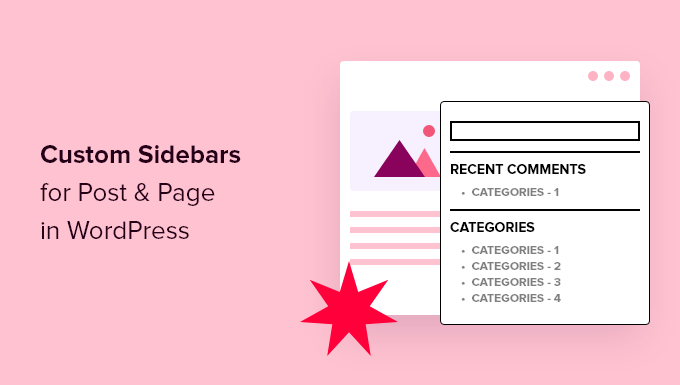
Understanding Sidebars in WordPress
A sidebar in WordPress is a vertical column on the side of your website (usually left or right) that displays information beyond the main content of a page or post. Typically, sidebars are used to display widgets like recent posts, categories, archives, search bars, advertisements, and custom HTML. By default, WordPress uses the same sidebar across all pages and posts unless you customize it.
Why would you want different sidebars for different pages or posts? There are many good reasons:
- To improve user experience by showing contextually relevant information. For example, a recipe post could have a sidebar showing related recipes, while a contact page might have a sidebar showing business hours and a map.
- To increase engagement by directing users to related content.
- To promote specific products or services on relevant pages.
- To display different advertisements based on the content of the page.
- To create a more personalized and dynamic website experience.
Methods for Displaying Different Sidebars
There are several ways to implement different sidebars for different pages and posts in WordPress. These methods range from using plugins to coding your own custom solution. Let’s explore the most common approaches:
1. Using WordPress Plugins
This is the easiest and most popular method, especially for users who are not comfortable with coding. Several WordPress plugins allow you to create and assign different sidebars to specific pages or posts.
- Custom Sidebars – Dynamic Widget Area Manager: This plugin allows you to create custom sidebars and replace existing ones on a page-by-page or post-by-post basis. It’s user-friendly and provides a simple interface for managing your sidebars.
- Widget Options: This plugin offers granular control over widget visibility. You can show or hide widgets on specific pages, posts, categories, and more, effectively creating different sidebar configurations.
- Content Aware Sidebars: This plugin is a powerful tool for creating dynamic and contextually relevant sidebars. You can define complex rules to display specific sidebars based on various criteria, including post types, categories, tags, user roles, and more.
- WooSidebars: If you run a WooCommerce store, this plugin is designed to help you create custom sidebars specifically for your product pages, category pages, and other WooCommerce-related pages.
How to use a plugin (example using Custom Sidebars):
1. Install and activate the Custom Sidebars plugin from the WordPress plugin repository.
2. Go to Appearance > Widgets in your WordPress dashboard.
3. You’ll see a new section labeled “Custom Sidebars.” Click the “Create a new sidebar” button.
4. Give your new sidebar a name (e.g., “Recipe Sidebar”) and a description (optional).
5. Add widgets to your new sidebar just like you would with the default sidebars.
6. Edit the page or post where you want to display this custom sidebar.
7. In the “Sidebar Replacement” meta box (usually located below the content editor), select the sidebar you created (“Recipe Sidebar”) to replace the default sidebar.
8. Update or publish the page/post.
2. Using Conditional Tags in Your Theme’s Code
If you’re comfortable with PHP and understand WordPress theme structure, you can use conditional tags to dynamically display different sidebars based on the page or post being viewed. This method involves editing your theme’s files, so it’s crucial to back up your theme before making any changes.
WordPress provides a variety of conditional tags that you can use to determine which page or post is being displayed. Some common conditional tags include:
- is_home(): Checks if the current page is the home page.
- is_front_page(): Checks if the current page is the front page (even if it’s not the blog archive).
- is_single(): Checks if the current page is a single post.
- is_page(): Checks if the current page is a page.
- is_category(): Checks if the current page is a category archive.
- is_tag(): Checks if the current page is a tag archive.
- is_archive(): Checks if the current page is an archive page.
- is_search(): Checks if the current page is a search results page.
- is_404(): Checks if the current page is a 404 error page.
- is_page( ‘page-slug’ ): Checks if the current page is the page with the specified slug.
- is_page( array( ‘page-slug-1’, ‘page-slug-2’ ) ): Checks if the current page is one of the pages with the specified slugs.
- is_page( page_id ): Checks if the current page is the page with the specified ID.
- is_single( ‘post-slug’ ): Checks if the current page is the post with the specified slug.
- is_single( array( ‘post-slug-1’, ‘post-slug-2’ ) ): Checks if the current page is one of the posts with the specified slugs.
- is_single( post_id ): Checks if the current page is the post with the specified ID.
- in_category( ‘category-slug’ ): Checks if the current post is in the specified category.
- has_tag( ‘tag-slug’ ): Checks if the current post has the specified tag.
Example: Displaying different sidebars on single posts and pages:
1. Open your theme’s `sidebar.php` file.
2. Locate the code that displays the default sidebar (usually a call to `dynamic_sidebar()`).
3. Wrap the default sidebar code with conditional tags like this:
“`php
“`
In this example:
* If the current page is a single post, it checks if the post slug is ‘recipe-post’. If it is, it displays the ‘recipe-sidebar’. Otherwise, it displays the ‘post-sidebar’.
* If the current page is a page, it checks if the page slug is ‘contact’. If it is, it displays the ‘contact-sidebar’. Otherwise, it displays the ‘page-sidebar’.
* If neither of those conditions is met (e.g., on the home page or a category archive), it displays the ‘default-sidebar’.
**Important considerations:**
* You need to register these sidebars (e.g., ‘recipe-sidebar’, ‘post-sidebar’, ‘contact-sidebar’, ‘page-sidebar’, ‘default-sidebar’) in your theme’s `functions.php` file.
* Replace `’recipe-post’` and `’contact’` with the actual slugs of your posts and pages.
* Adjust the conditional tags to match your specific needs.
3. Creating Custom Page Templates
Another approach is to create custom page templates, each with its own sidebar. This method is suitable when you want to have completely different layouts and sidebars for specific pages.
Steps to create a custom page template:
1. Create a new PHP file in your theme’s directory (e.g., `page-template-contact.php`).
2. Add the following code at the beginning of the file:
“`php
“`
* `Template Name:` is the name of the template that will appear in the page editor.
3. Copy the content of your theme’s `page.php` file into the new template file.
4. Modify the template to include the desired sidebar. You would typically modify the `get_sidebar()` function or include the sidebar code directly.
“`php
“`
5. Create a `sidebar-contact.php` file in your theme’s directory. Add the code for the contact sidebar widgets in this file. Or ensure you’ve registered a sidebar named ‘contact’ using `register_sidebar()` in your theme’s `functions.php` file.
“`php
“`
6. In the WordPress admin, edit the page you want to use the custom template for (e.g., the “Contact” page).
7. In the “Page Attributes” meta box, select the custom template you created (“Contact Page Template”) from the “Template” dropdown.
8. Update the page.
4. Using a Combination of Plugins and Code
You can also combine the use of plugins and custom code to achieve more complex sidebar configurations. For example, you can use a plugin to create custom sidebars and then use conditional tags in your theme to display those sidebars based on specific criteria. This allows you to leverage the ease of use of plugins while still having the flexibility to customize the behavior with code.
Registering Sidebars in `functions.php`
Regardless of the method you choose (conditional tags or custom templates), you need to register your custom sidebars in your theme’s `functions.php` file. This tells WordPress that these sidebars exist and makes them available in the Appearance > Widgets section of your dashboard.
“`php
function my_theme_register_sidebars() {
register_sidebar(
array(
‘name’ => __( ‘Default Sidebar’, ‘mytheme’ ),
‘id’ => ‘default-sidebar’,
‘description’ => __( ‘The default sidebar that appears on most pages.’, ‘mytheme’ ),
‘before_widget’ => ‘
‘,
‘before_title’ => ‘
‘,
‘after_title’ => ‘
‘,
)
);
register_sidebar(
array(
‘name’ => __( ‘Recipe Sidebar’, ‘mytheme’ ),
‘id’ => ‘recipe-sidebar’,
‘description’ => __( ‘Sidebar for recipe posts.’, ‘mytheme’ ),
‘before_widget’ => ‘
‘,
‘before_title’ => ‘
‘,
‘after_title’ => ‘
‘,
)
);
register_sidebar(
array(
‘name’ => __( ‘Contact Sidebar’, ‘mytheme’ ),
‘id’ => ‘contact-sidebar’,
‘description’ => __( ‘Sidebar for the contact page.’, ‘mytheme’ ),
‘before_widget’ => ‘
‘,
‘before_title’ => ‘
‘,
‘after_title’ => ‘
‘,
)
);
register_sidebar(
array(
‘name’ => __( ‘Page Sidebar’, ‘mytheme’ ),
‘id’ => ‘page-sidebar’,
‘description’ => __( ‘Sidebar for general pages.’, ‘mytheme’ ),
‘before_widget’ => ‘
‘,
‘before_title’ => ‘
‘,
‘after_title’ => ‘
‘,
)
);
register_sidebar(
array(
‘name’ => __( ‘Post Sidebar’, ‘mytheme’ ),
‘id’ => ‘post-sidebar’,
‘description’ => __( ‘Sidebar for general posts.’, ‘mytheme’ ),
‘before_widget’ => ‘
‘,
‘before_title’ => ‘
‘,
‘after_title’ => ‘
‘,
)
);
}
add_action( ‘widgets_init’, ‘my_theme_register_sidebars’ );
“`
* Replace `’mytheme’` with your theme’s text domain for translation purposes.
* The `’id’` is the unique identifier that you’ll use in your theme’s templates or with plugins to display the sidebar.
Best Practices
* **Plan your sidebars:** Before implementing different sidebars, carefully plan what information you want to display on each page or post. Consider the user experience and what will be most helpful to your visitors.
* **Use descriptive names:** When creating custom sidebars, use clear and descriptive names that will help you easily identify them in the WordPress admin.
* **Back up your theme:** Before making any changes to your theme’s files, always create a backup. This will allow you to easily restore your theme if something goes wrong.
* **Use a child theme:** If you’re modifying your theme’s code, it’s highly recommended to use a child theme. This will prevent your changes from being overwritten when you update the parent theme.
* **Test thoroughly:** After implementing different sidebars, test your website thoroughly to ensure that everything is working as expected. Check all pages and posts to make sure the correct sidebars are being displayed.
* **Optimize for mobile:** Ensure that your sidebars are responsive and display correctly on mobile devices. Consider using CSS media queries to adjust the sidebar layout for different screen sizes.
* **Keep it simple:** Avoid cluttering your sidebars with too many widgets. Focus on providing the most essential and relevant information to your users.
* **Accessibility:** Make sure your sidebars are accessible to users with disabilities. Use proper HTML semantics and ARIA attributes to improve accessibility.
By following these best practices, you can create a more engaging and user-friendly website with custom sidebars that are tailored to the content of each page and post.
- How to Remove the Sidebar in WordPress (6 Easy Methods)
- WordPress Widgets vs Blocks – What’s the Difference? (Explained)
- How to Easily Add Custom CSS to Your WordPress Site
- How to Disable Unwanted Widgets in WordPress Admin (2 Ways)
- How to Disable the Screen Options Button in WordPress
- How to Show Empty Categories in WordPress Widgets
- How to Add an Edit Post Link to WordPress Posts and Pages
