How to Add Custom Header, Footer, or Sidebar for Each Category
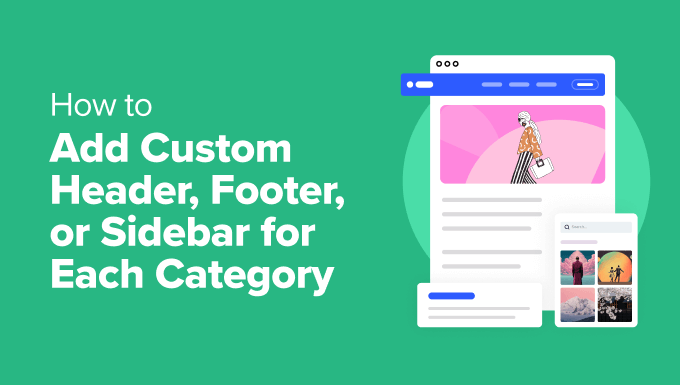
How to Add Custom Header, Footer, or Sidebar for Each Category
Creating unique experiences for different categories on your website can significantly improve user engagement and navigation. Custom headers, footers, and sidebars allow you to tailor content, promotions, and calls to action specifically to the interests of visitors within each category. This approach enhances the overall user experience and can lead to increased conversions and time spent on site. This article will guide you through the process of implementing this functionality, providing a comprehensive understanding of the techniques and best practices involved.
Understanding the Need for Category-Specific Design
Generic website layouts can often feel impersonal and fail to effectively target specific user needs. Imagine a user browsing a “Photography” category encountering the same header and sidebar as someone in the “Cooking” category. The messaging and calls to action are unlikely to resonate as strongly. Category-specific design addresses this issue by:
- Providing relevant content and promotions tailored to the user’s interests.
- Improving navigation by showcasing related categories, products, or articles.
- Creating a more engaging and personalized user experience.
By implementing custom headers, footers, and sidebars, you can transform your website into a collection of micro-sites, each catering to a specific niche audience.
Choosing the Right Implementation Method
Several methods can be used to implement category-specific designs. The best approach depends on your website’s platform (e.g., WordPress, Drupal, custom-built CMS), your technical skills, and the level of customization you require. Common methods include:
- Using a CMS plugin or module: This is often the easiest option, especially for platforms like WordPress or Drupal, where numerous plugins and modules are available that provide category-specific customization options.
- Modifying theme files: This involves directly editing your website’s theme files to add conditional logic that displays different headers, footers, or sidebars based on the current category.
- Creating custom code: If you’re comfortable with coding, you can develop your own solution using PHP, JavaScript, or other programming languages. This offers the most flexibility but requires more technical expertise.
Implementing Category-Specific Designs in WordPress
WordPress, being one of the most popular CMS platforms, offers various methods for achieving category-specific customization. Here we’ll explore using a plugin and modifying theme files.
Using a WordPress Plugin
Several plugins can simplify the process of adding custom headers, footers, and sidebars to specific categories in WordPress. Some popular options include “Custom Sidebars,” “Conditional Menus,” and “Elementor Pro” (if you’re already using Elementor). These plugins typically allow you to create different widget areas or menu configurations and then assign them to specific categories.
Here’s a general overview of how to use a plugin like “Custom Sidebars”:
- Install and activate the plugin.
- Create new sidebars for each category where you want custom content.
- Add widgets to each sidebar, tailoring the content to the respective category.
- Configure the plugin settings to replace the default sidebar with the category-specific sidebar when a user is viewing a category archive or a post within that category.
Modifying Theme Files in WordPress
For more advanced control and customization, you can modify your WordPress theme files. This method requires some familiarity with PHP and WordPress’s template hierarchy.
The key is to use conditional tags within your theme files to check the current category and display the appropriate header, footer, or sidebar. WordPress provides functions like `is_category()`, `in_category()`, and `get_category()` to help with this.
Here’s an example of how to add a category-specific sidebar using PHP in your `sidebar.php` file:
<?php
if ( is_category( 'photography' ) ) {
// Display the photography sidebar
dynamic_sidebar( 'photography-sidebar' );
} elseif ( is_category( 'cooking' ) ) {
// Display the cooking sidebar
dynamic_sidebar( 'cooking-sidebar' );
} else {
// Display the default sidebar
dynamic_sidebar( 'default-sidebar' );
}
?>
Remember to register the custom sidebars in your `functions.php` file using the `register_sidebar()` function.
Implementing Category-Specific Designs in Other CMS Platforms
While the specific steps may vary depending on the CMS, the underlying principles remain the same. You’ll need to:
- Identify the appropriate files or modules to modify.
- Use conditional logic to determine the current category.
- Load the corresponding header, footer, or sidebar based on the category.
For example, in Drupal, you might use the “Context” module or custom blocks with visibility settings to achieve similar results. In a custom-built CMS, you’ll need to implement the conditional logic and template rendering yourself.
Best Practices for Category-Specific Design
When implementing category-specific designs, it’s important to follow these best practices to ensure a seamless and effective user experience:
- Maintain visual consistency: While customizing the header, footer, and sidebar, ensure that the overall design remains consistent with the rest of your website. Use the same branding elements, color schemes, and typography.
- Focus on relevance: The content within the custom headers, footers, and sidebars should be highly relevant to the category. Showcase related products, articles, or promotions that will appeal to users in that specific niche.
- Prioritize user experience: Ensure that the custom designs enhance the user experience and make it easier for visitors to find what they’re looking for. Avoid cluttering the layout with too many elements or distracting animations.
- Test and optimize: After implementing the custom designs, thoroughly test them across different devices and browsers. Monitor user behavior and gather feedback to identify areas for improvement.
Example Scenarios
Let’s consider a few scenarios to illustrate the benefits of category-specific design:
E-commerce Website
An e-commerce website selling sporting goods could customize the header for the “Basketball” category to feature basketball shoes, equipment, and related promotions. The sidebar could display links to different types of basketballs, hoops, and training videos. This targeted approach would increase the likelihood of users finding and purchasing basketball-related products.
Blog Website
A blog website covering various topics could customize the sidebar for the “Travel” category to showcase travel guides, packing tips, and destination recommendations. The footer could include links to popular travel bloggers and forums. This would create a more immersive and informative experience for readers interested in travel content.
News Website
A news website could customize the header for the “Politics” category to display the latest political headlines and commentary. The sidebar could feature links to political polls, candidate profiles, and government resources. This would provide users with a comprehensive overview of the political landscape.
Conclusion
Adding custom headers, footers, and sidebars for each category can significantly enhance the user experience and improve engagement on your website. By tailoring content, promotions, and navigation to the specific interests of visitors within each category, you can create a more personalized and effective online environment. Whether you choose to use a CMS plugin, modify theme files, or create custom code, the key is to focus on relevance, consistency, and user experience. By following the best practices outlined in this article, you can successfully implement category-specific designs and reap the benefits of a more engaging and targeted website.
