Forget PowerPoint, How to Create Presentations in WordPress
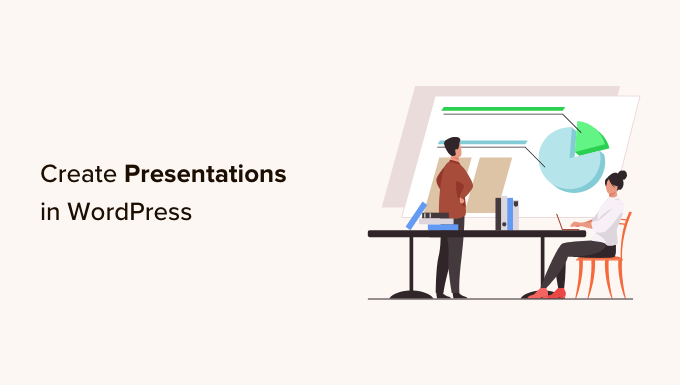
Introduction: Beyond Slides – WordPress as Your Presentation Platform
For years, PowerPoint has been the undisputed king of presentations. But its reign is facing a challenge. Increasingly, professionals are looking for more dynamic, engaging, and cost-effective alternatives. Enter WordPress. While known primarily as a content management system (CMS) for websites and blogs, WordPress possesses the versatility and power to create compelling presentations that rival, and in some cases, surpass, traditional slide decks. This article explores why and how you can ditch PowerPoint and embrace WordPress for your next presentation.
Why Choose WordPress for Presentations?
- Cost-Effectiveness: WordPress itself is free and open-source. While some plugins may require payment, the initial barrier to entry is significantly lower than purchasing a PowerPoint license.
- Accessibility: Presentations built within WordPress are inherently web-based. This makes them easily accessible from any device with an internet connection and a browser. No more worrying about compatibility issues or file format conversions.
- SEO Benefits: If your presentation is publicly available, WordPress allows you to optimize it for search engines. This can drive traffic and visibility to your presentation’s content.
- Dynamic Content: WordPress allows you to embed multimedia content like videos, audio, and interactive elements seamlessly. PowerPoint, while capable, often requires more complex integration.
- Version Control: WordPress’s built-in revision history allows you to track changes and revert to previous versions of your presentation easily.
- Collaboration: WordPress supports multiple users and roles, making it easy for teams to collaborate on presentation creation and editing.
- Branding Consistency: By leveraging your existing WordPress theme, you can ensure that your presentations align perfectly with your brand’s visual identity.
- Flexibility and Customization: WordPress’s vast ecosystem of plugins and themes provides unparalleled flexibility and customization options.
- Interactive Elements: Embed quizzes, polls, and other interactive elements directly into your presentation to keep your audience engaged.
Key WordPress Plugins for Presentation Creation
The power of WordPress lies in its plugin ecosystem. Here are some of the best plugins to transform your website into a presentation platform:
Reveal.js Presentation Plugin
This plugin integrates the popular Reveal.js JavaScript library into WordPress, allowing you to create visually stunning HTML presentations.
- Features include: Slide transitions, themes, markdown support, speaker notes, code highlighting, and more.
- Ideal for: Tech-savvy users who want complete control over their presentation’s appearance and functionality.
- Learning Curve: Moderate, requires some familiarity with HTML and JavaScript.
Spectacle Presentation Tool
Spectacle is another JavaScript presentation framework, and this plugin brings its capabilities to WordPress.
- Features include: Highly customizable themes, built-in support for React components, and a focus on modern presentation design.
- Ideal for: Developers and designers who want to create interactive and visually appealing presentations using React.
- Learning Curve: High, requires knowledge of React.
WP Slideshow
A user-friendly plugin for creating simple and effective slideshows within WordPress.
- Features include: Drag-and-drop interface, image captions, custom transitions, and responsive design.
- Ideal for: Users who need a quick and easy way to create image-based presentations.
- Learning Curve: Low, very easy to use.
All In One SEO (for presentation SEO)
While not specifically for creating presentations, this plugin is crucial for optimizing your presentation page for search engines.
- Features include: Title and meta description optimization, keyword research tools, and schema markup support.
- Ideal for: Ensuring your presentation gets found by your target audience online.
- Learning Curve: Low to Moderate.
Elementor/Beaver Builder (Page Builders for Visual Design)
These powerful page builder plugins allow you to create visually rich and interactive presentations using a drag-and-drop interface.
- Features include: Wide range of pre-designed templates, customizable widgets, and responsive design capabilities.
- Ideal for: Users who want a visual way to build presentations without coding.
- Learning Curve: Moderate, but well worth the investment for visual design capabilities.
Setting Up Your WordPress Presentation
Here’s a step-by-step guide to creating your first WordPress presentation:
- Install and Activate a Plugin: Choose a plugin from the list above and install it through the WordPress plugin directory. Activate the plugin once installed.
- Create a New Page or Post: Navigate to “Pages” or “Posts” in your WordPress dashboard and click “Add New.” This will be the container for your presentation.
- Configure the Plugin: Depending on the plugin you choose, you may need to configure some settings. Refer to the plugin’s documentation for specific instructions.
- Add Content: Start adding your presentation content, including text, images, videos, and interactive elements. Use the plugin’s features to structure your content into slides.
- Customize the Design: Use the plugin’s styling options or your WordPress theme’s customization settings to create a visually appealing presentation.
- Optimize for SEO: Use a plugin like All In One SEO to optimize your presentation page for search engines. Add relevant keywords to the title, meta description, and content.
- Test and Publish: Preview your presentation on different devices to ensure it looks good and functions correctly. Once you’re satisfied, publish the page or post.
Structuring Your WordPress Presentation
A well-structured presentation is crucial for audience engagement. Here are some tips for structuring your WordPress presentation:
- Start with an Outline: Before you start adding content, create an outline of your presentation. This will help you stay focused and organized.
- Use a Clear and Concise Title: Your presentation’s title should be descriptive and engaging.
- Introduction Slide: Start with an introduction slide that clearly states the purpose and objectives of your presentation.
- Body Slides: Divide your content into logical sections, each with its own slide or set of slides.
- Visuals: Use images, videos, and charts to break up text and make your presentation more visually appealing.
- Keep It Simple: Avoid overcrowding slides with too much text or too many visuals.
- Use Headings and Subheadings: Headings and subheadings help to organize your content and make it easier to read.
- Call to Action: End with a clear call to action, telling your audience what you want them to do next.
- Speaker Notes: Utilize speaker note functionality (if available in your chosen plugin) to help you deliver your presentation effectively.
Tips for Designing Engaging WordPress Presentations
A visually appealing presentation will capture and hold your audience’s attention. Here are some design tips:
- Choose a Professional Theme: Select a WordPress theme that is clean, modern, and visually appealing.
- Use High-Quality Images: Use high-resolution images that are relevant to your content. Avoid using blurry or pixelated images.
- Use a Consistent Color Palette: Choose a color palette that is consistent with your brand’s visual identity.
- Use a Consistent Font: Use a consistent font throughout your presentation. Choose a font that is easy to read and visually appealing.
- Use White Space: Use white space to give your content room to breathe and make it easier to read.
- Keep It Simple: Avoid using too many animations or transitions.
- Consider Accessibility: Ensure your presentation is accessible to people with disabilities. Use sufficient color contrast, provide alt text for images, and use clear and concise language.
- Optimize for Mobile: Make sure your presentation is responsive and looks good on all devices.
Advanced WordPress Presentation Techniques
Once you’ve mastered the basics, you can explore these advanced techniques:
- Embed Interactive Quizzes and Polls: Use plugins like Quiz Maker or WPForms to embed interactive quizzes and polls into your presentation.
- Integrate with Google Slides: Embed Google Slides presentations directly into your WordPress page.
- Use Custom CSS: Use custom CSS to further customize the design of your presentation.
- Create a Presentation Template: Save your presentation as a template so you can reuse it for future presentations.
- Integrate with Social Media: Allow viewers to easily share your presentation on social media.
- Use Video Backgrounds: Add video backgrounds to your slides to create a visually stunning effect.
- Use Parallax Scrolling: Use parallax scrolling to create a sense of depth and immersion.
SEO Considerations for WordPress Presentations
Making your presentation discoverable is key if you want it to reach a wider audience.
- Keyword Research: Identify relevant keywords that your target audience is searching for.
- Optimize Title Tags and Meta Descriptions: Craft compelling title tags and meta descriptions that include your target keywords.
- Use Header Tags: Use header tags (H1, H2, H3, etc.) to structure your content and highlight important keywords.
- Write High-Quality Content: Create content that is informative, engaging, and relevant to your target audience.
- Use Alt Text for Images: Add alt text to all images to describe what they are and include relevant keywords.
- Build Internal Links: Link to your presentation from other pages on your website.
- Promote Your Presentation: Share your presentation on social media and other online channels.
- Mobile Optimization: Ensure your presentation is mobile-friendly. Google prioritizes mobile-first indexing.
Common Mistakes to Avoid When Creating WordPress Presentations
- Overcrowding Slides: Avoid cramming too much information onto a single slide.
- Using Low-Quality Images: Use high-resolution images that are visually appealing.
- Using Too Many Animations: Use animations sparingly and only when they enhance the presentation.
- Ignoring SEO: Optimize your presentation for search engines to increase its visibility.
- Neglecting Mobile Optimization: Ensure your presentation looks good on all devices.
- Poor Color Choices: Ensure sufficient contrast between text and background colors for readability.
Conclusion: Embrace the Power of WordPress for Your Presentations
While PowerPoint remains a popular tool, WordPress offers a compelling alternative for creating dynamic, engaging, and cost-effective presentations. By leveraging the power of WordPress plugins, themes, and SEO optimization, you can create presentations that not only inform but also captivate your audience and drive results. So, ditch the slides and embrace the power of WordPress for your next presentation!
