How and Why You Should Limit Login Attempts in WordPress
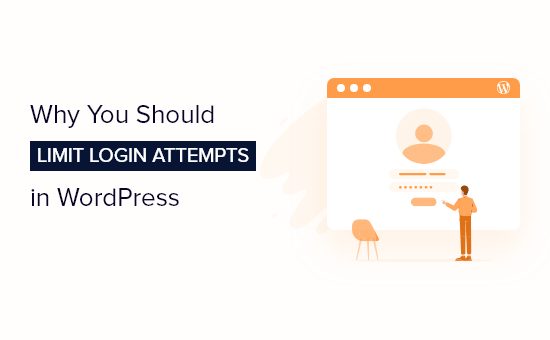
Why Limit Login Attempts in WordPress?
WordPress, being the most popular content management system (CMS) in the world, is a prime target for malicious attacks. One of the most common attacks is brute-force login attempts. This is where attackers try to guess usernames and passwords by repeatedly trying different combinations until they gain access to your site. Limiting login attempts is a critical security measure to protect your WordPress website from these attacks. Here’s why:
* Protection Against Brute-Force Attacks: By limiting the number of failed login attempts, you significantly reduce the effectiveness of brute-force attacks. Attackers rely on repeated attempts to crack passwords, and limiting these attempts drastically slows them down and makes it much harder for them to succeed.
* Prevention of Account Lockouts for Legitimate Users: While primarily aimed at thwarting attackers, limiting login attempts can also unintentionally affect legitimate users who may forget their passwords or mistype them. However, a well-configured system will offer a way for users to regain access through email or other verification methods. The overall benefit of preventing unauthorized access outweighs the occasional inconvenience for legitimate users.
* Reduced Server Load: Each failed login attempt consumes server resources. A large-scale brute-force attack can overwhelm your server, leading to slow loading times or even a complete website outage. Limiting login attempts helps to conserve server resources and maintain optimal performance.
* Enhanced Security Posture: Implementing login attempt limiting is a proactive security measure that demonstrates a commitment to protecting your website and its data. It’s a fundamental step in establishing a robust security posture.
* Compliance Requirements: Depending on the nature of your website and the data you collect, you may be subject to compliance regulations that require you to implement security measures to protect user data. Limiting login attempts can help you meet these requirements.
* Peace of Mind: Knowing that you have taken steps to protect your website from brute-force attacks can give you peace of mind and allow you to focus on other aspects of your business.
How to Limit Login Attempts in WordPress
There are several methods you can use to limit login attempts in WordPress, each with its own advantages and disadvantages. The most common methods involve using plugins or implementing custom code.
Using a WordPress Security Plugin
The easiest and most recommended way to limit login attempts is to use a security plugin. These plugins often provide a comprehensive suite of security features, including login attempt limiting, firewall protection, malware scanning, and more.
Here are some popular WordPress security plugins that offer login attempt limiting:
- Wordfence Security
- Sucuri Security
- iThemes Security (formerly Better WP Security)
- All In One WP Security & Firewall
The steps for setting up login attempt limiting will vary slightly depending on the plugin you choose, but the general process is similar:
1. Install and Activate the Plugin: Install the plugin from the WordPress plugin repository and activate it.
2. Access the Plugin Settings: Navigate to the plugin’s settings page in the WordPress dashboard.
3. Locate the Login Attempt Limiting Feature: Look for a section related to brute-force protection, login security, or login attempt limiting.
4. Configure the Settings: Configure the following settings according to your preferences:
- Number of Allowed Login Attempts: Set the maximum number of failed login attempts allowed before a user is locked out. A common value is 3 to 5 attempts.
- Lockout Duration: Specify how long a user should be locked out after exceeding the allowed number of login attempts. This could be a few minutes, an hour, or even longer. A lockout duration of 15 to 30 minutes is a good starting point.
- Retry Time: Specify the time window in which the login attempts are counted. For example, if set to 5 minutes, the plugin will track login attempts within a 5-minute period.
- Whitelist/Blacklist IP Addresses: Some plugins allow you to whitelist or blacklist specific IP addresses. Whitelisting IP addresses can be useful for allowing access from known locations, while blacklisting IP addresses can block known malicious actors.
- Notification Settings: Configure whether you want to receive email notifications when a user is locked out due to too many failed login attempts.
5. Save the Settings: Save the changes to activate the login attempt limiting feature.
Using Custom Code (Advanced)
If you prefer not to use a plugin, you can implement login attempt limiting using custom code. This method requires some programming knowledge and familiarity with WordPress hooks and filters.
Here’s a basic example of how to limit login attempts using custom code:
1. Create a Custom Plugin or Add Code to Your Theme’s `functions.php` File: It’s generally recommended to create a custom plugin rather than adding code directly to your theme’s `functions.php` file. This will prevent your changes from being overwritten when you update your theme.
2. Use WordPress Hooks to Intercept Login Attempts: Use the `wp_login_failed` hook to track failed login attempts. This hook is triggered whenever a login attempt fails.
3. Store Login Attempt Data: Store the number of failed login attempts and the timestamp of the last attempt for each IP address using WordPress options or a custom database table.
4. Check Login Attempts Before Allowing Access: Use the `authenticate` filter to check the number of failed login attempts for the current IP address before allowing a user to log in. If the number of failed attempts exceeds the limit, return an error message.
5. Implement Lockout Logic: If a user exceeds the allowed number of login attempts, implement lockout logic to prevent further login attempts for a specified period.
Example Code (Plugin):
“`php
= LLA_MAX_ATTEMPTS ) {
update_option( ‘lla_lockout_’ . $ip, time() + LLA_LOCKOUT_DURATION );
// Optional: Send an email notification
// wp_mail( get_option( ‘admin_email’ ), ‘Possible Brute Force Attack’, ‘Multiple failed login attempts from IP: ‘ . $ip );
}
}
add_action( ‘wp_login_failed’, ‘lla_login_failed’ );
// Function to reset attempts on successful login
function lla_login_success( $username, $user ) {
$ip = lla_get_ip();
delete_option( ‘lla_attempts_’ . $ip );
delete_option( ‘lla_lockout_’ . $ip );
}
add_action( ‘wp_login’, ‘lla_login_success’, 10, 2 );
// Function to display remaining attempts on login form
function lla_login_form_message() {
$ip = lla_get_ip();
$attempts = get_option( ‘lla_attempts_’ . $ip, 0 );
$lockout_time = get_option( ‘lla_lockout_’ . $ip, 0 );
if ( time() < $lockout_time ) { $time_remaining = $lockout_time - time(); echo '
‘;
} elseif ($attempts > 0) {
$remaining_attempts = LLA_MAX_ATTEMPTS – $attempts;
echo ‘
‘;
}
}
add_action( ‘login_message’, ‘lla_login_form_message’ );
“`
**Explanation of the code:**
* `LLA_MAX_ATTEMPTS`: Defines the maximum number of allowed login attempts (set to 3 in this example).
* `LLA_LOCKOUT_DURATION`: Defines the lockout duration in seconds (set to 300 seconds or 5 minutes in this example).
* `lla_get_ip()`: A function to retrieve the user’s IP address. It checks various server variables to determine the IP address.
* `lla_check_login_attempts()`: This function is hooked into the `authenticate` filter. It checks if the IP address is currently locked out. If it is, it returns a `WP_Error` object, preventing the login.
* `lla_login_failed()`: This function is hooked into the `wp_login_failed` action. It increments the login attempt count for the IP address. If the number of attempts exceeds `LLA_MAX_ATTEMPTS`, it sets a lockout time. It also includes optional code to send an email notification to the administrator.
* `lla_login_success()`: This function is hooked into the `wp_login` action. It resets the login attempt count and lockout time for the IP address after a successful login.
* `lla_login_form_message()`: This function is hooked into the `login_message` action. It displays a message on the login form indicating the number of remaining attempts or the lockout time.
**Important Considerations When Using Custom Code:**
* Security Best Practices: Always follow security best practices when writing custom code, such as sanitizing input data and validating output data.
* Error Handling: Implement proper error handling to prevent unexpected behavior or security vulnerabilities.
* Testing: Thoroughly test your code to ensure that it works as expected and doesn’t introduce any new security risks.
* Maintenance: Keep your code up to date and monitor it for any potential issues.
* Alternative Storage: Using options isn’t the best long-term strategy for performance on busy sites. A dedicated database table for login attempt tracking would be ideal.
Using `.htaccess` (Less Recommended)
While possible, using `.htaccess` directly to limit login attempts is generally **not recommended** for WordPress. It can be complex, prone to errors, and less flexible than using plugins or custom code. Additionally, incorrect configuration can lock *everyone* out of the website, including yourself.
However, if you understand the risks and are comfortable with `.htaccess` configuration, here’s a basic idea of how it *could* be implemented (but again, **use with extreme caution**):
1. Identify the `wp-login.php` File: The WordPress login page is located at `wp-login.php`.
2. Use `mod_rewrite` to Limit Access: You can use `mod_rewrite` rules in your `.htaccess` file to limit access to `wp-login.php` based on IP address.
Example `.htaccess` code (DO NOT USE WITHOUT UNDERSTANDING THE RISKS):
“`apache
# BEGIN Limit Login Attempts (DANGEROUS – USE WITH CAUTION)
Order Deny,Allow
Deny from all
Allow from 123.123.123.123 # Your IP address
Allow from 456.456.456.456 # Another trusted IP address
# END Limit Login Attempts
“`
**Explanation:**
* `
* `Order Deny,Allow`: This specifies the order in which the `Deny` and `Allow` directives are processed. In this case, `Deny` is processed first.
* `Deny from all`: This denies access to `wp-login.php` from all IP addresses by default.
* `Allow from 123.123.123.123`: This allows access to `wp-login.php` from the specified IP address. **Replace `123.123.123.123` with your actual IP address.** You’ll need to add additional `Allow from` lines for each trusted IP address.
**Why this is NOT recommended:**
* Static IP Address Required: This method is only effective if you have a static IP address. If your IP address changes, you’ll need to update the `.htaccess` file accordingly, or you will be locked out.
* Difficult to Manage: Managing multiple IP addresses in the `.htaccess` file can be cumbersome.
* Inflexible: This method is not very flexible. It doesn’t allow you to easily configure the number of allowed login attempts or the lockout duration.
* Potential for Lockout: If you make a mistake in the `.htaccess` file, you could accidentally lock yourself out of your website.
* Server-Specific: `.htaccess` is specific to Apache servers. It won’t work on other web servers like Nginx.
**Again, using a plugin or custom code is a much safer and more effective way to limit login attempts in WordPress.**
Best Practices for Limiting Login Attempts
* Choose a Strong Password: Encourage users to choose strong, unique passwords that are difficult to guess. Use a password generator if necessary.
* Implement Two-Factor Authentication (2FA): Two-factor authentication adds an extra layer of security by requiring users to provide a second authentication factor, such as a code sent to their mobile phone.
* Regularly Update WordPress, Themes, and Plugins: Keep your WordPress installation, themes, and plugins up to date to patch any security vulnerabilities.
* Monitor Login Activity: Regularly monitor your website’s login activity for any suspicious behavior. Look for patterns of failed login attempts from the same IP address.
* Use a Web Application Firewall (WAF): A WAF can help to protect your website from various types of attacks, including brute-force attacks.
* Consider a Content Delivery Network (CDN): A CDN can help to reduce the load on your server and improve website performance, which can be beneficial during a brute-force attack.
* Inform Users about Security Measures: Let your users know that you are taking steps to protect their accounts and encourage them to use strong passwords and enable two-factor authentication.
* Backup Your Website Regularly: Regularly back up your website so that you can quickly restore it in case of a security breach.
* Test Your Login Attempt Limiting Configuration: Thoroughly test your login attempt limiting configuration to ensure that it works as expected and doesn’t inadvertently lock out legitimate users.
* Consider Renaming the Login URL: While not a foolproof method, changing the default login URL (`wp-login.php`) can deter some automated bots that target the standard login page. Security plugins often offer this functionality. This is security through obscurity and shouldn’t be your *only* defense, but it can add an extra layer of protection.
- How to Protect Your WordPress Site From Brute Force Attacks
- The Right Way to Remove WordPress Version Number (2025)
- Ecommerce Security Tips: How to Secure Your WordPress Store
- How to Redact Text in WordPress (The Easy Way)
- How to Reset Passwords for All Users in WordPress
- How to Block IP Addresses in WordPress (& Why)
- 14 Vital Tips to Protect Your WordPress Admin Area (Updated)
