How to Accept Google Pay in WordPress (The Easy Way)
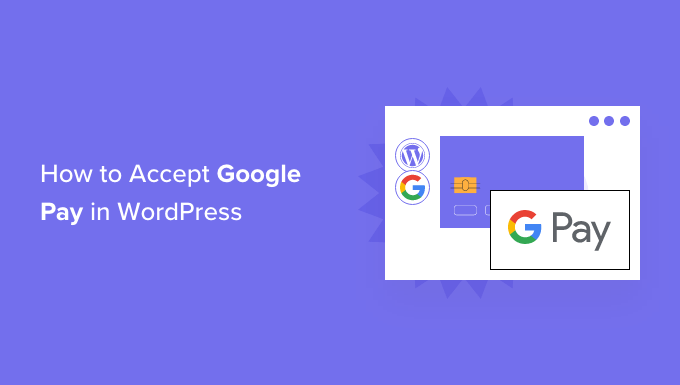
How to Accept Google Pay in WordPress (The Easy Way)
Accepting Google Pay on your WordPress website can significantly improve the checkout experience for your customers, leading to increased conversions and sales. Many users prefer the convenience and security of Google Pay, making it a valuable addition to your payment gateway options. This article provides a comprehensive guide on how to easily integrate Google Pay into your WordPress site, covering various methods and plugins.
Understanding Google Pay and Its Benefits
Google Pay is a digital wallet platform and online payment system developed by Google. It allows users to make purchases using their stored credit or debit cards, loyalty cards, and gift cards on various devices, including smartphones, tablets, and computers.
Benefits of Accepting Google Pay:
- Enhanced Customer Convenience: Google Pay simplifies the checkout process, allowing users to pay with a few taps.
- Improved Security: Google Pay uses tokenization, replacing sensitive card details with a unique digital identifier, reducing the risk of fraud.
- Increased Conversion Rates: A smoother and faster checkout experience often leads to higher conversion rates.
- Wider Customer Reach: Attract customers who prefer using Google Pay for online purchases.
- Mobile-Friendly Payments: Seamless integration with mobile devices enhances the user experience for mobile shoppers.
Methods for Integrating Google Pay into WordPress
There are several ways to accept Google Pay on your WordPress website. The best method for you will depend on your technical expertise, budget, and specific needs.
Using WooCommerce with a Payment Gateway Plugin
WooCommerce is the most popular e-commerce platform for WordPress. Integrating Google Pay through a compatible payment gateway plugin is often the easiest and most efficient method.
Popular WooCommerce Payment Gateway Plugins Supporting Google Pay:
- WooCommerce Payments: Officially developed by WooCommerce, this plugin supports Google Pay, allowing you to manage payments directly within your WordPress dashboard.
- Stripe: Stripe is a widely used payment gateway that supports Google Pay, providing a comprehensive suite of features for online payments.
- Authorize.net: Authorize.net is a trusted payment gateway that also offers Google Pay integration through their plugin or compatible third-party solutions.
- Braintree: A PayPal service, Braintree offers a robust payment solution that supports Google Pay, allowing for a streamlined checkout experience.
Steps to Integrate Google Pay with WooCommerce and Stripe:
- Install and Activate WooCommerce: If you haven’t already, install and activate the WooCommerce plugin from the WordPress plugin directory.
- Install and Activate the Stripe Plugin: Search for the “WooCommerce Stripe Payment Gateway” plugin in the WordPress plugin directory and install and activate it.
- Configure the Stripe Plugin:
- Go to WooCommerce > Settings > Payments.
- Enable the “Stripe – Credit Card (Stripe)” option.
- Click on “Manage” to configure the settings.
- Connect your Stripe account by clicking the “Connect with Stripe” button. Follow the prompts to log in to your Stripe account and grant the necessary permissions.
- Enable “Apple Pay/Google Pay” within the Stripe settings. This might require additional configuration on your Stripe account dashboard to verify your domain.
- Set the payment button appearance and other customization options according to your preferences.
- Test the Integration:
- Enable “Test Mode” in the Stripe plugin settings.
- Add a product to your cart and proceed to checkout.
- Look for the Google Pay option on the checkout page.
- Use Stripe’s test card numbers to simulate a successful transaction.
- Disable Test Mode and Go Live: Once you’ve confirmed that everything is working correctly, disable “Test Mode” in the Stripe plugin settings. Your website is now ready to accept Google Pay payments.
Using a Standalone Google Pay Plugin
Some plugins are specifically designed to integrate Google Pay without relying on a full-fledged e-commerce platform like WooCommerce. These plugins often use a simple button or form to initiate the Google Pay transaction. This method is suitable for websites that don’t require a full e-commerce setup but still want to accept payments via Google Pay.
Example of a Standalone Google Pay Plugin:
- WP Easy Pay: This plugin allows you to create Google Pay buttons and embed them on your website using shortcodes. It integrates with Stripe to process the payments.
Steps to Integrate Google Pay with WP Easy Pay:
- Install and Activate WP Easy Pay: Install and activate the WP Easy Pay plugin from the WordPress plugin directory.
- Configure the Plugin:
- Go to WP Easy Pay > Settings.
- Enter your Stripe API keys (both Secret and Publishable keys). You can find these in your Stripe account dashboard.
- Configure the currency, button style, and other settings.
- Create a Google Pay Button:
- Go to WP Easy Pay > Create Payment Button.
- Enter the product name, price, and other details.
- Generate the shortcode for the Google Pay button.
- Embed the Button:
- Paste the shortcode into a page or post where you want the Google Pay button to appear.
- Test the Integration:
- Make a test payment using Stripe’s test card numbers to ensure that the integration is working correctly.
Custom Integration Using the Google Pay API
For developers who require a high degree of customization and control, integrating Google Pay directly using the Google Pay API is an option. This method requires a good understanding of web development, including HTML, CSS, JavaScript, and server-side programming.
Steps for Custom Google Pay API Integration:
- Set Up a Google Pay Merchant Account: Register for a Google Pay Merchant account and obtain the necessary API credentials.
- Include the Google Pay JavaScript Library: Add the Google Pay JavaScript library to your website’s HTML.
- Create a Payment Request: Use JavaScript to create a payment request object, specifying the currency, amount, and other details of the transaction.
- Display the Google Pay Button: Render the Google Pay button on your website using JavaScript.
- Handle the Payment Authorization: When the user clicks the Google Pay button, the Google Pay payment sheet will appear. Once the user authorizes the payment, your JavaScript code will receive a payment token.
- Process the Payment Token: Send the payment token to your server-side code. Use a payment gateway like Stripe or Braintree to process the payment token and complete the transaction.
- Handle the Payment Confirmation: After the payment has been processed successfully, display a confirmation message to the user.
- Implement Error Handling: Implement robust error handling to gracefully handle any errors that may occur during the payment process.
Code Example (Conceptual – Requires Adaptation):
“`javascript
// This is a simplified example and requires further implementation
const paymentsClient = new google.payments.api.PaymentsClient({environment: ‘TEST’});
const paymentDataRequest = {
apiVersion: 2,
apiVersionMinor: 0,
allowedPaymentMethods: [{
type: ‘CARD’,
parameters: {
allowedAuthMethods: [‘PAN_ONLY’, ‘CRYPTOGRAM_3DS’],
allowedCardNetworks: [‘AMEX’, ‘VISA’, ‘MASTERCARD’]
},
tokenizationSpecification: {
type: ‘PAYMENT_GATEWAY’,
parameters: {
gateway: ‘stripe’,
stripe: {
publishableKey: ‘YOUR_STRIPE_PUBLISHABLE_KEY’,
version: ‘2020-08-27’
}
}
}
}],
transactionInfo: {
totalPriceStatus: ‘FINAL’,
totalPriceLabel: ‘Total’,
totalPrice: ‘10.00’,
currencyCode: ‘USD’,
countryCode: ‘US’
},
merchantInfo: {
merchantName: ‘Your Merchant Name’,
merchantId: ‘YOUR_MERCHANT_ID’
}
};
paymentsClient.isReadyToPay(paymentDataRequest)
.then(function(response) {
if (response.result) {
// Display Google Pay button
} else {
// Google Pay not available
}
})
.catch(function(err) {
// Handle error
});
// … (Further implementation for loading button and handling payment)
“`
**Important Considerations for Custom Integration:**
* **Security:** Ensure that your website is secure and uses HTTPS. Properly handle sensitive payment data to prevent fraud and data breaches.
* **PCI Compliance:** If you are processing credit card data directly, you may need to comply with PCI DSS requirements. Consider using a payment gateway to handle the sensitive data and reduce your PCI compliance scope.
* **Error Handling:** Implement robust error handling to handle any issues that may arise during the payment process.
* **Testing:** Thoroughly test your integration to ensure that it is working correctly and that payments are being processed successfully.
Choosing the Right Method
Selecting the most suitable method depends on your specific requirements and technical capabilities:
- WooCommerce Plugin: Best for e-commerce websites already using WooCommerce. Offers a convenient and straightforward integration process.
- Standalone Plugin: Suitable for simple websites that need to accept payments without a full e-commerce setup. Provides a quick and easy way to add Google Pay buttons.
- Custom API Integration: Ideal for developers who need a high degree of customization and control. Requires more technical expertise and development effort.
Best Practices for Accepting Google Pay
To ensure a smooth and secure payment experience for your customers, follow these best practices:
- Use a Secure Payment Gateway: Choose a reputable payment gateway like Stripe, Authorize.net, or Braintree that supports Google Pay and offers robust security features.
- Implement Strong Security Measures: Protect your website from fraud and data breaches by implementing strong security measures, such as HTTPS, firewalls, and intrusion detection systems.
- Clearly Display Payment Options: Make it clear to your customers that you accept Google Pay by displaying the Google Pay logo prominently on your website and checkout page.
- Optimize the Checkout Process: Simplify the checkout process as much as possible to reduce friction and improve conversion rates.
- Provide Excellent Customer Support: Offer prompt and helpful customer support to address any questions or issues that your customers may have.
- Regularly Update Your Plugins and Themes: Keep your WordPress plugins and themes updated to the latest versions to address security vulnerabilities and ensure compatibility with Google Pay.
- Test Thoroughly: Before launching your Google Pay integration, thoroughly test it to ensure that it is working correctly and that payments are being processed successfully.
Troubleshooting Common Issues
Here are some common issues that you may encounter when integrating Google Pay into your WordPress website and how to troubleshoot them:
- Google Pay Button Not Displaying:
- Verify that you have correctly configured the Google Pay plugin or API integration.
- Ensure that the Google Pay JavaScript library is included on your website.
- Check for JavaScript errors that may be preventing the button from rendering.
- Make sure Google Pay is enabled in your Stripe/Payment Gateway settings.
- Payment Errors:
- Check your Stripe or payment gateway account for any error messages or declined payments.
- Verify that your API keys are correct.
- Ensure that your website is properly configured to handle payment authorizations and confirmations.
- Check that the currency and amount are correctly formatted in your payment request.
- Compatibility Issues:
- Ensure that your WordPress plugins and themes are compatible with the Google Pay plugin or API integration.
- Try disabling other plugins to see if there is a conflict.
- Update your WordPress version, plugins, and themes to the latest versions.
- Google Pay Not Available on User’s Device:
- Google Pay might not be available on the user’s device due to geographic restrictions, unsupported devices, or other factors. Provide alternative payment options for these users.
By following this guide, you can easily integrate Google Pay into your WordPress website and provide your customers with a convenient and secure payment option. Remember to choose the method that best suits your needs and technical expertise, and always prioritize security and a seamless user experience.
