How to Accept Payments with Stripe in WordPress
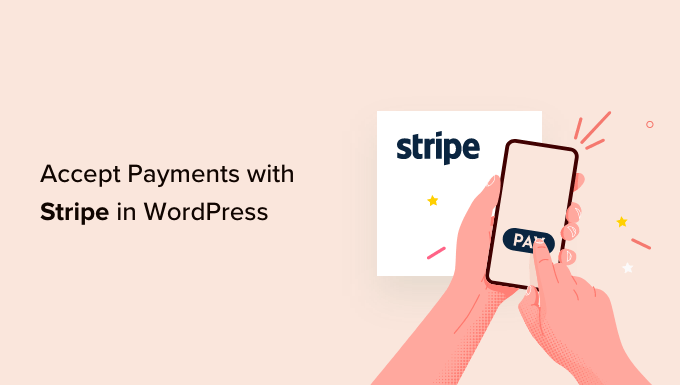
Understanding Stripe and WordPress Integration
Stripe is a powerful and versatile payment processing platform that allows businesses to accept online payments securely. WordPress, on the other hand, is a popular content management system (CMS) that powers millions of websites worldwide. Combining the functionality of Stripe with the flexibility of WordPress opens up a world of possibilities for businesses looking to sell products or services online.
Integrating Stripe into your WordPress website enables you to accept credit cards, debit cards, and other payment methods directly on your site, without redirecting customers to a third-party payment gateway. This streamlined checkout experience can significantly improve conversion rates and enhance customer satisfaction.
Choosing the Right Stripe WordPress Plugin
There are several WordPress plugins available that facilitate Stripe integration. Selecting the right plugin is crucial for ensuring a seamless and secure payment process. Here are some popular options and their key features:
* **WooCommerce Stripe Payment Gateway:** This is the official Stripe plugin for WooCommerce, the leading e-commerce plugin for WordPress. It offers comprehensive features, including support for subscriptions, recurring payments, and a wide range of payment methods.
* **Stripe Payments:** This plugin is a simpler alternative to WooCommerce, ideal for websites that only need to sell a few products or services. It allows you to easily create “Buy Now” buttons and embed them on your pages or posts.
* **Easy Digital Downloads (EDD):** If you’re selling digital products like ebooks, software, or music, EDD is an excellent choice. It integrates seamlessly with Stripe and offers features specifically designed for digital downloads.
* **WP Simple Pay:** A user-friendly plugin that focuses on simplicity and ease of use. It’s a great option for non-technical users who want to quickly set up Stripe payments on their WordPress website.
* **MemberPress:** For membership sites, MemberPress is a powerful plugin that handles subscriptions and recurring payments with Stripe integration. It offers advanced features like coupon codes, drip content, and membership levels.
When choosing a plugin, consider the following factors:
* **Ease of Use:** Is the plugin easy to install, configure, and use, even for non-technical users?
* **Features:** Does the plugin offer the features you need, such as support for subscriptions, recurring payments, or specific payment methods?
* **Security:** Is the plugin regularly updated and maintained to address security vulnerabilities? Does it comply with PCI DSS standards?
* **Support:** Does the plugin developer offer good customer support in case you encounter any issues?
* **Pricing:** Is the plugin free or paid? If paid, what is the pricing structure and what features are included?
Setting Up Your Stripe Account
Before you can integrate Stripe into your WordPress website, you need to create a Stripe account. Here’s how:
1. Visit the Stripe website (stripe.com) and click on the “Sign Up” button.
2. Enter your email address, full name, country, and a secure password.
3. Verify your email address by clicking on the link sent to your inbox.
4. Once logged in, you’ll be prompted to activate your account. This involves providing information about your business, such as your business type, legal name, website URL, and bank account details.
5. Stripe will review your application and may request additional information. Once your account is approved, you’ll be able to access your API keys.
Stripe provides two sets of API keys:
* **Publishable Key:** This key is used in your website’s front-end to display the Stripe payment form.
* **Secret Key:** This key is used in your website’s back-end to securely process payments. **Keep this key confidential and never share it with anyone.**
Installing and Configuring the Stripe Plugin
Once you have your Stripe account set up and your API keys, you can install and configure the Stripe plugin on your WordPress website. The specific steps will vary depending on the plugin you choose, but here’s a general outline:
1. **Install the Plugin:**
* Log in to your WordPress admin dashboard.
* Go to “Plugins” > “Add New.”
* Search for the Stripe plugin you’ve chosen.
* Click “Install Now” and then “Activate.”
2. **Configure the Plugin:**
* After activating the plugin, you’ll typically find a settings page under “Settings” in your WordPress admin menu or within the plugin’s own menu item.
* Enter your Stripe API keys (Publishable Key and Secret Key) in the designated fields.
* Configure other settings, such as the currency you want to accept, the appearance of the payment form, and any custom fields you want to collect.
* Enable the “Live Mode” option to start accepting real payments. Before going live, it’s highly recommended to test your integration in “Test Mode” to ensure everything is working correctly.
3. **Enable Webhooks (Recommended):**
* Webhooks are URLs that Stripe can use to send real-time updates about events related to your account, such as successful payments, failed payments, and refunds.
* Most Stripe plugins will provide a webhook URL that you need to configure in your Stripe account.
* In your Stripe dashboard, go to “Developers” > “Webhooks” and add the webhook URL provided by your plugin.
* Select the events you want to receive notifications for (e.g., `charge.succeeded`, `charge.failed`, `payment_intent.succeeded`).
4. **Test Your Integration:**
* Use Stripe’s test credit card numbers to simulate successful and failed payments in “Test Mode.”
* Verify that payments are being processed correctly and that you’re receiving notifications about payment events.
Adding Stripe Payment Buttons or Forms
After configuring the plugin, you need to add Stripe payment buttons or forms to your WordPress pages or posts. Again, the specific method will depend on the plugin you’re using. Here are some common approaches:
* **Shortcodes:** Many Stripe plugins provide shortcodes that you can embed in your pages or posts to display a “Buy Now” button or a payment form.
* For example, the Stripe Payments plugin might provide a shortcode like `[stripe_payment id=”123″]` to display a payment button for a product with ID 123.
* **Blocks (Gutenberg Editor):** If you’re using the Gutenberg block editor, some plugins offer dedicated Stripe payment blocks that you can easily add to your pages.
* Search for the plugin’s block in the block editor and configure its settings, such as the product name, price, and description.
* **WooCommerce Integration:** If you’re using WooCommerce, Stripe will be available as a payment gateway option during the checkout process. Customers will be able to select Stripe as their preferred payment method and enter their credit card details on the checkout page.
* **Custom Code (Advanced):** If you’re a developer, you can use Stripe’s API directly to create custom payment forms and integrate them into your WordPress website. This requires more technical expertise but offers the most flexibility.
Securing Your Stripe Integration
Security is paramount when accepting online payments. Here are some best practices to ensure your Stripe integration is secure:
* **Use HTTPS:** Always use HTTPS (SSL) on your website to encrypt the communication between your website and your customers’ browsers. This prevents sensitive data, such as credit card numbers, from being intercepted.
* **Comply with PCI DSS:** Stripe handles the sensitive credit card data on their servers, which reduces your PCI DSS compliance burden. However, you still need to ensure that your website and hosting environment meet certain PCI DSS requirements.
* **Keep Your Plugins Up-to-Date:** Regularly update your WordPress plugins, including the Stripe plugin, to patch any security vulnerabilities.
* **Use Strong Passwords:** Use strong, unique passwords for your WordPress admin account and your Stripe account.
* **Enable Two-Factor Authentication:** Enable two-factor authentication (2FA) on both your WordPress admin account and your Stripe account to add an extra layer of security.
* **Monitor Your Website and Stripe Account:** Regularly monitor your website and Stripe account for any suspicious activity.
* **Use a Security Plugin:** Consider using a WordPress security plugin to protect your website from malware, brute-force attacks, and other security threats.
* **Properly Handle Webhooks:** Validate webhook events to ensure they originate from Stripe. Do not trust webhook data without verification.
* **Regular Security Audits:** Conduct regular security audits of your WordPress website and Stripe integration to identify and address any potential vulnerabilities.
* **Limit Access to Sensitive Data:** Restrict access to sensitive data, such as your Stripe Secret Key, to only authorized personnel.
Troubleshooting Common Issues
Integrating Stripe into WordPress can sometimes present challenges. Here are some common issues and how to troubleshoot them:
* **API Key Errors:**
* **Symptom:** “Invalid API key provided,” “Authentication failed,” or similar errors.
* **Solution:** Double-check that you’ve entered your Stripe API keys correctly in the plugin settings. Ensure you’re using the correct key type (Publishable Key or Secret Key) in the appropriate field. Make sure your API keys are active in your Stripe dashboard.
* **Payment Form Not Displaying:**
* **Symptom:** The Stripe payment form or button is not showing up on your page or post.
* **Solution:** Ensure that the Stripe plugin is activated and configured correctly. Check that you’ve embedded the shortcode or block correctly in your page or post. Clear your browser cache and try again. If you’re using a caching plugin, clear the cache as well. Check for any JavaScript errors in your browser console that might be interfering with the payment form.
* **Payment Failed:**
* **Symptom:** Customers are unable to complete their payments.
* **Solution:** Check your Stripe dashboard for declined payments and review the reason for the decline. Ensure that your Stripe account is in good standing and that you have sufficient funds to cover any refunds or chargebacks. Verify that your customers are entering their credit card details correctly. Contact Stripe support if you’re unable to resolve the issue.
* **Webhook Issues:**
* **Symptom:** You’re not receiving webhook notifications from Stripe.
* **Solution:** Verify that your webhook URL is configured correctly in your Stripe dashboard. Check your server logs for any errors related to webhook requests. Ensure that your server is able to receive and process POST requests. Use Stripe’s webhook testing tools to simulate webhook events and troubleshoot any issues.
* **Plugin Conflicts:**
* **Symptom:** The Stripe plugin is conflicting with other plugins on your website.
* **Solution:** Try deactivating other plugins one by one to see if that resolves the issue. If you identify a conflicting plugin, try finding an alternative plugin or contacting the plugin developers for assistance.
* **SSL Certificate Issues:**
* **Symptom:** Customers are receiving security warnings when accessing your website or the payment form.
* **Solution:** Ensure that you have a valid SSL certificate installed on your website. Verify that your website is configured to use HTTPS. Check for any mixed content errors (where some resources are loaded over HTTP instead of HTTPS).
Conclusion
Integrating Stripe into your WordPress website allows you to accept payments securely and efficiently. By choosing the right plugin, configuring your Stripe account correctly, and following security best practices, you can create a seamless and reliable payment experience for your customers. Remember to test your integration thoroughly and monitor your website and Stripe account for any issues. With a little effort, you can unlock the power of Stripe and WordPress to grow your online business.
- How to Accept iDEAL Payments in WordPress (2 Methods)
- How to Accept Deposit Payments in WordPress (2 Easy Methods)
- How to Add a PayPal Payment Form in WordPress (Step by Step)
- How to Accept Affirm Payments in WordPress (2 Easy Methods)
- How to Add Stripe QR Code Payment in WordPress
- How to Set Up GrabPay Payments in WordPress (2 Easy Ways)
