How to Add a Currency Converter in WordPress (2 Easy Ways)
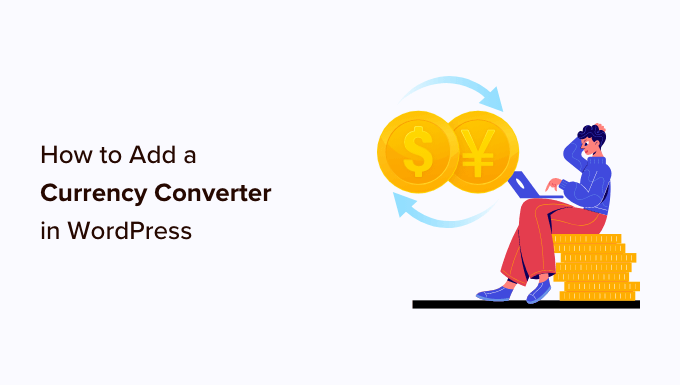
Understanding the Need for a Currency Converter on Your WordPress Site
In today’s globalized world, businesses and websites increasingly cater to an international audience. If you’re selling products or services online, displaying prices in multiple currencies becomes crucial. A currency converter empowers your visitors to view prices in their preferred currency, leading to a more comfortable and informed shopping experience. This can significantly reduce cart abandonment rates and boost your international sales. Even if you’re not directly selling anything, a currency converter can enhance user engagement by providing valuable information and catering to a diverse audience. Think about travel blogs, news websites, or even recipe sites – a currency converter can add significant value. Before diving into implementation, it’s essential to understand the benefits:
- Improved User Experience: Allowing users to see prices in their local currency significantly enhances their experience and reduces confusion.
- Increased Sales: When customers can easily understand the pricing, they’re more likely to make a purchase.
- Reduced Cart Abandonment: Unexpected currency conversions at checkout can lead to abandoned carts. A converter eliminates this surprise.
- Enhanced Credibility: Offering multi-currency support portrays a professional and trustworthy image to international customers.
- Broader Reach: A currency converter makes your website more accessible to a wider global audience.
Method 1: Using a WordPress Currency Converter Plugin
The easiest and most common method is to use a dedicated WordPress plugin. Many excellent plugins are available, both free and premium, offering various features and customization options. For this example, we will focus on using a popular and well-regarded free plugin. The general principles apply to most similar plugins.
Step 1: Choosing the Right Plugin
The WordPress plugin repository is vast, so selecting the right currency converter plugin is crucial. Consider the following factors:
- User Reviews and Ratings: Check what other users are saying about the plugin’s performance and reliability.
- Active Installations: A high number of active installations often indicates a well-maintained and popular plugin.
- Last Updated: Ensure the plugin is regularly updated to maintain compatibility with the latest WordPress version and security patches.
- Features: Look for features like a wide range of supported currencies, automatic exchange rate updates, customization options, and compatibility with your theme.
- Support: Does the plugin offer documentation or support forums in case you encounter any issues?
For this tutorial, let’s assume we’re using a hypothetical plugin called “Awesome Currency Converter.” (Remember to replace this with a real plugin name in your actual implementation). The installation process will be similar for most plugins.
Step 2: Installing and Activating the Plugin
This is a straightforward process within the WordPress dashboard:
- Navigate to “Plugins” > “Add New” in your WordPress admin area.
- In the search bar, type “Awesome Currency Converter” (or the name of the plugin you chose).
- Locate the plugin in the search results and click “Install Now.”
- Once the installation is complete, click the “Activate” button.
Step 3: Configuring the Plugin Settings
After activation, the plugin will typically add a new settings page in your WordPress admin menu. Let’s explore the common settings you’ll need to configure:
- Base Currency: This is the default currency in which your prices are originally displayed.
- Supported Currencies: Select the currencies you want to offer conversion options for. Choose currencies relevant to your target audience.
- Exchange Rate Source: Most plugins automatically fetch exchange rates from a reliable source (like Google Finance or a dedicated API). Ensure this is configured correctly and updated regularly.
- Update Frequency: Set how often the exchange rates should be updated automatically. Daily updates are generally recommended.
- Display Options: Customize the appearance of the currency converter, such as the currency symbol, decimal places, and the placement of the converter on your website. Some plugins offer shortcodes or widgets to embed the converter in specific locations.
- Price Formatting: Configure how the converted prices are displayed, including the currency symbol placement (e.g., $100 or 100$) and decimal separators.
Carefully configure these settings to ensure accurate conversions and a seamless user experience.
Step 4: Implementing the Currency Converter on Your Website
Most plugins offer several ways to implement the currency converter on your website:
- Widget: Add the currency converter as a widget in your sidebar, footer, or other widget areas.
- Shortcode: Use a shortcode provided by the plugin to embed the converter directly into your posts or pages. For example, a shortcode might look like `[currency_converter]`.
- Automatic Conversion: Some plugins automatically convert prices displayed on your website based on the user’s selected currency. This often requires adjusting your theme’s templates or using specific CSS selectors. This feature might not be available in free versions.
- Theme Integration: Some plugins offer deeper integration with specific themes, providing dedicated options within the theme’s customizer.
The most suitable method depends on your theme, the plugin’s features, and where you want the converter to appear on your website. For simple implementations, widgets or shortcodes are generally the easiest options.
Step 5: Testing the Currency Converter
After implementing the currency converter, thoroughly test it to ensure it’s working correctly:
- Verify that the currency selection options are displayed as expected.
- Check that the exchange rates are accurate and up-to-date.
- Test the conversion process with different currencies and amounts.
- Ensure the converted prices are displayed correctly with the appropriate currency symbols and formatting.
- Test on different devices and browsers to ensure compatibility.
Thorough testing is crucial to identify and fix any issues before your visitors encounter them.
Method 2: Manually Adding a Currency Converter Using HTML, JavaScript, and an API
For more advanced users who want greater control over the design and functionality, you can manually implement a currency converter using HTML, JavaScript, and a currency exchange rate API. This method requires coding knowledge and a basic understanding of APIs.
Step 1: Choosing a Currency Exchange Rate API
Several currency exchange rate APIs are available, both free and paid. Free APIs often have limitations on the number of requests you can make per day or the currencies they support. Paid APIs generally offer higher limits and more features. Some popular options include:
- FreeCurrencyAPI
- ExchangeRate-API
- Open Exchange Rates
- Fixer.io
Choose an API that meets your needs in terms of supported currencies, request limits, and data accuracy. Review their documentation carefully. For this example, let’s assume you’ve chosen an API that requires an API key for authentication.
Step 2: Obtaining an API Key (If Required)
Most APIs require you to sign up for an account and obtain an API key. This key is used to authenticate your requests and track your usage. Follow the API provider’s instructions to create an account and obtain your API key. Store this key securely, as it grants access to the API.
Step 3: Creating the HTML Structure
Create the HTML structure for your currency converter. This will typically involve:
- Dropdown menus for selecting the source and target currencies.
- An input field for entering the amount to convert.
- A button to trigger the conversion.
- A display area to show the converted amount.
Here’s a basic example:
“`html
“`
This HTML provides the basic elements for the currency converter. Remember to include appropriate labels for accessibility.
Step 4: Writing the JavaScript Code
The JavaScript code will handle the following tasks:
- Fetching the exchange rates from the API.
- Performing the currency conversion.
- Updating the display area with the converted amount.
Here’s a basic example of the JavaScript code:
“`javascript
document.getElementById(‘convertButton’).addEventListener(‘click’, function() {
const amount = document.getElementById(‘amount’).value;
const fromCurrency = document.getElementById(‘fromCurrency’).value;
const toCurrency = document.getElementById(‘toCurrency’).value;
const apiKey = ‘YOUR_API_KEY’; // Replace with your actual API key
const apiUrl = `https://api.example.com/currency?from=${fromCurrency}&to=${toCurrency}&amount=${amount}&apikey=${apiKey}`; // Replace with the actual API endpoint
fetch(apiUrl)
.then(response => response.json())
.then(data => {
const convertedAmount = data.result; // Assuming the API returns the converted amount in a ‘result’ field
document.getElementById(‘result’).textContent = `${amount} ${fromCurrency} = ${convertedAmount} ${toCurrency}`;
})
.catch(error => {
document.getElementById(‘result’).textContent = ‘Error fetching exchange rates.’;
console.error(error);
});
});
“`
**Important Notes:**
* Replace `’YOUR_API_KEY’` with your actual API key.
* Replace `https://api.example.com/currency?from=${fromCurrency}&to=${toCurrency}&amount=${amount}&apikey=${apiKey}` with the actual API endpoint provided by your chosen currency exchange rate API. Refer to the API documentation for the correct endpoint and parameters.
* The code assumes the API returns the converted amount in a field called `’result’`. Adjust this according to the API’s response structure.
* The code includes basic error handling to display an error message if the API request fails.
* For a production environment, consider implementing more robust error handling and input validation.
* To avoid exposing your API key in the client-side JavaScript, consider using a server-side proxy to handle the API requests.
Step 5: Adding the HTML and JavaScript to Your WordPress Site
You have several options for adding the HTML and JavaScript to your WordPress site:
- Using a Code Snippet Plugin: Plugins like “Code Snippets” allow you to add custom code to your website without modifying your theme files. This is the recommended approach for most users.
- Modifying Your Theme’s Templates: You can directly add the HTML and JavaScript to your theme’s template files. However, this is generally not recommended, as it can make your theme harder to update and maintain. If you choose this method, create a child theme to avoid losing your changes when you update the parent theme.
- Using a Custom HTML Widget: You can add the HTML structure to a “Custom HTML” widget in your sidebar or other widget areas. However, this method doesn’t allow you to easily add the JavaScript code.
If using a code snippet plugin, create a new snippet and paste the HTML and JavaScript code into it. Ensure the snippet is configured to run on the desired pages or posts.
Step 6: Styling the Currency Converter (Optional)
You can use CSS to style the currency converter and make it visually appealing. Add your CSS code to your theme’s stylesheet or use a custom CSS plugin. For example, you can style the input fields, dropdown menus, and button to match your website’s design.
Step 7: Testing the Currency Converter
After implementing the manual currency converter, thoroughly test it to ensure it’s working correctly:
- Verify that the currency selection options are displayed as expected.
- Check that the exchange rates are accurate and up-to-date.
- Test the conversion process with different currencies and amounts.
- Ensure the converted prices are displayed correctly with the appropriate currency symbols and formatting.
- Test on different devices and browsers to ensure compatibility.
- Check for any JavaScript errors in your browser’s console.
Thorough testing is crucial to identify and fix any issues before your visitors encounter them. Pay close attention to potential error scenarios, such as invalid input or API request failures.
- How to Create an IDX Real Estate Website Using WordPress
- How to Host a Virtual Event in WordPress
- How to Add a Request to Callback Form in WordPress
- How to Add a Search Toggle Effect in WordPress
- How to Generate and Add QR Codes in WordPress (Easy Tutorial)
- What is the Hello Dolly WordPress Plugin? Should You Delete it?
- How to Create a Recent Comments Page in WordPress (2 Ways)
