How to Add a Custom Scrollbar in WordPress
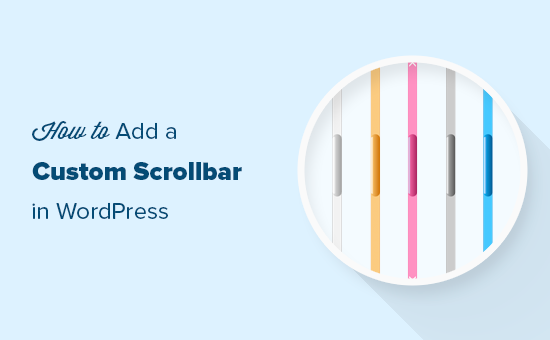
Understanding the Need for Custom Scrollbars in WordPress
The default scrollbars provided by web browsers often clash with a website’s design aesthetic. They can be visually unappealing, especially on modern, minimalist sites. By implementing custom scrollbars, you gain complete control over their appearance, allowing you to seamlessly integrate them with your website’s overall theme and branding. This includes modifying color, size, shape, and even adding custom animations or hover effects. Furthermore, custom scrollbars can significantly improve the user experience (UX) by making navigation more intuitive and visually engaging. A well-designed scrollbar can provide clear visual cues about the page’s length and the user’s current position, enhancing usability. Before diving into the how-to, it’s crucial to understand the different approaches and their implications. Choosing the right method depends on your technical skill level, the complexity of your desired customization, and your website’s specific needs.
Methods for Adding Custom Scrollbars
There are primarily three methods for adding custom scrollbars to your WordPress site: using CSS, utilizing JavaScript libraries, and employing WordPress plugins. Each approach has its own advantages and disadvantages.
- CSS-based customization offers a lightweight and efficient solution for basic styling changes. It’s ideal for modifying colors, widths, and basic shapes without relying on external dependencies.
- JavaScript libraries, like SimpleBar or OverlayScrollbars, provide more advanced customization options, including animations, mobile support, and cross-browser compatibility. They’re suitable for complex designs and interactive scrollbars.
- WordPress plugins offer the simplest implementation, often requiring no coding knowledge. They’re great for users who want a quick and easy solution without getting involved in technical details. However, be mindful of plugin quality and potential performance impacts.
CSS-Based Custom Scrollbar Implementation
This method leverages CSS properties specifically designed for styling scrollbars. While browser support can vary, modern browsers generally support these properties with vendor prefixes (e.g., `-webkit-`).
Targeting Scrollbar Elements
The core of CSS-based customization lies in targeting the pseudo-elements that make up the scrollbar:
- `::-webkit-scrollbar`: Styles the entire scrollbar.
- `::-webkit-scrollbar-track`: Styles the track (the area behind the scrollbar thumb).
- `::-webkit-scrollbar-thumb`: Styles the scrollbar thumb (the draggable portion).
- `::-webkit-scrollbar-thumb:hover`: Styles the scrollbar thumb on hover.
- `::-webkit-scrollbar-thumb:active`: Styles the scrollbar thumb when clicked.
- `::-webkit-scrollbar-button`: Styles the scrollbar buttons (arrows).
- `::-webkit-scrollbar-track-piece`: Styles the corner of the scrollbar, where both horizontal and vertical scrollbars meet.
Example CSS Code
Here’s a basic example of how to customize a scrollbar’s appearance:
“`css
::-webkit-scrollbar {
width: 12px; /* Width of the scrollbar */
}
::-webkit-scrollbar-track {
background: #f1f1f1; /* Color of the tracking area */
}
::-webkit-scrollbar-thumb {
background: #888; /* Color of the scroll thumb */
border-radius: 6px; /* Roundness of the scroll thumb */
}
::-webkit-scrollbar-thumb:hover {
background: #555; /* Color of the scroll thumb on hover */
}
“`
Adding the CSS to WordPress
There are several ways to add custom CSS to your WordPress site:
- WordPress Customizer: Navigate to Appearance > Customize > Additional CSS. Paste your CSS code here. This is the simplest and recommended method for minor customizations.
- Child Theme Stylesheet: If you’re making extensive CSS changes, create a child theme and add your CSS to the `style.css` file. This ensures your changes are preserved during theme updates.
- Plugins: Plugins like “Simple Custom CSS” allow you to add CSS code without modifying theme files directly.
Applying Custom Scrollbars to Specific Areas
To target a specific area of your website with custom scrollbars, wrap the content in a `div` with a specific class or ID. Then, modify your CSS to target that class or ID:
“`html
“`
“`css
.custom-scroll::-webkit-scrollbar {
/* Custom scrollbar styles for the .custom-scroll div */
}
.custom-scroll::-webkit-scrollbar-track {
/* Track styles */
}
.custom-scroll::-webkit-scrollbar-thumb {
/* Thumb styles */
}
“`
Limitations of CSS-Based Customization
While CSS-based customization is straightforward, it has limitations:
- Browser Compatibility: The `-webkit-` prefix primarily supports Chrome, Safari, and Opera. Firefox requires different properties (`scrollbar-width`, `scrollbar-color`), and Internet Explorer offers limited customization options.
- Limited Functionality: CSS alone cannot implement advanced features like scrollbar animations or custom button icons.
Implementing Custom Scrollbars with JavaScript Libraries
JavaScript libraries offer a more robust and feature-rich approach to custom scrollbars, providing better cross-browser compatibility and advanced customization options.
Popular JavaScript Scrollbar Libraries
- SimpleBar: A lightweight and dependency-free library for creating custom scrollbars.
- OverlayScrollbars: A feature-rich library with support for overlay scrollbars, touch devices, and advanced styling options.
- Perfect Scrollbar: Another popular option that offers a clean and simple API.
Example: Implementing SimpleBar
This example demonstrates how to implement SimpleBar on your WordPress site.
Step 1: Include SimpleBar Files
Download the SimpleBar library (CSS and JS files) from its official website or use a CDN. Place the files in your theme’s directory (e.g., `/wp-content/themes/your-theme/assets/simplebar/`).
Step 2: Enqueue the Files in WordPress
Open your theme’s `functions.php` file and add the following code to enqueue the CSS and JS files:
“`php
function enqueue_simplebar() {
wp_enqueue_style( ‘simplebar-css’, get_template_directory_uri() . ‘/assets/simplebar/simplebar.css’ );
wp_enqueue_script( ‘simplebar-js’, get_template_directory_uri() . ‘/assets/simplebar/simplebar.min.js’, array(), ‘6.2.5’, true ); // Replace 6.2.5 with the actual version
wp_enqueue_script( ‘custom-scrollbar-init’, get_template_directory_uri() . ‘/assets/js/custom-scrollbar-init.js’, array( ‘simplebar-js’ ), ‘1.0’, true );
}
add_action( ‘wp_enqueue_scripts’, ‘enqueue_simplebar’ );
“`
This code enqueues the SimpleBar CSS and JS files, and also a custom script `custom-scrollbar-init.js` which will be used to initialize SimpleBar. Make sure to create the `custom-scrollbar-init.js` file in the `/assets/js/` directory of your theme.
Step 3: Create the Initialization Script (`custom-scrollbar-init.js`)
Create a new JavaScript file named `custom-scrollbar-init.js` in your theme’s `/assets/js/` directory. Add the following code to initialize SimpleBar on your desired content:
“`javascript
document.addEventListener(‘DOMContentLoaded’, function() {
const elements = document.querySelectorAll(‘.custom-scroll’);
elements.forEach(element => {
new SimpleBar(element);
});
});
“`
This script waits for the DOM to be fully loaded, then selects all elements with the class `custom-scroll` and initializes SimpleBar on them.
Step 4: Apply the `custom-scroll` Class
Wrap the content you want to apply the custom scrollbar to in a `div` with the class `custom-scroll`:
“`html
“`
The `data-simplebar` attribute is important for SimpleBar to correctly initialize.
Step 5: Customize SimpleBar (Optional)
You can further customize SimpleBar’s appearance by adding CSS rules to your theme’s stylesheet or in the Customizer. Refer to the SimpleBar documentation for available CSS classes and customization options.
Advantages of Using JavaScript Libraries
- Cross-Browser Compatibility: Libraries handle browser inconsistencies, ensuring a consistent experience across different browsers.
- Advanced Features: They provide features like animations, touch support, and custom event handling.
- Customization Options: Libraries offer a wide range of customization options through CSS and JavaScript.
Disadvantages of Using JavaScript Libraries
- Performance Impact: Adding JavaScript libraries can increase page load time, especially if not optimized.
- Complexity: Implementing and customizing libraries can be more complex than CSS-based solutions.
- Dependency: Relies on external libraries, which may become outdated or unsupported in the future.
Leveraging WordPress Plugins for Custom Scrollbars
WordPress plugins offer the easiest way to add custom scrollbars without writing any code. These plugins typically provide a user-friendly interface for configuring scrollbar styles and applying them to your website.
Popular Custom Scrollbar Plugins
- Custom Scrollbar Plugin by Weblizar: A popular plugin with a wide range of customization options and a simple interface.
- mCustomScrollbar: Another well-regarded plugin with advanced features and extensive documentation. (Note: This plugin might require some coding knowledge for advanced customization.)
- Advanced Scrollbar: A user-friendly plugin focused on ease of use and basic customization options.
Example: Using the “Custom Scrollbar Plugin by Weblizar”
Step 1: Install and Activate the Plugin
Search for “Custom Scrollbar Plugin by Weblizar” in the WordPress plugin directory (Plugins > Add New) and install it. Activate the plugin after installation.
Step 2: Configure the Plugin Settings
Navigate to the plugin’s settings page (usually under the “Settings” menu or a dedicated menu item). The plugin’s interface will allow you to customize the following:
- Scrollbar Color: Choose the color of the scrollbar thumb and track.
- Scrollbar Width: Set the width of the scrollbar.
- Scrollbar Radius: Adjust the roundness of the scrollbar thumb.
- Scrollbar Position: Select the position of the scrollbar (left or right).
- Apply to Specific Areas: Some plugins allow you to target specific areas of your website using CSS selectors.
Step 3: Save and Preview
Save your changes and preview your website to see the custom scrollbars in action.
Advantages of Using WordPress Plugins
- Ease of Use: Plugins are the easiest way to add custom scrollbars without coding.
- Quick Implementation: Setting up a plugin is typically faster than implementing CSS or JavaScript solutions.
- User-Friendly Interface: Plugins provide a visual interface for configuring scrollbar styles.
Disadvantages of Using WordPress Plugins
- Plugin Quality: Not all plugins are created equal. Choose reputable plugins with good reviews and active maintenance.
- Performance Impact: Plugins can add overhead to your website, potentially affecting performance.
- Limited Customization: Plugins may not offer the same level of customization as CSS or JavaScript solutions.
- Compatibility Issues: Plugins can sometimes conflict with other plugins or themes.
Choosing the Right Method
The best method for adding custom scrollbars depends on your specific needs and technical skills:
- For Simple Styling Changes: If you only need to make basic color and width adjustments, CSS-based customization is the most efficient option.
- For Advanced Customization and Cross-Browser Compatibility: JavaScript libraries provide the most flexibility and ensure consistent results across different browsers.
- For Ease of Use and No Coding: WordPress plugins offer the simplest implementation for users who don’t want to write any code.
Regardless of the method you choose, always test your custom scrollbars thoroughly on different browsers and devices to ensure a consistent and user-friendly experience. Be mindful of performance implications, especially when using JavaScript libraries or plugins. By carefully considering your requirements and selecting the appropriate method, you can enhance your website’s visual appeal and improve the overall user experience with custom scrollbars.
