How to Add a Customer Reviews Page in WordPress
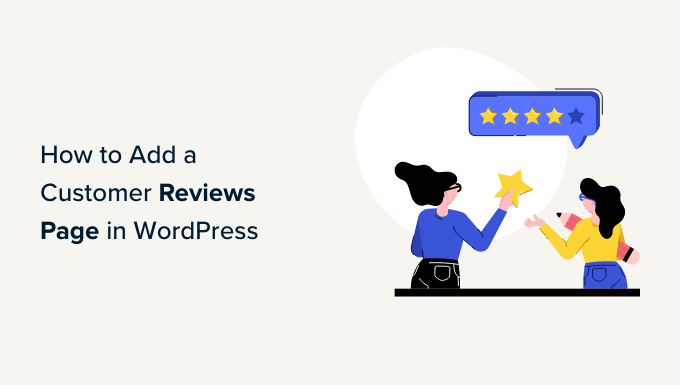
Introduction: Why Customer Reviews Matter for Your WordPress Site
Customer reviews are the lifeblood of online businesses. They provide social proof, build trust, and influence purchasing decisions. In today’s digital age, potential customers are more likely to trust the opinions of their peers than direct marketing messages. Integrating a dedicated customer reviews page into your WordPress website can significantly boost your credibility, improve your search engine ranking, and ultimately drive more sales. This article will guide you through various methods to seamlessly add a customer reviews page to your WordPress site, covering plugins, manual coding options, and best practices for maximizing their impact.
Understanding the Benefits of a Customer Reviews Page
Before diving into the technical aspects, it’s crucial to understand the myriad benefits a customer reviews page offers:
- Enhanced Credibility: Positive reviews act as testimonials, showcasing the value and quality of your products or services.
- Improved SEO: Reviews contain keywords that can improve your website’s search engine optimization. User-generated content is highly valued by search engines.
- Increased Conversions: Reading positive reviews can nudge hesitant visitors toward making a purchase.
- Valuable Feedback: Reviews provide insights into customer satisfaction, highlighting areas for improvement in your products or services.
- Building Customer Loyalty: Responding to reviews, both positive and negative, demonstrates that you value customer feedback and are committed to their satisfaction.
- Competitive Advantage: A strong collection of positive reviews can differentiate you from competitors.
Methods for Adding a Customer Reviews Page in WordPress
There are several approaches to adding a customer reviews page to your WordPress site, each with its own advantages and disadvantages:
- Using a WordPress Plugin: This is the most common and often the easiest method, offering a range of features and customization options.
- Embedding Reviews from Third-Party Platforms: Platforms like Google My Business, Yelp, and Facebook often allow you to embed reviews on your website.
- Manual Coding: For developers or those comfortable with code, this offers maximum control and customization but requires more technical expertise.
- Utilizing WooCommerce Built-In Review Functionality: If you have an e-commerce site built on WooCommerce, you can leverage its built-in review system.
Method 1: Using a WordPress Customer Reviews Plugin
This is the recommended method for most WordPress users due to its ease of use and rich feature set. Numerous plugins cater to customer reviews, each with its strengths and weaknesses. Here’s a breakdown of popular options and a step-by-step guide on using one of them:
Popular Customer Review Plugins:
- WP Product Review: Specifically designed for product reviews, offering rich snippets and comparison tables.
- Customer Reviews for WooCommerce: Integrates seamlessly with WooCommerce, enhancing its built-in review system.
- Star Rating System: A simple plugin for adding star ratings to posts, pages, and custom post types.
- Site Reviews: A comprehensive review plugin with moderation features, shortcodes, and widgets.
- Google Reviews Widget: Displays Google reviews on your website, helping you leverage your Google My Business presence.
- Trustpilot Reviews: Integrates with Trustpilot, a popular review platform.
- Judge.me Product Reviews: A fully managed solution for collecting and displaying product reviews, often used with Shopify as well.
Step-by-Step Guide: Using the “Site Reviews” Plugin
Site Reviews is a robust and versatile plugin that allows you to collect and display customer reviews on your WordPress site. It offers moderation features, shortcodes, widgets, and excellent customization options.
1. **Installation:**
* Log in to your WordPress dashboard.
* Go to “Plugins” -> “Add New”.
* Search for “Site Reviews”.
* Click “Install Now” and then “Activate”.
2. **Configuration:**
* After activation, a new menu item called “Reviews” will appear in your WordPress dashboard.
* Click on “Reviews” -> “Settings”.
* Explore the various settings tabs:
* **General:** Configure basic settings like the default status of new reviews, notification emails, and CAPTCHA options.
* **Restrictions:** Control who can submit reviews based on login status and IP address.
* **Forms:** Customize the review submission form, including the fields displayed and required.
* **Strings:** Modify the text displayed throughout the plugin to match your brand’s voice.
* **Styles:** Customize the appearance of the reviews, including colors, fonts, and layout.
* **Advanced:** Configure advanced settings like database optimization and debugging options.
* Adjust the settings to your preferences and click “Save Changes”.
3. **Adding the Review Form to a Page:**
* Go to “Pages” -> “Add New” (or edit an existing page).
* In the page editor, add the following shortcode where you want the review submission form to appear: `[site_reviews_form]`
* You can also use the Gutenberg block editor to add the “Site Reviews Form” block.
* Publish or update the page.
4. **Displaying Reviews on a Page:**
* On the same page (or a different page if you prefer), add the following shortcode where you want the reviews to be displayed: `[site_reviews]`
* You can also use the Gutenberg block editor to add the “Site Reviews” block.
* This will display all approved reviews on the page. You can customize the display using various attributes in the shortcode (e.g., `[site_reviews assigned_to=”post_id”]` to show reviews only for the current post).
* Publish or update the page.
5. **Moderating Reviews:**
* Go to “Reviews” in your WordPress dashboard.
* You’ll see a list of submitted reviews.
* You can approve, unapprove, edit, or delete reviews.
* Take the time to respond to reviews, both positive and negative.
Customizing the Plugin Appearance
Most review plugins offer extensive customization options. Explore the plugin’s settings to adjust the colors, fonts, layout, and other visual elements to match your website’s design. Pay attention to the following:
- Star Ratings: Choose a style that complements your brand (e.g., solid stars, outline stars).
- Color Scheme: Ensure the review elements blend seamlessly with your website’s color palette.
- Font Styles: Use fonts that are consistent with your overall typography.
- Layout: Adjust the layout to ensure reviews are displayed clearly and attractively.
Method 2: Embedding Reviews from Third-Party Platforms
If you’re already actively collecting reviews on platforms like Google My Business, Yelp, or Facebook, embedding them on your website can be a convenient way to showcase your reputation.
Embedding Google Reviews
Google Reviews are particularly valuable for local businesses. Here’s how to embed them:
1. **Find Your Place ID:**
* Go to the Google Places API documentation: [https://developers.google.com/maps/documentation/places/web-service/place-id](https://developers.google.com/maps/documentation/places/web-service/place-id)
* Use the Place ID Finder tool to search for your business and obtain your Place ID.
2. **Use a Google Reviews Plugin:**
* Install and activate a plugin like “Google Reviews Widget” (mentioned earlier).
* Configure the plugin with your Place ID and customize the appearance.
* Add the widget to a sidebar or use a shortcode to embed the reviews on a page.
3. **Alternative Manual Method (Less Common):**
* You can also use the Google Maps API directly, but this requires coding knowledge and can be more complex.
Embedding Yelp Reviews
Yelp also provides tools for embedding reviews on your website:
1. **Get a Yelp Badge:**
* Go to the Yelp website and search for your business.
* Navigate to the “More” menu and select “Add to your Site”.
* Choose a Yelp badge that you want to embed.
* Copy the provided HTML code.
2. **Embed the Badge on Your Website:**
* In your WordPress dashboard, go to “Appearance” -> “Widgets”.
* Add a “Custom HTML” widget to a sidebar or footer.
* Paste the Yelp badge HTML code into the widget.
* Save the widget.
You can also embed Yelp reviews directly on a page or post by using the same HTML code within a “Custom HTML” block.
Embedding Facebook Reviews
Embedding Facebook reviews is possible, but it requires accessing the Facebook Graph API, which is a more advanced process. Several plugins can simplify this process. Search for “Facebook Reviews” in the WordPress plugin directory. Follow the plugin’s instructions to connect your Facebook page and display reviews on your website.
Method 3: Manual Coding (For Advanced Users)
If you’re comfortable with PHP, HTML, CSS, and JavaScript, you can create a custom customer reviews page from scratch. This offers maximum control but requires significant technical expertise.
Steps for Manual Coding:
1. **Create a Custom Post Type:**
* Use the `register_post_type()` function to create a custom post type called “reviews”. This will allow you to manage reviews separately from your regular posts and pages.
* Include fields for the reviewer’s name, rating, review text, and any other relevant information.
2. **Create a Custom Template:**
* Create a template file (e.g., `single-reviews.php`) to display individual reviews.
* Use WordPress template tags to display the review content.
3. **Create a Review Submission Form:**
* Create an HTML form with fields for the reviewer’s name, rating, and review text.
* Use PHP to process the form submission and save the review data to the “reviews” custom post type.
* Implement validation to ensure that required fields are filled in.
4. **Implement a Rating System:**
* Use JavaScript or PHP to create a star rating system.
* Allow users to select a rating from 1 to 5 stars.
* Store the rating value in the review’s metadata.
5. **Display Reviews on a Page:**
* Use the `WP_Query` class to retrieve reviews from the “reviews” custom post type.
* Loop through the reviews and display them on your customer reviews page.
* Implement pagination to handle large numbers of reviews.
6. **Style the Reviews:**
* Use CSS to style the reviews and make them visually appealing.
* Ensure that the reviews are responsive and look good on all devices.
This method requires a solid understanding of WordPress development best practices. It’s generally recommended only for experienced developers who need maximum control over the review system.
Method 4: Utilizing WooCommerce Built-In Review Functionality
If you run an e-commerce store using WooCommerce, you can leverage its built-in review functionality to display customer reviews on your product pages.
Enabling Reviews in WooCommerce:
1. **Go to WooCommerce Settings:**
* Log in to your WordPress dashboard.
* Go to “WooCommerce” -> “Settings”.
* Click on the “Products” tab.
2. **Enable Product Reviews:**
* Scroll down to the “Reviews” section.
* Ensure the “Enable product reviews” checkbox is checked.
* You can also configure other settings, such as:
* “Show ‘verified owner’ label on customer reviews”: This adds a “verified owner” badge to reviews submitted by customers who have purchased the product.
* “Reviews can only be left by ‘verified owners'”: This restricts review submissions to customers who have purchased the product.
* “Enable star rating on reviews”: This enables a star rating system for reviews.
* “Star rating should be required, not optional”: This makes star ratings mandatory for review submissions.
* Click “Save Changes”.
Managing Reviews in WooCommerce:
1. **View Reviews:**
* Go to “Products” in your WordPress dashboard.
* Open any product page.
* You’ll see a “Reviews” tab where customer reviews are displayed.
2. **Moderating Reviews:**
* Go to “Comments” in your WordPress dashboard.
* You’ll see a list of all comments, including product reviews.
* You can approve, unapprove, edit, or delete reviews.
Extending WooCommerce Reviews with Plugins:
While WooCommerce’s built-in review system is functional, you can enhance it with plugins like “Customer Reviews for WooCommerce” (mentioned earlier). These plugins offer features like:
- Email reminders to customers to leave reviews.
- Coupon incentives for leaving reviews.
- The ability to import reviews from other platforms.
- Enhanced review display options.
Best Practices for Managing Customer Reviews
Regardless of the method you choose, following these best practices will help you maximize the impact of your customer reviews:
- Encourage Reviews: Actively solicit reviews from your customers. Send follow-up emails after purchases, offering incentives for leaving feedback.
- Respond to Reviews: Respond to both positive and negative reviews promptly and professionally. Thank customers for positive feedback and address concerns raised in negative reviews.
- Moderate Reviews: Moderate reviews to ensure they are genuine and relevant. Remove spam, abusive language, and reviews that violate your terms of service.
- Highlight Positive Reviews: Showcase your best reviews prominently on your website. Consider featuring them on your homepage, product pages, and other key areas.
- Address Negative Reviews Constructively: Use negative reviews as an opportunity to improve your products or services. Apologize for any shortcomings and offer solutions to the customer’s problem.
- Be Transparent: Be open and honest about your review process. Don’t try to hide negative reviews or manipulate the system.
- Monitor Reviews Regularly: Keep a close eye on your reviews across all platforms. Respond promptly to new reviews and address any emerging issues.
- Use Reviews for Marketing: Leverage positive reviews in your marketing materials, such as website content, social media posts, and email campaigns.
- Incentivize Legitimate Reviews, Not Fake Ones: Offer incentives like discounts or coupons for leaving honest reviews, but avoid paying for positive reviews, as this can damage your credibility.
- How to Create a Local WordPress Site Using XAMPP
- How to Add a Search Toggle Effect in WordPress
- How to Easily Style Tags in WordPress (With Examples)
- Beginner’s Guide: How to Choose the Right WordPress Plugin
- Beginner’s Guide: How to Use WordPress Block Patterns
- How to Add WordPress Reaction Buttons to Boost Engagement
- How to Enforce One Category Per Post in WordPress
