How to Properly Add a Featured Content Slider in WordPress
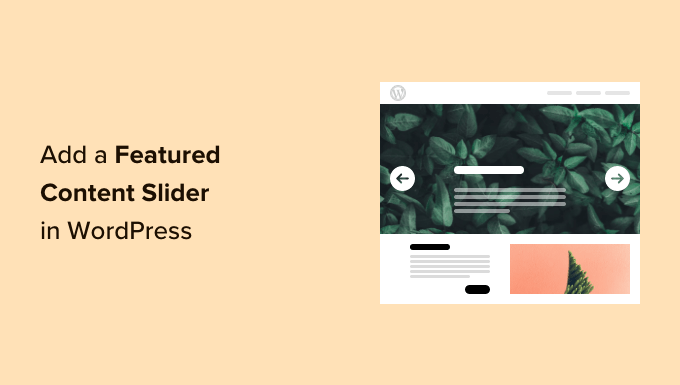
Introduction to Featured Content Sliders in WordPress
Featured content sliders, often called carousels, are dynamic website elements that display a rotating series of content, typically images with associated text. They are commonly placed at the top of a homepage or within key landing pages to highlight important content like blog posts, products, promotions, or announcements. When implemented effectively, sliders can significantly enhance user engagement and direct visitors to the most relevant sections of your WordPress website. However, it’s crucial to approach their integration strategically, as poorly designed or implemented sliders can negatively impact site performance and user experience. This article will provide a comprehensive guide on how to properly add and configure featured content sliders in WordPress.
Why Use a Featured Content Slider?
A featured content slider can offer several advantages when used appropriately:
- Visually Appealing: Sliders can make a website more visually attractive, capturing the attention of visitors immediately.
- Highlight Important Content: They allow you to showcase key information, such as new product launches, blog posts, or special offers.
- Conserve Space: Sliders can display multiple pieces of content in a limited amount of screen space.
- Increase Engagement: A well-designed slider can encourage users to interact with your content.
- Drive Traffic: By linking slider content to specific pages, you can direct traffic to important sections of your site.
However, it’s important to be mindful of the potential downsides. Excessive or poorly designed sliders can:
- Slow Down Page Load Speed: Image-heavy sliders can significantly impact loading times, leading to a poor user experience and negatively affecting SEO.
- Distract Users: Too much movement or poorly chosen content can distract visitors from the primary purpose of the page.
- Be Ignored: Users may develop “banner blindness” and simply ignore the slider if it is poorly designed or contains irrelevant information.
- Harm Mobile Performance: Sliders that are not properly optimized for mobile devices can lead to slow loading times and a frustrating user experience.
Therefore, careful planning and execution are essential to ensure that your featured content slider adds value to your website rather than detracting from it.
Choosing the Right Slider Plugin
WordPress offers numerous slider plugins, each with its own set of features, customization options, and pricing plans. Selecting the right plugin is crucial for achieving your desired outcome and ensuring a smooth integration process. Here are some popular and well-regarded options:
- Smart Slider 3: A free and powerful plugin with a user-friendly interface and a wide range of customizable templates.
- Slider Revolution: A premium plugin with advanced features, animations, and visual effects, suitable for creating complex and dynamic sliders.
- MetaSlider: A popular free plugin known for its simplicity and ease of use, supporting various slider types, including Flex Slider, Nivo Slider, and Responsive Slides.
- Soliloquy: A premium plugin focused on performance and SEO optimization, offering a clean and efficient code base.
- LayerSlider: A premium plugin that allows you to create multi-layered sliders with advanced animation and transition effects.
When choosing a slider plugin, consider the following factors:
- Features: Does the plugin offer the features you need, such as different slider types, customization options, and responsive design?
- Ease of Use: Is the plugin easy to use and configure, especially if you are not a technical expert?
- Performance: Is the plugin optimized for performance, ensuring that it doesn’t slow down your website?
- Responsiveness: Is the plugin fully responsive, adapting to different screen sizes and devices?
- Support: Does the plugin developer offer good support in case you encounter any issues?
- Pricing: Does the plugin offer a free version or a reasonable pricing plan for its premium features?
It’s always a good idea to test a few different plugins before making a final decision. Install the free versions of the plugins you are considering and experiment with their features and customization options.
Installing and Activating the Slider Plugin
Once you have chosen a slider plugin, the next step is to install and activate it. The process is generally the same for most WordPress plugins:
1. Log in to your WordPress admin dashboard.
2. Navigate to **Plugins > Add New**.
3. Search for the name of your chosen slider plugin.
4. Click **Install Now** next to the plugin.
5. Once the plugin is installed, click **Activate**.
After activating the plugin, you should see a new menu item in your WordPress admin dashboard related to the slider plugin.
Creating Your First Slider
The process of creating a slider will vary slightly depending on the plugin you are using, but the general steps are similar:
1. Navigate to the slider plugin’s menu in your WordPress admin dashboard. For example, if you installed Smart Slider 3, you would click on **Smart Slider**.
2. Click on **New Slider** or a similar button to create a new slider.
3. Give your slider a descriptive name.
4. Choose a slider type or template. Many plugins offer pre-designed templates to get you started quickly.
5. Click **Create** or a similar button to create the slider.
Now you should be presented with the slider editor, where you can add slides, configure settings, and customize the appearance of your slider.
Adding Slides and Configuring Content
Adding slides and configuring their content is a crucial step in creating an effective featured content slider. Here’s a general outline of the process:
1. **Adding Slides:** Within the slider editor, look for an option to add new slides. This might be a button labeled “Add Slide,” “New Slide,” or a similar phrase.
2. **Adding Images:** Each slide will typically require an image. Upload an image from your computer or select one from your WordPress media library. Make sure your images are properly optimized for web use to minimize file size and loading times.
3. **Adding Text:** Most sliders allow you to add text overlays to your slides, such as headings, descriptions, and calls to action. Use clear and concise language that is relevant to the image and the linked content.
4. **Adding Links:** Each slide should link to a specific page or post on your website. This is how you direct visitors to the content you are featuring. Make sure the link is relevant to the image and text on the slide.
5. **Configuring Slide Settings:** Each slide may have its own set of settings, such as transition effects, duration, and animation. Experiment with these settings to find what works best for your slider.
When creating your slider content, keep the following tips in mind:
- Use high-quality images that are visually appealing and relevant to your content.
- Write clear and concise text that is easy to read and understand.
- Use a strong call to action to encourage visitors to click through to your content.
- Make sure your slides are mobile-friendly and adapt to different screen sizes.
- Test your slider on different devices and browsers to ensure it looks and functions correctly.
Configuring Slider Settings
In addition to configuring individual slides, you will also need to configure the overall settings of your slider. These settings will vary depending on the plugin you are using, but some common options include:
- Slider Dimensions: Set the width and height of your slider. Make sure the dimensions are appropriate for the location where you will be displaying the slider.
- Autoplay: Enable or disable autoplay, which automatically advances the slides. If you enable autoplay, you can also set the autoplay interval, which is the amount of time each slide is displayed before advancing to the next.
- Navigation: Choose how users will navigate through the slides. Options may include arrows, dots, or thumbnails.
- Transition Effects: Choose the transition effect used when advancing between slides. Common options include fade, slide, and zoom.
- Responsive Design: Ensure that the slider is responsive and adapts to different screen sizes. Many plugins offer options for configuring different settings for different devices.
- SEO Optimization: Some plugins offer features to optimize the slider for SEO, such as adding alt text to images and using descriptive filenames.
Experiment with these settings to find what works best for your website and your audience.
Adding the Slider to Your Website
Once you have created and configured your slider, the final step is to add it to your website. Most slider plugins offer several ways to add the slider:
- Shortcode: A shortcode is a small piece of code that you can insert into any page or post to display the slider. The plugin documentation will provide the shortcode for your slider. Simply copy and paste the shortcode into the desired location.
- Widget: A widget is a small block of content that you can add to a sidebar or other widget area. Some slider plugins offer a widget that you can use to display the slider.
- Template Tag: A template tag is a piece of code that you can insert directly into your WordPress theme’s template files. This method requires some knowledge of PHP and WordPress theme development.
- Page Builder Integration: Many popular page builders, such as Elementor and Beaver Builder, offer direct integration with slider plugins, allowing you to easily add sliders to your pages using a drag-and-drop interface.
The easiest and most common method is to use the shortcode. Simply copy the shortcode provided by the plugin and paste it into the content area of the page or post where you want the slider to appear.
Optimizing Your Slider for Performance
A poorly optimized slider can significantly slow down your website’s loading time, leading to a poor user experience and negatively impacting SEO. Here are some tips for optimizing your slider for performance:
- Optimize Images: Use properly sized and compressed images for your slider. Use a tool like TinyPNG or ImageOptim to compress your images without sacrificing quality.
- Lazy Loading: Implement lazy loading for your slider images. Lazy loading delays the loading of images until they are visible in the viewport, which can significantly improve initial page load time.
- Minimize the Number of Slides: Avoid using too many slides in your slider. Each slide adds to the overall file size and loading time.
- Choose a Lightweight Plugin: Select a slider plugin that is known for its performance and efficiency.
- Enable Caching: Use a caching plugin to cache your website’s content, including your slider. Caching can significantly reduce loading times by serving static versions of your pages to visitors.
- Use a CDN: Consider using a content delivery network (CDN) to serve your slider images and other static assets. A CDN distributes your content across multiple servers around the world, which can improve loading times for visitors in different geographic locations.
Testing and Monitoring Your Slider
After adding your slider to your website, it’s important to test it thoroughly to ensure that it is functioning correctly and providing a good user experience.
- Test on Different Devices: Test your slider on different devices, such as desktops, laptops, tablets, and smartphones, to ensure that it is responsive and looks good on all screen sizes.
- Test on Different Browsers: Test your slider on different browsers, such as Chrome, Firefox, Safari, and Edge, to ensure that it is compatible with all major browsers.
- Check Loading Time: Use a website speed testing tool, such as Google PageSpeed Insights or GTmetrix, to check the loading time of your page with the slider.
- Monitor User Engagement: Use Google Analytics to monitor user engagement with your slider. Track metrics such as click-through rate, bounce rate, and time on page to see how users are interacting with your slider.
By regularly testing and monitoring your slider, you can identify any issues and make adjustments to improve its performance and effectiveness.
Troubleshooting Common Slider Issues
Even with careful planning and execution, you may encounter some common issues when adding a featured content slider to your WordPress website. Here are some potential problems and their solutions:
- Slider Not Displaying: If your slider is not displaying, check the following:
- Make sure the slider plugin is activated.
- Make sure you have correctly inserted the shortcode or widget.
- Check for any conflicting plugins or themes.
- Clear your browser cache and WordPress cache.
- Slider Loading Slowly: If your slider is loading slowly, try the following:
- Optimize your images.
- Enable lazy loading.
- Use a CDN.
- Enable caching.
- Slider Not Responsive: If your slider is not responsive, make sure that the plugin you are using is responsive and that you have configured the responsive settings correctly.
- Slider Not Working Correctly on Mobile: If your slider is not working correctly on mobile devices, try the following:
- Test on different mobile devices and browsers.
- Use a mobile-friendly theme.
- Disable any plugins that may be conflicting with the slider on mobile devices.
By following these troubleshooting tips, you can resolve most common slider issues and ensure that your slider is functioning correctly and providing a good user experience.
- How to Create a Local WordPress Site Using XAMPP
- How to Create a Sticky Floating Navigation Menu in WordPress
- How to Add a Search Toggle Effect in WordPress
- How to Easily Style Tags in WordPress (With Examples)
- Free vs Premium WordPress Themes (Pros and Cons for Site Owners)
- Beginner’s Guide: How to Use WordPress Block Patterns
- How to Enforce One Category Per Post in WordPress
