How to Add Frequently Asked Questions (FAQ) Section in WordPress
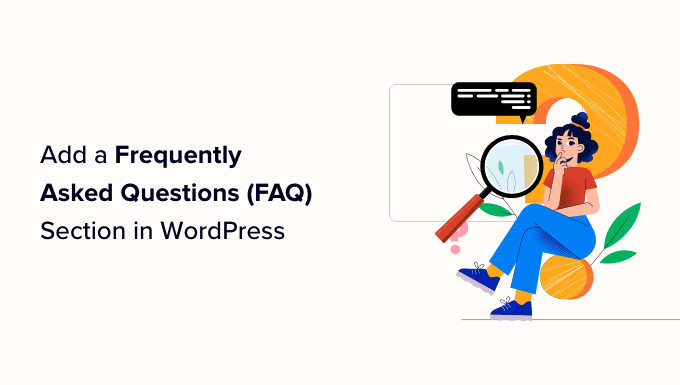
Understanding the Importance of an FAQ Section
An FAQ (Frequently Asked Questions) section is a crucial part of any website, particularly on a WordPress site. It serves several important purposes:
- It provides quick and easy answers to common questions visitors might have.
- It reduces the number of inquiries your support team needs to handle.
- It improves user experience by allowing visitors to find information independently.
- It enhances your website’s SEO by including relevant keywords and long-tail questions.
- It builds trust by showing transparency and addressing concerns proactively.
- It positions you as an authority in your niche by showcasing your knowledge.
- It can improve conversions by overcoming objections and clarifying value propositions.
A well-structured and informative FAQ section can significantly contribute to the success of your WordPress website.
Planning Your FAQ Content
Before diving into the technical aspects of adding an FAQ section, it’s essential to plan the content. This involves identifying the questions your audience frequently asks or might ask. Here’s a step-by-step approach:
- Gather Data: Review your customer support emails, social media interactions, and forum discussions to identify common questions.
- Brainstorm Potential Questions: Think about the questions a new visitor might have about your products, services, or website. Consider different aspects like pricing, features, shipping, returns, and account management.
- Categorize Questions: Group similar questions into categories. This will make it easier for users to navigate the FAQ section. Examples include “Pricing & Plans,” “Account Setup,” “Shipping & Delivery,” or “Product Features.”
- Write Clear and Concise Answers: Use plain language that is easy for everyone to understand. Avoid jargon and technical terms unless necessary, and if you must use them, provide clear explanations.
- Keep Answers Brief: Aim for concise answers that directly address the question. Longer answers can be broken down into smaller paragraphs or bullet points.
- Maintain a Conversational Tone: Write in a friendly and approachable tone. Avoid sounding robotic or overly formal.
- Use Keywords Strategically: Incorporate relevant keywords into the questions and answers to improve search engine visibility. However, avoid keyword stuffing.
- Regularly Update: Review and update your FAQ section regularly to ensure the information is accurate and up-to-date. As your business evolves, new questions will likely arise.
Methods for Adding an FAQ Section in WordPress
There are several methods for adding an FAQ section to your WordPress website, each with its own advantages and disadvantages. We’ll cover the most common options:
Using a Dedicated FAQ Plugin
This is often the easiest and most flexible approach, especially for beginners. Numerous plugins are available, both free and premium, that provide dedicated functionality for creating and managing FAQs.
- Advantages: User-friendly interface, dedicated features like question/answer formatting, categorization, search functionality, and often pre-built styling options.
- Disadvantages: May require purchasing a premium plugin for advanced features. Overuse of plugins can sometimes slow down your website.
Popular FAQ plugins include:
- Ultimate FAQ: A comprehensive plugin with features like custom fields, video support, WooCommerce integration, and more.
- Accordion FAQ: A simple and lightweight plugin that uses an accordion style to display questions and answers.
- FAQ by WPExperts: Another feature-rich plugin with drag-and-drop functionality, responsive design, and customization options.
Example: Using the Ultimate FAQ Plugin
1. Install and activate the Ultimate FAQ plugin from the WordPress plugin directory.
2. Navigate to “FAQs” in your WordPress dashboard.
3. Click “Add New FAQ” to create a new question and answer.
4. Enter the question as the title and the answer in the content editor.
5. Assign the FAQ to a category if desired.
6. Publish the FAQ.
7. Use the shortcode `[ultimate-faqs]` or the provided Gutenberg block to display the FAQs on a page or post.
8. Customize the appearance of the FAQ section in the plugin settings.
Using a Page Builder Plugin
Many popular page builder plugins, such as Elementor, Beaver Builder, and Divi, offer built-in modules or widgets for creating FAQ sections, often using an accordion or toggle style.
- Advantages: Seamless integration with your existing page builder workflow, visual editing capabilities, and often pre-designed templates.
- Disadvantages: May require a premium version of the page builder plugin for advanced features. Limited customization options compared to dedicated FAQ plugins.
Example: Using Elementor
1. Open the page where you want to add the FAQ section in Elementor.
2. Search for the “Accordion” or “Toggle” widget in the Elementor panel.
3. Drag and drop the widget onto your page.
4. Add each question as a title and the corresponding answer as the content for each accordion item.
5. Customize the appearance of the accordion, such as colors, fonts, and icons.
6. Publish or update the page.
Manually Coding the FAQ Section
If you have coding knowledge, you can create an FAQ section using HTML, CSS, and JavaScript. This gives you complete control over the design and functionality.
- Advantages: Maximum customization options, no reliance on plugins, and potentially faster loading times.
- Disadvantages: Requires coding knowledge, more time-consuming to set up and maintain.
Example: Manual Coding (Basic Accordion Style)
This example shows a basic implementation using HTML, CSS, and JavaScript. You’ll need to add this code to your theme’s files or use a custom HTML widget.
HTML:
“`html
“`
CSS (Add to your theme’s stylesheet):
“`css
.faq-container {
width: 80%;
margin: 20px auto;
}
.faq-item {
border: 1px solid #ccc;
margin-bottom: 10px;
}
.faq-question {
background-color: #f0f0f0;
padding: 10px;
cursor: pointer;
width: 100%;
text-align: left;
border: none;
outline: none;
font-size: 16px;
}
.faq-answer {
padding: 10px;
display: none; /* Initially hide the answer */
}
“`
JavaScript (Add to your theme’s JavaScript file or use a custom JavaScript plugin):
“`javascript
document.addEventListener(‘DOMContentLoaded’, function() {
const faqQuestions = document.querySelectorAll(‘.faq-question’);
faqQuestions.forEach(question => {
question.addEventListener(‘click’, function() {
const answer = this.nextElementSibling;
if (answer.style.display === ‘block’) {
answer.style.display = ‘none’;
} else {
answer.style.display = ‘block’;
}
});
});
});
“`
This example creates a basic accordion-style FAQ section. The CSS styles the elements, and the JavaScript handles the show/hide functionality when a question is clicked. You will need to adapt the CSS and JavaScript to match your website’s design. Consider using a more robust JavaScript library like jQuery for cross-browser compatibility and ease of use if needed.
Using WordPress Blocks (Gutenberg)
WordPress’s built-in block editor (Gutenberg) allows you to create simple FAQ sections using the core blocks. You can use the “Details” block (which creates an accordion-like effect) or combine other blocks to achieve the desired layout.
- Advantages: No need for extra plugins, uses native WordPress functionality.
- Disadvantages: Limited styling options compared to dedicated plugins or custom coding. Requires manual formatting for each question and answer.
Example: Using the Details Block
1. Open the page or post where you want to add the FAQ section.
2. Click the “+” button to add a new block.
3. Search for “Details” and select the “Details” block.
4. Enter the question in the “Summary” field.
5. Enter the answer in the content area below the “Summary” field.
6. Repeat steps 3-5 for each question and answer.
7. Publish or update the page.
While the “Details” block provides a basic accordion effect, you might need to use custom CSS to further style the appearance to better match your website’s design.
Best Practices for Implementing an FAQ Section
Regardless of the method you choose, following these best practices will help you create an effective FAQ section:
- Make it Easy to Find: Place a prominent link to your FAQ section in your website’s navigation menu, footer, or sidebar.
- Use Clear and Concise Language: Avoid jargon and technical terms. Write in a way that is easy for everyone to understand.
- Organize Questions into Categories: Group similar questions together to make it easier for users to find the information they need.
- Implement a Search Function: Allow users to search the FAQ section for specific keywords or phrases. This is especially helpful for large FAQ sections.
- Use a Responsive Design: Ensure that your FAQ section looks good and functions properly on all devices, including desktops, tablets, and smartphones.
- Provide Examples and Visual Aids: Use screenshots, videos, or other visual aids to illustrate your answers.
- Include a Contact Form: If users can’t find the answer to their question in the FAQ section, provide a contact form or link to your support page.
- Track User Engagement: Use analytics to track which questions are most frequently viewed and which questions are not being answered effectively.
- Regularly Update Your FAQ Section: Review and update your FAQ section regularly to ensure the information is accurate and up-to-date.
- Consider Schema Markup: Implement FAQPage schema markup to help search engines understand the content of your FAQ section and potentially display rich snippets in search results.
Schema Markup for FAQ Pages
Schema markup is structured data that you can add to your website’s HTML to help search engines understand the content of your pages. Adding FAQPage schema markup to your FAQ section can improve your website’s visibility in search results and potentially lead to rich snippets, which can attract more clicks.
To implement FAQPage schema markup, you can use a plugin like Yoast SEO (premium version) or Rank Math, which offer built-in support for adding schema markup. Alternatively, you can manually add the schema markup code to your HTML.
Here’s an example of FAQPage schema markup:
“`json
“`
You’ll need to replace the questions and answers with your own content. You can use Google’s Rich Results Test tool to validate your schema markup.
Testing and Optimization
After implementing your FAQ section, it’s crucial to test it thoroughly and optimize it for the best possible user experience.
- Test on Different Devices: Ensure your FAQ section looks and functions correctly on desktops, tablets, and smartphones.
- Check for Broken Links: Verify that all links within your FAQ section are working properly.
- Get User Feedback: Ask users for feedback on your FAQ section and use their input to improve it.
- Monitor Analytics: Track which questions are most frequently viewed and which questions are not being answered effectively.
- Optimize for Search: Use relevant keywords in your questions and answers to improve your website’s search engine ranking.
- A/B Test Different Layouts and Designs: Experiment with different layouts and designs to see what works best for your users.
By continuously testing and optimizing your FAQ section, you can ensure that it provides a valuable resource for your website visitors and contributes to the overall success of your online presence.
- How to Create a Local WordPress Site Using XAMPP
- How to Add a Search Toggle Effect in WordPress
- How to Easily Style Tags in WordPress (With Examples)
- Beginner’s Guide: How to Use WordPress Block Patterns
- How to Enforce One Category Per Post in WordPress
- How to Add Your Plugin to the WordPress Plugin Directory
- How to Allow PHP in WordPress Posts and Pages (Easy Tutorial)
