How to Add a GDPR Comment Privacy Opt-in Checkbox in WordPress
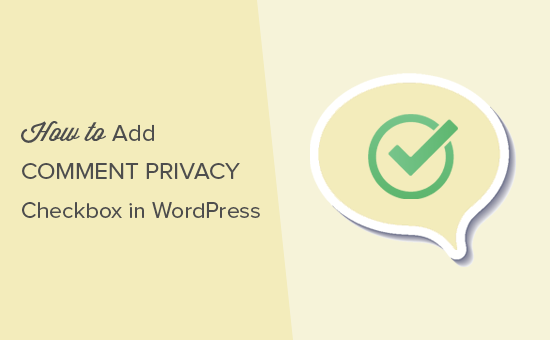
Introduction to GDPR and Comment Privacy
The General Data Protection Regulation (GDPR) is a European Union (EU) law on data protection and privacy that applies to all organizations that collect and process the personal data of individuals within the EU, regardless of where the organization is located. Even if your website is based outside of the EU, if you have visitors from EU countries, GDPR applies to you. One crucial aspect of GDPR compliance involves obtaining explicit consent from users before collecting their personal data. For WordPress website owners, this includes ensuring that users explicitly consent to the collection and storage of their data when they leave comments. Adding a GDPR comment privacy opt-in checkbox is a fundamental step towards achieving this compliance. This article will guide you through the process of adding such a checkbox to your WordPress comment form, ensuring you’re taking necessary steps to protect your users’ privacy and comply with GDPR regulations.
Understanding the Need for a GDPR Comment Privacy Opt-in
When a user leaves a comment on your WordPress website, their personal data, such as their name, email address, and website URL, is collected and stored. Under GDPR, you must obtain explicit consent from the user to collect and store this data. A comment privacy opt-in checkbox provides a clear and affirmative way for users to grant this consent.
- It demonstrates transparency by informing users about the data being collected.
- It provides users with control over their personal data.
- It helps your website comply with GDPR requirements.
- It builds trust with your audience by showing you value their privacy.
Without an opt-in checkbox, you may be collecting and storing personal data without proper consent, putting you at risk of violating GDPR regulations and potentially facing penalties.
Methods for Adding a GDPR Comment Privacy Opt-in Checkbox
There are several ways to add a GDPR comment privacy opt-in checkbox to your WordPress website. These include using plugins, manually coding the checkbox, or using theme-specific options if your theme offers such a feature. We will explore the most common and effective methods.
- Using a GDPR Plugin: This is often the easiest and most straightforward approach, especially for those who are not comfortable with coding.
- Manually Coding the Checkbox: This method provides more control over the implementation but requires some coding knowledge.
- Theme-Specific Options: Some WordPress themes include built-in options for adding a GDPR comment privacy checkbox.
Using a GDPR Plugin
Using a plugin is the recommended method for most WordPress users, as it simplifies the process and minimizes the risk of errors. Numerous plugins are available that can help you implement a GDPR comment privacy opt-in checkbox. Popular options include:
- GDPR Cookie Compliance
- Complianz GDPR/CCPA Cookie Consent Plugin
- CookieYes GDPR Cookie Consent & Compliance Notice
- GDPR Framework by Data443
For this example, we’ll use the “GDPR Cookie Compliance” plugin as an illustration. The steps may vary slightly depending on the plugin you choose, but the general process is similar.
Installing and Configuring the Plugin
1. **Install the Plugin:**
* Go to your WordPress dashboard.
* Navigate to “Plugins” -> “Add New.”
* Search for “GDPR Cookie Compliance.”
* Click “Install Now” and then “Activate.”
2. **Configure the Plugin:**
* Once activated, you’ll usually find a settings page under “Settings” or a dedicated menu item in your WordPress dashboard.
* Navigate to the plugin’s settings page.
* Look for options related to comment forms or consent forms. The specific settings will vary by plugin.
* Enable the option to add a consent checkbox to the comment form.
* Customize the text of the checkbox label. This is the text that will appear next to the checkbox, explaining what users are consenting to. For example, you might use text like: “I consent to the collection and storage of my data in accordance with this website’s privacy policy.”
* Configure where you want the checkbox to appear (e.g., above or below the comment field).
* Save your changes.
3. **Testing the Checkbox:**
* Visit a post or page on your website where comments are enabled.
* You should now see the GDPR comment privacy opt-in checkbox in the comment form.
* Test the functionality by submitting a comment with and without the checkbox selected.
* Verify that user data is handled according to the consent provided (e.g., if the checkbox is not selected, the comment might not be saved, or the user’s data might not be stored).
Manually Coding the Checkbox
If you prefer to manually code the GDPR comment privacy opt-in checkbox, you can do so by adding code to your theme’s `functions.php` file or a custom plugin. This method requires some understanding of PHP and WordPress template structure.
Adding the Checkbox to the Comment Form
1. **Access Your Theme’s `functions.php` File:**
* Go to your WordPress dashboard.
* Navigate to “Appearance” -> “Theme Editor.”
* Locate the `functions.php` file in the list of theme files. Be very careful when editing this file, as errors can break your website. It is highly recommended to back up your website before making any changes.
* Alternatively, you can access the `functions.php` file via FTP.
2. **Add the Code Snippet:**
* Add the following code snippet to the end of your `functions.php` file:
“`php
‘ .
‘‘ .
‘‘ .
‘
‘;
$args[‘comment_field’] = $consent_field . $args[‘comment_field’];
return $args;
}
add_filter( ‘comment_form_defaults’, ‘gdpr_comment_privacy_checkbox’ );
/**
* Saves the GDPR consent to a cookie.
*
* @param string $commentdata The comment data.
*/
function gdpr_comment_save_privacy( $commentdata ) {
if ( isset( $_POST[‘wp-comment-gdpr-consent’] ) && $_POST[‘wp-comment-gdpr-consent’] === ‘yes’ ) {
setcookie( ‘wp-comment-gdpr-consent’, ‘yes’, time() + 30 * DAY_IN_SECONDS, COOKIEPATH, COOKIE_DOMAIN );
} else {
setcookie( ‘wp-comment-gdpr-consent’, ‘no’, time() + 30 * DAY_IN_SECONDS, COOKIEPATH, COOKIE_DOMAIN );
}
return $commentdata;
}
add_filter( ‘preprocess_comment’, ‘gdpr_comment_save_privacy’ );
?>
“`
3. **Customize the Code:**
* **Text Domain:** Replace `textdomain` with your theme’s text domain to enable translation of the checkbox label.
* **Checkbox Label:** Customize the text within the `
4. **Style the Checkbox (Optional):**
* You can add CSS styles to customize the appearance of the checkbox and label. You can add CSS rules to your theme’s `style.css` file or use the WordPress Customizer’s “Additional CSS” section.
Handling User Consent
The provided code snippet also includes functionality to save the user’s consent in a cookie. This allows you to remember the user’s choice for future comments. However, it is crucial to ensure that your website’s backend processes respect this consent. For example, if a user does not provide consent, you should not store their email address for marketing purposes.
- **Respect User Choice:** Ensure that your website’s processes respect the user’s consent.
- **Privacy Policy:** Clearly explain your data collection and storage practices in your website’s privacy policy.
- **Data Minimization:** Only collect and store the data that is necessary for the comment functionality.
Theme-Specific Options
Some WordPress themes include built-in options for adding a GDPR comment privacy checkbox. If your theme offers this feature, it is usually the simplest way to implement the checkbox.
Checking for Theme Options
1. **Navigate to Theme Options:**
* Go to your WordPress dashboard.
* Look for a “Theme Options” or similar menu item under “Appearance.”
* Some themes may place their options in the WordPress Customizer (“Appearance” -> “Customize”).
2. **Search for GDPR Settings:**
* Browse the theme options to see if there are any settings related to GDPR or comment privacy.
* Look for options that allow you to add a consent checkbox to the comment form.
3. **Enable and Customize:**
* If you find a relevant option, enable it and customize the text of the checkbox label as needed.
* Save your changes.
Example Scenario
Imagine your theme has a “Comment Settings” section within its theme options. Inside this section, you find a checkbox labeled “Enable GDPR Comment Privacy Opt-in.” You check this box and a text field appears where you can enter the label for the checkbox, such as “I consent to the storage of my personal data.” You save the changes, and the checkbox is automatically added to your comment form.
Testing and Verification
After implementing the GDPR comment privacy opt-in checkbox, it is essential to thoroughly test and verify that it is working correctly.
- **Check the Display:** Ensure that the checkbox is displayed correctly in the comment form on various posts and pages.
- **Test Functionality:** Submit comments with and without the checkbox selected.
- **Verify Data Handling:** Check your website’s backend to ensure that user data is handled according to the consent provided. For example, if the checkbox is not selected, the user’s email address should not be stored for marketing purposes.
- **Browser Compatibility:** Test the checkbox in different browsers (e.g., Chrome, Firefox, Safari) to ensure compatibility.
- **Mobile Responsiveness:** Ensure that the checkbox is displayed correctly on mobile devices.
Importance of a Clear Privacy Policy
Adding a GDPR comment privacy opt-in checkbox is only one part of complying with GDPR. You also need to have a clear and comprehensive privacy policy that explains how you collect, use, and protect personal data.
- **Transparency:** Your privacy policy should be easily accessible on your website (e.g., in the footer).
- **Clarity:** Use clear and easy-to-understand language in your privacy policy.
- **Completeness:** Your privacy policy should cover all aspects of data collection and processing on your website, including comment forms, contact forms, and analytics tracking.
- **Updates:** Regularly review and update your privacy policy to ensure that it accurately reflects your current data practices.
Your privacy policy should specifically address the data collected through the comment form, including:
- The types of data collected (e.g., name, email address, website URL).
- The purpose of collecting the data (e.g., to display the comment, to send notifications of replies).
- How the data is stored and protected.
- How long the data is retained.
- The user’s rights regarding their data (e.g., the right to access, rectify, or erase their data).
Conclusion
Adding a GDPR comment privacy opt-in checkbox to your WordPress website is a crucial step towards complying with GDPR regulations and protecting your users’ privacy. By providing users with a clear and affirmative way to consent to the collection and storage of their data, you can build trust with your audience and avoid potential legal issues. Whether you choose to use a plugin, manually code the checkbox, or leverage theme-specific options, it is essential to thoroughly test and verify that the checkbox is working correctly and that your website’s processes respect user consent. Remember to also maintain a clear and comprehensive privacy policy that explains your data collection and processing practices. By taking these steps, you can create a more privacy-friendly and GDPR-compliant WordPress website.
