How to Add a PayPal Payment Form in WordPress (Step by Step)
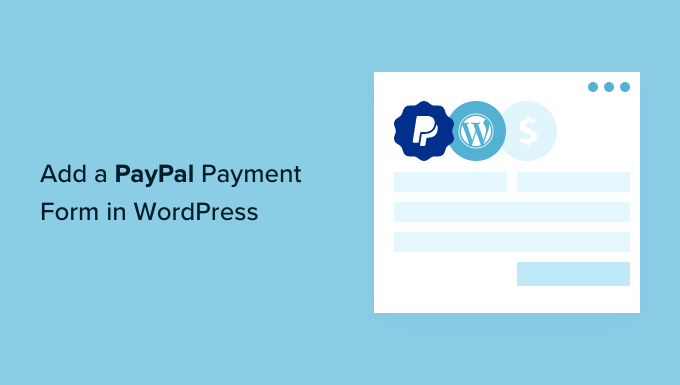
Understanding the Basics: Why PayPal and WordPress?
WordPress, a powerful and versatile content management system (CMS), empowers millions to create and manage websites. Adding payment functionality is often a crucial step for businesses seeking to sell products, services, or accept donations. PayPal, a globally recognized and trusted payment gateway, provides a secure and convenient way for customers to make online transactions. Integrating PayPal into your WordPress site allows you to streamline the payment process, offering your visitors a seamless and professional experience. This article will guide you through several methods to add a PayPal payment form to your WordPress website, step by step.
Method 1: Using the PayPal Buttons Plugin (Simplest Approach)
The PayPal Buttons plugin is one of the easiest ways to integrate PayPal into your WordPress site, especially for simple payment scenarios. This method doesn’t require coding knowledge.
Step 1: Installing the PayPal Buttons Plugin
- Log in to your WordPress dashboard.
- Navigate to “Plugins” > “Add New”.
- In the search bar, type “PayPal Buttons”.
- Locate the plugin by WP EasyCart and click “Install Now”.
- Once installed, click “Activate”.
Step 2: Configuring the PayPal Buttons Plugin
- After activating the plugin, you should see a “PayPal Buttons” option in your WordPress menu. Click on it.
- You’ll likely be prompted to connect your PayPal Business account. Click the “Connect to PayPal” button.
- You will be redirected to PayPal to log in and grant the plugin permission to access your account. Follow the on-screen instructions to complete the connection.
Step 3: Creating Your First PayPal Button
- Within the PayPal Buttons plugin settings, click on “Create a New Button”.
- Select the button type. Options include “Buy Now,” “Add to Cart,” “Donation,” “Subscription,” and “Automatic Billing”. Choose the one that best suits your needs.
- Enter the item name or description.
- Specify the price (or amount for donations).
- Choose your currency.
- Optionally, you can customize the button appearance (color, size, shape).
- Click “Create Button”.
Step 4: Adding the Button to Your Website
- Once the button is created, the plugin will generate a shortcode. Copy this shortcode.
- Go to the page or post where you want to display the button.
- Paste the shortcode into the content area. You can use the WordPress block editor (Gutenberg) and add a “Shortcode” block, or use the Classic Editor and paste it directly into the text editor.
- Update or publish the page/post.
- Visit the page on your website to see the PayPal button in action.
Method 2: Using a Form Builder Plugin with PayPal Integration
Form builder plugins offer more flexibility and customization options compared to the basic PayPal Buttons plugin. They allow you to create complex forms with various fields, gather customer information, and integrate directly with PayPal for payment processing.
Step 1: Selecting a Form Builder Plugin
Several form builder plugins offer PayPal integration. Popular options include:
- WPForms
- Gravity Forms
- Ninja Forms
- Formidable Forms
For this example, we’ll use WPForms (Lite version is sufficient for basic PayPal integration).
Step 2: Installing and Activating WPForms
- Log in to your WordPress dashboard.
- Navigate to “Plugins” > “Add New”.
- In the search bar, type “WPForms”.
- Locate the WPForms plugin and click “Install Now”.
- Once installed, click “Activate”.
Step 3: Creating Your Payment Form
- After activating WPForms, you’ll see a “WPForms” option in your WordPress menu. Click on it.
- Click “Add New” to create a new form.
- Choose a template or start with a blank form. For a payment form, the “Billing / Order Form” template is a good starting point.
- The form builder will open, allowing you to drag and drop fields to customize your form. Add fields like name, email, address, and any other relevant information you need.
Step 4: Adding a Payment Field
- In the form builder, locate the “Payment Fields” section.
- Drag and drop the “Single Item” or “Multiple Items” field into your form, depending on whether you’re selling one product or multiple products.
- Configure the payment field. For a “Single Item” field, enter the item name and price. For “Multiple Items,” add each item with its corresponding price.
Step 5: Enabling PayPal Integration
- Navigate to the “Payments” tab in the form builder.
- Select “PayPal Standard”.
- Check the “Enable PayPal Standard payments” box.
- Enter your PayPal email address (the email address associated with your PayPal Business account).
- Choose the payment type (Production for live payments, or Sandbox for testing).
- Optionally, customize the “Cancel URL” and “Return URL” to redirect users after a successful or cancelled payment.
Step 6: Configuring Form Settings
- Go to the “Settings” tab.
- Configure the “Notifications” to receive email notifications when a form is submitted.
- Configure the “Confirmations” to display a thank you message or redirect users to a specific page after submitting the form.
Step 7: Embedding the Form on Your Website
- Save your form.
- Go to the page or post where you want to display the form.
- Click the “Add Form” button above the content editor (if using the Classic Editor) or use the WPForms block in the Gutenberg editor.
- Select the form you created.
- Update or publish the page/post.
- Visit the page on your website to see the form in action.
Method 3: Using HTML Forms and PayPal Buy Now Buttons (Advanced)
This method provides the most flexibility but requires some basic HTML and understanding of PayPal’s HTML button code. You’ll create a custom HTML form and embed a PayPal “Buy Now” button within it. This method is suitable if you need highly customized form fields and integration.
Step 1: Creating Your HTML Form
- Create a new page or post in WordPress.
- Switch to the “Text” editor (Classic Editor) or add an “HTML” block (Gutenberg editor).
- Write your HTML form code. Here’s a basic example:
“`html
“`
- Replace `YOUR_PAYPAL_EMAIL_ADDRESS` with your actual PayPal email address.
- Replace `Your Product Name` with the name of your product or service.
- Replace `10.00` with the price of your product or service.
- Replace `USD` with the appropriate currency code (e.g., EUR, GBP).
- Replace `YOUR_SUCCESS_PAGE_URL` with the URL of a page on your website that users will be redirected to after a successful payment.
- Replace `YOUR_CANCEL_PAGE_URL` with the URL of a page on your website that users will be redirected to if they cancel the payment.
Step 2: Adding Custom Fields (Optional)
- You can add custom fields to your form to collect additional information from users. For example:
“`html
“`
- Add these fields *before* the PayPal button code within the `
- Note that PayPal won’t automatically process these custom fields. You’ll need to implement additional coding (e.g., using PHP) to handle this data after the payment is completed. This is beyond the scope of this basic guide.
Step 3: Embedding the Form and Button
- Ensure your HTML code is correctly formatted.
- Update or publish the page/post.
- Visit the page on your website to see the form and PayPal button.
Step 4: Handling Post-Payment Data (Advanced)
- As mentioned earlier, handling custom form data after the payment is a more advanced topic. It typically involves:
- Setting up PayPal IPN (Instant Payment Notification) or PDT (Payment Data Transfer).
- Creating a PHP script on your server to receive and process the IPN/PDT data.
- Storing the data in a database.
- This requires programming knowledge and is best suited for experienced developers.
Important Considerations for All Methods
Regardless of the method you choose, keep the following in mind:
- Security: Always ensure your website and payment forms are secure. Use HTTPS (SSL certificate) to encrypt data transmitted between your website and visitors.
- Mobile Responsiveness: Make sure your payment forms and buttons are mobile-friendly and display correctly on different devices.
- Testing: Thoroughly test your payment integration before launching it live. Use PayPal’s Sandbox environment to simulate transactions without using real money.
- User Experience: Design your payment forms to be clear, concise, and easy to use. Provide clear instructions and error messages.
- PayPal Fees: Be aware of PayPal’s transaction fees, which vary depending on your location and the type of transaction. Factor these fees into your pricing.
- Compliance: Ensure your payment integration complies with all relevant regulations, such as PCI DSS (Payment Card Industry Data Security Standard) if you’re handling sensitive cardholder data. Although these methods primarily redirect to PayPal and minimize direct card handling on your site, understanding compliance is still vital.
- Error Handling: Implement error handling to gracefully manage potential issues such as failed payments, connectivity problems, or invalid data.
- Accessibility: Make sure your payment forms are accessible to users with disabilities. Use appropriate HTML tags and ARIA attributes to provide semantic information and enhance accessibility.
Choosing the right method for adding a PayPal payment form to your WordPress website depends on your technical skills and the complexity of your requirements. The PayPal Buttons plugin offers a simple and quick solution for basic payments, while form builder plugins provide more flexibility and customization. Using HTML forms and PayPal Buy Now buttons offers the most control but requires more technical expertise. Remember to prioritize security, user experience, and thorough testing to ensure a seamless and secure payment process for your customers.
- How to Accept iDEAL Payments in WordPress (2 Methods)
- How to Accept Deposit Payments in WordPress (2 Easy Methods)
- How to Accept Payments with Stripe in WordPress
- How to Accept Affirm Payments in WordPress (2 Easy Methods)
- How to Add Stripe QR Code Payment in WordPress
- How to Set Up GrabPay Payments in WordPress (2 Easy Ways)
