How to Add a Search Toggle Effect in WordPress
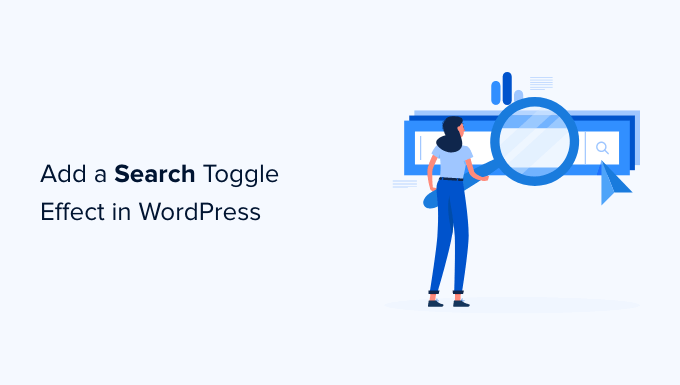
Introduction: Enhancing User Experience with a Search Toggle
In the dynamic world of web design, user experience (UX) reigns supreme. A website that’s intuitive, efficient, and visually appealing keeps visitors engaged and encourages them to explore further. One effective way to improve UX is by implementing a search toggle effect. This feature allows users to easily access the search functionality without cluttering the website’s header or navigation menu. Instead of a permanently visible search bar, a simple icon or button triggers a smooth animation that reveals the search field. This creates a cleaner, more modern look while maintaining easy access to a crucial feature.
This article will guide you through several methods to add a search toggle effect to your WordPress website. We’ll cover options ranging from using pre-built themes and plugins to implementing the effect with custom code using HTML, CSS, and JavaScript. By the end, you’ll have a comprehensive understanding of how to choose the best approach for your needs and technical expertise.
Method 1: Leveraging Theme Options
Many modern WordPress themes come equipped with built-in options for search functionality, including toggle effects. Before diving into plugins or custom code, it’s worth exploring your theme’s customization settings. The process for accessing these settings varies depending on the theme, but here’s a general guideline:
- Navigate to your WordPress dashboard.
- Look for a section labeled “Appearance” and then click on “Customize.”
- Within the Customizer, explore options related to “Header,” “Navigation,” or “Search.”
Some themes provide a simple checkbox or dropdown menu to enable a search toggle effect. Others might offer more advanced customization options, such as choosing the icon, animation style, and placement of the search bar. Consult your theme’s documentation for specific instructions.
Pros of Using Theme Options:
- Easiest and fastest method.
- Guaranteed compatibility with your theme.
- Minimal coding required.
Cons of Using Theme Options:
- Limited customization options compared to plugins or custom code.
- Not all themes offer this feature.
- Customization is restricted to the theme’s pre-defined settings.
Method 2: Employing WordPress Plugins
WordPress plugins offer a versatile way to extend the functionality of your website without writing code. Several plugins specifically designed to add search toggle effects are available in the WordPress repository. Here are some popular choices:
- Search & Filter Pro: A powerful plugin for creating advanced search forms, including a toggleable search box. It allows for extensive customization and filtering options.
- Ivory Search: Another great plugin to add advanced search functionality to your website with tons of customization options.
- Ajax Search Lite: A free plugin that adds a search bar to your website that supports AJAX search.
To install and activate a plugin:
- Go to your WordPress dashboard.
- Click on “Plugins” and then “Add New.”
- Search for the plugin you want to install.
- Click “Install Now” and then “Activate.”
After activation, the plugin will typically have its own settings page where you can configure the appearance and behavior of the search toggle effect. Refer to the plugin’s documentation for detailed instructions.
Pros of Using Plugins:
- Relatively easy to install and configure.
- Offer more customization options than theme options.
- No coding knowledge is required.
Cons of Using Plugins:
- Can potentially slow down your website if not optimized.
- Plugin conflicts may occur with other plugins or themes.
- Reliance on a third-party developer for updates and support.
Method 3: Implementing a Custom Search Toggle with HTML, CSS, and JavaScript
For greater control over the appearance and functionality of your search toggle, you can implement it with custom code. This method requires basic knowledge of HTML, CSS, and JavaScript. We’ll create a simple search form, style it with CSS, and use JavaScript to toggle its visibility.
Step 1: Add the HTML Structure
First, add the following HTML code to your theme’s header.php file (or a child theme’s header.php to avoid losing changes during theme updates) or use a code snippet plugin. This code creates the search form and the trigger button.
<div class="search-container">
<button id="search-toggle">Search</button>
<form role="search" method="get" class="search-form" action="<?php echo esc_url( home_url( '/' ) ); ?>">
<label>
<span class="screen-reader-text">Search for:</span>
<input type="search" class="search-field" placeholder="Search …" value="<?php echo get_search_query(); ?>" name="s" />
</label>
<input type="submit" class="search-submit" value="Search" />
</form>
</div>
Step 2: Style the Search Form with CSS
Next, add the following CSS code to your theme’s style.css file (or a child theme’s style.css) to style the search form and initially hide it.
.search-container {
position: relative;
width: 100%;
}
.search-form {
display: none; /* Initially hide the search form */
position: absolute;
top: 40px; /* Adjust as needed */
right: 0;
width: 300px; /* Adjust as needed */
background-color: #f9f9f9;
padding: 10px;
border: 1px solid #ccc;
box-shadow: 0 2px 5px rgba(0, 0, 0, 0.1);
z-index: 10; /* Ensure it's above other elements */
}
.search-form input[type="search"] {
width: 100%;
padding: 5px;
border: 1px solid #ccc;
}
.search-form input[type="submit"] {
background-color: #4CAF50;
color: white;
padding: 5px 10px;
border: none;
cursor: pointer;
}
#search-toggle {
background-color: #007bff;
color: white;
padding: 8px 16px;
border: none;
cursor: pointer;
border-radius: 4px;
}
.search-form.active {
display: block; /* Show the search form when the 'active' class is applied */
}
Step 3: Implement the JavaScript Toggle Functionality
Finally, add the following JavaScript code to your theme’s script.js file (or a child theme’s script.js) or use a code snippet plugin to handle the toggle effect.
document.addEventListener('DOMContentLoaded', function() {
const searchToggle = document.getElementById('search-toggle');
const searchForm = document.querySelector('.search-form');
searchToggle.addEventListener('click', function() {
searchForm.classList.toggle('active');
});
// Close search form when clicking outside
document.addEventListener('click', function(event) {
const isClickInside = searchToggle.contains(event.target) || searchForm.contains(event.target);
if (!isClickInside) {
searchForm.classList.remove('active');
}
});
});
This JavaScript code listens for a click on the “Search” button and toggles the “active” class on the search form. The CSS then displays or hides the form based on the presence of the “active” class.
Pros of Using Custom Code:
- Maximum control over appearance and functionality.
- No reliance on third-party plugins.
- Opportunity to learn and improve your coding skills.
Cons of Using Custom Code:
- Requires coding knowledge of HTML, CSS, and JavaScript.
- More time-consuming to implement.
- Potential for errors if the code is not written correctly.
Troubleshooting Common Issues
Adding a search toggle effect can sometimes present unexpected challenges. Here are a few common issues and their solutions:
- The search form doesn’t appear when the toggle is clicked: Double-check your JavaScript code for errors. Ensure that the correct IDs and class names are used and that the event listener is properly attached. Inspect the console in your browser’s developer tools for error messages. Also, verify that the CSS rule
display: none;is correctly applied to the search form and that the.activeclass is toggling the display property. - The search form overlaps other elements: Adjust the CSS positioning properties (
position,top,right,z-index) to ensure that the search form is displayed correctly. Thez-indexproperty is particularly important for ensuring that the form appears above other elements. - The search toggle button doesn’t look right: Modify the CSS styles for the
#search-toggleselector to customize the button’s appearance. You can change the background color, text color, padding, border, and other properties.
Conclusion: Choosing the Right Approach
Adding a search toggle effect to your WordPress website is a valuable enhancement that improves user experience and site aesthetics. The best method for implementation depends on your technical skills, customization requirements, and available time. If your theme offers a built-in option, that’s the easiest route. Plugins provide a balance between ease of use and customization. Custom code offers the greatest control but requires coding proficiency.
By understanding the pros and cons of each approach, you can make an informed decision and create a search toggle that seamlessly integrates into your website’s design and functionality. Remember to test your implementation thoroughly on different devices and browsers to ensure a consistent user experience.
- How to Create a Local WordPress Site Using XAMPP
- How to Create an IDX Real Estate Website Using WordPress
- How to Host a Virtual Event in WordPress
- How to Add a Request to Callback Form in WordPress
- How to Easily Style Tags in WordPress (With Examples)
- Beginner’s Guide: How to Use WordPress Block Patterns
- How to Enforce One Category Per Post in WordPress
