How to Add a Smooth Scroll to Top Effect in WordPress Using jQuery
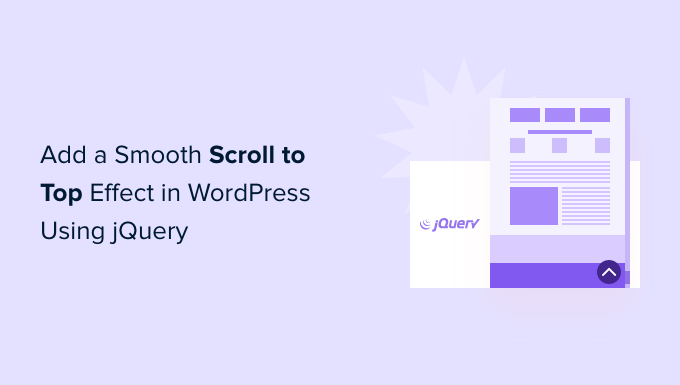
Understanding the Smooth Scroll to Top Effect
The smooth scroll to top effect provides users with a seamless and visually appealing way to navigate back to the top of a webpage with a single click. Instead of abruptly jumping to the top, the page scrolls smoothly, creating a more user-friendly experience. This is especially beneficial on long-form content websites, blog posts, and one-page websites where scrolling can be extensive.
The user experience is greatly improved by implementing this feature because:
- It eliminates the frustration of repeatedly scrolling manually.
- It offers a quick and easy way to return to the navigation menu.
- It provides a modern and polished look to the website.
- It is particularly helpful on mobile devices with smaller screens.
Prerequisites
Before implementing the smooth scroll to top functionality, ensure the following prerequisites are met:
- A working WordPress website.
- Access to the WordPress theme’s files (usually via FTP or the WordPress Theme Editor).
- Basic understanding of HTML, CSS, and JavaScript (jQuery).
- A code editor to modify the theme files.
- Backup of your theme files (recommended before making any changes).
Methods for Implementing Smooth Scroll to Top
There are several ways to add a smooth scroll-to-top effect in WordPress. We’ll cover the most common and effective method using jQuery.
Method 1: Using jQuery and Custom Code
This method involves writing custom jQuery code and adding it to your theme’s files. It provides flexibility and allows for customization.
Step 1: Enqueue jQuery (If Not Already Enqueued)
WordPress comes with jQuery, but it might not be enqueued (loaded) in your theme. It’s crucial to ensure jQuery is available before writing your custom code.
Open your theme’s `functions.php` file. If you don’t have direct file access, you can go to WordPress Dashboard -> Appearance -> Theme Editor and select `functions.php` from the file list.
Add the following code to enqueue jQuery if it’s not already present:
“`php
function enqueue_custom_scripts() {
wp_enqueue_script( ‘jquery’ ); // Ensure jQuery is enqueued
}
add_action( ‘wp_enqueue_scripts’, ‘enqueue_custom_scripts’ );
“`
This code snippet checks if jQuery is already registered. If not, it registers and enqueues it. You might see other plugins or your theme already enqueuing jQuery; in that case, you don’t need to add this again.
Step 2: Create the HTML Button
Add the HTML code for the “Scroll to Top” button in your theme’s `footer.php` file. This button will trigger the smooth scroll effect.
Open your theme’s `footer.php` file. If you don’t have direct file access, you can go to WordPress Dashboard -> Appearance -> Theme Editor and select `footer.php` from the file list.
Add the following HTML code before the closing `` tag:
Replace `` with any icon or text you prefer. Consider using Font Awesome or a similar icon library if you want to use icons. The `id=”scroll-to-top”` is important as we’ll use it to target the button with jQuery. The `class=”scroll-to-top”` is used for styling.
Step 3: Add the CSS Styling
Add CSS code to style the “Scroll to Top” button. You can add this CSS code either directly to your theme’s `style.css` file or within the WordPress Customizer (Appearance -> Customize -> Additional CSS).
Add the following CSS code:
“`css
.scroll-to-top {
display: none; /* Hidden by default */
position: fixed;
bottom: 20px;
right: 20px;
background-color: #007bff;
color: #fff;
padding: 10px 15px;
border-radius: 5px;
cursor: pointer;
z-index: 999; /* Ensure it’s above other elements */
}
.scroll-to-top:hover {
background-color: #0056b3;
}
“`
Customize the CSS properties to match your website’s design. Adjust the `background-color`, `color`, `padding`, `border-radius`, and position to fit your theme.
Step 4: Add the jQuery Code
Add the jQuery code to handle the smooth scrolling and button visibility. You can add this code to your theme’s `footer.php` file (inside `
```
**Explanation of the jQuery code:**
* `$(document).ready(function($) { ... });`: Ensures the code runs after the DOM is fully loaded.
* `$(window).scroll(function() { ... });`: Detects the scroll event on the window.
* `if ($(this).scrollTop() > 100) { ... }`: Checks if the user has scrolled more than 100 pixels. Adjust this value as needed.
* `$('#scroll-to-top').fadeIn();`: Fades in the "Scroll to Top" button if the scroll position is greater than 100 pixels.
* `$('#scroll-to-top').fadeOut();`: Fades out the button if the scroll position is less than or equal to 100 pixels.
* `$('#scroll-to-top').click(function(event) { ... });`: Handles the click event on the "Scroll to Top" button.
* `event.preventDefault();`: Prevents the default link behavior (jumping to the top immediately).
* `$('html, body').animate({scrollTop: 0}, 800);`: Animates the scrolling to the top of the page. The `800` value represents the animation duration in milliseconds. Adjust this value to control the scrolling speed. Using both `html` and `body` ensures cross-browser compatibility.
Method 2: Using a WordPress Plugin
Several WordPress plugins can easily add the smooth scroll-to-top effect without requiring any coding. This is a simpler option for users who are not comfortable with code.
Step 1: Install and Activate a Plugin
Go to WordPress Dashboard -> Plugins -> Add New. Search for plugins like "Scroll to Top," "Easy Scroll to Top," or "WPFront Scroll Top." Choose a plugin with good reviews and a high number of active installations.
Install and activate the chosen plugin.
Step 2: Configure the Plugin Settings
After activation, the plugin will usually have its settings page under the "Settings" menu or a dedicated menu item.
Configure the plugin's settings according to your preferences. Common settings include:
- Button position (e.g., bottom right, bottom left).
- Button appearance (e.g., icon, text, background color).
- Scroll speed.
- Offset (the distance to scroll before the button appears).
- Whether to show the button on mobile devices.
The specific settings will vary depending on the plugin you choose. Follow the plugin's documentation for detailed instructions. Most plugins provide a preview option to see how the button looks and functions before saving the settings.
Customization Options
Regardless of the method you choose (custom code or plugin), you can customize the smooth scroll-to-top effect to better match your website's design and functionality.
Here are some common customization options:
- **Button Appearance:** Change the icon, text, background color, border, and other CSS properties of the button to match your website's branding.
- **Button Position:** Adjust the position of the button on the screen (e.g., bottom right, bottom left, fixed to the side).
- **Scroll Speed:** Control the speed of the smooth scrolling animation by modifying the duration value in the jQuery code or the plugin's settings.
- **Offset:** Set the distance the user needs to scroll before the button becomes visible.
- **Easing Effect:** Experiment with different easing effects (e.g., `swing`, `linear`, `easeInOutQuad`) to change the animation's feel. You can add an easing plugin if the default jQuery easing options aren't sufficient. Add `easing: 'easeInOutQuad'` inside the `animate` function's options.
- **Responsiveness:** Ensure the button is appropriately sized and positioned on different screen sizes (desktop, tablet, mobile) using CSS media queries.
- **Conditional Display:** Show or hide the button based on specific conditions (e.g., only on certain pages, only for logged-in users). You can achieve this using conditional logic in your theme's files or by utilizing a plugin that offers this functionality.
Troubleshooting
If you encounter issues while implementing the smooth scroll-to-top effect, consider the following troubleshooting steps:
- **jQuery Not Loaded:** Verify that jQuery is properly enqueued in your theme's `functions.php` file. Check the browser's console for JavaScript errors related to jQuery.
- **JavaScript Errors:** Check the browser's console for any JavaScript errors that might be preventing the code from running correctly. Ensure there are no syntax errors or conflicts with other JavaScript code.
- **CSS Conflicts:** Inspect the button element using the browser's developer tools to identify any CSS conflicts that might be affecting its appearance or functionality.
- **Plugin Conflicts:** If using a plugin, deactivate other plugins one by one to identify any conflicts.
- **Cache Issues:** Clear your browser's cache and any WordPress caching plugins you might be using to ensure you are seeing the latest changes.
- **Incorrect File Paths:** Double-check the file paths in your `functions.php` file to ensure they are correct.
- **Theme Compatibility:** Some themes may have custom code that interferes with the smooth scroll-to-top effect. Try switching to a default WordPress theme (e.g., Twenty Twenty-Three) to see if the issue persists.
- How to Create a Local WordPress Site Using XAMPP
- How to Add a Search Toggle Effect in WordPress
- How to Easily Style Tags in WordPress (With Examples)
- Beginner’s Guide: How to Use WordPress Block Patterns
- How to Enforce One Category Per Post in WordPress
- How to Add Your Plugin to the WordPress Plugin Directory
- How to Allow PHP in WordPress Posts and Pages (Easy Tutorial)
