How to Add a Scrolling News Ticker in WordPress
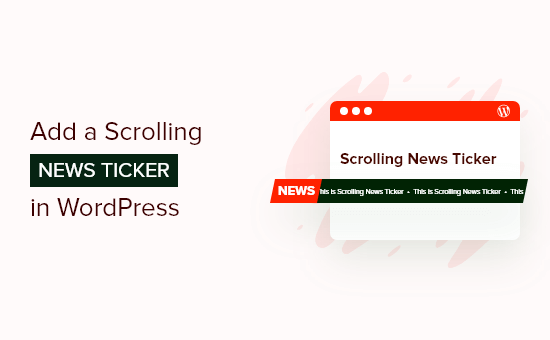
Introduction to Scrolling News Tickers in WordPress
A scrolling news ticker, also known as a news scroller, is a dynamic website element that displays the latest news, announcements, or important information in a horizontally scrolling format. It’s a visually engaging way to grab visitors’ attention and highlight key updates without taking up too much screen space. Adding a news ticker to your WordPress website can significantly improve user experience by providing instant access to time-sensitive information. Whether you’re running a news site, a business website, or a blog, a news ticker can be a valuable asset.
Benefits of Using a News Ticker
Implementing a news ticker on your WordPress site offers several advantages:
- Enhanced User Engagement: A moving ticker naturally draws the eye, increasing the likelihood that visitors will notice important updates.
- Improved Information Dissemination: Key announcements, breaking news, or special offers are immediately visible.
- Space Efficiency: A ticker allows you to display a lot of information in a compact area, keeping your website clean and uncluttered.
- Increased Time on Site: By highlighting interesting content, you can encourage users to explore your website further.
- Professional Appearance: A well-designed ticker can add a touch of sophistication and dynamism to your website.
Methods for Adding a News Ticker
There are several methods to integrate a scrolling news ticker into your WordPress website, ranging from simple plugins to custom coding solutions. The best method depends on your technical skills, the features you require, and your budget. We will explore common methods below.
Using WordPress Plugins
The easiest and most common way to add a news ticker is by using a dedicated WordPress plugin. Numerous plugins are available, offering various features and customization options.
Popular News Ticker Plugins
Here are some popular news ticker plugins for WordPress:
- Ditty News Ticker: This plugin offers a high degree of customization and supports multiple ticker modes. It allows you to display posts, custom fields, and custom content.
- WP News and Scrolling Widgets: A simple and easy-to-use plugin ideal for basic news tickers. It supports various scrolling directions and speed adjustments.
- Vertical News Scroller: While primarily designed for vertical scrolling, this plugin can also create horizontal tickers and offers a range of display options.
- Smart Slider 3: While a full-fledged slider plugin, Smart Slider 3 can also be used to create sophisticated news tickers with advanced animations and transitions.
- Ticker Ultimate: This plugin focuses on flexibility and customization, enabling you to create highly tailored news tickers with various content sources and display styles.
Installing and Configuring a Plugin (Example: Ditty News Ticker)
Let’s walk through the process of installing and configuring Ditty News Ticker:
- Install the Plugin: Go to your WordPress dashboard, navigate to “Plugins” -> “Add New,” search for “Ditty News Ticker,” and click “Install Now” followed by “Activate.”
- Create a Ditty News Ticker: After activation, a “Ditty News Ticker” menu will appear in your dashboard. Click on “Ditty News Tickers” -> “Add New.”
- Add Ticker Items: In the ticker editor, you can add individual news items. You can enter the title, content, and link for each item. Ditty News Ticker also supports custom fields and other advanced content sources.
- Configure Ticker Settings: Customize the ticker’s appearance and behavior using the settings provided. You can adjust the scrolling direction, speed, display template, and more. Experiment with different settings to achieve the desired look and feel.
- Display the Ticker: Once you’ve created and configured your ticker, you can display it on your website using the provided shortcode, widget, or template tag.
- Shortcode: Copy the shortcode generated for your ticker (e.g., `[ditty_news_ticker id=”123″]`) and paste it into a page or post where you want the ticker to appear.
- Widget: Go to “Appearance” -> “Widgets” and drag the “Ditty News Ticker” widget to your desired sidebar or widget area. Select the ticker you created from the widget’s settings.
- Template Tag: For advanced users, you can use the template tag `` in your theme’s template files (e.g., header.php, footer.php).
Tips for Choosing a Plugin
When selecting a news ticker plugin, consider the following factors:
- Features: Does the plugin offer the features you need, such as multiple ticker modes, custom content sources, and advanced customization options?
- Ease of Use: Is the plugin easy to install, configure, and manage? A user-friendly interface is crucial for a smooth experience.
- Customization Options: Can you customize the ticker’s appearance to match your website’s design? Look for plugins that offer flexible styling options.
- Responsiveness: Is the ticker responsive and mobile-friendly? Ensure that it looks good and functions correctly on all devices.
- Support and Documentation: Does the plugin have good documentation and support available? This can be helpful if you encounter any issues.
- Reviews and Ratings: Check the plugin’s reviews and ratings to get an idea of its quality and reliability.
Custom Coding with HTML, CSS, and JavaScript
If you prefer more control over the design and functionality of your news ticker, you can create one using custom code. This approach requires some knowledge of HTML, CSS, and JavaScript.
HTML Structure
The basic HTML structure for a news ticker typically consists of a container element and a list of news items.
“`html
- News Item 1: This is the first news announcement.
- News Item 2: Stay tuned for more updates.
- News Item 3: Important information about our new product launch.
- News Item 4: Check out our latest blog post.
“`
CSS Styling
The CSS is used to style the ticker and create the scrolling effect.
“`css
.news-ticker {
width: 100%;
overflow: hidden;
background-color: #f0f0f0;
color: #333;
}
.news-ticker-inner {
display: flex;
animation: scroll 15s linear infinite; /* Adjust the animation duration as needed */
padding: 10px 0;
white-space: nowrap;
}
.news-ticker-inner ul {
list-style: none;
padding: 0;
margin: 0;
display: flex; /* Make list items display in a row */
}
.news-ticker-inner li {
margin-right: 30px; /* Adjust spacing between items */
}
@keyframes scroll {
0% {
transform: translateX(0%);
}
100% {
transform: translateX(-100%); /* Adjust based on the width of your content */
}
}
/* Make sure the last item doesn’t disappear when the ticker repeats */
.news-ticker-inner ul:after {
content: attr(data-duplicate);
white-space: nowrap; /* Ensure it stays on one line */
}
“`
**Explanation:**
* `.news-ticker`: Sets the width, hides overflow to create the scrolling effect, and applies basic styling.
* `.news-ticker-inner`: Uses `display: flex` to arrange the news items horizontally and applies the `scroll` animation. `white-space: nowrap` prevents text from wrapping.
* `.news-ticker-inner ul`: Styles the unordered list, removes bullets, and uses `display:flex` to ensure list items flow horizontally.
* `.news-ticker-inner li`: Adds spacing between the news items.
* `@keyframes scroll`: Defines the scrolling animation using CSS keyframes.
* `.news-ticker-inner ul:after`: Duplicates the content of the `ul` element to prevent the last item from disappearing before the ticker restarts. This element needs to be populated dynamically using JavaScript (see JavaScript section below).
JavaScript Functionality
JavaScript can be used to enhance the ticker’s functionality, such as adding a pause on hover or dynamically duplicating the news items to ensure continuous scrolling.
“`javascript
document.addEventListener(‘DOMContentLoaded’, function() {
const tickerInner = document.querySelector(‘.news-ticker-inner’);
const tickerList = document.querySelector(‘.news-ticker-inner ul’);
if (!tickerInner || !tickerList) {
return; // Exit if the elements are not found
}
const listWidth = tickerList.offsetWidth; // Get the total width of all list items
tickerList.dataset.duplicate = tickerList.innerHTML; // Duplicate the ticker items
// Add a pause on hover (optional)
tickerInner.addEventListener(‘mouseenter’, function() {
tickerInner.style.animationPlayState = ‘paused’;
});
tickerInner.addEventListener(‘mouseleave’, function() {
tickerInner.style.animationPlayState = ‘running’;
});
// Adjust the translateX value in the CSS animation to account for the duplicated content.
// This is usually handled by the CSS @keyframes transform: translateX(-100%), but it can be
// more accurate to calculate the exact pixel value to move. If the speed looks off
// this might need adjusted.
// Example: (Not required with .news-ticker-inner ul:after implementation above but included for completeness.)
// const styleSheet = document.styleSheets[0]; // Access the first style sheet
// const scrollRuleIndex = Array.from(styleSheet.cssRules).findIndex(rule => rule.name === ‘scroll’);
//
// if (scrollRuleIndex !== -1) {
// const translateXValue = -listWidth;
// styleSheet.deleteRule(scrollRuleIndex);
//
// const newRule = `@keyframes scroll {
// 0% { transform: translateX(0); }
// 100% { transform: translateX(${translateXValue}px); }
// }`;
// styleSheet.insertRule(newRule, scrollRuleIndex);
// }
});
“`
**Explanation:**
* The JavaScript code first waits for the DOM to be fully loaded.
* It selects the `.news-ticker-inner` and `.news-ticker-inner ul` elements.
* It calculates the width of the content inside the `ul`.
* It duplicates the ticker content inside the `ul`, storing the duplicate content in a `data-duplicate` attribute on the `ul` element, and using the CSS `content: attr(data-duplicate)` for the `ul:after` pseudo-element. This allows the ticker to scroll continuously, eliminating the gap when it restarts.
* (Optional) It adds event listeners to pause the animation when the mouse hovers over the ticker and resume when the mouse leaves.
* (Optional) There’s an example block of code commented out that shows how to dynamically modify the CSS animation to ensure the `translateX` value is correct. This ensures smooth looping. The example uses the `offsetWidth` of the list items to precisely determine the distance to translate. The code finds the ‘scroll’ keyframe, deletes the existing rule, and inserts a new rule with an updated `translateX` value. The CSS technique using `:after` and `attr(data-duplicate)` mostly eliminates the need to dynamically change the animation, however.
Integrating the Code into WordPress
To integrate this custom code into your WordPress website, you can:
- Add CSS to your theme’s stylesheet (style.css) or use the WordPress Customizer: Copy the CSS code and paste it into your theme’s `style.css` file or use the WordPress Customizer (“Appearance” -> “Customize” -> “Additional CSS”).
- Add JavaScript to your theme’s functions.php or a custom JavaScript file:
- functions.php: You can add the JavaScript code to your theme’s `functions.php` file within `
Related Topics by Tag
- How to Create an IDX Real Estate Website Using WordPress
- How to Host a Virtual Event in WordPress
- How to Add a Request to Callback Form in WordPress
- How to Add a Search Toggle Effect in WordPress
- How to Generate and Add QR Codes in WordPress (Easy Tutorial)
- What is the Hello Dolly WordPress Plugin? Should You Delete it?
- How to Create a Recent Comments Page in WordPress (2 Ways)
- functions.php: You can add the JavaScript code to your theme’s `functions.php` file within `
