How to Add an Image in WordPress Sidebar Widget
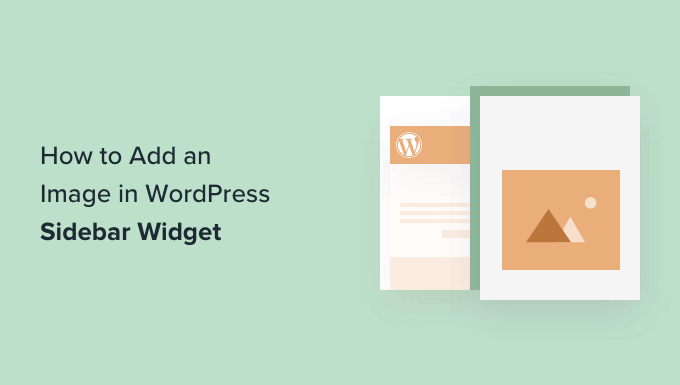
Adding Images to Your WordPress Sidebar Widget: A Comprehensive Guide
Adding an image to your WordPress sidebar is a fantastic way to enhance the visual appeal of your website, promote specific products or services, display advertisements, or simply add a personal touch. This article provides a comprehensive, step-by-step guide on how to effectively add images to your WordPress sidebar widgets using various methods, catering to different skill levels and needs.
Understanding WordPress Widgets
WordPress widgets are small blocks of content that can be added to various “widget areas” within your theme. Common widget areas include the sidebar, footer, and occasionally areas above or below the content. Widgets allow you to easily add dynamic content without needing to modify your theme’s code directly. WordPress offers several default widgets, such as categories, archives, recent posts, and a text widget, which is a versatile option for adding custom content, including images.
Method 1: Using the Text Widget
The Text widget is the simplest and most direct method for adding an image to your sidebar. It allows you to insert HTML code directly, giving you full control over the image and its styling.
Step 1: Access the Widgets Screen
Log in to your WordPress dashboard. Navigate to “Appearance” and then click on “Widgets.” This will take you to the Widgets screen, where you can manage all your widgets.
Step 2: Locate the Text Widget
In the list of available widgets on the left, find the “Text” widget. It’s usually labeled as “Text” or “Custom HTML,” depending on your WordPress version.
Step 3: Drag and Drop or Add the Text Widget
Drag the Text widget from the available widgets area to your desired sidebar widget area. Alternatively, you can click on the Text widget and select the sidebar you want to add it to, then click the “Add Widget” button.
Step 4: Insert the Image HTML Code
In the Text widget settings, you’ll see a title field and a large text area. This is where you’ll insert the HTML code for your image. The basic HTML code for displaying an image is:
“`html
“`
Replace `image_url` with the actual URL of your image. Replace `image_description` with a descriptive text for the image. This is important for SEO and accessibility.
Here’s a more complete example, including a link to a specific website:
Step 5: Uploading Your Image to the Media Library (if needed)
If your image isn’t already online, you need to upload it to your WordPress Media Library.
1. Go to “Media” and then “Add New.”
2. Drag and drop your image file or click “Select Files” to choose the image from your computer.
3. Once the image is uploaded, click on it to open its details.
4. Copy the “File URL.” This is the URL you’ll use in the `src` attribute of your HTML code.
Step 6: Save the Widget
After inserting the HTML code, click the “Save” button at the bottom of the Text widget.
Step 7: Check Your Sidebar
Visit your website and check the sidebar to see if the image is displayed correctly.
Method 2: Using a Dedicated Image Widget (Plugin Required)
While the Text widget is functional, a dedicated image widget often provides a more user-friendly experience, especially for users less comfortable with HTML code. Several plugins offer enhanced image widgets.
Step 1: Install and Activate an Image Widget Plugin
Search for “image widget” in the WordPress plugin repository. Popular options include:
* Image Widget by Modern Tribe
* Advanced Ads
* Q2W3 Fixed Widget
Install and activate your chosen plugin. To install a plugin, go to “Plugins” and then “Add New.” Search for the plugin by name, click “Install Now,” and then “Activate.”
Step 2: Access the Widgets Screen
As before, navigate to “Appearance” and then “Widgets.”
Step 3: Locate and Add the Image Widget
You should now see a new widget, usually labeled “Image Widget” or something similar depending on the plugin you installed. Drag this widget to your desired sidebar area.
Step 4: Configure the Image Widget
The Image Widget will typically offer a simple interface for:
* Adding a title (optional).
* Uploading or selecting an image from your Media Library.
* Adding a link URL (optional).
* Setting the image alignment (left, center, right).
* Adding a description (optional).
* Specifying image size.
Fill in the fields as needed. Use the “Upload” button or the “Select Image” button to choose an image from your Media Library. Add a link URL if you want the image to be clickable.
Step 5: Save the Widget
Click the “Save” button at the bottom of the Image Widget.
Step 6: Check Your Sidebar
Visit your website and check your sidebar to see if the image is displayed correctly.
Method 3: Using the WordPress Customizer
The WordPress Customizer provides a live preview of your website, allowing you to see changes in real-time. It can be a useful tool for adding and configuring widgets, including image widgets (either through the Text widget or a plugin).
Step 1: Access the Customizer
Navigate to “Appearance” and then “Customize.”
Step 2: Select the “Widgets” Section
In the Customizer, click on the “Widgets” section.
Step 3: Choose Your Sidebar Area
Select the sidebar area where you want to add the image.
Step 4: Add a Widget
Click the “Add a Widget” button.
Step 5: Choose Your Method (Text Widget or Image Widget Plugin)
Follow the instructions from Method 1 (Text Widget) or Method 2 (Image Widget Plugin) to add and configure your image widget. The Customizer will show you a live preview of the changes as you make them.
Step 6: Publish Your Changes
Once you are satisfied with the changes, click the “Publish” button at the top of the Customizer.
Image Optimization and Best Practices
Adding images to your sidebar can significantly improve the visual appeal of your website, but it’s essential to optimize your images for performance and user experience.
* **Image Size:** Use appropriately sized images. Large images can slow down your website’s loading time. Resize images before uploading them to WordPress.
* **File Format:** Choose the right file format. JPEG is generally best for photographs, while PNG is better for graphics with sharp lines or text.
* **Image Compression:** Compress your images to reduce their file size without sacrificing too much quality. Several online tools and WordPress plugins can help with image compression.
* **Alt Text:** Always add descriptive alt text to your images. This is important for SEO and accessibility.
* **Mobile Responsiveness:** Ensure that your images are responsive and adapt to different screen sizes. Most themes handle this automatically, but it’s worth checking.
Troubleshooting Common Issues
* **Image Not Displaying:** Double-check the image URL in the HTML code. Ensure that the URL is correct and that the image file exists at that location. Also, verify that the image is publicly accessible and not password-protected.
* **Image Size Issues:** If the image is too large or too small, adjust the `width` and `height` attributes in the HTML code. However, avoid drastically resizing images using HTML, as this can affect image quality. It’s better to resize the image file itself. Or use the image size settings in the image widget plugin.
* **Image Alignment Issues:** If the image is not aligned correctly, use CSS styles to adjust its alignment. For example, you can use the `text-align` property to center the image within the widget. Many image widgets plugins also offer alignment options.
* **Widget Not Appearing:** Ensure that you have added the widget to the correct sidebar area and that the sidebar is enabled in your theme settings.
* **Plugin Conflicts:** If you are experiencing issues after installing an image widget plugin, try deactivating other plugins to see if there is a conflict.
By following these steps and best practices, you can easily add images to your WordPress sidebar and enhance the visual appeal and functionality of your website. Remember to optimize your images for performance and user experience, and don’t hesitate to experiment with different methods to find the one that works best for you.

