How to Add Autocomplete for Address Fields in WordPress
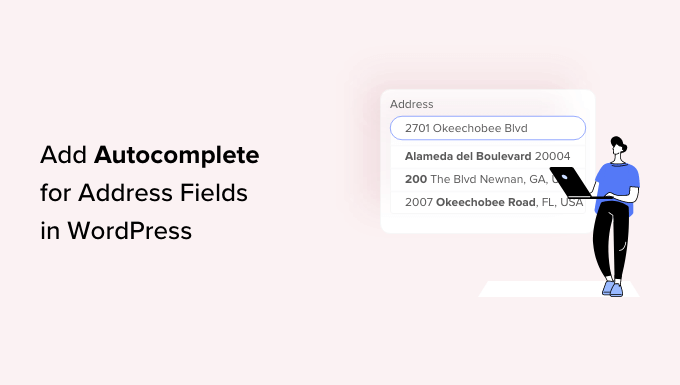
Understanding Address Autocomplete and Its Benefits
Address autocomplete, also known as address auto-suggest or address verification, is a feature that predicts and suggests addresses as a user types. It leverages a database of addresses to quickly populate address fields, saving users time and reducing errors. Implementing this feature in your WordPress forms offers numerous benefits:
- Improved User Experience: Address autocomplete streamlines the checkout or form submission process, making it faster and more convenient for users.
- Reduced Errors: By suggesting valid addresses, it minimizes typos and incorrect formatting, leading to more accurate data collection.
- Increased Conversion Rates: A smoother, faster form submission process can lead to higher completion rates and improved conversion rates for e-commerce sites.
- Better Data Quality: Accurate address data is crucial for shipping, billing, and other location-based services. Autocomplete helps ensure data integrity.
- Time Savings: Both users and administrators benefit from the time saved in data entry and error correction.
Choosing the Right Address Autocomplete Solution
Several options are available for integrating address autocomplete into your WordPress website. These solutions vary in terms of cost, features, and ease of implementation. Here’s a breakdown of some popular approaches:
- WordPress Plugins: Numerous plugins specifically designed for address autocomplete are available in the WordPress plugin repository. These plugins often offer a user-friendly interface and require minimal coding. Examples include:
- Address Autocomplete: A plugin that integrates with Google Places API for address suggestions.
- Smart Address Autocomplete for WooCommerce: Specifically designed for WooCommerce stores, this plugin offers address autocomplete and address validation.
- Postcode/Address Finder & Autocomplete: Provides address lookup based on postcode.
- Third-Party APIs: You can directly integrate with address autocomplete APIs from providers like Google Places API, SmartyStreets, Loqate (formerly PCA Predict), or Postcode.nl. This approach offers more flexibility and customization but requires more technical expertise.
- Custom Development: For highly customized solutions or integrations with specific databases, you can develop your own address autocomplete functionality. This option is the most complex and time-consuming but provides the greatest control.
When choosing a solution, consider the following factors:
- Accuracy and Reliability: Ensure the solution uses a reputable address database and provides accurate suggestions.
- Coverage Area: Verify that the solution covers the geographical regions where your users are located.
- Ease of Integration: Choose a solution that integrates seamlessly with your existing WordPress forms and plugins.
- Customization Options: Look for options to customize the appearance and behavior of the autocomplete feature.
- Pricing: Compare the pricing models of different solutions and choose one that fits your budget and usage requirements. Free plugins often have limitations.
- Support and Documentation: Ensure the solution is well-documented and provides adequate support in case you encounter issues.
- GDPR Compliance: Ensure the chosen solution complies with GDPR regulations regarding data privacy and security.
Implementing Address Autocomplete Using a WordPress Plugin
This section details the process of implementing address autocomplete using a WordPress plugin. We’ll use the “Address Autocomplete” plugin (or a similar readily available plugin) as an example, but the general steps are applicable to most address autocomplete plugins.
Step 1: Install and Activate the Plugin
- Log in to your WordPress dashboard.
- Navigate to Plugins > Add New.
- Search for “Address Autocomplete”.
- Find a suitable plugin and click “Install Now”.
- After installation, click “Activate”.
Step 2: Configure the Plugin Settings
- After activating the plugin, you’ll typically find a new settings page in your WordPress admin menu (e.g., under Settings or a dedicated plugin menu).
- The plugin will likely require you to obtain an API key from a service like Google Places API. Follow the plugin’s instructions to obtain and enter the API key.
- Configure the plugin’s settings to match your requirements. This may include:
- Target Fields: Specify the CSS selectors or IDs of the address fields in your forms where you want autocomplete to be enabled. Common fields include address line 1, address line 2, city, state, and postal code.
- Geographic Restrictions: Set geographic restrictions to limit address suggestions to specific countries or regions.
- Autocomplete Types: Choose the types of places to suggest (e.g., address, geocode, establishment).
- Appearance Options: Customize the appearance of the autocomplete suggestions.
- Save the plugin settings.
Step 3: Integrate with Your WordPress Forms
- The plugin should automatically integrate with standard HTML form fields. However, you may need to adjust the CSS selectors or IDs in the plugin settings to match the specific address fields in your forms.
- If you are using a form builder plugin like Contact Form 7, Gravity Forms, or WPForms, you may need to consult the plugin’s documentation for specific integration instructions. Some plugins provide dedicated integrations for popular form builders.
- Ensure your address fields have appropriate IDs or CSS classes so the plugin can target them correctly.
Step 4: Test the Autocomplete Functionality
- Visit a page on your website that contains the address form.
- Start typing in the address fields that you have configured for autocomplete.
- Verify that address suggestions appear as you type.
- Select an address from the suggestions and confirm that the corresponding fields are automatically populated.
- Test different addresses and address formats to ensure the autocomplete functionality is working correctly.
Implementing Address Autocomplete Using a Third-Party API (Google Places API Example)
This section outlines the steps for implementing address autocomplete using a third-party API, specifically the Google Places API. This approach requires more technical expertise but provides greater control over the implementation.
Step 1: Obtain a Google Places API Key
- Go to the Google Cloud Console: console.cloud.google.com
- Create a new project or select an existing project.
- Enable the “Places API” for your project.
- Create an API key and restrict its usage to your website’s domain (for security).
- Note: Google Places API requires billing to be enabled.
Step 2: Include the Google Places API Library
- In your WordPress theme’s `functions.php` file (or a custom JavaScript file), enqueue the Google Places API library:
“`php
function enqueue_google_places_api() {
wp_enqueue_script( ‘google-places-api’, ‘https://maps.googleapis.com/maps/api/js?key=YOUR_API_KEY&libraries=places&callback=initAutocomplete’, array(), null, true );
}
add_action( ‘wp_enqueue_scripts’, ‘enqueue_google_places_api’ );
“`Replace `YOUR_API_KEY` with your actual Google Places API key. The `libraries=places` parameter ensures that the Places API library is loaded, and `callback=initAutocomplete` specifies a function to be called when the API is loaded.
Step 3: Create the JavaScript Code for Autocomplete
- Create a JavaScript file (e.g., `address-autocomplete.js`) and enqueue it in your theme.
- In the JavaScript file, define the `initAutocomplete` function:
“`javascript
function initAutocomplete() {
const addressInput = document.getElementById(‘address-input’); // Replace with your address input field ID
if (!addressInput) {
console.error(‘Address input field not found.’);
return;
}const autocomplete = new google.maps.places.Autocomplete(addressInput, {
types: [‘address’],
componentRestrictions: { country: [‘us’, ‘ca’] }, // Optional: Restrict to specific countries
});autocomplete.addListener(‘place_changed’, function() {
const place = autocomplete.getPlace();if (!place.geometry) {
// User entered the name of a Place that was not suggested and
// pressed the Enter key, or the Place Details request failed.
window.alert(“No details available for input: ‘” + place.name + “‘”);
return;
}// Populate address fields based on the selected place
populateAddressFields(place);
});
}function populateAddressFields(place) {
// Example: Populate fields with IDs address_line_1, city, state, postal_code
document.getElementById(‘address_line_1’).value = place.formatted_address; // Adjust based on your needs
// Extract city, state, and postal code from place.address_components (more complex)
const addressComponents = place.address_components;
let city = ”;
let state = ”;
let postalCode = ”;for (const component of addressComponents) {
const types = component.types;
if (types.includes(‘locality’)) {
city = component.long_name;
} else if (types.includes(‘administrative_area_level_1’)) {
state = component.short_name;
} else if (types.includes(‘postal_code’)) {
postalCode = component.long_name;
}
}document.getElementById(‘city’).value = city;
document.getElementById(‘state’).value = state;
document.getElementById(‘postal_code’).value = postalCode;
}
“`
Replace `’address-input’`, `’address_line_1’`, `’city’`, `’state’`, and `’postal_code’` with the actual IDs of your address input fields. This example shows how to extract and populate the city, state, and postal code from the returned `place` object. The `componentRestrictions` parameter can be used to restrict suggestions to specific countries (e.g., US and Canada). - Enqueue the JavaScript file:
“`php
function enqueue_address_autocomplete_script() {
wp_enqueue_script( ‘address-autocomplete’, get_template_directory_uri() . ‘/js/address-autocomplete.js’, array(‘google-places-api’), null, true );
}
add_action( ‘wp_enqueue_scripts’, ‘enqueue_address_autocomplete_script’ );“`
Change `/js/address-autocomplete.js` to the correct path to the js file. Also include `google-places-api` as a dependency, ensuring that google-places-api is loaded first.
Step 4: Add the Address Input Field to Your Form
- In your WordPress form, add an input field for the address:
“`html
“`Ensure that the `id` attribute of the input field matches the value used in the JavaScript code (e.g., `’address-input’`). The hidden fields are used to store the individual address components.
Step 5: Test the Autocomplete Functionality
- Visit the page containing the address form and test the autocomplete functionality. As you type in the address input field, address suggestions should appear. When you select an address, the corresponding fields should be automatically populated.
Troubleshooting Common Issues
Implementing address autocomplete can sometimes present challenges. Here are some common issues and their solutions:
- Autocomplete Not Working:
- API Key Issues: Verify that your API key is valid, enabled, and correctly configured in the plugin settings or JavaScript code. Check for API key restrictions (e.g., domain restrictions) that might be preventing the API from working on your website.
- JavaScript Errors: Check your browser’s developer console for JavaScript errors that might be interfering with the autocomplete functionality. Common errors include incorrect API key, missing libraries, or syntax errors in your JavaScript code.
- CSS Selector Issues: Ensure that the CSS selectors or IDs in the plugin settings or JavaScript code correctly match the address fields in your forms. Use your browser’s developer tools to inspect the HTML of your form and verify the selectors.
- API Limits: Check if you have exceeded the usage limits for your address autocomplete API. Some APIs have daily or monthly usage limits.
- Incorrect Address Suggestions:
- Data Source Issues: The accuracy of address suggestions depends on the quality of the underlying address database. If you are encountering frequent incorrect suggestions, consider using a different address autocomplete provider with a more accurate database.
- Geographic Restrictions: Verify that your geographic restrictions are correctly configured to include the regions where your users are located. Incorrect restrictions can lead to inaccurate or incomplete address suggestions.
- Form Integration Problems:
- Form Builder Compatibility: If you are using a form builder plugin, ensure that the address autocomplete plugin or API is compatible with the form builder. Consult the plugin’s documentation for specific integration instructions.
- Field Mapping Issues: Verify that the address fields in your form are correctly mapped to the corresponding fields in the address autocomplete API. Incorrect field mapping can result in data being populated in the wrong fields.
- Performance Issues:
- API Latency: Address autocomplete APIs can sometimes experience latency, especially during peak usage times. Consider using a content delivery network (CDN) to cache API responses and improve performance.
- Excessive API Calls: Reduce the number of API calls by implementing debouncing or throttling techniques in your JavaScript code. This can prevent excessive API calls when users are typing quickly.
- Security Considerations:
- API Key Security: Protect your API key from unauthorized access. Restrict its usage to your website’s domain and avoid embedding it directly in client-side code. Use server-side proxy calls to the API to better protect the key.
- Data Privacy: Ensure that your address autocomplete implementation complies with data privacy regulations such as GDPR. Obtain user consent before collecting and processing address data.
