How to Add Beautiful Pricing Tables in WordPress (No Code)
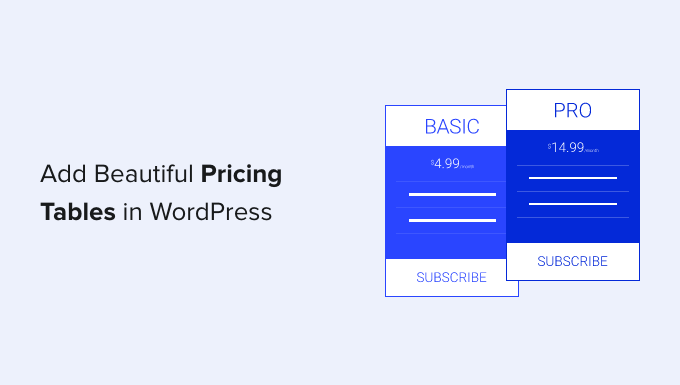
Introduction to Pricing Tables in WordPress
Pricing tables are a crucial element for businesses offering products or services with tiered pricing plans. They visually present different options, highlighting features and benefits at various price points. A well-designed pricing table can significantly influence a customer’s decision-making process, leading to increased conversions and sales. In the past, creating attractive and functional pricing tables often required coding knowledge or hiring a developer. However, WordPress, with its extensive plugin ecosystem, offers numerous solutions that allow you to build beautiful pricing tables without writing a single line of code. This article will guide you through the best methods for creating stunning pricing tables in WordPress, empowering you to showcase your offerings effectively and drive business growth.
Why Use Pricing Table Plugins?
Manually creating pricing tables using HTML and CSS can be time-consuming and complex, especially for users without coding experience. Pricing table plugins offer several advantages:
- Ease of Use: Most plugins provide intuitive drag-and-drop interfaces or visual editors, making it simple to create and customize tables.
- Responsiveness: Ensure your pricing tables look great on all devices, from desktops to smartphones.
- Customization: Tailor the design to match your website’s branding with customizable colors, fonts, and styles.
- Features: Offer advanced features like feature highlights, tooltip explanations, and call-to-action buttons.
- Integration: Seamlessly integrate with popular e-commerce and payment gateway plugins.
- Time-Saving: Drastically reduce the time and effort required to create professional-looking pricing tables.
- Updates and Support: Benefit from regular updates and dedicated support from the plugin developers.
Popular WordPress Pricing Table Plugins
Several excellent pricing table plugins are available for WordPress, each with its unique strengths and features. Here’s a look at some of the most popular options:
Option 1: Easy Pricing Tables
Easy Pricing Tables is a user-friendly plugin that simplifies the process of creating pricing tables. It’s known for its clean interface and ease of use, making it an excellent choice for beginners.
- Simple and Intuitive: Easy to learn and use, even for non-technical users.
- Responsive Design: Ensures tables look great on all devices.
- Customizable: Offers basic customization options to match your branding.
- Free Version Available: A free version provides essential features for creating basic pricing tables.
- Paid Version: Offers more advanced features, such as custom CSS and more design options.
Option 2: Pricing Table by Supsystic
Pricing Table by Supsystic offers a wide range of templates and customization options, allowing you to create visually appealing and highly functional pricing tables.
- Drag-and-Drop Interface: Simplifies table creation and customization.
- Pre-Designed Templates: Provides a variety of templates to get you started quickly.
- Responsive Design: Ensures tables are mobile-friendly.
- Custom CSS: Allows for advanced customization with custom CSS code (paid version).
- A/B Testing: Helps you optimize your pricing tables for better conversions (paid version).
- Animations: Add visually appealing animations to table elements.
Option 3: Go Pricing
Go Pricing is a premium plugin known for its extensive features and advanced customization options. It’s a powerful choice for users who need a high degree of control over their pricing table design.
- Extensive Customization: Offers a vast array of customization options, allowing you to create unique designs.
- Pre-Designed Templates: Includes a large library of professionally designed templates.
- Drag-and-Drop Interface: Provides an intuitive interface for building and customizing tables.
- Responsive Design: Ensures tables look great on all devices.
- Advanced Features: Offers features like video integration, animations, and custom icons.
- Support: Provides excellent customer support.
Option 4: Elementor (with Pricing Table Widget)
If you’re already using the Elementor page builder, you can leverage its built-in Pricing Table widget to create attractive and functional pricing tables.
- Seamless Integration: Works seamlessly within the Elementor environment.
- Drag-and-Drop Interface: Uses Elementor’s intuitive drag-and-drop interface.
- Customization Options: Offers extensive customization options for design and content.
- Responsive Design: Ensures tables are mobile-friendly.
- Dynamic Content: Supports dynamic content, allowing you to pull data from other sources.
- Part of a Comprehensive Page Builder: Benefit from the features of a full-fledged page builder.
Step-by-Step Guide: Creating a Pricing Table with Easy Pricing Tables
This section will guide you through creating a pricing table using the Easy Pricing Tables plugin. This plugin is chosen for its simplicity and ease of use, making it ideal for beginners.
Step 1: Installation and Activation
1. **Install the Plugin:** From your WordPress dashboard, navigate to “Plugins” > “Add New.” Search for “Easy Pricing Tables” and click “Install Now.”
2. **Activate the Plugin:** Once installed, click “Activate” to activate the plugin.
Step 2: Creating a New Pricing Table
1. **Navigate to Pricing Tables:** After activation, a new “Pricing Tables” menu item will appear in your WordPress dashboard. Click on it.
2. **Add New Table:** Click the “Add New” button to create a new pricing table.
Step 3: Configuring the Table
1. **Table Title:** Enter a title for your pricing table in the “Enter title here” field. This title is for your internal reference and won’t be displayed on the front end.
2. **Column Settings:** Each column represents a pricing plan. You’ll see a default column. You can add more columns by clicking the “Add Column” button.
3. **Column Title:** Enter the name of the pricing plan (e.g., “Basic,” “Standard,” “Premium”).
4. **Price:** Enter the price for the plan.
5. **Currency:** Specify the currency (e.g., $, €, £).
6. **Period:** Specify the billing period (e.g., “per month,” “per year”).
7. **Features:** Add the features included in the plan. Each feature should be on a separate line.
8. **Call to Action Button:** Enter the text for the call-to-action button (e.g., “Sign Up,” “Get Started”).
9. **Button URL:** Enter the URL the button should link to.
10. **Highlighted Column:** Choose one column to be highlighted. This column will often represent the most popular plan. Highlighting makes it visually stand out.
Step 4: Customizing the Appearance
1. **Basic Customization:** The free version offers limited customization options. You can usually change the colors of the header and button. Look for these options within each column setting.
2. **Preview:** Click the “Preview” button to see how your pricing table looks.
Step 5: Publishing the Pricing Table
1. **Publish:** Once you’re satisfied with the configuration, click the “Publish” button.
2. **Shortcode:** After publishing, a shortcode will be generated. Copy this shortcode.
Step 6: Embedding the Pricing Table on a Page or Post
1. **Navigate to the Page or Post:** Open the page or post where you want to display the pricing table.
2. **Paste the Shortcode:** Paste the shortcode into the content area of the page or post.
3. **Update:** Update the page or post.
4. **View:** View the page or post to see your pricing table in action.
Advanced Customization Techniques
While many plugins offer visual customization options, sometimes you need more control over the design. Here are some advanced techniques:
Using Custom CSS
Many pricing table plugins allow you to add custom CSS to further customize the appearance of your tables.
1. **Inspect Element:** Use your browser’s “Inspect Element” tool to identify the CSS classes and IDs of the elements you want to customize.
2. **Add Custom CSS:** Most plugins provide a field where you can add custom CSS. Alternatively, you can add CSS to your theme’s stylesheet or use a custom CSS plugin.
3. **Example CSS:** Here are some examples of CSS you might use:
“`css
/* Change the background color of the header */
.pricing-table-column-header {
background-color: #007bff;
color: white;
}
/* Change the button color */
.pricing-table-button {
background-color: #28a745;
color: white;
}
/* Add a border to the table */
.pricing-table-column {
border: 1px solid #ccc;
}
“`
Using a Child Theme
If you’re making significant changes to your theme’s CSS, it’s best to create a child theme to avoid losing your changes when the theme is updated.
1. **Create a Child Theme:** Follow the instructions provided by your theme developer to create a child theme.
2. **Copy Stylesheet:** Copy the `style.css` file from your parent theme to your child theme.
3. **Make Changes:** Make your CSS changes in the child theme’s `style.css` file.
Optimizing Pricing Tables for Conversions
Creating beautiful pricing tables is only half the battle. You also need to optimize them for conversions. Here are some tips:
- Highlight the Recommended Plan: Make your most popular or profitable plan stand out visually.
- Use Clear and Concise Language: Use simple and easy-to-understand language. Avoid technical jargon.
- Focus on Benefits, Not Just Features: Explain how each feature will benefit the customer.
- Include Social Proof: Add testimonials or customer reviews to build trust.
- Use a Strong Call to Action: Make the call-to-action button prominent and use persuasive language.
- Keep it Simple: Don’t overwhelm the user with too much information.
- A/B Test Different Variations: Experiment with different designs and content to see what works best.
- Ensure Responsiveness: Make sure your pricing tables look great on all devices.
- Consider a Money-Back Guarantee: Offer a money-back guarantee to reduce risk and increase confidence.
Troubleshooting Common Issues
Even with the best plugins, you might encounter some issues. Here are some common problems and how to troubleshoot them:
- Pricing Table Not Displaying: Double-check that you’ve pasted the shortcode correctly. Make sure the plugin is activated.
- Pricing Table Not Responsive: Ensure that the plugin is designed to be responsive. Check your theme’s CSS for any conflicting styles.
- Custom CSS Not Working: Make sure you’re using the correct CSS selectors. Clear your browser’s cache.
- Plugin Conflicts: Deactivate other plugins to see if there’s a conflict.
- Contact Support: If you’re still having trouble, contact the plugin developer for support.
Conclusion
Adding beautiful and effective pricing tables to your WordPress website is now easier than ever, thanks to the wide range of available plugins. By following the steps outlined in this article, you can create stunning pricing tables without writing any code, optimize them for conversions, and showcase your offerings in a compelling way. Remember to choose a plugin that meets your specific needs and budget, and don’t be afraid to experiment with different designs and content to find what works best for your audience. A well-designed pricing table can be a powerful tool for driving sales and growing your business.
- How to Remove the Sidebar in WordPress (6 Easy Methods)
- How to Add an Animated Background in WordPress (2 Methods)
- How to Find Beautiful Background Images for Your WordPress Site
- How to Easily Add Box Shadow in WordPress (4 Ways)
- 20+ Key Design Elements for an Effective WordPress Website
- CSS Hero Review: WordPress Design Customization Made Easy
- How to Change Background Color in WordPress (Beginner’s Guide)
