How to Easily Add Bullet Points & Numbered Lists in WordPress
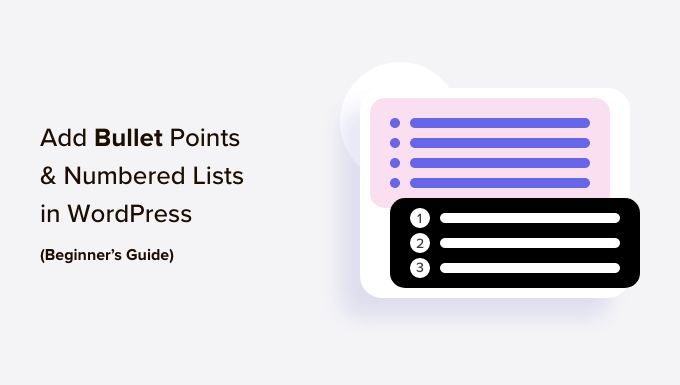
Introduction to Lists in WordPress
Lists, whether bulleted or numbered, are fundamental elements of web content. They enhance readability, organize information logically, and make complex topics more digestible for your audience. In WordPress, you can easily create lists using both visual editors and code-based methods. This article will guide you through various techniques to seamlessly integrate bullet points and numbered lists into your WordPress posts and pages.
Using the Gutenberg Editor: The Block Method
The Gutenberg editor, WordPress’s default block editor, provides intuitive blocks specifically designed for creating lists. This is the most straightforward method for most users.
Creating a Bulleted List
1. **Adding the List Block:** In your WordPress post or page, click the “+” icon to add a new block. Search for “List” and select the “List” block.
2. **Adding List Items:** The List block will appear with a single bullet point. Start typing your first list item. Press “Enter” to automatically create a new bullet point.
3. **Customizing the Bullet Style (if available in your theme):** Depending on your WordPress theme, you might have options to customize the bullet style (e.g., changing from a disc to a square). Look for options within the List block’s settings in the right-hand sidebar. Note that customization options can be limited by your theme’s design.
4. **Nesting Lists (Creating Sub-Lists):** To create a nested list (a list within a list), after typing a list item, press “Enter” to create a new item, then press the “Tab” key to indent it. This will turn the new item into a sub-item of the previous one. You can “Shift + Tab” to un-indent and return to the main list.
5. **Converting to a Numbered List:** If you decide you want a numbered list instead of a bulleted list, click on the List block. In the block’s toolbar above, you’ll find an icon that allows you to switch between bulleted and numbered list styles.
Creating a Numbered List
1. **Adding the List Block:** Similar to creating a bulleted list, click the “+” icon, search for “List,” and select the “List” block.
2. **Changing to Numbered Style:** Immediately click the icon in the block’s toolbar (above the block) to switch from bulleted to numbered style.
3. **Adding List Items:** Type your first list item. Press “Enter” to automatically create a new numbered item.
4. **Customizing the Numbering (limited by theme):** Again, customization options are theme-dependent. Some themes might allow you to choose different number styles (e.g., roman numerals, letters). Look for these options in the block’s settings in the right-hand sidebar.
5. **Nesting Lists (Creating Sub-Lists):** Nesting works the same way as with bulleted lists. Press “Enter” then “Tab” to indent and create a sub-item. “Shift + Tab” will un-indent. Sub-lists can be either bulleted or numbered, independent of the parent list.
Using the Classic Editor: Visual and Text Modes
If you are still using the Classic Editor, you have two methods for creating lists: the Visual mode and the Text mode.
Visual Mode
The Visual mode offers a WYSIWYG (What You See Is What You Get) interface similar to a word processor.
1. **Locating the List Icons:** In the Classic Editor toolbar, you’ll find two icons: one for creating a bulleted list (unordered list) and one for creating a numbered list (ordered list).
2. **Creating a Bulleted List:** Click the bulleted list icon. A bullet point will appear in the editor. Type your first list item and press “Enter” to create a new bullet point. Continue adding list items as needed. Click the bulleted list icon again to stop creating list items.
3. **Creating a Numbered List:** Click the numbered list icon. A number “1.” will appear. Type your first list item and press “Enter” to create a new numbered item. Continue adding list items. Click the numbered list icon again to stop creating list items.
4. **Nesting Lists:** To create a nested list, after typing a list item, press “Enter” to create a new item. Then, click the “Indent” icon in the toolbar. This will indent the new item and create a sub-item. Click the “Outdent” icon to return to the main list.
Text Mode (HTML Editor)
The Text mode allows you to directly edit the HTML code of your post or page. This gives you more control but requires some knowledge of HTML.
1. **Switching to Text Mode:** In the Classic Editor, click the “Text” tab to switch to the Text mode.
2. **Creating a Bulleted List (Unordered List):** Use the `
- ` (unordered list) tag to begin the list and the `
- ` (list item) tag for each item. For example:
“`html
- First list item
- Second list item
- Third list item
“`
3. **Creating a Numbered List (Ordered List):** Use the `
- ` (ordered list) tag to begin the list and the `
- ` (list item) tag for each item. For example:
“`html
- First list item
- Second list item
- Third list item
“`
4. **Nesting Lists:** To create a nested list, embed a `
- ` or `
- ` tag. For example:
“`html
- First list item
- Sub-item 1
- Sub-item 2
- Second list item
“`
Using HTML Directly in Gutenberg
Even with the Gutenberg editor, you can still use HTML code directly. This can be useful for finer control or for quickly pasting lists from other sources.
1. **Adding an HTML Block:** In the Gutenberg editor, click the “+” icon to add a new block. Search for “HTML” and select the “Custom HTML” block.
2. **Adding Your HTML Code:** Paste or type your HTML code for the list into the HTML block. For example:
“`html
- First list item
- Second list item
- Third list item
“`
or
“`html
- First list item
- Second list item
- Third list item
“`
3. **Previewing Your List:** You can preview your list by clicking the “Preview” button in the HTML block.
Customizing List Appearance with CSS
While the WordPress editor provides basic list functionality, you often need to customize the appearance of your lists to match your website’s design. This is achieved using CSS (Cascading Style Sheets).
Understanding CSS Selectors for Lists
To target lists in your CSS, you use selectors like `ul`, `ol`, and `li`. You can also target specific lists by adding classes or IDs to the `
- ` or `
- First item
- Second item
- ` tags and then using those classes or IDs in your CSS.
For example:
“`html
“`
Your CSS would then use the `.custom-list` selector:
“`css
.custom-list {
list-style-type: square; /* Changes bullets to squares */
margin-left: 20px; /* Adds left margin */
}.custom-list li {
line-height: 1.5; /* Adjusts line height within list items */
}
“`Common CSS Customizations for Lists
Here are some common CSS properties you might want to use to customize your lists:
* **`list-style-type`:** This property controls the type of bullet or numbering used.
* For `- ` lists, common values include `disc` (default), `circle`, `square`, and `none`. `none` removes the bullets.
* For `- ` lists, common values include `decimal` (default), `lower-alpha`, `upper-alpha`, `lower-roman`, `upper-roman`.
* **`list-style-image`:** This allows you to use an image as a bullet point. You specify the URL of the image.
* **`list-style-position`:** This property determines whether the bullet or number is inside or outside the list item’s content box. Values are `inside` and `outside` (default).
* **`margin-left`:** This property controls the left margin of the list, affecting its indentation.
* **`padding-left`:** This property controls the left padding of the list, affecting the spacing between the bullet/number and the list item’s content.
* **`line-height`:** This property adjusts the vertical spacing within each list item.
* **`color`:** This property sets the text color of the list items.
* **`font-family`:** This property sets the font of the list items.
* **`font-size`:** This property sets the font size of the list items.
Adding CSS to Your WordPress Site
There are several ways to add CSS to your WordPress site:
1. **Using the WordPress Customizer:** Go to Appearance > Customize in your WordPress dashboard. Look for a section called “Additional CSS.” You can add your CSS code directly in this section. This is the recommended method for simple customizations.
2. **Editing Your Theme’s Stylesheet:** This requires more caution. Locate your theme’s `style.css` file (usually in `/wp-content/themes/your-theme/`). You can edit this file directly, but it’s generally recommended to create a child theme to avoid losing your changes when the theme is updated.
3. **Using a CSS Plugin:** There are many WordPress plugins that allow you to add custom CSS. These plugins often provide features like syntax highlighting and code validation.
Best Practices for Using Lists
* **Use Lists for Structured Information:** Lists are best used for presenting information that has a clear structure or sequence.
* **Keep List Items Concise:** Aim for short, clear list items. If an item is too long, consider breaking it into multiple items or using a paragraph instead.
* **Maintain Consistency:** Use the same grammatical structure and style for all list items within a single list.
* **Don’t Overuse Lists:** Too many lists can be overwhelming. Use them strategically to highlight key information.
* **Consider Accessibility:** Ensure your lists are accessible to users with disabilities. Use semantic HTML (`
- ` and `
- `) correctly. Use sufficient color contrast between the text and background.
* **Optimize for Mobile:** Make sure your lists are responsive and look good on all devices. Test your lists on different screen sizes to ensure readability.
- First list item
- ` list within another `
