How to Add Call to Action Buttons in WordPress (Without Code)
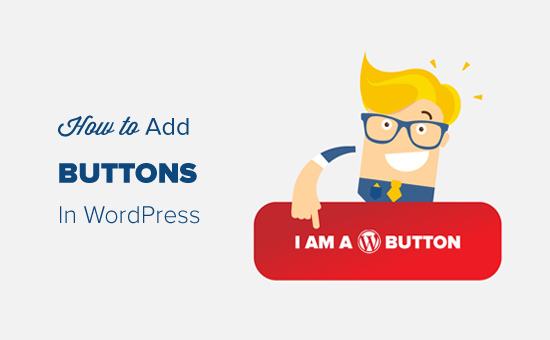
Introduction to Call to Action Buttons in WordPress
Call to action (CTA) buttons are a crucial element of any successful website, especially on WordPress. They guide visitors towards specific goals, like subscribing to a newsletter, purchasing a product, or learning more about a service. Effectively placed and designed CTAs significantly improve conversion rates and help you achieve your business objectives. This article will guide you through adding call-to-action buttons in WordPress without needing to touch a single line of code.
Why Use Call to Action Buttons?
Using CTAs is fundamental for driving user engagement and achieving desired outcomes on your website. Here’s why they’re so important:
- Improve Conversion Rates: Well-placed CTAs directly influence users to take specific actions, thus boosting conversion rates.
- Guide User Behavior: CTAs act as visual cues, directing visitors on what to do next, creating a more seamless user experience.
- Achieve Business Goals: Whether it’s generating leads, increasing sales, or building an email list, CTAs are the tools to achieve these goals.
- Measure Performance: You can track the performance of your CTAs through analytics, understanding which buttons work best and optimizing accordingly.
- Enhance User Experience: CTAs make navigating your website easier and more intuitive, improving overall user satisfaction.
Methods for Adding Call to Action Buttons Without Code
Several no-code methods allow you to implement effective CTAs in WordPress:
- WordPress Plugins: Numerous plugins specifically designed for creating and managing CTAs.
- Page Builders: Most popular page builders like Elementor, Beaver Builder, and Divi offer built-in CTA modules.
- WordPress Theme Options: Some themes provide built-in functionality for adding CTA buttons within their settings.
- Gutenberg Block Editor: Using the built-in button block or installing CTA block plugins.
Using WordPress Plugins for Call to Action Buttons
WordPress plugins offer the most versatile and powerful way to add CTAs without code. Here are some of the popular choices:
Thrive Architect
Thrive Architect is a visual editor plugin that offers a wide array of features, including a dedicated CTA building module. It provides extensive customization options and A/B testing capabilities.
- Drag-and-drop interface: Create CTAs visually with a user-friendly drag-and-drop builder.
- Pre-built templates: Access a library of professionally designed CTA templates to save time.
- A/B testing: Test different CTA variations to optimize for higher conversion rates.
- Customization options: Control every aspect of your CTA’s appearance, including colors, fonts, and button styles.
- Integration with marketing tools: Integrate with popular email marketing platforms and CRM systems.
How to Use Thrive Architect for CTAs:
1. Install and activate the Thrive Architect plugin.
2. Edit the page or post where you want to add the CTA.
3. Launch Thrive Architect.
4. Search for the “Button” element in the Thrive Architect element library.
5. Drag and drop the button element onto your page.
6. Customize the button’s text, link, colors, and other settings in the Thrive Architect options panel.
7. Save your changes.
OptinMonster
OptinMonster is primarily a lead generation plugin, but it also excels at creating highly effective CTAs, especially in the form of popups, slide-ins, and floating bars.
- Variety of campaign types: Create popups, floating bars, slide-ins, and inline CTAs.
- Targeting and trigger options: Display CTAs based on user behavior, location, and other criteria.
- A/B testing: Test different CTA designs and messages to optimize performance.
- Analytics and reporting: Track the performance of your CTAs and measure their impact on conversions.
- Integration with email marketing platforms: Seamlessly connect with popular email marketing providers.
How to Use OptinMonster for CTAs:
1. Install and activate the OptinMonster plugin.
2. Connect OptinMonster with your OptinMonster account.
3. Create a new campaign in the OptinMonster dashboard.
4. Choose a campaign type (e.g., popup, floating bar).
5. Select a template or create a custom design.
6. Customize the CTA’s text, link, colors, and other settings.
7. Configure targeting and trigger options.
8. Publish your campaign.
Convert Pro
Convert Pro is another powerful lead generation plugin that offers versatile CTA creation capabilities with various display options.
- Multiple display triggers: Display CTAs on exit intent, time on page, scroll percentage, and more.
- Advanced targeting: Target specific users based on their behavior, device, or referral source.
- Drag-and-drop editor: Create CTAs visually with an intuitive drag-and-drop interface.
- A/B testing: Run A/B tests to find the most effective CTA variations.
- Integration with marketing automation tools: Connect with leading marketing automation platforms.
How to Use Convert Pro for CTAs:
1. Install and activate the Convert Pro plugin.
2. Create a new conversion in the Convert Pro dashboard.
3. Choose a type of conversion (e.g., modal popup, info bar).
4. Design your CTA using the drag-and-drop editor.
5. Configure display triggers and targeting options.
6. Publish your conversion.
Simple Side Tab
Simple Side Tab allows you to add a simple, unobtrusive CTA button to the side of your website that stays visible as users scroll.
- Easy to install and configure: Setting up Simple Side Tab is straightforward.
- Customizable text and link: Change the button’s text and link to suit your needs.
- Adjustable position: Choose the position of the tab on the side of the screen.
- Option to display on specific pages: Control which pages the tab appears on.
- Minimal impact on page load speed: Simple Side Tab is lightweight and won’t slow down your site.
How to Use Simple Side Tab:
1. Install and activate the Simple Side Tab plugin.
2. Go to Settings -> Simple Side Tab in your WordPress dashboard.
3. Enter the button text, link, and other settings.
4. Save your changes.
Using Page Builders for Call to Action Buttons
Page builders provide built-in CTA modules, making it easy to integrate them into your page design.
Elementor
Elementor is one of the most popular WordPress page builders, known for its ease of use and extensive features. It includes a dedicated “Button” widget.
- Drag-and-drop interface: Design your pages and CTAs visually with a drag-and-drop editor.
- Customization options: Control every aspect of your CTA’s appearance, including colors, fonts, and button styles.
- Pre-designed templates: Access a library of pre-designed page and section templates.
- Responsive design: Ensure your CTAs look great on all devices.
- Integration with marketing tools: Integrate with popular marketing platforms.
How to Use Elementor for CTAs:
1. Install and activate the Elementor plugin.
2. Edit the page or post where you want to add the CTA with Elementor.
3. Search for the “Button” widget in the Elementor elements panel.
4. Drag and drop the button widget onto your page.
5. Customize the button’s text, link, colors, and other settings in the Elementor options panel.
6. Save your changes.
Beaver Builder
Beaver Builder is another user-friendly page builder with a robust set of features, including a dedicated “Button” module.
- Intuitive interface: Build pages and CTAs with an easy-to-use visual editor.
- Customization options: Control the appearance of your CTAs, including colors, fonts, and sizes.
- Pre-built templates: Use pre-designed templates to quickly create professional-looking pages.
- Responsive design: Ensure your CTAs are responsive on all devices.
- SEO-friendly code: Beaver Builder generates clean, SEO-friendly code.
How to Use Beaver Builder for CTAs:
1. Install and activate the Beaver Builder plugin.
2. Edit the page or post where you want to add the CTA with Beaver Builder.
3. Click the “+” icon to open the content panel.
4. Search for the “Button” module.
5. Drag and drop the button module onto your page.
6. Customize the button’s text, link, colors, and other settings in the Beaver Builder options panel.
7. Save your changes.
Divi Builder
Divi Builder, created by Elegant Themes, is a powerful visual editor with a wide range of modules, including a “Button” module.
- Visual editing: Design your pages and CTAs visually with a front-end editor.
- Extensive module library: Access a wide range of modules, including buttons, forms, and sliders.
- Customization options: Control every aspect of your CTA’s appearance.
- Pre-made layouts: Use pre-made layouts to quickly create professional-looking pages.
- A/B testing: Divi offers built-in A/B testing capabilities.
How to Use Divi Builder for CTAs:
1. Install and activate the Divi theme or Divi Builder plugin.
2. Edit the page or post where you want to add the CTA with Divi Builder.
3. Add a new module by clicking the “+” icon.
4. Search for the “Button” module.
5. Customize the button’s text, link, colors, and other settings in the Divi Builder options panel.
6. Save your changes.
Using WordPress Theme Options for Call to Action Buttons
Some WordPress themes offer built-in options to create and customize CTAs within the theme settings.
- Theme Customizer: Usually these settings can be found in the Theme Customizer, offering a visual interface.
- Homepage Sections: Many themes provide specific sections on the homepage where you can easily add a CTA.
- Header and Footer Options: Themes may include options to add CTAs in the header or footer of your site.
Example: Using Theme Options
The exact steps will vary depending on your theme, but generally, you can find CTA options in the WordPress Customizer (Appearance -> Customize). Look for sections related to “Header,” “Footer,” “Homepage,” or “Call to Action.” These sections may allow you to add button text, links, and customize the button’s appearance. Refer to your theme’s documentation for specific instructions.
Using the Gutenberg Block Editor for Call to Action Buttons
The Gutenberg editor, the default WordPress editor, offers a “Button” block that allows you to add simple CTAs.
- Built-in functionality: No need to install extra plugins for basic CTA functionality.
- Easy to use: Simple and intuitive to add and customize.
- Customizable colors and styles: Adjust the button’s colors, text, and border radius.
How to Use the Gutenberg Button Block:
1. Open the page or post where you want to add the CTA.
2. Click the “+” icon to add a new block.
3. Search for the “Button” block.
4. Click on the “Button” block to add it to your page.
5. Enter the button text and link.
6. Customize the button’s colors and styles in the block settings panel.
7. Save your changes.
You can also enhance Gutenberg’s CTA capabilities by installing plugins that add more advanced button blocks, offering additional customization options and features.
Best Practices for Effective Call to Action Buttons
Creating effective CTAs involves more than just adding a button to your website. Here are some best practices to follow:
- Use Action-Oriented Language: Use verbs that encourage action, such as “Shop Now,” “Learn More,” “Get Started,” or “Download Free.”
- Create a Sense of Urgency: Use words like “Now,” “Today,” or “Limited Time” to create a sense of urgency and encourage immediate action.
- Make it Visually Appealing: Use contrasting colors, clear fonts, and appropriate button sizes to make your CTAs stand out.
- Place CTAs Strategically: Place your CTAs in prominent locations on your website, such as above the fold, within content, or at the end of blog posts.
- Keep it Concise: Use clear and concise language that conveys the value proposition.
- Consider Button Size and Shape: Experiment with different button sizes and shapes to see what performs best.
- Use White Space: Surround your CTAs with ample white space to draw attention to them.
- Optimize for Mobile: Ensure your CTAs are responsive and easy to click on mobile devices.
- Track and Analyze Results: Monitor the performance of your CTAs and make adjustments based on the data.
- A/B Test Different Variations: Test different CTA designs, messages, and placements to optimize for higher conversion rates.
