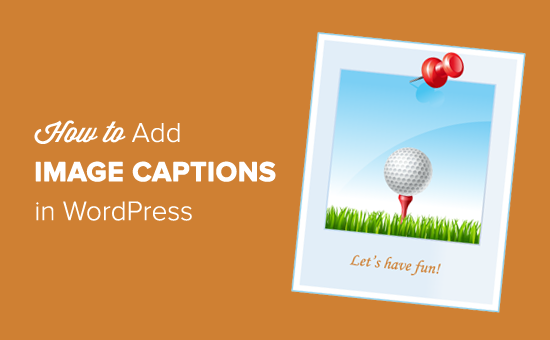Introduction: Enhancing Images with Captions in WordPress
Images are crucial for engaging your audience and conveying information effectively on your WordPress website. However, images alone often lack context. Adding captions to your images in WordPress is a simple yet powerful way to provide additional information, attribution, or even a touch of humor. This beginner’s tutorial will guide you through the process of adding captions to your images, making your content more informative and accessible.
Why Use Image Captions?
Captions offer numerous benefits for your website’s content:
- Improved Accessibility: Captions provide context for users who are visually impaired or using assistive technologies.
- Enhanced SEO: Search engines can use caption text to understand the image’s relevance to your content.
- Increased Engagement: Captions can draw readers’ attention to specific details within an image.
- Clear Attribution: Give proper credit to the photographer or source of the image.
- Better Storytelling: Add supplemental information, humor, or alternate interpretations to your images.
Method 1: Adding Captions Directly in the WordPress Editor
The most common and straightforward way to add captions is directly within the WordPress block editor (Gutenberg). This method works for most image blocks and is perfect for single images within your content.
Step 1: Upload or Select an Image
First, you’ll need to either upload a new image or select one from your Media Library. To do this:
- Open the WordPress post or page where you want to add the image.
- Click the “+” icon to add a new block.
- Search for the “Image” block and select it.
- Choose “Upload” to upload a new image from your computer or “Media Library” to select an existing one.
Step 2: Add the Caption
Once the image is inserted into your post or page, follow these steps to add the caption:
- Click on the image block.
- Below the image, you’ll see a field labeled “Write caption…” or “Add caption.”
- Click in that field and type your desired caption.
Step 3: Styling the Caption (Optional)
The appearance of your caption is determined by your WordPress theme’s CSS. However, you can often style the caption slightly using custom CSS. To do this:
- Go to “Appearance” > “Customize” in your WordPress dashboard.
- Select “Additional CSS”.
- Add CSS rules to target the image caption. A common CSS selector is
.wp-block-image figcaption.
For example, you might add the following CSS to change the caption’s color and font size:
.wp-block-image figcaption {
color: #777;
font-size: 14px;
}Method 2: Adding Captions Through the Media Library
You can also add or edit captions directly in the Media Library. This is useful for managing captions for multiple images at once.
Step 1: Access the Media Library
Navigate to “Media” > “Library” in your WordPress dashboard.
Step 2: Select the Image
Click on the image you want to add or edit the caption for.
Step 3: Add or Edit the Caption
In the “Attachment Details” panel on the right side of the screen, you’ll find a field labeled “Caption”. Enter or modify the caption text in this field. WordPress automatically saves your changes.
Important Note: Changes made to the caption in the Media Library will apply to all instances of that image used on your website.
Method 3: Using HTML to Customize Captions
For more advanced customization, you can use HTML within your image captions. This allows you to add links, emphasis, or other formatting.
Adding Links in Captions
To add a link within a caption, use the standard HTML <a> tag. For example:
This image is a <a href="https://example.com">Creative Commons licensed</a> photo.
Adding Emphasis in Captions
Use <em> for emphasis (italics) or <strong> for strong emphasis (bold). For example:
A beautiful sunset over the ocean.
Considerations for Using HTML
- Accessibility: Ensure that any HTML you use is accessible to users with disabilities. Provide meaningful alt text for links, for example.
- Theme Compatibility: Some themes may strip out certain HTML tags from captions. Test your changes to ensure they display as expected.
- Security: Be cautious about using HTML from untrusted sources, as it could potentially introduce security vulnerabilities.
Troubleshooting Common Caption Issues
Sometimes, captions might not display correctly due to theme conflicts or other issues. Here are some common troubleshooting steps:
- Check your theme’s CSS: Your theme might be overriding the default caption styling. Inspect the page source in your browser to identify any conflicting CSS rules.
- Clear your browser cache: Sometimes, outdated cached files can prevent changes from displaying correctly.
- Deactivate plugins: A plugin conflict could be interfering with the caption display. Try deactivating plugins one by one to see if the issue resolves.
- Try a different theme: Temporarily switch to a default WordPress theme (like Twenty Twenty-Three) to see if the issue is theme-related.
Best Practices for Writing Effective Image Captions
Writing clear and concise captions is essential for maximizing their impact. Here are some best practices:
- Be concise: Keep captions short and to the point. Aim for a few sentences at most.
- Provide context: Explain what the image shows or its relevance to the surrounding content.
- Use keywords: Incorporate relevant keywords to improve SEO.
- Add attribution: Give credit to the photographer or source of the image when necessary.
- Proofread carefully: Ensure that your captions are free of grammatical errors and typos.
Conclusion: Making the Most of Image Captions
Adding captions to your images in WordPress is a simple yet effective way to enhance your content, improve accessibility, and boost SEO. By following the steps outlined in this tutorial, you can easily add and customize captions to create a more engaging and informative website. Remember to prioritize clarity, conciseness, and proper attribution when writing your captions. Don’t be afraid to experiment with different styles and formats to find what works best for your audience.