How to Add Custom Dashboard Widgets in WordPress (2 Methods)
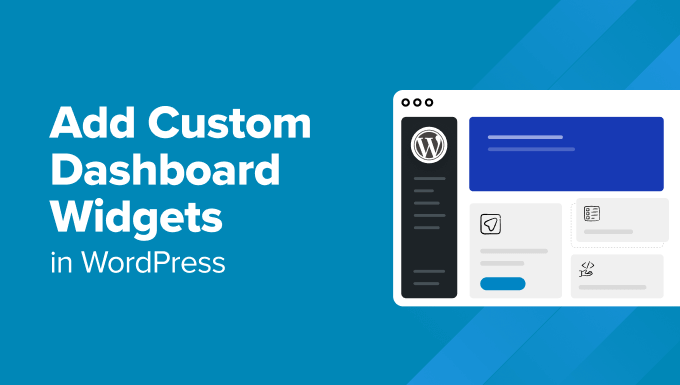
“`html
Understanding WordPress Dashboard Widgets
The WordPress dashboard is the first screen you see after logging into your WordPress admin area. It provides a quick overview of your website’s activity, including recent posts, comments, and other important information. The dashboard is customizable, allowing you to add, remove, and rearrange widgets to suit your needs.
WordPress dashboard widgets are small, self-contained modules that display specific information or provide quick access to certain functions. These widgets can be used to:
- Monitor website traffic and analytics
- Manage content, such as posts, pages, and media
- Access plugin settings and updates
- Display custom messages or notices
- Provide a quick link to frequently used resources
By default, WordPress includes several built-in dashboard widgets, such as “At a Glance,” “Activity,” “Quick Draft,” and “WordPress News.” However, you can extend the functionality of your dashboard by adding custom widgets. These custom widgets can be developed yourself or installed via plugins.
Why Add Custom Dashboard Widgets?
Adding custom dashboard widgets can significantly improve your workflow and provide valuable insights at a glance. Here are some benefits:
- Enhanced Productivity: Custom widgets can provide quick access to frequently used tools and information, saving you time and effort.
- Personalized Experience: Tailor the dashboard to your specific needs and preferences, displaying only the information that is most relevant to you.
- Improved Monitoring: Track key metrics and data points related to your website’s performance, such as sales, conversions, or user engagement.
- Client-Specific Information: If you manage multiple WordPress websites for clients, you can create custom widgets that display client-specific information, such as contact details, project deadlines, or support requests.
- Simplified Workflow: Streamline common tasks, such as creating new posts, managing comments, or accessing plugin settings, directly from the dashboard.
Method 1: Creating Custom Dashboard Widgets with Code (PHP)
This method involves writing PHP code to create your custom dashboard widgets. It offers the most flexibility and control over the widget’s functionality and appearance.
Step 1: Create a Plugin File
First, you need to create a new plugin file. This file will contain the code for your custom widget. You can create this file in the `/wp-content/plugins/` directory. Name the file something descriptive, such as `my-custom-dashboard-widget.php`.
Add the following header to your plugin file:
“`php
Step 2: Create the Widget Function
Next, create a function that will generate the content for your custom widget. This function will contain the HTML code that will be displayed in the widget.
“`php
function my_custom_dashboard_widget_content() {
// Your widget content goes here
echo ‘
This is my custom dashboard widget!
‘;
echo ‘
You can add any HTML content here.
‘;
echo ‘
For example, you can display:
‘;
echo ‘
- ‘;
- Recent Posts
- Comments
- Website Traffic
echo ‘
‘;
echo ‘
‘;
echo ‘
‘;
echo ‘
‘;
}
“`
Step 3: Register the Widget
Now, you need to register the widget with WordPress. This involves using the `wp_add_dashboard_widget()` function. This function takes three arguments:
- $widget_id: A unique ID for your widget.
- $widget_name: The title that will be displayed in the widget header.
- $callback: The name of the function that will generate the widget content (the function you created in Step 2).
Add the following code to your plugin file:
“`php
function my_custom_dashboard_widget() {
wp_add_dashboard_widget(
‘my_custom_widget’, // Widget ID
‘My Custom Widget’, // Widget title
‘my_custom_dashboard_widget_content’ // Callback function
);
}
add_action( ‘wp_dashboard_setup’, ‘my_custom_dashboard_widget’ );
“`
This code uses the `wp_dashboard_setup` action hook to register the widget when the dashboard is being set up.
Step 4: Activate the Plugin
Go to the Plugins page in your WordPress admin area and activate the `My Custom Dashboard Widget` plugin. Once activated, you should see your custom widget on the dashboard.
Step 5: Adding Custom Functionality (Example: Displaying Recent Posts)
Let’s add some more functionality to the widget. Instead of just static text, we’ll display a list of recent posts. Modify the `my_custom_dashboard_widget_content()` function as follows:
“`php
function my_custom_dashboard_widget_content() {
$args = array(
‘posts_per_page’ => 5, // Display 5 recent posts
‘orderby’ => ‘date’,
‘order’ => ‘DESC’,
);
$recent_posts = new WP_Query( $args );
if ( $recent_posts->have_posts() ) {
echo ‘
- ‘;
- ‘ . get_the_title() . ‘
while ( $recent_posts->have_posts() ) {
$recent_posts->the_post();
echo ‘
‘;
}
echo ‘
‘;
wp_reset_postdata(); // Restore original Post Data
} else {
echo ‘
No recent posts found.
‘;
}
}
“`
This code uses the `WP_Query` class to retrieve the 5 most recent posts. It then loops through the posts and displays them as a list of links. `wp_reset_postdata()` is important to restore the global `$post` variable after using a custom query.
Step 6: Adding Styling (Optional)
You can add custom styling to your widget to match your website’s design. You can do this by adding CSS code to your plugin file or by enqueueing a separate CSS file.
To add CSS directly to the plugin file, you can use the `
- How to Create a Local WordPress Site Using XAMPP
- How to Remove the Sidebar in WordPress (6 Easy Methods)
- How to Set A Fallback Featured Image Based on Post Category in WordPress
- How to Create a Custom Page in WordPress
- How to: Related Posts with Thumbnails in WordPress without Plugins
- WordPress Widgets vs Blocks – What’s the Difference? (Explained)
- How to Add Custom Fields to Comments Form in WordPress
