How to Add Custom Fonts in WordPress
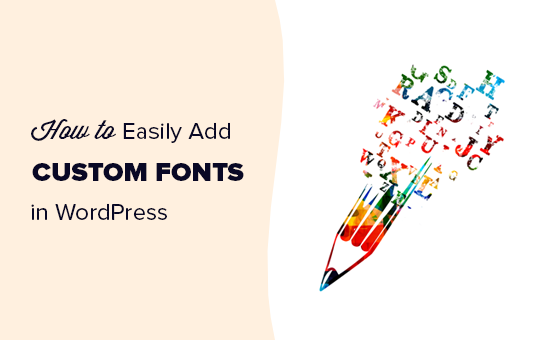
Understanding Fonts and WordPress
Fonts play a critical role in web design, significantly impacting readability, visual appeal, and brand identity. WordPress, while offering a selection of default fonts, often requires custom fonts to achieve a unique and tailored aesthetic. Before diving into the methods, understanding the fundamentals is crucial.
* **Font Formats:** Common font formats include TTF (TrueType Font), OTF (OpenType Font), WOFF (Web Open Font Format), and WOFF2. WOFF and WOFF2 are specifically designed for web use, offering compression and optimized loading times.
* **Licensing:** Always ensure you have the appropriate license to use a font on your website. Many free fonts exist under open-source licenses, but commercial fonts require purchase or subscription.
* **Performance:** Using too many custom fonts or poorly optimized fonts can negatively impact website loading speed. Choose fonts wisely and optimize them for web use.
* **Accessibility:** Select fonts that are legible and readable for all users, including those with visual impairments. Consider font size, line height, and color contrast.
Methods for Adding Custom Fonts to WordPress
Several methods exist for adding custom fonts to your WordPress website. The best approach depends on your technical skill, website setup, and desired level of control. We’ll explore some of the most popular options.
Using a Plugin
Plugins offer a user-friendly way to add custom fonts without requiring coding knowledge. Several excellent plugins are available, each with its own features and benefits.
* **Easy Google Fonts:** This plugin integrates seamlessly with the WordPress Customizer, allowing you to assign Google Fonts to different elements on your website.
* Install and activate the Easy Google Fonts plugin from the WordPress plugin repository.
* Navigate to Appearance > Customize > Typography.
* Select the elements you want to customize (e.g., headings, body text).
* Choose your desired Google Font from the dropdown menu.
* Adjust font size, weight, line height, and other styling options as needed.
* Publish your changes.
* **Use Any Font:** This plugin allows you to upload custom font files directly to your WordPress website.
* Install and activate the Use Any Font plugin.
* Generate an API key on the Use Any Font website (this is usually free for basic usage).
* Enter the API key in the plugin settings.
* Upload your custom font files (WOFF, WOFF2 are recommended).
* Assign the custom font to specific CSS selectors using the plugin’s interface.
* Save your changes.
* **Custom Fonts (by Brainstorm Force):** Another popular option for uploading and managing custom fonts. Similar to “Use Any Font,” it allows you to upload your font files and assign them through the customizer.
* Install and activate the Custom Fonts plugin by Brainstorm Force.
* Go to Appearance > Custom Fonts > Add New.
* Upload your font files (WOFF, WOFF2 preferred).
* Name the font.
* Publish.
* Access the font from the Customizer under Typography settings or element-specific settings, depending on your theme.
Adding Fonts via Theme’s Customizer
Many modern WordPress themes include built-in options for managing fonts directly within the theme customizer. This approach is often the simplest if your theme supports it.
* Navigate to Appearance > Customize.
* Look for a “Typography,” “Fonts,” or “General Styling” section (the name varies depending on the theme).
* Explore the available font options. Some themes allow you to choose from a predefined list of fonts, while others allow you to upload custom fonts.
* Select your desired fonts for different elements (e.g., headings, body text).
* Adjust font size, weight, line height, and other styling options as needed.
* Publish your changes.
* Note that specific theme instructions should be consulted when utilizing theme-based font options.
Adding Fonts via CSS @font-face Rule
This method involves adding custom CSS code to your theme’s stylesheet or a custom CSS plugin. It requires more technical knowledge but offers greater control over font implementation.
* **Upload Font Files:** Upload your font files (WOFF, WOFF2 are highly recommended) to your WordPress theme’s directory (e.g., `/wp-content/themes/your-theme/fonts/`). You can use an FTP client or the WordPress file manager (if available in your hosting control panel). Create a “fonts” folder if one doesn’t exist.
* **Add CSS Code:** Add the following CSS code to your theme’s `style.css` file or a custom CSS plugin (e.g., Simple Custom CSS):
“`css
@font-face {
font-family: ‘Your Custom Font’;
src: url(‘fonts/your-font.woff2’) format(‘woff2’),
url(‘fonts/your-font.woff’) format(‘woff’);
font-weight: normal;
font-style: normal;
font-display: swap; /* Important for performance */
}
body {
font-family: ‘Your Custom Font’, sans-serif;
}
h1, h2, h3, h4, h5, h6 {
font-family: ‘Your Custom Font’, sans-serif;
}
“`
* Replace `’Your Custom Font’` with the name you want to give your font.
* Replace `’fonts/your-font.woff2’` and `’fonts/your-font.woff’` with the correct paths to your font files.
* `font-weight` and `font-style` specify the font’s weight (e.g., normal, bold) and style (e.g., normal, italic).
* `font-display: swap;` is crucial for performance. It tells the browser to display fallback text while the font is loading.
* The `body` and `h1-h6` selectors define where the font will be applied. You can adjust these selectors to target specific elements.
* **Clear Cache:** Clear your website’s cache (if you’re using a caching plugin) to ensure the changes are reflected.
Using a Child Theme (Recommended for CSS Edits)
If you plan to modify your theme’s CSS, creating a child theme is strongly recommended. This prevents your changes from being overwritten when you update the parent theme.
* **Create a Child Theme:** Create a new folder in the `/wp-content/themes/` directory. Name it something like `your-theme-child`.
* **Create a `style.css` File:** Inside the child theme folder, create a file named `style.css`. Add the following code:
“`css
/*
Theme Name: Your Theme Child
Theme URI: http://example.com/your-theme-child/
Description: Child theme for Your Theme
Author: Your Name
Author URI: http://example.com
Template: your-theme
Version: 1.0.0
*/
@import url(“../your-theme/style.css”);
/* Add your custom CSS below this line */
“`
* Replace `Your Theme Child`, `http://example.com/your-theme-child/`, `Your Theme`, `Your Name`, `http://example.com`, and `your-theme` with your actual theme’s information. The `Template:` line is critical; it tells WordPress that this is a child theme of the specified parent theme.
* **Activate the Child Theme:** In the WordPress admin panel, go to Appearance > Themes and activate your child theme.
* **Add Custom Fonts (via CSS):** Follow the steps in the “Adding Fonts via CSS @font-face Rule” section, adding the CSS code to your child theme’s `style.css` file. Upload your fonts files to your child theme’s `/fonts` directory (create one if it doesn’t exist).
Using Google Fonts Directly (with Caution)
While plugins like “Easy Google Fonts” simplify the process, you can also directly link to Google Fonts in your theme’s `
` section. However, this method requires editing your theme’s files and isn’t ideal for beginners.* **Find the Google Font:** Go to the Google Fonts website (fonts.google.com) and choose the font you want to use.
* **Embed the Font:** Select the desired font styles (e.g., regular, bold, italic). Google Fonts will provide you with a code snippet. Choose the `` method. Copy the provided `` tag.
* **Edit `header.php`:** Locate your theme’s `header.php` file (usually in `/wp-content/themes/your-theme/`). **Using a child theme is *highly* recommended for this.**
* **Insert the Code:** Paste the copied `` tag within the `
“`html
…other meta tags and title… …other scripts and styles…
“`
* Replace `https://fonts.googleapis.com/css2?family=Your+Font:wght@400;700&display=swap` with the actual URL provided by Google Fonts.
* **Apply the Font in CSS:** Add CSS rules to your theme’s `style.css` file (or a custom CSS plugin) to apply the font to specific elements.
“`css
body {
font-family: ‘Your Font’, sans-serif;
}
h1, h2, h3 {
font-family: ‘Your Font’, sans-serif;
}
“`
* Replace `’Your Font’` with the name of the Google Font (as specified on the Google Fonts website).
* **Performance Considerations:** Linking directly to Google Fonts can potentially impact performance. Consider using `preconnect` and `preload` attributes to optimize loading times. Also, using plugins that host Google Fonts locally (essentially downloading them to your server) can improve GDPR compliance and reduce reliance on external CDNs.
Troubleshooting Common Font Issues
Adding custom fonts can sometimes present challenges. Here are some common issues and their solutions.
* **Font Not Displaying:**
* **Check Font Paths:** Ensure the paths to your font files in the `@font-face` rule are correct. Double-check for typos and ensure the files are actually located in the specified directory.
* **Clear Cache:** Clear your browser and website cache. Caching can sometimes prevent the new font from loading.
* **Check Font Format:** Ensure you’re using compatible font formats (WOFF and WOFF2 are recommended).
* **Check CSS Specificity:** Make sure your CSS rules are specific enough to override any conflicting styles. Use more specific selectors or the `!important` declaration (use sparingly).
* **Server Configuration:** In rare cases, server configurations might prevent font files from being served correctly. Check your `.htaccess` file for any conflicting rules.
* **Font Rendering Issues:**
* **Font Smoothing:** Use CSS properties like `-webkit-font-smoothing` and `-moz-osx-font-smoothing` to improve font rendering on different browsers and operating systems.
* **Font Weight and Style:** Ensure you’ve correctly specified the `font-weight` and `font-style` in your CSS. If you’re using a bold version of the font, make sure you’ve declared it as `font-weight: bold;`.
* **Performance Issues:**
* **Optimize Font Files:** Use online tools to compress and optimize your font files.
* **Use `font-display: swap;`:** This CSS property tells the browser to display fallback text while the font is loading, improving the user experience.
* **Limit Font Usage:** Avoid using too many custom fonts on your website. Choose a few key fonts and use them consistently.
* **Consider Local Hosting:** Host Google Fonts locally to reduce reliance on external CDNs and improve GDPR compliance.
* **Cross-Browser Compatibility:**
* **Test on Different Browsers:** Always test your website on different browsers (Chrome, Firefox, Safari, Edge) to ensure the fonts are rendering correctly.
* **Use Modern Font Formats:** WOFF and WOFF2 offer excellent cross-browser compatibility.
By understanding these methods and troubleshooting techniques, you can successfully add custom fonts to your WordPress website and create a visually appealing and engaging online experience.
