How to Add a Custom Login URL in WordPress (Step by Step)
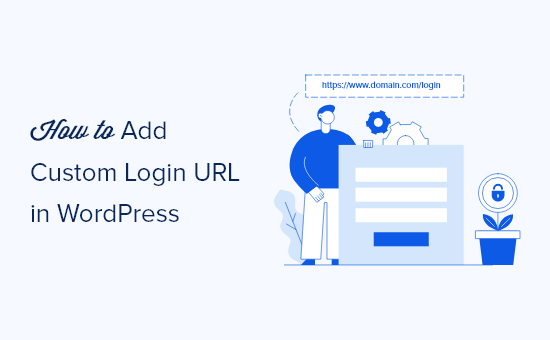
Why Customize Your WordPress Login URL?
Changing your WordPress login URL from the default `wp-login.php` offers a significant security advantage. The default URL is a well-known target for brute-force attacks, where malicious actors attempt to guess your username and password by repeatedly trying different combinations. By hiding this entry point, you significantly reduce the risk of unauthorized access to your website’s backend. A custom login URL acts as a deterrent, making it harder for attackers to find and target your login page. This adds an extra layer of security without requiring complex technical expertise. Furthermore, a personalized URL can contribute to a more professional brand image by aligning your website’s security practices with your overall online presence.
Choosing a Custom Login URL
Selecting the right custom login URL is crucial. Avoid using overly obvious or easily guessable words like “admin,” “login,” or “dashboard.” Instead, opt for a unique and less predictable phrase that is memorable for you but obscure to potential attackers. Consider using a combination of letters, numbers, and symbols. For instance, something like “secure-portal-access” or “mywebsite-backend” is much better than “login-page.” Think about incorporating your brand name or a relevant keyword that relates to your site’s purpose, but avoid sensitive information. Regularly update your custom URL periodically to maintain a high level of security. Store your custom URL in a safe and easily accessible location, like a password manager, to prevent you from forgetting it.
Methods for Customizing Your WordPress Login URL
There are several methods to customize your WordPress login URL. The two primary ways are:
- Using a WordPress Plugin
- Manually Editing Your .htaccess File
Using a plugin is generally the easier and safer option for beginners, as it automates the process and reduces the risk of errors. Manually editing your .htaccess file offers more flexibility but requires a better understanding of server configuration and file management.
Method 1: Using a WordPress Plugin
This is the recommended approach for most users due to its ease of use and reduced risk of errors. Several plugins are specifically designed for this purpose.
Popular Plugins for Custom Login URLs
Here are some of the most popular and reliable WordPress plugins for changing your login URL:
- WPS Hide Login: A lightweight and simple plugin that effectively hides your default login page.
- Rename wp-login.php: This plugin provides a straightforward way to rename your login URL without affecting other WordPress functionality.
- Shield Security: A comprehensive security plugin that includes the ability to customize the login URL as one of its many features.
Step-by-Step Guide: Using the WPS Hide Login Plugin
This guide will demonstrate the process using the “WPS Hide Login” plugin, but the general steps are similar for most other plugins.
- Install the Plugin:
- Navigate to your WordPress dashboard.
- Go to “Plugins” > “Add New”.
- Search for “WPS Hide Login”.
- Click “Install Now” and then “Activate”.
- Configure the Plugin:
- Go to “Settings” > “General”.
- Scroll down to the “WPS Hide Login” section.
- In the “Login URL” field, enter your desired custom login URL (e.g., “my-secret-login”).
- In the “Redirection URL” field, specify the URL to redirect users to if they try to access the default `wp-login.php` or `wp-admin` pages when not logged in. The default redirection is to the 404 page.
- Click “Save Changes”.
- Test the New URL:
- Open a new incognito window or log out of your WordPress dashboard.
- Try accessing your new custom login URL (e.g., `yourdomain.com/my-secret-login`).
- Verify that you are redirected to the login page.
- Try accessing the default `wp-login.php` or `wp-admin` URLs.
- Confirm that you are redirected to the specified redirection URL (e.g., your 404 page).
- Remember Your New URL:
- Store the new URL in a secure location like a password manager.
Considerations When Using Plugins
- Plugin Compatibility: Ensure the plugin is compatible with your current WordPress version and other installed plugins.
- Plugin Updates: Keep the plugin updated to benefit from the latest security patches and bug fixes.
- Plugin Support: Choose a plugin with active development and good support in case you encounter any issues.
- Plugin Reviews: Check the plugin’s reviews and ratings to gauge its reliability and performance.
- Redirection URL: Ensure the Redirection URL is correct and functional. Improper redirection can lead to user frustration.
Method 2: Manually Editing Your .htaccess File
This method involves modifying your website’s .htaccess file, which is a powerful configuration file that controls how your web server handles requests. It requires more technical knowledge and carries a higher risk of causing issues if not done correctly. **Proceed with caution and back up your .htaccess file before making any changes.**
Understanding the .htaccess File
The .htaccess file is a configuration file used by Apache web servers (the most common type of web server) to control various aspects of your website’s behavior. It allows you to set up redirects, rewrite URLs, control access to directories, and much more.
Step-by-Step Guide: Editing Your .htaccess File
- Back Up Your .htaccess File:
- Connect to your web server using an FTP client (e.g., FileZilla) or a file manager provided by your hosting provider.
- Locate the .htaccess file in your WordPress installation’s root directory (usually the same directory where you find `wp-config.php`).
- Download a copy of the .htaccess file to your computer as a backup.
- Edit the .htaccess File:
- Open the .htaccess file in a text editor (e.g., Notepad++, Sublime Text, VS Code).
- Add the following code to the **top** of the file, replacing “your-secret-login” with your desired custom login URL:
<IfModule mod_rewrite.c>
RewriteEngine On
RewriteBase /
RewriteRule ^your-secret-login/?$ wp-login.php [NC,L]
RewriteRule ^wp-admin$ /your-secret-login [R=301,L]
</IfModule>
- Explanation of the Code:
- `<IfModule mod_rewrite.c>`: This ensures that the following rules are only applied if the mod_rewrite module is enabled on your server.
- `RewriteEngine On`: This enables the rewrite engine, which allows us to modify URLs.
- `RewriteBase /`: This sets the base URL for the rewrite rules.
- `RewriteRule ^your-secret-login/?$ wp-login.php [NC,L]`: This rule rewrites any request to `yourdomain.com/your-secret-login` to `yourdomain.com/wp-login.php` without changing the URL in the user’s browser.
- `^your-secret-login/?$`: This is the pattern to match. `^` means the beginning of the URL, `your-secret-login` is the custom login URL, `/?` allows for an optional trailing slash, and `$` means the end of the URL.
- `wp-login.php`: This is the target URL that the request will be rewritten to.
- `[NC,L]`: These are flags. `NC` means “no case” (the rule is case-insensitive), and `L` means “last” (no further rules will be processed after this one).
- `RewriteRule ^wp-admin$ /your-secret-login [R=301,L]`: This rule redirects any request to `yourdomain.com/wp-admin` to `yourdomain.com/your-secret-login` using a 301 redirect (permanent redirect). This prevents direct access to the admin area via the standard URL.
- `^wp-admin$`: This is the pattern to match. `^` means the beginning of the URL, `wp-admin` is the default admin URL, and `$` means the end of the URL.
- `/your-secret-login`: This is the target URL that the request will be redirected to.
- `[R=301,L]`: These are flags. `R=301` means “permanent redirect” (the browser will cache this redirect), and `L` means “last” (no further rules will be processed after this one).
- `</IfModule>`: This closes the `IfModule` block.
- Upload the Modified .htaccess File:
- Save the changes to the .htaccess file.
- Upload the modified .htaccess file back to your WordPress installation’s root directory, overwriting the original file.
- Test the New URL:
- Open a new incognito window or log out of your WordPress dashboard.
- Try accessing your new custom login URL (e.g., `yourdomain.com/your-secret-login`).
- Verify that you are redirected to the login page.
- Try accessing the default `wp-login.php` or `wp-admin` URLs.
- Confirm that you are redirected to your custom login URL.
- Remember Your New URL:
- Store the new URL in a secure location like a password manager.
Important Considerations When Editing .htaccess
- Syntax Errors: Even a small syntax error in the .htaccess file can cause your website to become inaccessible. Always back up your file before making changes.
- Server Configuration: The .htaccess file only works if your web server is configured to allow overrides. Check your server’s documentation for more information.
- Caching: Your browser may cache redirects, so clear your browser’s cache or use an incognito window to test the new URL.
- Redirect Loops: Be careful not to create redirect loops, where one URL redirects to another, which then redirects back to the first URL. This can cause your website to become unresponsive.
- 301 vs. 302 Redirects: We use a 301 redirect (permanent redirect) for `wp-admin` to discourage users from accessing the default admin area. If you want to use a temporary redirect instead, use `R=302`.
Security Best Practices After Changing Your Login URL
Customizing your login URL is a good first step, but it’s important to implement other security measures to protect your WordPress website.
- Strong Passwords: Use strong, unique passwords for all user accounts, especially the administrator account.
- Two-Factor Authentication (2FA): Enable 2FA for all user accounts to add an extra layer of security beyond passwords.
- Limit Login Attempts: Install a plugin to limit the number of failed login attempts to prevent brute-force attacks.
- Keep WordPress Updated: Regularly update WordPress core, themes, and plugins to patch security vulnerabilities.
- Website Firewall: Use a website firewall (WAF) to protect your website from malicious traffic and attacks.
- Regular Backups: Back up your website regularly so you can restore it quickly in case of a security breach.
- Security Audits: Perform regular security audits to identify and address potential vulnerabilities.
- How to Protect Your WordPress Site From Brute Force Attacks
- Ecommerce Security Tips: How to Secure Your WordPress Store
- How to Redact Text in WordPress (The Easy Way)
- How to Reset Passwords for All Users in WordPress
- How to Notify Users When Their Comment is Approved in WordPress
- WordPress Quick Edit Not Working? Here’s How to Fix It in No Time
- How to Block IP Addresses in WordPress (& Why)
