How to Add Custom Navigation Menus in WordPress Themes
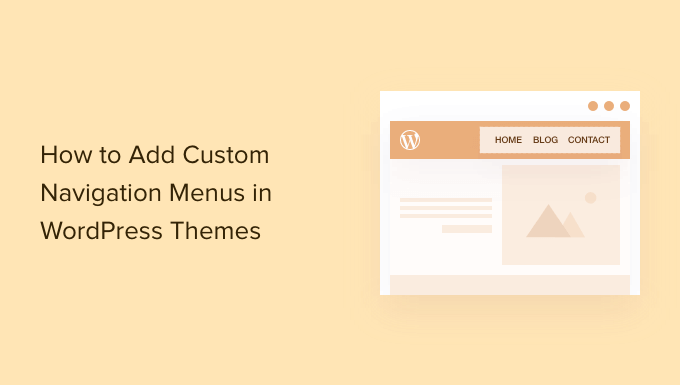
Understanding WordPress Navigation Menus
WordPress navigation menus are a crucial element for user experience. They provide a clear roadmap for visitors to easily find the content they need on your website. WordPress offers a flexible system for creating and managing these menus, allowing you to customize their structure, content, and appearance. Understanding the core concepts of WordPress menus is the first step towards implementing custom navigation in your themes.
* A menu is a collection of links that guide users to different parts of your website.
* Menus can include links to pages, posts, categories, custom links, and more.
* You can create multiple menus and assign them to different locations within your theme.
* WordPress utilizes a system of “menu locations” defined in the theme to display menus.
* The WordPress admin panel provides an intuitive interface for managing menus.
Registering Menu Locations in Your Theme
Before you can add custom navigation menus to your WordPress theme, you need to register the menu locations. These locations tell WordPress where you want your menus to appear. This is typically done within your theme’s `functions.php` file.
* Open your theme’s `functions.php` file.
* Use the `register_nav_menus()` function to register your menu locations.
* The `register_nav_menus()` function accepts an array where keys are the “slugs” or machine-readable names of the locations and values are human-readable descriptions.
Here’s an example:
“`php
__( ‘Primary Menu’, ‘mytheme’ ),
‘footer-menu’ => __( ‘Footer Menu’, ‘mytheme’ ),
‘social-menu’ => __( ‘Social Menu’, ‘mytheme’ ),
)
);
}
add_action( ‘after_setup_theme’, ‘mytheme_register_nav_menus’ );
?>
“`
* `mytheme_register_nav_menus` is a custom function to register the menus.
* `after_setup_theme` is an action hook that ensures the function runs after the theme is initialized.
* `’primary-menu’` is the slug for the primary menu location.
* `__( ‘Primary Menu’, ‘mytheme’ )` is the human-readable description, ready for translation.
* Repeat this process for all the menu locations you want to support in your theme.
After adding this code to your `functions.php` file, you’ll see the registered menu locations in the WordPress admin panel under Appearance > Menus.
Displaying Menus in Your Theme Templates
Once you’ve registered your menu locations, you need to display the menus in your theme templates. This involves using the `wp_nav_menu()` function within your theme files (e.g., `header.php`, `footer.php`, `sidebar.php`).
* Open the theme file where you want to display the menu (e.g., `header.php`).
* Use the `wp_nav_menu()` function to display the menu.
* The `wp_nav_menu()` function accepts an array of arguments to customize the menu’s appearance and behavior.
Here’s an example:
“`php
‘primary-menu’,
‘menu_id’ => ‘primary-menu’,
‘menu_class’ => ‘nav-menu’,
‘container’ => ‘nav’,
‘container_class’ => ‘primary-navigation’,
) );
?>
“`
* `’theme_location’ => ‘primary-menu’` specifies the menu location to display. Make sure this matches the slug you used in `register_nav_menus()`.
* `’menu_id’ => ‘primary-menu’` sets the ID attribute for the `
- ` element containing the menu items. This is useful for targeting the menu with CSS and JavaScript.
* `’menu_class’ => ‘nav-menu’` sets the class attribute for the `
- ` element. This is also useful for styling.
* `’container’ => ‘nav’` wraps the menu in a `
