How to Add Custom Scrollbar to Any Element in WordPress
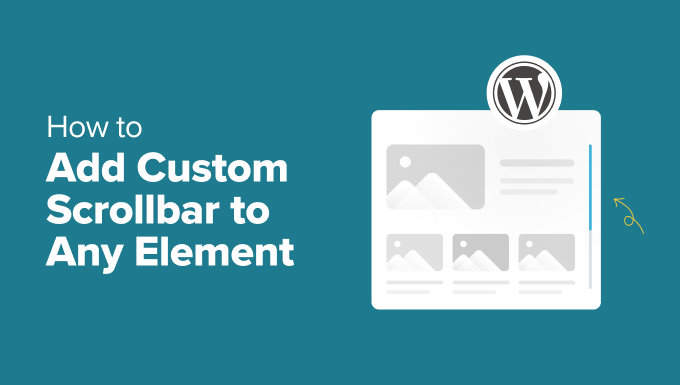
Understanding the Need for Custom Scrollbars in WordPress
WordPress, while offering a vast array of themes and plugins, often leaves the finer points of front-end design to the developer. One such area is the customization of scrollbars. By default, browsers render scrollbars using their own operating system’s styles, which can clash with a website’s carefully crafted aesthetic. Custom scrollbars provide a way to maintain visual consistency and enhance the user experience. They allow you to:
- Match the scrollbar’s appearance to your website’s branding, color scheme, and overall design.
- Improve the visual appeal of content-heavy sections, making them more engaging.
- Address accessibility concerns by adjusting scrollbar thickness and contrast.
- Create a more modern and polished look for your WordPress website.
Methods for Implementing Custom Scrollbars
There are several ways to add custom scrollbars to elements in WordPress, each with its own advantages and disadvantages. These methods include:
- **CSS-only solutions:** This approach uses CSS properties to style the scrollbar directly. It’s generally the simplest and most efficient method for basic customization.
- **JavaScript-based solutions:** JavaScript libraries and custom scripts offer more advanced control over scrollbar behavior and appearance, including animations and touch support.
- **WordPress plugins:** Plugins provide a user-friendly interface for implementing custom scrollbars without requiring coding knowledge. They can be a convenient option for users who are not comfortable with code.
CSS-Only Scrollbar Customization
The CSS `::-webkit-scrollbar` pseudo-element allows you to style the scrollbar in WebKit-based browsers (Chrome, Safari, and newer versions of Edge). Unfortunately, Firefox does not fully support `::-webkit-scrollbar`. However, Firefox does offer some alternative properties that can be used to customize the scrollbar’s color using `scrollbar-width` and `scrollbar-color`.
**WebKit Browsers (Chrome, Safari, Edge):**
The following pseudo-elements are used for styling in WebKit browsers:
- `::-webkit-scrollbar`: Styles the entire scrollbar.
- `::-webkit-scrollbar-button`: Styles the scrollbar buttons (arrows).
- `::-webkit-scrollbar-track`: Styles the track (the area where the scrollbar thumb moves).
- `::-webkit-scrollbar-track-piece`: Styles the track piece not covered by the thumb.
- `::-webkit-scrollbar-thumb`: Styles the draggable scrollbar thumb.
- `::-webkit-scrollbar-corner`: Styles the corner where horizontal and vertical scrollbars meet.
- `::-webkit-resizer`: Styles the resizer handle (typically found at the bottom-right corner of textareas).
**Basic CSS Example:**
To customize a scrollbar using CSS, you would target the specific element you want to modify. For example, to add a custom scrollbar to a `
“`css
#myDiv {
overflow: auto; /* or scroll */
width: 300px;
height: 200px;
}
#myDiv::-webkit-scrollbar {
width: 12px; /* Width of the scrollbar */
}
#myDiv::-webkit-scrollbar-track {
background: #f1f1f1; /* Color of the tracking area */
}
#myDiv::-webkit-scrollbar-thumb {
background: #888; /* Color of the thumb */
border-radius: 6px; /* Roundness of the thumb */
}
#myDiv::-webkit-scrollbar-thumb:hover {
background: #555; /* Color of the thumb on hover */
}
/* Firefox Customization (Limited) */
#myDiv {
scrollbar-width: thin;
scrollbar-color: #888 #f1f1f1;
}
“`
**Explanation:**
- `overflow: auto;` or `overflow: scroll;`: This property is essential. It tells the element to display a scrollbar when the content exceeds its dimensions. `auto` shows the scrollbar only when needed, while `scroll` always displays it.
- `width` and `height`: These properties define the dimensions of the element that will have the scrollbar.
- `::-webkit-scrollbar { width: 12px; }`: Sets the width of the scrollbar. Adjust the value to your liking.
- `::-webkit-scrollbar-track { background: #f1f1f1; }`: Sets the background color of the scrollbar track (the area behind the thumb).
- `::-webkit-scrollbar-thumb { background: #888; border-radius: 6px; }`: Sets the background color and border-radius (for rounded corners) of the scrollbar thumb (the draggable part).
- `::-webkit-scrollbar-thumb:hover { background: #555; }`: Changes the background color of the thumb when the user hovers over it. This provides visual feedback.
- `scrollbar-width: thin; scrollbar-color: #888 #f1f1f1;`: These properties set the scrollbar width to ‘thin’ and define the thumb and track colors, respectively, in Firefox.
**Advanced CSS Customization:**
You can further customize the scrollbar by styling the other pseudo-elements:
“`css
/* Style the scrollbar button (arrows) */
#myDiv::-webkit-scrollbar-button {
background-color: #ccc;
}
/* Style the corner where horizontal and vertical scrollbars meet */
#myDiv::-webkit-scrollbar-corner {
background-color: #eee;
}
“`
**Adding the CSS to WordPress:**
There are several ways to add custom CSS to your WordPress website:
- **Using the WordPress Customizer:** Navigate to Appearance > Customize > Additional CSS. Paste your CSS code here. This is the simplest method for small CSS snippets.
- **Using a Child Theme:** Create a child theme and add your CSS to the `style.css` file. This is the recommended approach for more extensive CSS modifications, as it prevents your changes from being overwritten when the parent theme is updated.
- **Using a CSS Plugin:** Install a plugin like “Simple Custom CSS” or “WP Add Custom CSS.” These plugins provide a dedicated area for adding custom CSS code.
**Important Considerations for CSS-Only Customization:**
- **Browser Compatibility:** The `::-webkit-scrollbar` pseudo-element is primarily supported by WebKit-based browsers (Chrome, Safari, and newer Edge). Firefox requires the use of `scrollbar-width` and `scrollbar-color` properties, which offer limited customization. Other browsers may have limited or no support. Always test your custom scrollbars in different browsers to ensure they render correctly.
- **Accessibility:** Ensure that your custom scrollbars provide sufficient contrast and visual cues for users with disabilities. Avoid using colors that are too similar to each other, and consider adding a hover effect to the thumb to indicate that it is interactive.
- **Performance:** While CSS-only solutions are generally efficient, overly complex styles can potentially impact performance. Keep your CSS code concise and avoid unnecessary styling.
JavaScript-Based Scrollbar Customization
JavaScript libraries offer more advanced control over scrollbar appearance and behavior, allowing you to create highly customized scrollbars with features like animations, touch support, and cross-browser compatibility.
**Popular JavaScript Scrollbar Libraries:**
- **Perfect Scrollbar:** A lightweight and customizable scrollbar library that works well with both mouse and touch devices.
- **OverlayScrollbars:** A library that creates overlay scrollbars, which are hidden until the user interacts with the element.
- **SimpleBar:** A simple and easy-to-use scrollbar library with minimal dependencies.
**Example Using Perfect Scrollbar:**
1. **Include the Perfect Scrollbar CSS and JavaScript files:**
You can download the Perfect Scrollbar files from their website or use a CDN (Content Delivery Network). Add the following code to your WordPress theme’s `header.php` file (ideally within a child theme) or use a plugin like “Insert Headers and Footers”:
“`html
“`
2. **Add the HTML structure:**
Create the HTML element that you want to apply the custom scrollbar to. Make sure it has a specified height and width.
“`html
This is some content that will be scrollable.
Add more content to see the scrollbar.
Even more content…
Scroll down!
And even more…
“`
3. **Initialize Perfect Scrollbar with JavaScript:**
Add the following JavaScript code to your theme’s `footer.php` file (ideally within a child theme) or use a plugin like “Insert Headers and Footers”:
“`javascript
document.addEventListener(‘DOMContentLoaded’, function () {
const container = document.getElementById(‘myDiv’);
const ps = new PerfectScrollbar(container, {
wheelSpeed: 1,
wheelPropagation: true,
minScrollbarLength: 20
});
});
“`
**Explanation:**
- `document.addEventListener(‘DOMContentLoaded’, function () { … });`: This ensures that the JavaScript code runs after the DOM (Document Object Model) has fully loaded.
- `const container = document.getElementById(‘myDiv’);`: This gets a reference to the HTML element with the ID “myDiv.”
- `const ps = new PerfectScrollbar(container, { … });`: This initializes the Perfect Scrollbar on the container element. The options object allows you to customize the scrollbar’s behavior.
- `wheelSpeed: 1`: Adjusts the scroll speed with the mouse wheel.
- `wheelPropagation: true`: Determines whether scrolling should propagate to parent elements if the end of the scrollable content is reached.
- `minScrollbarLength: 20`: Sets the minimum length of the scrollbar thumb.
4. **Customize the Scrollbar with CSS:**
Perfect Scrollbar adds its own CSS classes to the scrollbar elements. You can use these classes to customize the appearance of the scrollbar. Add the following CSS to your theme’s `style.css` file (within a child theme) or using the WordPress Customizer:
“`css
.ps {
overflow: hidden !important;
overflow-anchor: none;
-ms-overflow-style: none;
touch-action: auto;
-ms-touch-action: manipulation;
}
.ps__rail-x {
display: none;
opacity: 0;
transition: background-color .2s linear, opacity .2s linear;
-webkit-transition: background-color .2s linear, opacity .2s linear;
height: 15px;
bottom: 0px;
position: absolute;
}
.ps__rail-y {
display: none;
opacity: 0;
transition: background-color .2s linear, opacity .2s linear;
-webkit-transition: background-color .2s linear, opacity .2s linear;
width: 15px;
right: 0;
position: absolute;
}
.ps–active-x > .ps__rail-x,
.ps–active-y > .ps__rail-y {
display: block;
}
.ps:hover > .ps__rail-x,
.ps:hover > .ps__rail-y,
.ps–focus > .ps__rail-x,
.ps–focus > .ps__rail-y,
.ps–clicking > .ps__rail-x,
.ps–clicking > .ps__rail-y {
opacity: 0.6;
}
.ps__thumb-x {
background-color: #aaa;
border-radius: 6px;
transition: background-color .2s linear, height .2s ease-in-out;
-webkit-transition: background-color .2s linear, height .2s ease-in-out;
height: 6px;
bottom: 2px;
position: absolute;
}
.ps__thumb-y {
background-color: #aaa;
border-radius: 6px;
transition: background-color .2s linear, width .2s ease-in-out;
-webkit-transition: background-color .2s linear, width .2s ease-in-out;
width: 6px;
right: 2px;
position: absolute;
}
.ps–focus > .ps__thumb-x,
.ps–focus > .ps__thumb-y,
.ps:hover > .ps__thumb-x,
.ps:hover > .ps__thumb-y {
background-color: #888;
}
.ps–clicking > .ps__thumb-x,
.ps–clicking > .ps__thumb-y {
background-color: #888;
}
“`
**JavaScript Customization Considerations:**
- **Performance:** JavaScript-based solutions can add to the page load time, especially if the library is large or the script is poorly optimized. Choose a lightweight library and optimize your code for performance.
- **Compatibility:** Ensure that the JavaScript library is compatible with different browsers and devices. Test your implementation thoroughly.
- **Complexity:** JavaScript-based solutions can be more complex to implement and maintain than CSS-only solutions. You may need to have some JavaScript knowledge.
- **Conflicts:** Ensure that the JavaScript library doesn’t conflict with other JavaScript libraries or plugins on your website.
WordPress Plugins for Custom Scrollbars
Several WordPress plugins allow you to add custom scrollbars to your website without writing any code. These plugins typically provide a user-friendly interface for selecting the elements you want to customize and choosing the desired scrollbar styles.
**Examples of WordPress Scrollbar Plugins:**
While there aren’t overwhelmingly popular dedicated custom scrollbar plugins in the WordPress repository currently (many either haven’t been updated in years or have very few active installs), some plugins offer broader customization options that *include* scrollbar styling. The functionality is often wrapped up in more general CSS customization plugins.
* **Advanced CSS Editor:** Many general-purpose CSS editor plugins, like “Simple Custom CSS” mentioned earlier, allows you to add CSS to customize scrollbars using the CSS-only approach described previously. This requires understanding of the CSS scrollbar properties but avoids the need for coding specific JavaScript scrollbar libraries.
**Using a CSS Plugin for Scrollbar Customization (Example: Simple Custom CSS):**
1. **Install and activate the plugin.**
2. **Navigate to the plugin’s settings page** (usually under Appearance or Settings).
3. **Add your custom CSS code** to the provided text area. Use the CSS code examples provided in the “CSS-Only Scrollbar Customization” section to style your scrollbars.
4. **Save your changes.**
**Plugin Considerations:**
- **Plugin Quality:** Choose a well-maintained and reputable plugin with good reviews and a high number of active installations. Check when the plugin was last updated to ensure it’s still compatible with the latest version of WordPress.
- **Plugin Features:** Consider the features offered by the plugin. Does it provide the level of customization you need? Does it offer a user-friendly interface?
- **Plugin Performance:** Be mindful of plugin performance. Some plugins can add significant overhead to your website, especially if they are poorly coded or have a lot of features.
- **Plugin Conflicts:** Always test new plugins in a staging environment to ensure that they don’t conflict with other plugins or your theme.
- **Over-Reliance:** Avoid installing too many plugins, as this can slow down your website and make it more difficult to maintain. Use plugins only when necessary.
- How to Find Which Files to Edit in WordPress Theme
- How to Add a Custom Scrollbar in WordPress
- How to Change the Text Color in WordPress (For All Themes)
- How to Add a Slide Panel Menu in WordPress Themes
- How to Style Individual Categories Differently in WordPress
- How to Change the “Reply” Text in WordPress Comments
