How to Add a Google Calendar in WordPress (Step by Step)
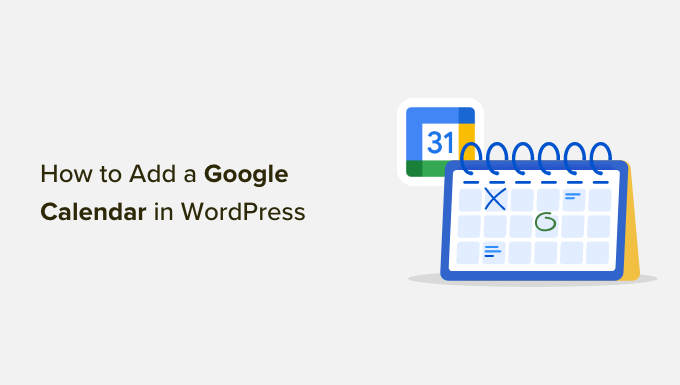
Introduction: Integrating Google Calendar with Your WordPress Site
In today’s fast-paced world, effective communication and organization are paramount, especially for businesses and organizations. WordPress, a leading content management system (CMS), offers powerful tools for building and managing websites. One way to enhance your WordPress site’s functionality is by integrating it with Google Calendar. This integration allows you to seamlessly display events, schedules, and important dates directly on your website, keeping your audience informed and engaged.
Integrating Google Calendar with WordPress eliminates the need for manual updates and ensures that your website visitors always have access to the latest event information. Whether you’re promoting workshops, conferences, appointments, or any other type of event, displaying your calendar on your WordPress site can significantly improve user experience and streamline your event management process.
This comprehensive guide will walk you through the step-by-step process of adding a Google Calendar to your WordPress website, covering various methods and customization options. From using plugins to embedding code directly, you’ll learn how to choose the best approach for your specific needs and technical skills.
Method 1: Using a WordPress Plugin for Google Calendar Integration
The easiest and often the most user-friendly way to integrate Google Calendar with WordPress is by using a dedicated plugin. Several plugins are available that simplify the process, offering various features and customization options. Here’s a step-by-step guide using a popular and reliable plugin:
Step 1: Choosing and Installing a Google Calendar Plugin
First, you need to choose a suitable Google Calendar plugin for WordPress. Some popular options include:
- Google Calendar Events
- The Events Calendar
- WP Google Calendar
For this example, we’ll use the “Google Calendar Events” plugin. To install it:
- Log in to your WordPress admin dashboard.
- Go to “Plugins” > “Add New.”
- In the search bar, type “Google Calendar Events.”
- Find the plugin “Google Calendar Events” by BestWebSoft and click “Install Now.”
- After installation, click “Activate.”
Step 2: Configuring the Plugin Settings
Once the plugin is activated, you need to configure its settings to connect to your Google Calendar:
- In your WordPress admin dashboard, find the “Google Calendar Events” plugin in the left-hand menu.
- Click on “Settings.”
- You will typically need to obtain a Google API key and a Calendar ID.
Step 3: Obtaining a Google API Key
To access your Google Calendar data, you need a Google API key. Follow these steps to obtain one:
- Go to the Google Cloud Console: https://console.cloud.google.com/
- If you don’t have a project, create one by clicking “Select a project” at the top, then “New Project.”
- Give your project a name and click “Create.”
- Once the project is created, go to the API Library (search for “API Library” in the search bar).
- Search for “Google Calendar API” and enable it.
- Go to “Credentials” in the left-hand menu.
- Click “Create credentials” > “API key.”
- Copy the generated API key.
Step 4: Obtaining Your Google Calendar ID
You also need the ID of the Google Calendar you want to display. Here’s how to find it:
- Go to your Google Calendar: https://calendar.google.com/
- In the left sidebar, find the calendar you want to embed.
- Hover over the calendar name, click the three dots (options), and select “Settings and sharing.”
- Scroll down to the “Integrate calendar” section.
- Copy the “Calendar ID.” It will usually look like an email address.
Step 5: Entering the API Key and Calendar ID in the Plugin Settings
Now that you have the API key and Calendar ID, go back to the plugin settings in your WordPress dashboard and enter them in the appropriate fields. Save the changes.
Step 6: Displaying the Calendar on Your Website
Most Google Calendar plugins provide a shortcode that you can use to display the calendar on your website. For example, the “Google Calendar Events” plugin might use a shortcode like `[gcal id=”your_calendar_id”]`.
- Copy the provided shortcode.
- Go to the page or post where you want to display the calendar.
- Paste the shortcode into the content editor.
- Update or publish the page/post.
- View your website to see the embedded Google Calendar.
Method 2: Embedding Google Calendar Directly Using an iFrame
Another method to add a Google Calendar to your WordPress site is by embedding it directly using an iFrame. This method requires no plugins but involves copying and pasting HTML code into your WordPress content.
Step 1: Accessing the Embed Code in Google Calendar
First, you need to obtain the embed code from your Google Calendar:
- Go to your Google Calendar: https://calendar.google.com/
- In the left sidebar, find the calendar you want to embed.
- Hover over the calendar name, click the three dots (options), and select “Settings and sharing.”
- Scroll down to the “Integrate calendar” section.
- Find the “Embed code” section. It will contain an iFrame code.
- Customize the calendar appearance using the customization options above the embed code, if desired.
- Copy the entire iFrame code.
Step 2: Embedding the Code into Your WordPress Page or Post
Now, embed the iFrame code into your WordPress page or post:
- Go to the page or post where you want to display the calendar.
- Switch to the “Text” editor (or “Code Editor” in the Block Editor).
- Paste the iFrame code into the content area where you want the calendar to appear.
- Switch back to the “Visual” editor (or “Visual Editor” in the Block Editor) to preview the calendar.
- Update or publish the page/post.
- View your website to see the embedded Google Calendar.
Step 3: Adjusting the iFrame Dimensions (Optional)
The embedded calendar might not fit perfectly into your website’s layout. You can adjust the width and height of the iFrame to ensure it displays correctly:
- Edit the page or post where you embedded the calendar.
- Switch to the “Text” editor (or “Code Editor”).
- In the iFrame code, find the `width` and `height` attributes.
- Modify the values to suit your website’s layout. For example: ``
- Update the page/post and view your website to see the changes.
Method 3: Using a Widget for Google Calendar
Some WordPress themes and plugins offer widgets that allow you to display your Google Calendar in a sidebar or footer. This method provides a convenient way to showcase upcoming events in a prominent location on your website.
Step 1: Checking for Built-in Widget Support
First, check if your WordPress theme or any installed plugins provide a Google Calendar widget. Some themes come with built-in widget support, eliminating the need for additional plugins.
- Go to “Appearance” > “Widgets” in your WordPress admin dashboard.
- Look for a widget named “Google Calendar,” “Events Calendar,” or something similar.
- If you find one, drag it to the desired widget area (e.g., sidebar, footer).
- Configure the widget settings, such as the Calendar ID, number of events to display, and display options.
- Save the changes and view your website to see the widget in action.
Step 2: Using a Plugin-Specific Widget
If your theme doesn’t offer a built-in widget, you can use a plugin that provides a Google Calendar widget. Many of the Google Calendar plugins mentioned earlier come with widget functionality.
- Install and activate a Google Calendar plugin that includes a widget (e.g., “Google Calendar Events”).
- Go to “Appearance” > “Widgets.”
- Look for the plugin’s widget (e.g., “Google Calendar Events Widget”).
- Drag the widget to the desired widget area.
- Configure the widget settings, such as the Calendar ID, number of events to display, and display options.
- Save the changes and view your website to see the widget in action.
Customization Options for Your Embedded Google Calendar
Regardless of the method you choose, you have several customization options to tailor the appearance and functionality of your embedded Google Calendar.
- Color Customization: Change the calendar’s background color, text color, and event colors to match your website’s branding.
- Display Options: Choose whether to display the calendar in month view, week view, or agenda view. You can also specify the default view.
- Time Zone Settings: Ensure that the calendar displays events in the correct time zone for your audience.
Troubleshooting Common Issues
While integrating Google Calendar with WordPress is generally straightforward, you might encounter some common issues.
- Calendar Not Displaying: Double-check that you have entered the correct API key and Calendar ID in the plugin settings. Also, ensure that the Google Calendar API is enabled in the Google Cloud Console.
- Incorrect Time Zone: Verify that the time zone settings in your Google Calendar and WordPress are consistent.
- Display Issues: If the calendar is not displaying correctly, try adjusting the iFrame dimensions or checking for conflicts with your theme or other plugins.
Conclusion: Enhancing Your WordPress Site with Google Calendar Integration
Integrating Google Calendar with your WordPress website is a valuable way to keep your audience informed about upcoming events, appointments, and important dates. By following the step-by-step instructions outlined in this guide, you can easily embed a Google Calendar into your WordPress site using plugins, iFrames, or widgets.
Remember to choose the method that best suits your technical skills and specific needs. Whether you opt for the simplicity of a plugin or the directness of an iFrame embed, integrating Google Calendar with WordPress will enhance user experience and streamline your event management process.
