How to Add Header and Footer Code in WordPress (the Easy Way)
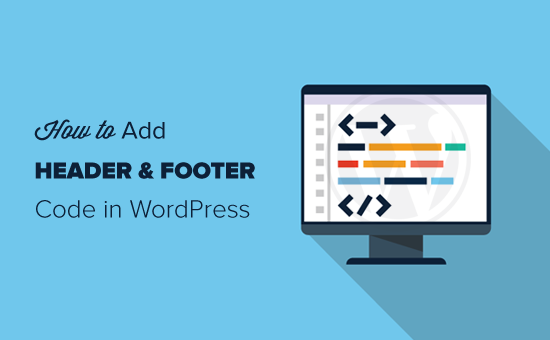
Understanding Header and Footer Code in WordPress
Adding code to the header and footer of your WordPress website is a common practice for implementing various functionalities. This can include:
- Tracking codes for analytics platforms like Google Analytics
- Custom CSS for styling enhancements
- JavaScript code for interactive elements
- Meta tags for SEO optimization
- Verification codes for various services
The header, contained within the `
` section of your HTML, loads first, making it ideal for scripts that need to execute early. The footer, located near the `` tag, is usually reserved for scripts that can load later to improve page load speed. Manually editing theme files directly can be risky, especially when updating themes. So, using plugins or alternative methods is generally safer and more efficient.Why Use Header and Footer Code Snippets?
Instead of directly modifying your theme’s `header.php` and `footer.php` files, using plugins or other methods provides several advantages:
- Ease of Use: Plugins often offer a simple and intuitive interface for adding code snippets.
- Safety: Modifying theme files directly can lead to errors that break your site. Plugins minimize this risk.
- Theme Updates: When you update your theme, any changes you’ve made to the theme files will be overwritten. Plugins preserve your code snippets.
- Organization: Plugins allow you to manage and organize your code snippets more effectively.
- Deactivation: You can easily disable or remove a plugin if you no longer need it.
Directly editing theme files can be suitable for experienced developers comfortable with PHP and HTML. However, for most users, plugins or the WordPress Customizer offer a safer and more manageable solution.
Method 1: Using a Header and Footer Plugin
This is arguably the easiest and most popular method. Several excellent plugins are available in the WordPress repository. Here’s how to use one:
Step 1: Install and Activate a Header and Footer Plugin
1. Log in to your WordPress dashboard.
2. Go to “Plugins” > “Add New.”
3. Search for a plugin like “Insert Headers and Footers,” “Header Footer Code Manager,” or “Simple Custom CSS and JS.” (For this example, we’ll use “Insert Headers and Footers” by WPBeginner).
4. Click “Install Now.”
5. Once installed, click “Activate.”
Step 2: Access the Plugin Settings
1. After activation, the plugin settings can usually be found under the “Settings” menu in your WordPress dashboard. In the case of “Insert Headers and Footers,” go to “Settings” > “Insert Headers and Footers.”
2. Other plugins might create a separate top-level menu item in the dashboard.
Step 3: Add Your Code Snippets
1. You will see three text areas: “Scripts in Header,” “Scripts in Body,” and “Scripts in Footer.”
2. Paste your code snippet into the appropriate section based on its purpose. For example:
- Google Analytics tracking code typically goes in the “Scripts in Header” section.
- Custom JavaScript that doesn’t need to load immediately can go in the “Scripts in Footer” section.
3. Click the “Save” button to save your changes.
Step 4: Verify Your Code
1. Visit your website and view the source code (usually by right-clicking and selecting “View Page Source” or “Inspect”).
2. Search for your code snippet to confirm that it has been added correctly to the header or footer.
Choosing the Right Plugin:
When selecting a header and footer plugin, consider the following:
- Reviews and Ratings: Look for plugins with high ratings and positive reviews.
- Active Installations: A large number of active installations usually indicates a well-maintained and reliable plugin.
- Last Updated: Check when the plugin was last updated. A recently updated plugin is more likely to be compatible with the latest version of WordPress.
- Support: See if the plugin developer provides good support.
- Features: Compare the features offered by different plugins to find one that meets your specific needs. Some plugins offer additional features like code highlighting, version control, and conditional logic.
Method 2: Using the WordPress Customizer
The WordPress Customizer offers a convenient way to add code to your website, especially for custom CSS.
Step 1: Access the WordPress Customizer
1. Log in to your WordPress dashboard.
2. Go to “Appearance” > “Customize.”
Step 2: Find the “Additional CSS” Section
1. Within the Customizer, look for a section labeled “Additional CSS.” The name might vary slightly depending on your theme.
Step 3: Add Your CSS Code
1. In the “Additional CSS” section, you’ll find a text area where you can add your custom CSS code.
2. As you type your code, you’ll see a live preview of the changes on your website.
Step 4: Publish Your Changes
1. Once you’re satisfied with your changes, click the “Publish” button to save them.
Limitations of the Customizer:
While the Customizer is great for adding CSS, it has limitations:
- Limited to CSS: It’s primarily designed for CSS and not suitable for adding JavaScript or other types of code.
- No Version Control: It doesn’t offer version control, so you can’t easily revert to previous versions of your CSS.
- Can be Overwritten: In rare cases, theme updates might overwrite Customizer settings, although this is less common than with direct theme file edits.
Method 3: Using Your Theme’s Functions.php File (Advanced)
This method requires some knowledge of PHP. While it’s powerful, it’s also more prone to errors, so proceed with caution.
Step 1: Access the functions.php File
1. Important: Back up your website before editing any theme files.
2. You can access the `functions.php` file in a few ways:
- WordPress Theme Editor: Go to “Appearance” > “Theme Editor” (or “Theme File Editor” depending on your WordPress version). Select `functions.php` from the list of files on the right.
- FTP/SFTP: Connect to your website using an FTP client (e.g., FileZilla) or SFTP. Navigate to `/wp-content/themes/your-theme-name/functions.php`.
- File Manager: Many hosting providers offer a file manager in their control panel. Use it to access the `functions.php` file.
Step 2: Add Code Using `wp_head` and `wp_footer` Hooks
1. Use the `add_action()` function to hook into the `wp_head` and `wp_footer` actions.
2. Create a function that contains the code you want to add.
3. Here’s an example of adding Google Analytics code to the header:
“`php
function add_google_analytics() {
?>
This is custom footer code.
Step 3: Save Your Changes
1. If using the WordPress Theme Editor, click “Update File.”
2. If using FTP or a file manager, save the modified `functions.php` file and upload it back to your server.
Step 4: Verify Your Code
1. Visit your website and view the source code to confirm that your code has been added correctly.
Cautions When Using functions.php:
- Syntax Errors: A single syntax error in the `functions.php` file can break your entire website. Use a code editor with syntax highlighting to help prevent errors.
- Overwriting Changes: Theme updates will overwrite changes made to the `functions.php` file. Consider using a child theme to avoid this.
- Child Themes: Using a child theme is highly recommended when modifying theme files like `functions.php`. A child theme inherits the styles and functionality of the parent theme but allows you to make customizations without affecting the parent theme’s files. This ensures that your changes are preserved when the parent theme is updated.
Method 4: Using Google Tag Manager (Advanced)
Google Tag Manager (GTM) is a powerful tool that allows you to manage all your website tags (including analytics, marketing, and advertising tags) from a single interface.
Step 1: Set Up a Google Tag Manager Account
1. Go to the Google Tag Manager website (tagmanager.google.com) and create an account.
2. Follow the instructions to set up a container for your website.
3. Google Tag Manager will provide you with two code snippets: one for the `
Step 2: Add the Google Tag Manager Code to Your Website
1. Use one of the methods described above (a header and footer plugin or the `functions.php` file) to add the GTM code snippets to your website.
2. The `
3. The `` snippet should be placed immediately after the opening `` tag. If using the “Insert Headers and Footers” plugin, place the body code within the “Scripts in Body” section. If you are unable to place it directly after the `` tag, then just adding the header code is usually sufficient.
Step 3: Create Tags and Triggers in Google Tag Manager
1. In the Google Tag Manager interface, create tags for the different scripts you want to add to your website (e.g., Google Analytics, Facebook Pixel).
2. Configure triggers to specify when and where these tags should fire.
Step 4: Publish Your Changes
1. Once you’ve configured your tags and triggers, publish your changes to make them live on your website.
Benefits of Using Google Tag Manager:
- Centralized Management: Manage all your website tags from a single interface.
- Version Control: GTM provides version control, allowing you to easily revert to previous versions of your tags.
- Testing and Debugging: GTM offers built-in testing and debugging tools to ensure that your tags are firing correctly.
- Increased Speed: GTM loads tags asynchronously, which can improve your website’s page load speed.
- User Permissions: GTM allows you to grant different levels of access to different users.
Choosing the Best Method for You
The best method for adding header and footer code depends on your technical skills and the complexity of your needs:
- Beginner: Use a header and footer plugin. It’s the easiest and safest option.
- Intermediate: Use the WordPress Customizer for CSS changes. Consider Google Tag Manager for managing multiple scripts.
- Advanced: Use the `functions.php` file (with caution and a child theme) for more complex code additions. Google Tag Manager offers a robust solution for advanced tag management.
No matter which method you choose, always back up your website before making any changes to your code. This will allow you to easily restore your website if something goes wrong. And always test your code to ensure that it’s working correctly.
- How to Remove the Sidebar in WordPress (6 Easy Methods)
- WordPress Widgets vs Blocks – What’s the Difference? (Explained)
- How to Easily Add Custom Code in WordPress (Without Breaking Your Site)
- How to Easily Add Custom CSS to Your WordPress Site
- How to Disable Unwanted Widgets in WordPress Admin (2 Ways)
- How to Disable the Screen Options Button in WordPress
- How to Show Empty Categories in WordPress Widgets
