How to Add Infinite Scroll to Your WordPress Site (Step by Step)
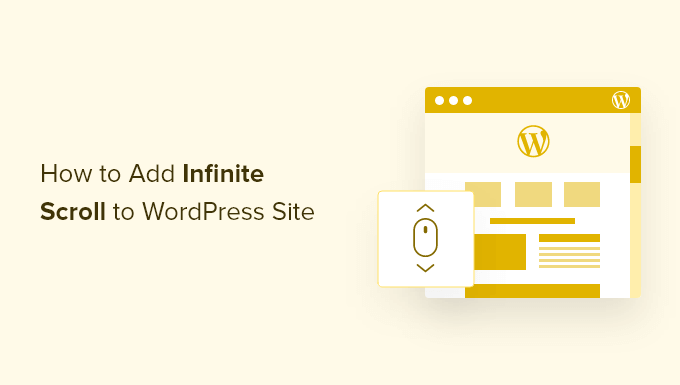
What is Infinite Scroll and Why Use It?
Infinite scroll, also known as endless scrolling, is a web design technique that loads content continuously as the user scrolls down the page. Instead of traditional pagination with numbered page links or a “Load More” button, new content seamlessly appears, providing a fluid and engaging browsing experience.
Why should you consider using infinite scroll on your WordPress site? Here are some key benefits:
- Improved User Experience: Users can browse more content without having to click through multiple pages, leading to a smoother and more intuitive experience.
- Increased Engagement: The continuous flow of content can encourage users to spend more time on your site and explore more of your offerings.
- Mobile-Friendly: Infinite scroll is particularly well-suited for mobile devices, where clicking small pagination links can be cumbersome.
- Reduced Bounce Rate: By keeping users engaged, infinite scroll can help reduce your site’s bounce rate, as users are more likely to explore further.
- Better Discovery: Users might stumble upon content they wouldn’t have otherwise seen if they had to click through pagination.
However, it’s important to consider potential drawbacks:
- SEO Considerations: Implementing infinite scroll improperly can negatively impact your SEO, as search engine crawlers may struggle to access all your content.
- Page Load Time: Loading large amounts of content can slow down your page load time, especially on mobile devices with slower connections.
- Footer Accessibility: The footer might become difficult to access, as it’s constantly pushed further down the page by new content.
- Loss of Control: Users may feel less in control as they’re constantly presented with new content.
- ‘Back’ Button Issues: Users may encounter issues with the browser’s back button if the infinite scroll implementation isn’t carefully considered.
Carefully weigh these pros and cons before deciding whether infinite scroll is the right choice for your WordPress site. If implemented correctly, the benefits can outweigh the drawbacks.
Choosing the Right Infinite Scroll Method
There are several ways to implement infinite scroll on your WordPress site, each with its own advantages and disadvantages:
- Plugins: The easiest and most common method is to use a dedicated infinite scroll plugin. These plugins typically handle most of the technical aspects, making implementation relatively simple.
- Theme Integration: Some WordPress themes come with built-in infinite scroll functionality. If your theme supports this feature, it’s usually the most seamless way to implement it.
- Custom Code: For more advanced users, you can implement infinite scroll using custom code, typically involving JavaScript and AJAX. This method offers the most flexibility but requires more technical expertise.
For most users, using a plugin is the recommended approach. It offers a good balance of ease of use and customization options. If your theme already supports infinite scroll, that’s also a great option. Custom code is best left to experienced developers.
Using a WordPress Plugin for Infinite Scroll (Step-by-Step)
This section will guide you through implementing infinite scroll using a popular WordPress plugin. We’ll use the “Ajax Load More” plugin as an example, but the general steps are similar for other infinite scroll plugins.
Step 1: Install and Activate the Plugin
1. Log in to your WordPress admin dashboard.
2. Go to “Plugins” > “Add New.”
3. Search for “Ajax Load More.”
4. Find the plugin by Darren Cooney and click “Install Now.”
5. Once installed, click “Activate.”
Step 2: Configure the Plugin Settings
1. After activating the plugin, you’ll find a new menu item called “Ajax Load More” in your WordPress admin menu. Click on it.
2. The main settings page allows you to customize various aspects of the infinite scroll functionality. Let’s go through some of the key settings:
* **Container:** This is the CSS selector of the container element that holds your posts. You’ll need to identify the correct CSS class or ID used by your theme to wrap the post listings. Inspect the HTML of your archive pages or blog page using your browser’s developer tools to find this. Common examples include `.posts`, `#content`, or `.entry-content`.
* **Post Type:** Select the post type you want to load (e.g., “post,” “page,” or any custom post type).
* **Posts Per Page:** Specify the number of posts to load each time the user scrolls down. A good starting point is the same number of posts you currently display per page with pagination.
* **Order:** Specify the order in which the posts should be loaded (e.g., “date,” “title,” “rand”).
* **Order By:** Specify the order direction (e.g., “ASC” for ascending or “DESC” for descending).
* **Offset:** This allows you to skip a certain number of posts from the beginning of the query. This is useful if you have a sticky post at the top of your archive.
* **Button Labels:** Customize the text displayed on the “Load More” button (if you choose to use a button instead of automatic scrolling).
* **Loading Message:** Customize the message displayed while the new content is loading.
* **No More Posts Message:** Customize the message displayed when all posts have been loaded.
* **Scroll Container:** This specifies the element that triggers the loading when scrolled. It is usually the main `document` element or a container holding the content.
3. Save your settings.
Step 3: Create a Shortcode
The Ajax Load More plugin uses shortcodes to implement infinite scroll. You’ll need to create a shortcode based on your configured settings and then insert that shortcode into your theme’s template files.
1. On the “Ajax Load More” settings page, find the “Shortcode Builder” tab.
2. This section allows you to visually create a shortcode based on your chosen settings. It pre-populates with the default values. You can customize each parameter as required.
3. Once you’re happy with the settings, click the “Generate Shortcode” button.
4. The plugin will generate a shortcode that looks something like this: `[ajax_load_more container=”your-container-selector” post_type=”post” posts_per_page=”10″]`
5. Copy this shortcode to your clipboard.
Step 4: Insert the Shortcode into Your Theme Template
This is the most technical part of the process, as it requires editing your theme’s template files. **It’s highly recommended to create a child theme before making any changes to your theme’s files.** This will prevent your changes from being overwritten when you update your theme.
1. Determine which template file controls the display of your blog posts or archive pages. This is usually `index.php`, `archive.php`, `category.php`, or a similar file. You can use the “Template Hierarchy” documentation on the WordPress Codex to help you identify the correct file.
2. Using an FTP client or the WordPress theme editor (Appearance > Theme Editor), locate and open the relevant template file. **Make sure you are editing the child theme’s file, not the parent theme’s file.**
3. Locate the code that generates the post loop (the code that displays the individual posts). This typically involves a `while` loop that iterates through the posts.
4. **Replace the existing pagination code** (usually calls to `paginate_links()`) with the Ajax Load More shortcode. This is crucial; you want to *remove* the default pagination. You will likely need to edit the PHP code to output the shortcode. Use this PHP code: `` Replacing `”your-container-selector”` with the correct value.
5. **Ensure that the container selector in the shortcode matches the “Container” setting you configured in the plugin.** This is critical for the plugin to function correctly.
6. Save the template file.
Step 5: Test the Infinite Scroll
1. Visit your blog page or archive page in a web browser.
2. Scroll down the page. You should see new posts loading automatically as you approach the bottom of the page.
3. If the infinite scroll isn’t working, double-check the following:
* The container selector in the plugin settings and the shortcode matches the actual CSS selector of your post container.
* The shortcode is correctly inserted into the correct theme template file.
* You have removed the default pagination code.
* There are no JavaScript errors in your browser’s console.
Using Theme Integration for Infinite Scroll
If your WordPress theme has built-in infinite scroll functionality, the implementation process is usually much simpler. The exact steps will vary depending on the theme, but here’s a general outline:
1. **Check Theme Documentation:** Refer to your theme’s documentation to learn how to enable and configure the infinite scroll feature.
2. **Theme Options:** Typically, you’ll find the infinite scroll settings in the theme’s options panel (usually located under “Appearance > Customize” or in a dedicated theme options page).
3. **Enable Infinite Scroll:** Look for a setting to enable or disable infinite scroll.
4. **Configuration Options:** The theme options may provide additional settings, such as:
* Loading Message: Customize the text displayed while content is loading.
* Scroll Offset: Adjust the distance from the bottom of the page that triggers the loading of new content.
* Behavior: The theme may let you choose if you prefer a button or automatic scrolling.
5. **Save Changes:** Save your changes to the theme options.
6. **Test:** Visit your blog page or archive page to test the infinite scroll.
Theme integration is often the most straightforward and seamless way to implement infinite scroll, as the functionality is already built into the theme’s design.
Implementing Infinite Scroll with Custom Code
This method requires a good understanding of JavaScript, AJAX, and WordPress theme development. This is an outline of the process; writing complete code is beyond the scope of this document.
1. **Create a Child Theme:** As always, create a child theme to protect your changes.
2. **Enqueue JavaScript:** Create a JavaScript file (e.g., `infinite-scroll.js`) and enqueue it in your child theme’s `functions.php` file. Use `wp_enqueue_scripts` to properly enqueue the script, ensuring it depends on jQuery.
3. **JavaScript Code:** Write the JavaScript code to handle the infinite scroll logic. This will involve:
* Detecting when the user has scrolled near the bottom of the page.
* Making an AJAX request to a custom WordPress endpoint.
* Receiving the new posts from the endpoint.
* Appending the new posts to the existing content container.
4. **Custom WordPress Endpoint:** Create a custom WordPress endpoint using `add_action(‘wp_ajax_*’, ‘your_function’)` and `add_action(‘wp_ajax_nopriv_*’, ‘your_function’)`. This endpoint will:
* Retrieve the posts based on the current page number and desired posts per page.
* Format the posts as HTML.
* Return the HTML to the JavaScript code.
5. **Security:** Implement proper security measures to prevent unauthorized access to your custom endpoint. Use nonces and capability checks.
6. **Testing:** Thoroughly test the infinite scroll functionality to ensure it works correctly and doesn’t introduce any errors.
This method is the most complex but offers the greatest flexibility and control over the infinite scroll implementation. However, it requires significant technical expertise.
SEO Considerations for Infinite Scroll
Implementing infinite scroll can have a negative impact on your SEO if not done correctly. Here are some key considerations:
- Unique URLs: Ensure that each set of loaded posts has a unique URL. This can be achieved by using pushState in your Javascript to update the URL as new content is loaded. This helps search engine crawlers index all of your content.
- Content Accessibility: Ensure that search engine crawlers can access all of your content. Avoid relying solely on JavaScript to load content, as some crawlers may not execute JavaScript effectively. Server-side rendering or providing a fallback mechanism can help.
- Pagination Fallback: Consider providing a traditional pagination fallback for users and crawlers who don’t support JavaScript. This can be a set of numbered page links or a “View All” option.
- Schema Markup: Use schema markup to provide structured data about your content to search engines. This can help them understand the context and relevance of your posts.
- Page Speed: Optimize your page speed to ensure that the infinite scroll doesn’t slow down your site. Lazy-load images and other media to improve performance.
- Footer Access: Ensure the footer content is still accessible to both users and search engines. Provide a link to the footer if it’s becoming unreachable due to continuous scrolling.
By addressing these SEO considerations, you can implement infinite scroll without sacrificing your search engine rankings.
Best Practices for Infinite Scroll
Here are some best practices to follow when implementing infinite scroll on your WordPress site:
- Performance Optimization: Optimize your site’s performance to ensure that the infinite scroll doesn’t slow down your page load time. Use a caching plugin, optimize your images, and minimize HTTP requests.
- Loading Indicators: Provide clear loading indicators to let users know that new content is being loaded. This can be a spinner, a progress bar, or a simple loading message.
- User Feedback: Gather user feedback to understand how they are experiencing the infinite scroll. Use analytics tools to track user engagement and identify any areas for improvement.
- Accessibility: Ensure that your infinite scroll implementation is accessible to users with disabilities. Use ARIA attributes to provide semantic information to screen readers.
- Fallback Mechanism: Provide a fallback mechanism for users who don’t want to use infinite scroll or who encounter problems with it. This can be a “Load More” button or a traditional pagination system.
- Avoid Overloading: Don’t load too much content at once, as this can overwhelm users and slow down your site. Load content in smaller chunks and provide clear visual cues to indicate progress.
- Testing on Various Devices: Test your infinite scroll implementation on different devices (desktops, laptops, tablets, smartphones) and browsers to ensure it works correctly across all platforms.
By following these best practices, you can create an infinite scroll experience that is both engaging and user-friendly.
- How to Create a Local WordPress Site Using XAMPP
- How to Add a Search Toggle Effect in WordPress
- How to Easily Style Tags in WordPress (With Examples)
- Beginner’s Guide: How to Use WordPress Block Patterns
- How to Enforce One Category Per Post in WordPress
- How to Add Your Plugin to the WordPress Plugin Directory
- How to Allow PHP in WordPress Posts and Pages (Easy Tutorial)
